一、 共享打印机:通过电脑共享的打印机,也就是查看电脑本机的IP地址
Windows 10操作系统:
1、 点击右下角任务栏网络图标,再点击已连接的网络:
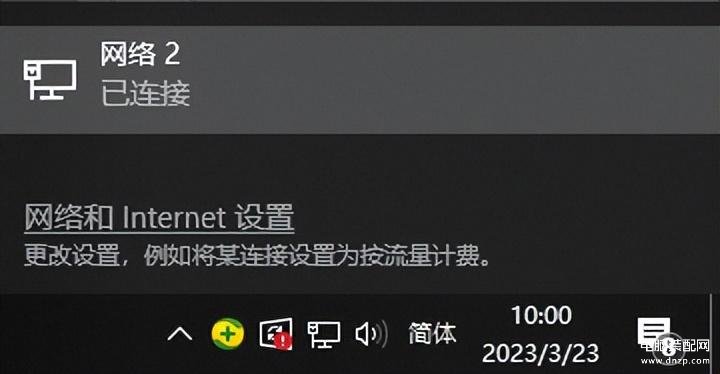
右下角任务栏网络图标-已连接的网络
再点击“以太网”下已连接的网络
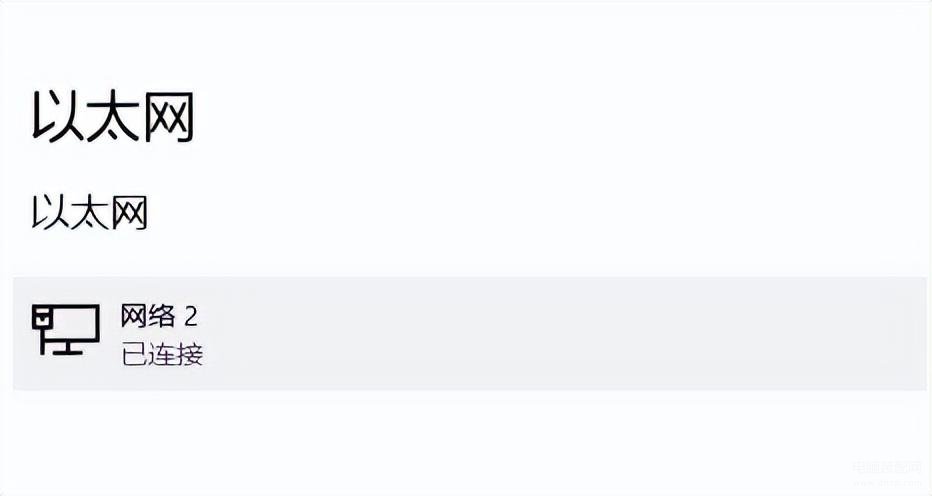
点击“以太网”下已连接的网络
查看“属性”中的IPv4地址,就是现在的本机IP地址,也就是现在共享的打印机IP地址:
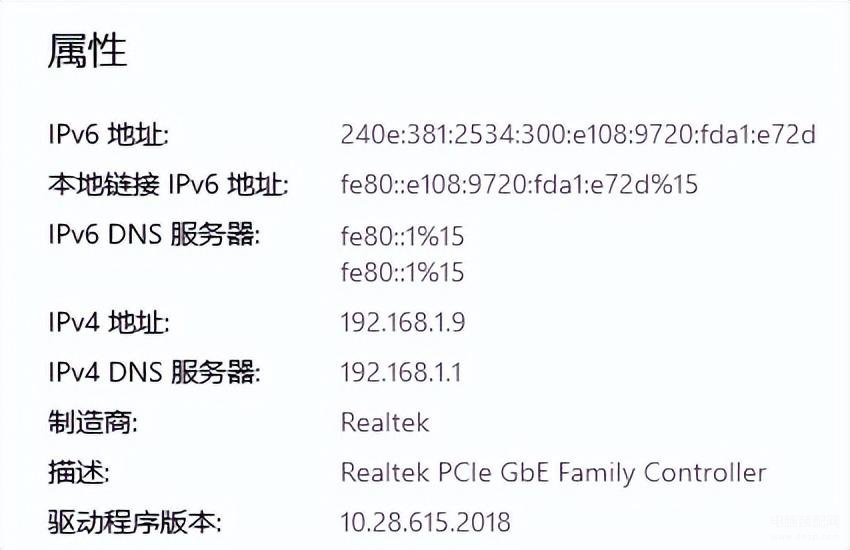
IPv4地址,本机IP地址,共享的打印机IP地址
2、 或者同时按下WIN键+R,输入“cmd”
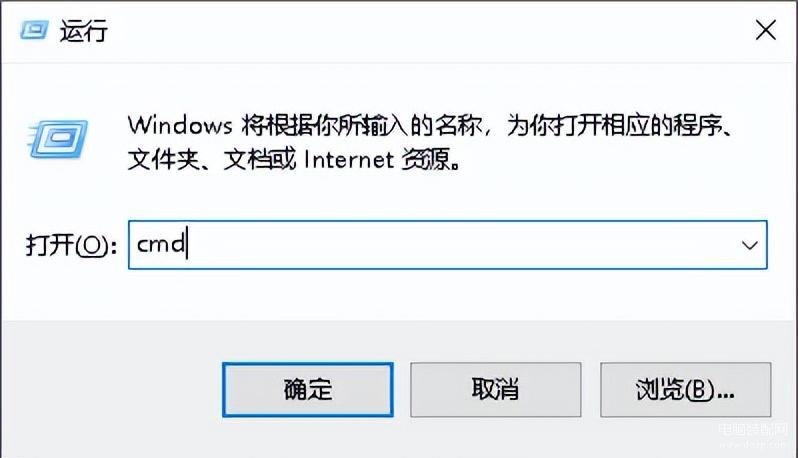
WIN键+R,输入cmd
点“确定”后,输入“ipconfig”,查看IPv4地址就是本机和共享打印机的IP地址。
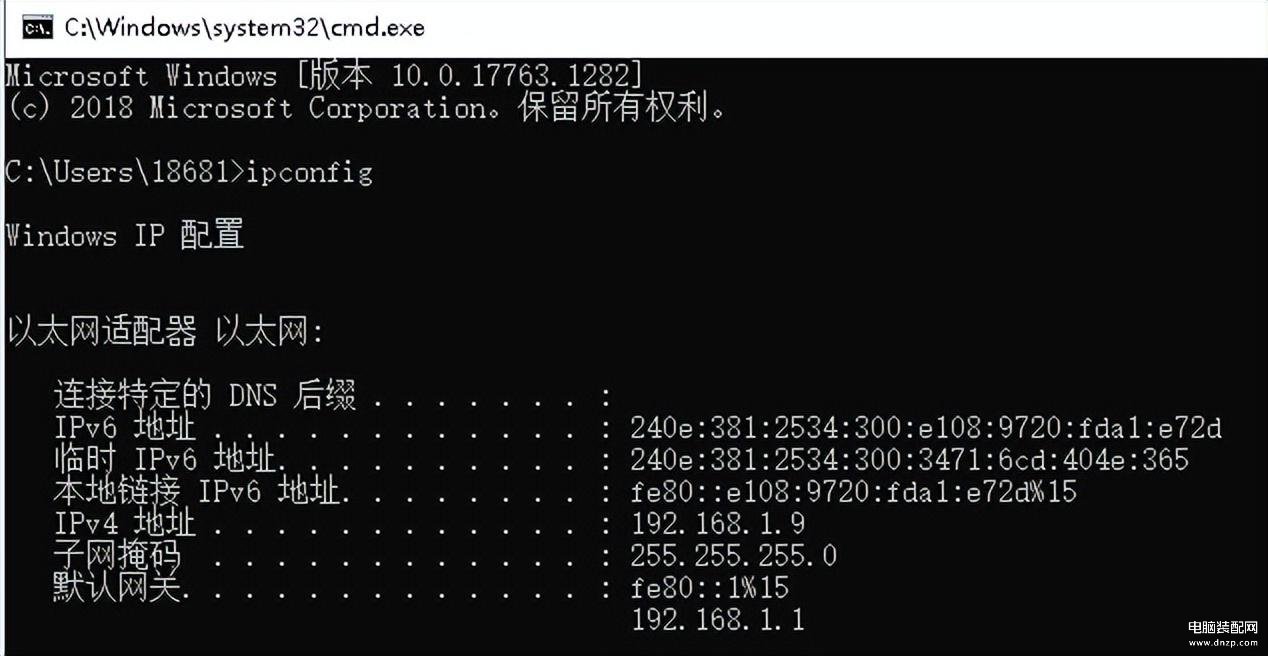
ipconfig查看网络信息
3、在电脑上直接点已经连接的打印机图标,选择“属性”,查看“端口”或“Web服务”
二、 网络打印机:打印机直接通过网络(无线或者有线)接入
1、 从路由器管理设备页面查看
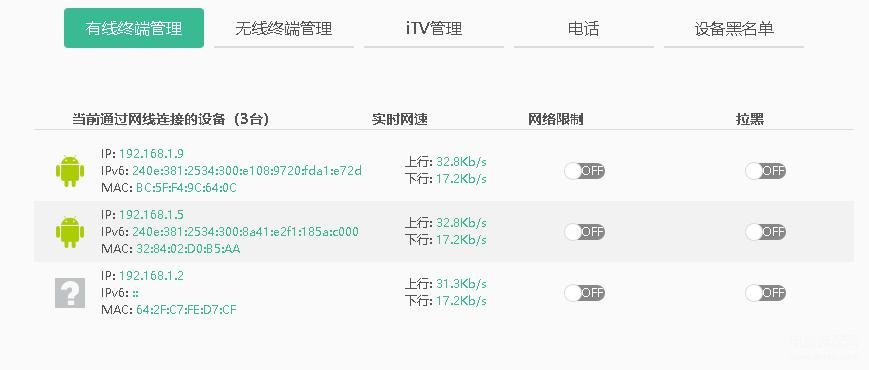
路由器管理设备页面
2、 打印测试纸或配置报告查看IP address:
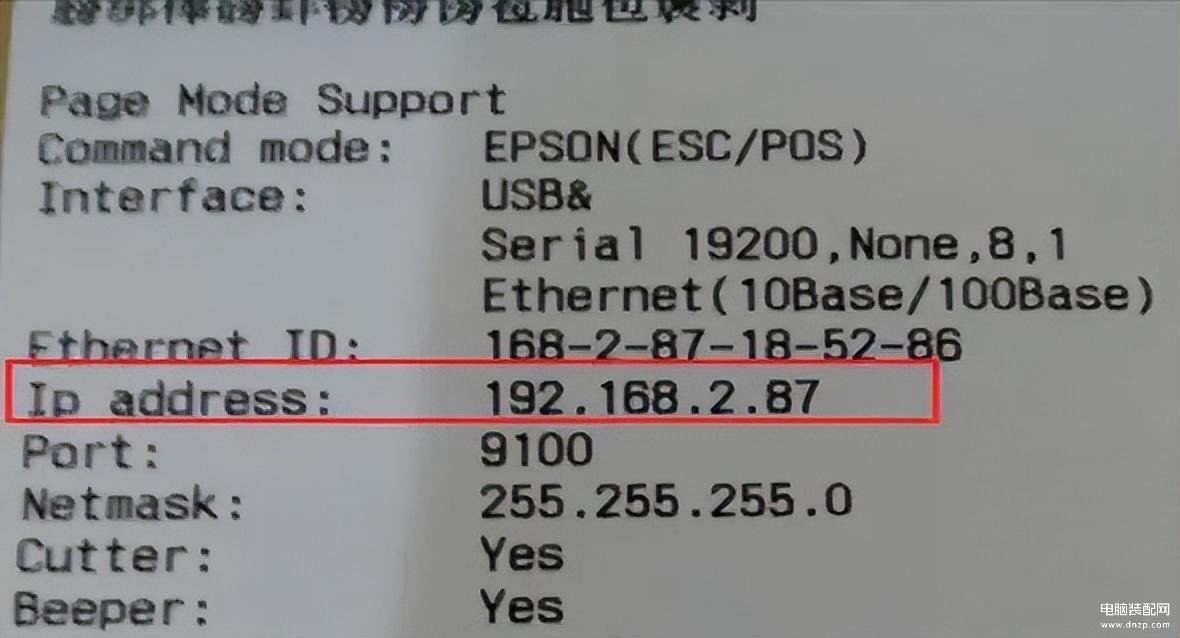
打印测试纸或配置报告
3、 如果有LCD屏幕:直接看说明书,通过控制面板-“设置”直接进入网络功能界面查看IP地址:

打印机控制面板-网络设置
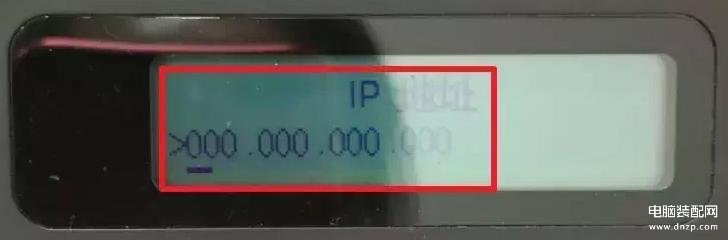
打印机控制面板-IP地址
4、也可以直接点已经连接的打印机图标,选择“属性”,查看“端口”或“Web服务”








