电脑因为打开防火墙,而无法连接网络,可以重新设置防火墙或者在安全的前提下关闭防火墙,就可以顺利连接网络。
方法一、重新配置防火墙
1、电脑左下角打开菜单-找到或搜索控制面板
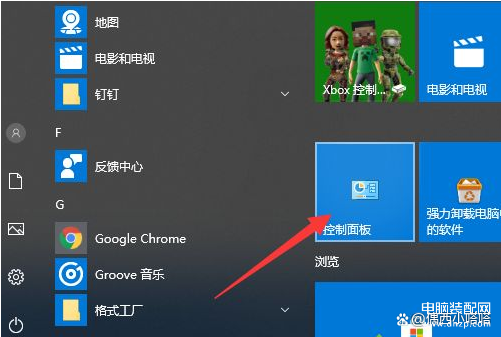
控制面板
2、控制面板中找到-并点击系统和安全
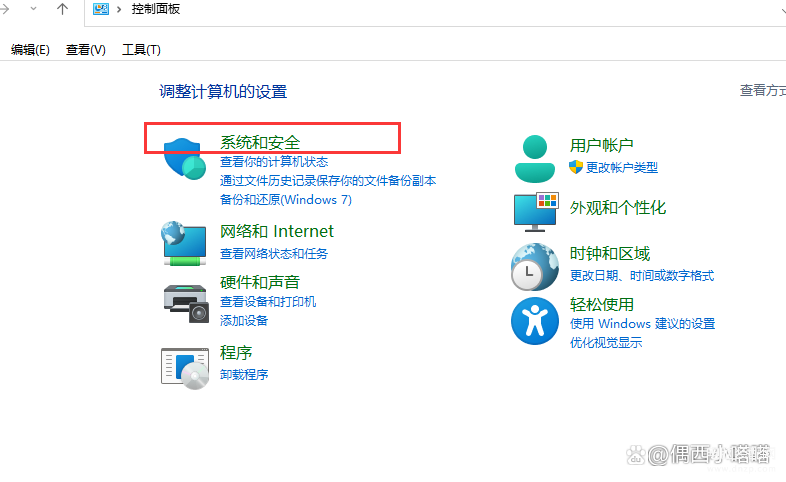
3、在防火墙设置下找到“检查防火墙状态”
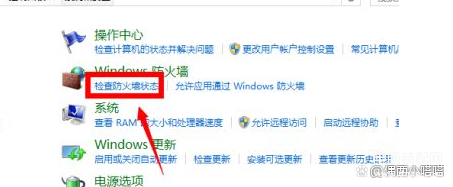
4、点击启用左侧“启用或关闭windows defender防火墙”
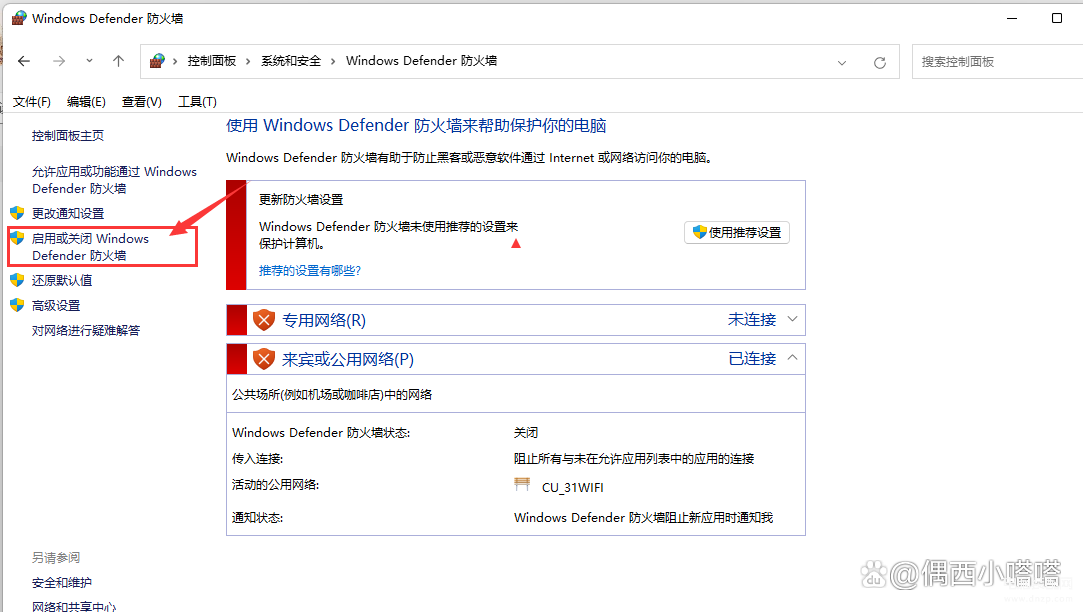
5、在专用网络检查和共用管理检查里,都勾选掉“阻止所有传入连接,包括位于允许应用列表中的应用”,这个选项不选择。
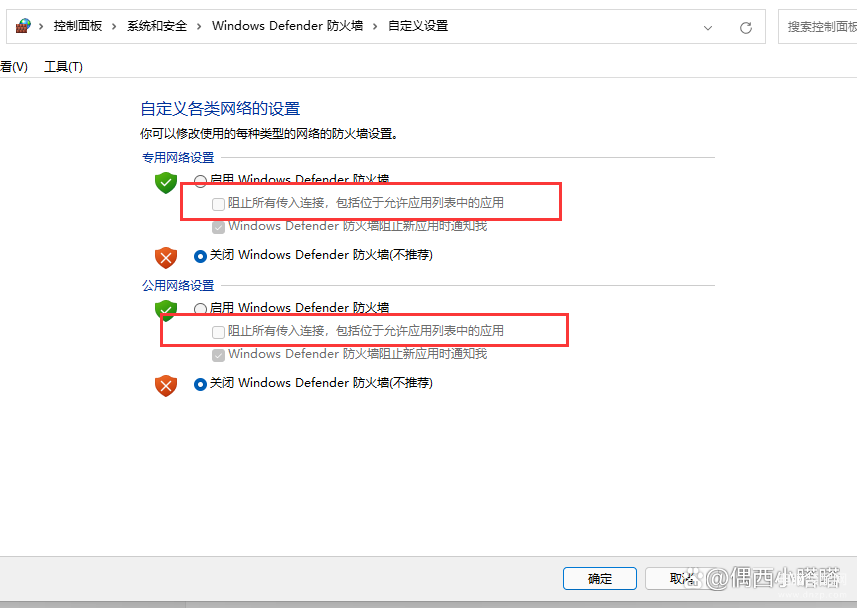
6、重启电脑,就可以正常连接网络了。
方法二、关闭防火墙
在网络安全有保证的前提下,关闭防火墙也可以解决因为防火墙设置无法连接网络的问题。
1、电脑左下角打开菜单-找到或搜索控制面板
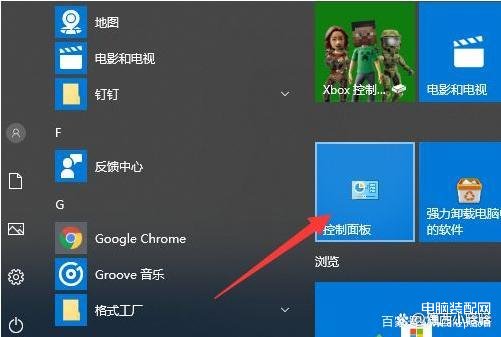
2、控制面板中找到-并点击系统和安全
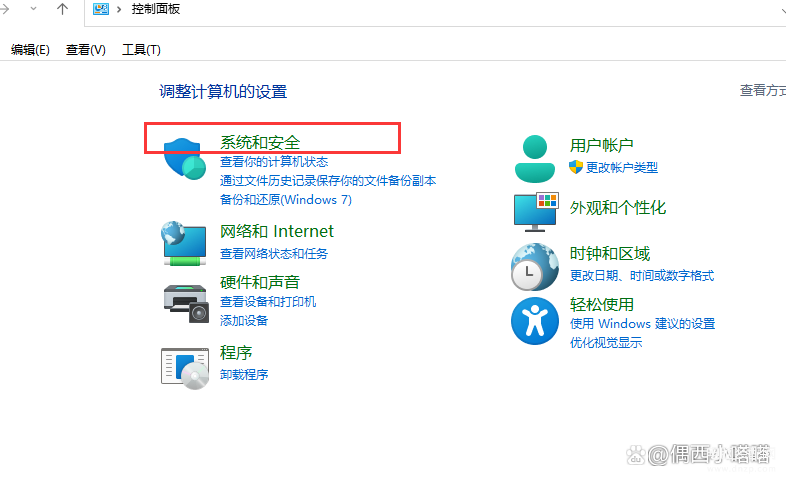
3、点击Windows Defender防火墙
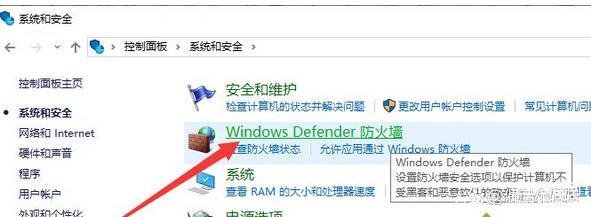
4、启用或关闭windows defender防火墙
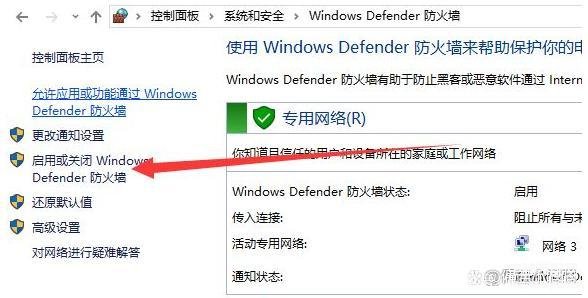
5、两个选项都选择“关闭windows defender防火墙(不推荐)
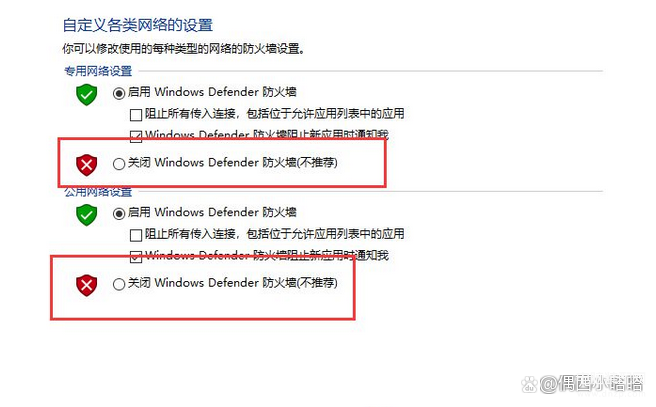
三、公共办公网络,依旧无法连接网络怎么办?
如果是在办公场所,以上两种办法都不能重新连接网络,是使用了企业路由器或其他网络管理设置,在本机是无法重新设置或连接网络的,需要寻找网络管理员给予你的计算机连接网络权限。








