玩游戏总是卡顿掉帧,怎样才能提升图形性能?在Win10 1803版本中,显示设置中新加入了图形设置功能。可以通过用户设置将某个程序强制调用指定的显卡,从而达到最佳的使用性能。其优先级高于显卡控制面板的设置。
六步,优化你的Windows10图形体验!具体的操作方法步骤如下所示。
STEP1. 右键桌面空白处,选择显示设置。

STEP2. 选择关于,确认系统版本号,此功能仅在Windows10 1803及以上的版本上支持。
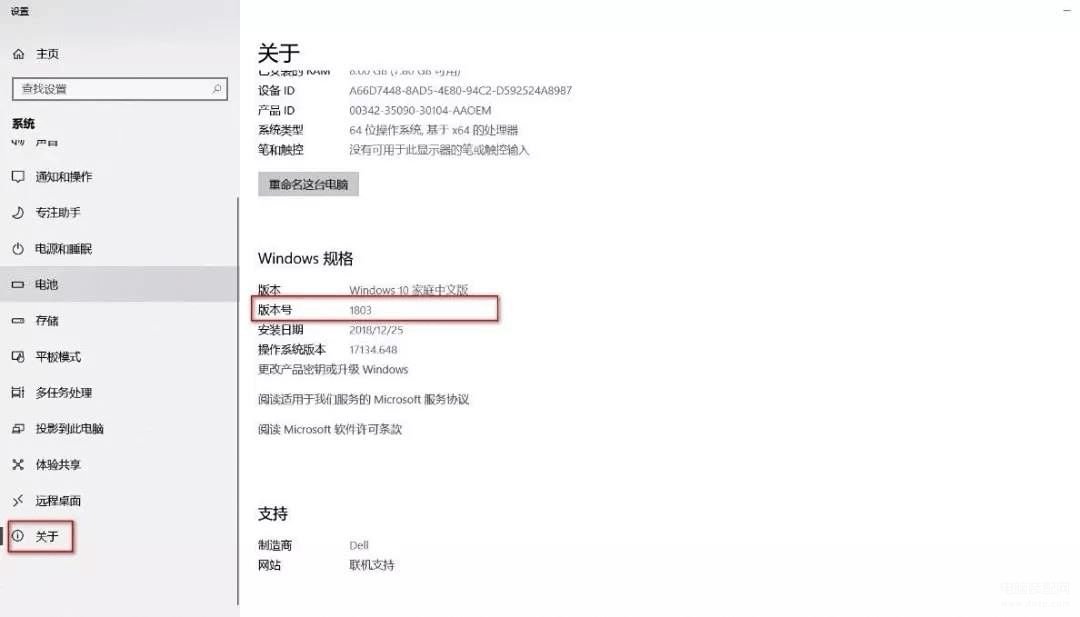
STEP3. 点击显示,拖动滚轮至最下方,点击图形设置。
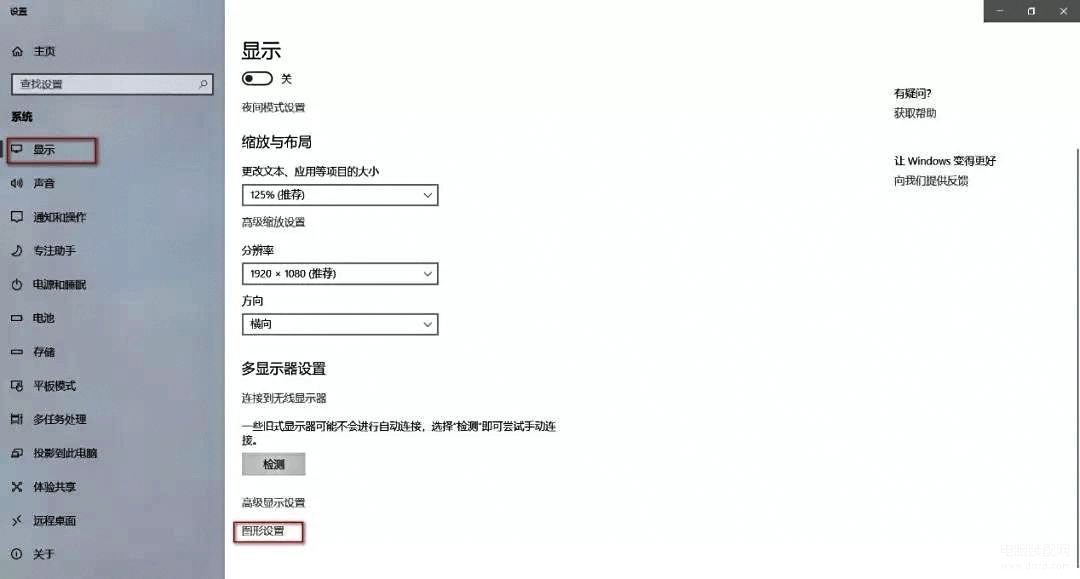
STEP4. 选择经典应用,并点击浏览。
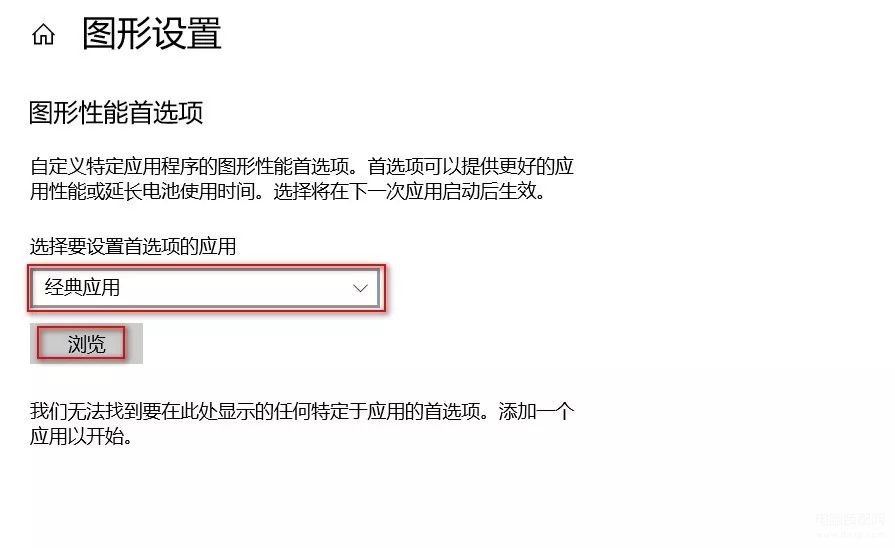
STEP5. 选择经典应用,并点击浏览。选择游戏主程序(exe文件),点击添加。
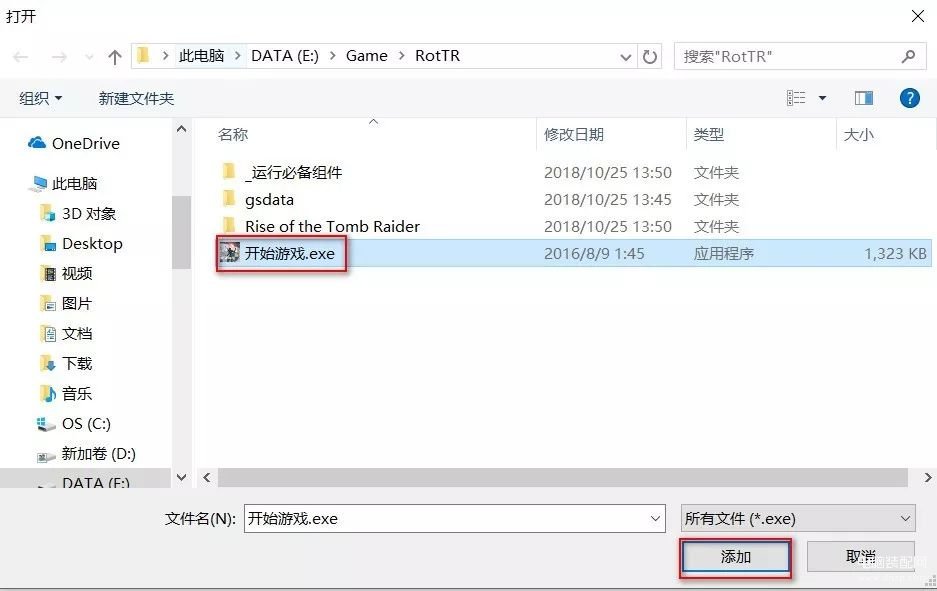
STEP6. 完成后点击选项,将图形规格设置为高性能,点击保存即可。
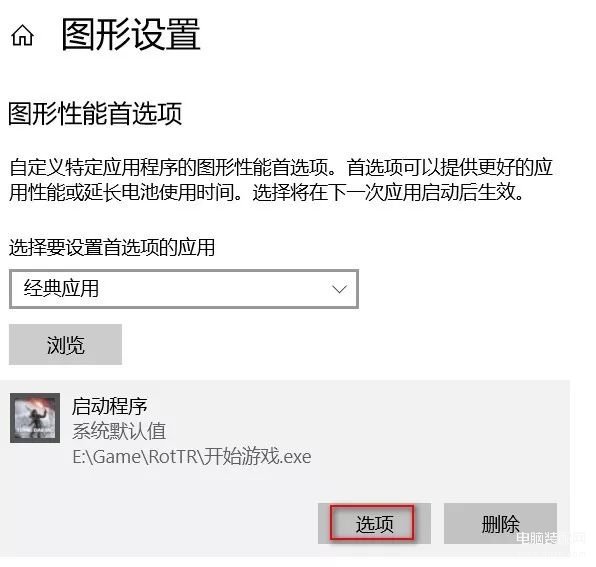
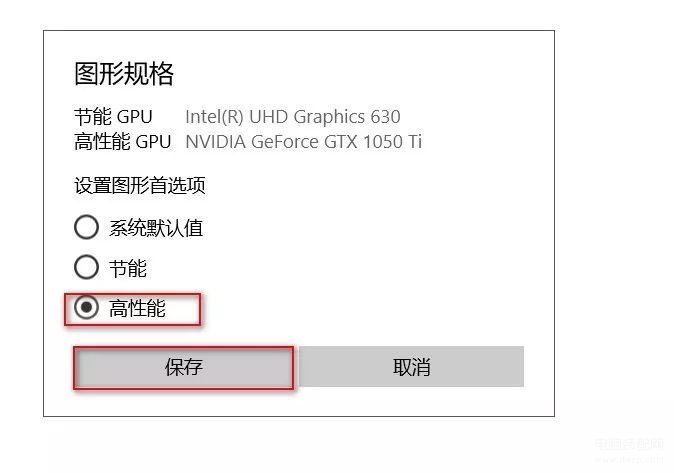
此外,某些系统相关进程是强制优先调用核显,无法通过设置调用独显。








