隐藏路由器的SSID(无线信号名称)后,电脑需要添加无线配置文件,手动输入路由器的SSID、无线密码等参数来连接路由器的无线信号。本文详细介绍Windows 7系统的电脑手动添加无线配置文件的方法。

1、点击电脑右下角无线信号的网络图标

,点击 打开网络和共享中心 (或 右键 桌面上的 网络, 点击 属性,进入 网络和共享中心 页面),找到并点击 管理无线网络,如下图:
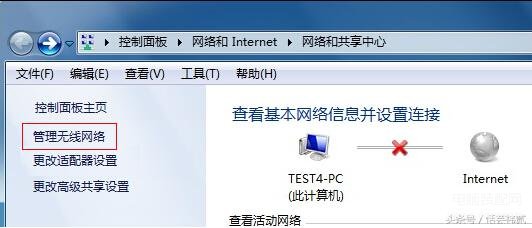
2、在打开的 管理无线网络 页面点击 添加,如下图:
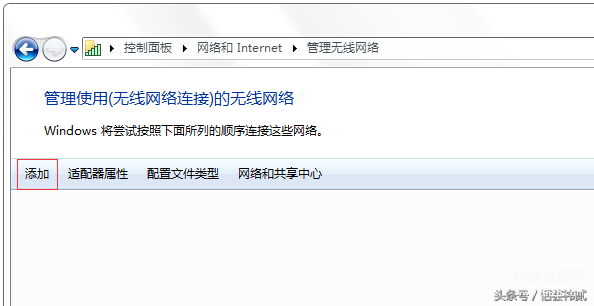
3、选择 手动创建网络配置文件,如下图:
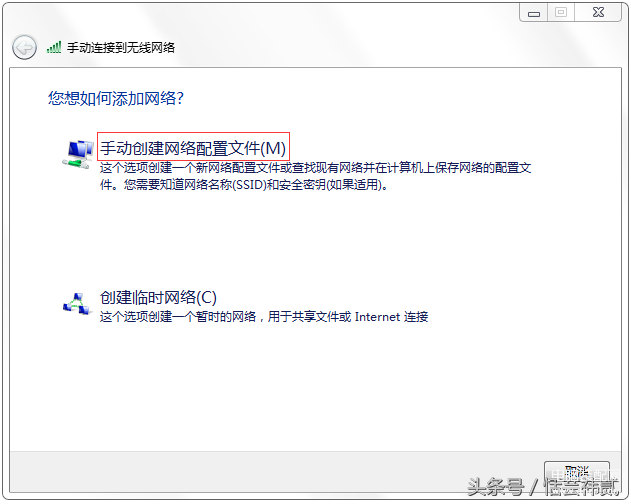
4、手动输入路由器的SSID、无线密码等参数,勾选 即使网络未进行广播也连接,点击 下一步,如下图:
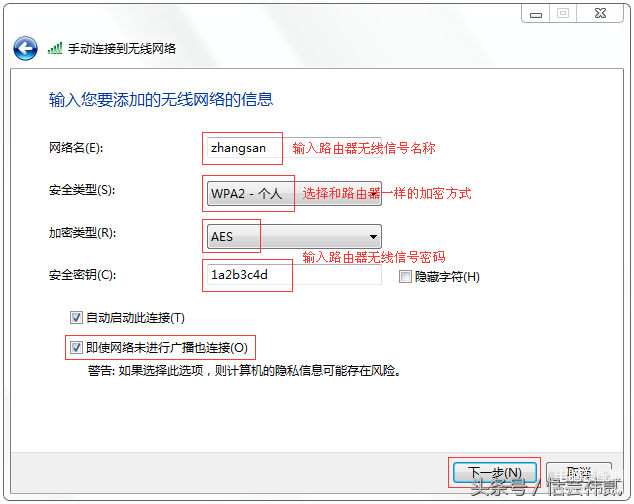
5、无线配置文件添加完成,点击 关闭,如下图:
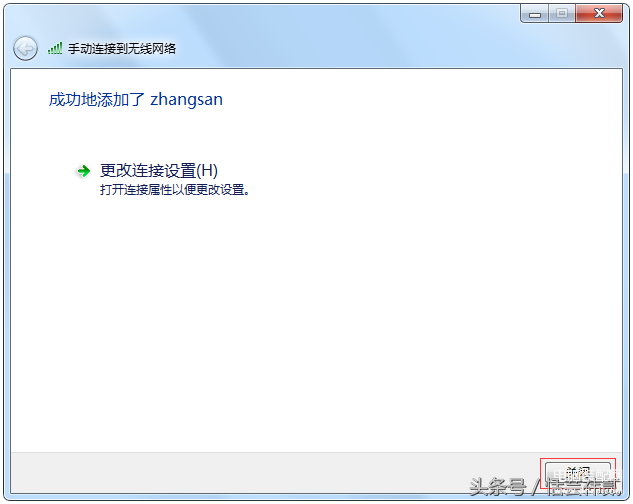
6、在 管理无线网络 页面可以看到已经成功添加了zhangsan配置文件,点击电脑右下角无线信号的网络图标
,在搜索无线网络列表里面显示无线信号已连接,如下图:
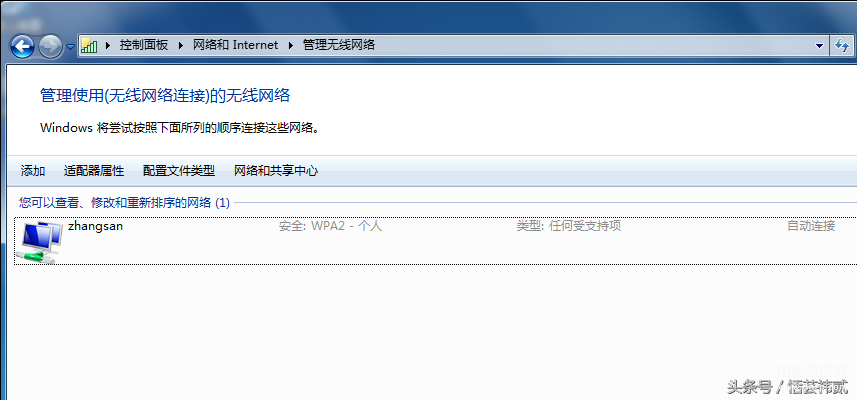
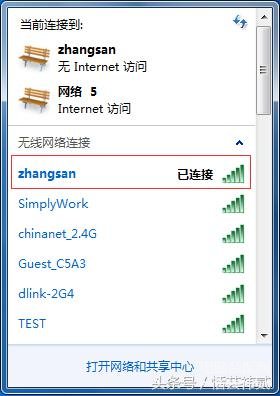

电脑重启后还需要重新添加无线配置文件吗?
添加了无线配置文件,电脑重启后会自动连接路由器的无线信号,后续不需要重新添加无线配置文件。








