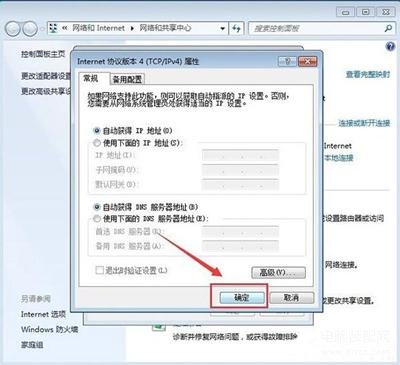电脑系统无线网络连接提示未启用DHCP怎么办?Win7系统WiFi一直提示未启用DHCP不能正常上网该如何解决?请看下文具体介绍。
解决方法:
1、首先我们右键电脑上的网络图标,然后在弹出的选项中,我们点击“属性”。如图所示:

2、打开网络和共享中心之后,我们点击里面的“本地连接”。如图所示:
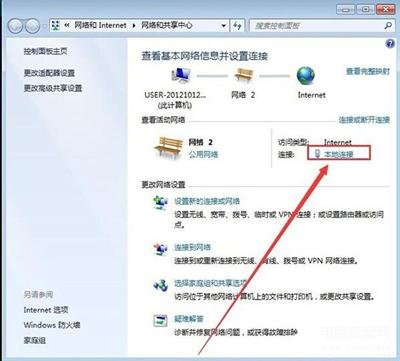
3、打开本地连接 状态窗口之后,我们点击设置窗口地下的“属性”选项。如图所示:
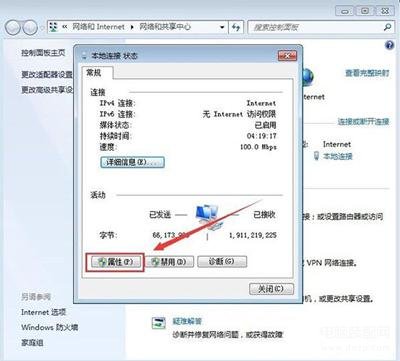
4、打开本地连接属性设置窗口之后,我们点击“Internet 协议版本4(TCP/IPV4)”,然后点击底下的“属性” 。如图所示:
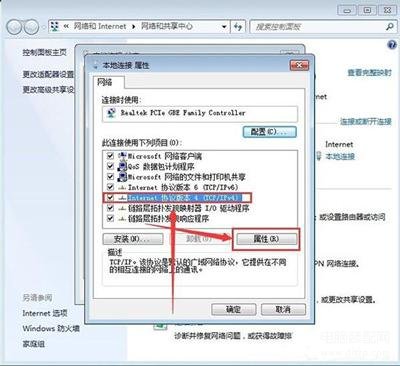
5、打开Internet 协议版本4(TCP/IPV4)设置窗口之后,我们勾选“自动获得IP地址”和“自动获得DNS服务器地址”。如图所示:
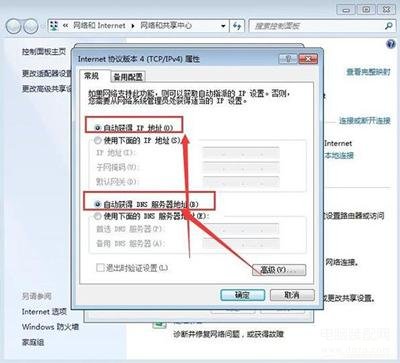
6、完成以上设置之后,我们点击设置窗口底下的“确定”,就可以完成所有的操作步骤了。如图所示: