有些小伙伴刚拿到火影机器不会调节键盘灯背光,今天为大家简单介绍一下。这里以火影T7A为例(注意:T9M不适用此方法,因为软件不同)
1、点击桌面LightMaster软件,如果桌面没有,点击右下角的小箭头看看或者点击左下角开始菜单找LightMaster文件夹。
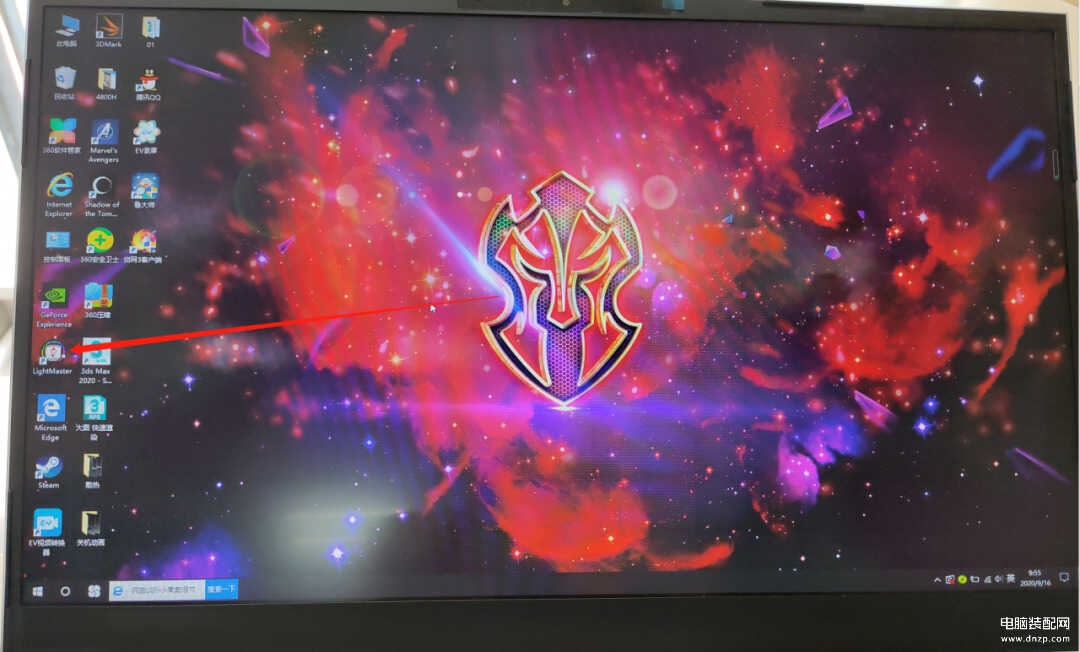
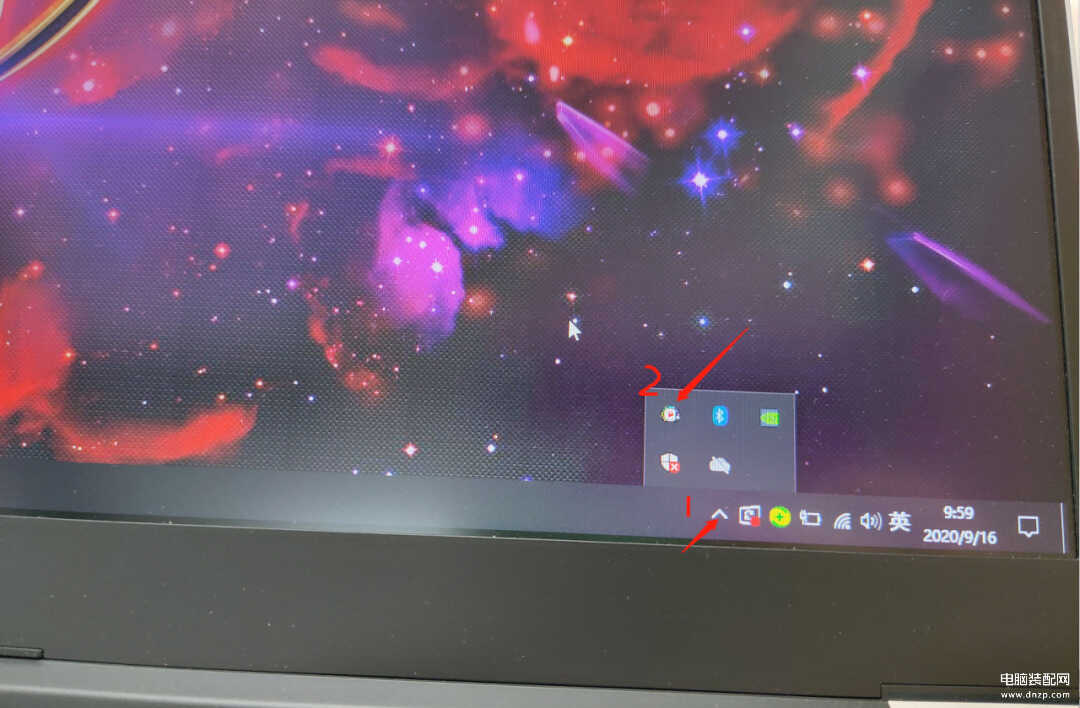
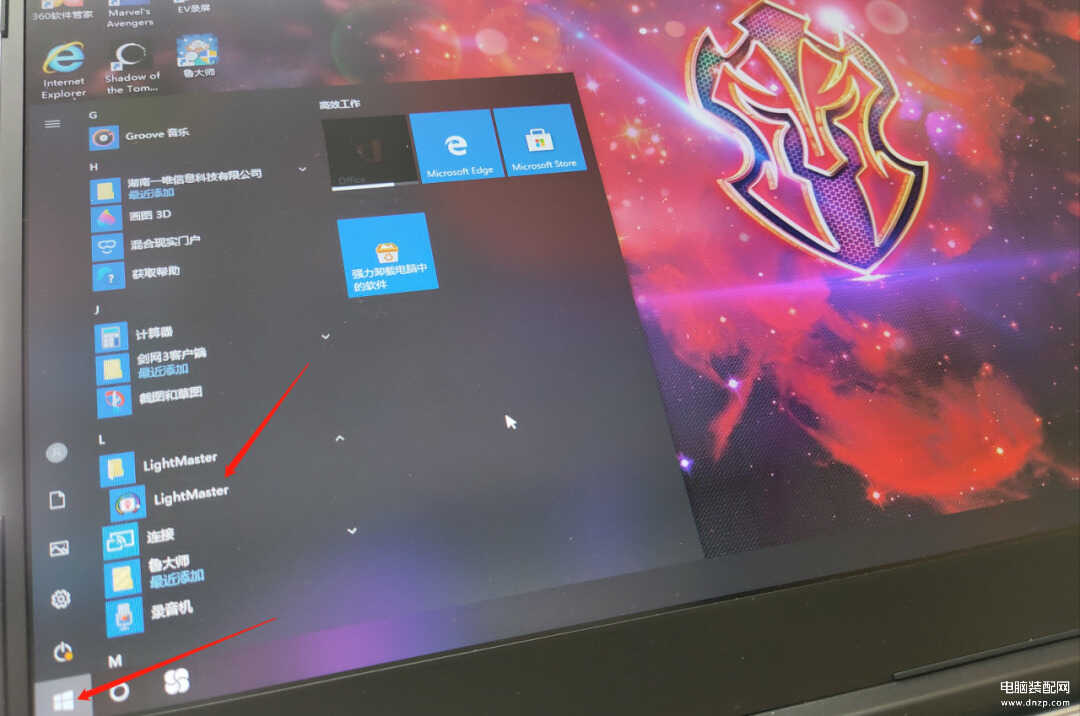
2、打开之后如下图,背光设置开关一定要打开哦。
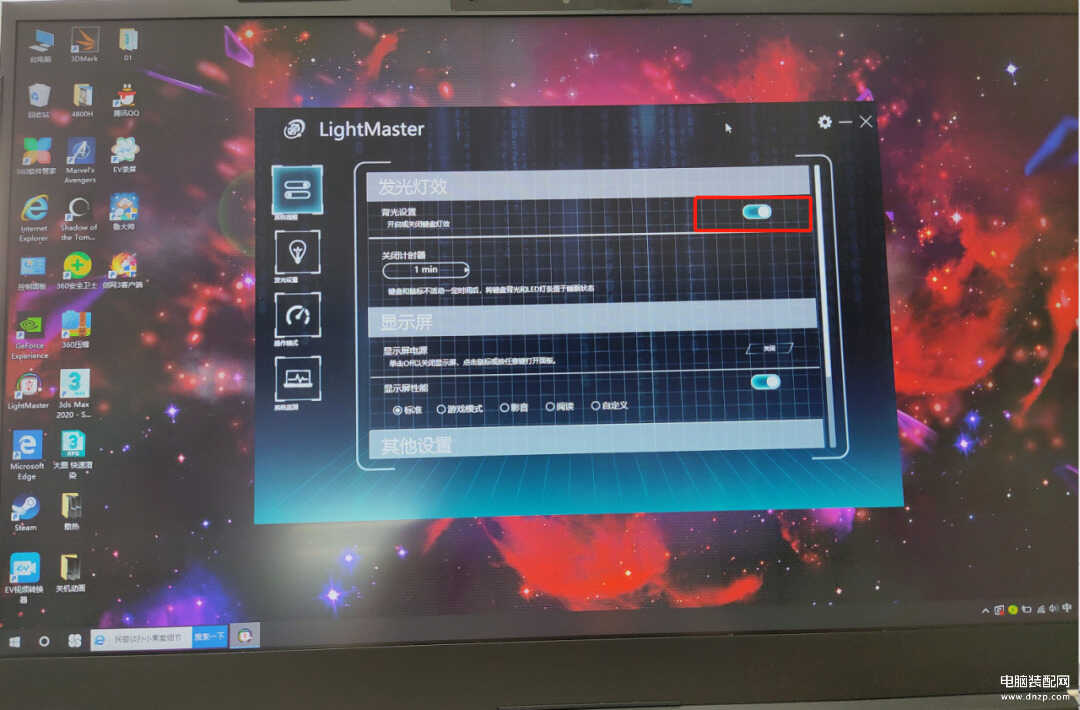
3、点击发光设置,右边有三种键盘灯模式分别是单色模式、多彩模式以及自定义模式。
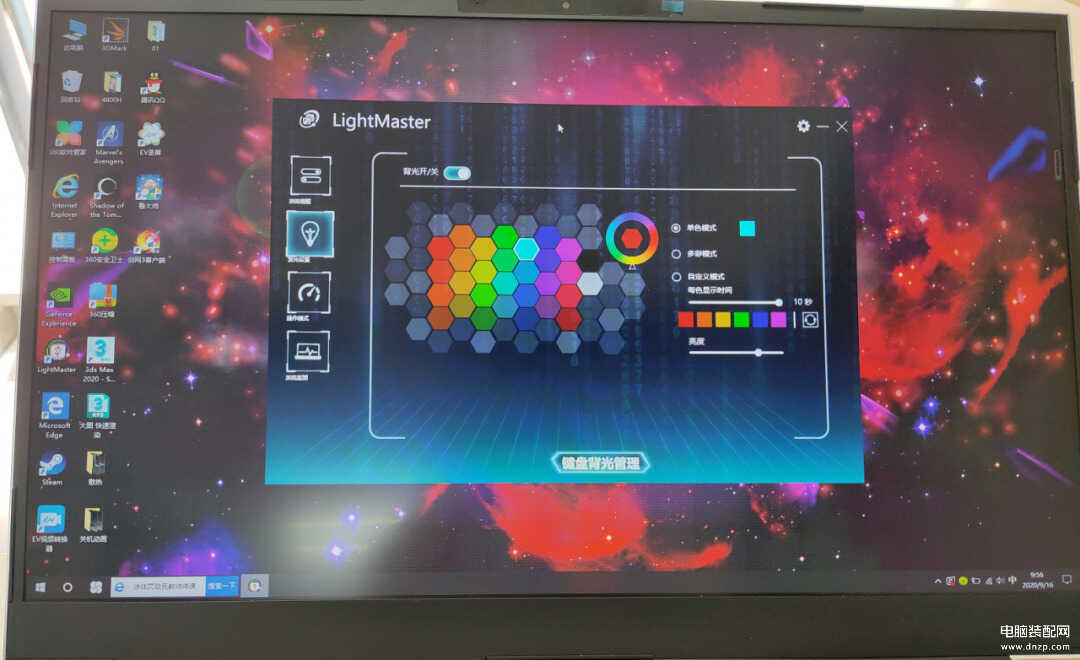
单色模式:每次只能显示一种颜色(点击左边的颜色进行调节)
多彩模式:在多种颜色之间来回切换(点击彩色圈调节)
自定义模式:可以自己定义喜欢的颜色(这种模式可以一次定义六种颜色,也就是说可以在这六种颜色之间自动来回切换,颜色之间间隔时间最多10秒,支持自定义调节,如果觉得默认的颜色不好看,可以依次点击每个颜色进行更换,比如,先点击间隔时间下方的第一个红色,然后在左边的颜色选择一个喜欢的颜色即可,)
以上三种模式只要选择好颜色后就会立即生效不用点击确定哦。








