所谓自动切换,顾名思义就是耳机能够在苹果同账号下不同设备中自动切换,带来智能的同时也给不少用户带来困扰,下面就来教大家AirPods自动切换开关方法。

如何阻止 AirPods 自动在设备间切换?
AirPods 因为与 Apple ID 之间相关联,所以只要是登入同一帐户的任何 Apple 设备都能共用一个 AirPods。举例来说,如果你正在用 AirPods 聆听 Mac 上的音乐,若你想改成在 iPhone 上聆听,只要在 iPhone 上开始播放,AirPods 就会自动切换过去与 iPhone 连接,拨打电话时也一样会自动切换过去。尽管自动切换很方便,但有时来说会很烦人,幸好还有方法可以关闭它。
要想关闭这项功能不难,首先你要透过 AirPods 目前连接的设备来设置。
在 iPhone、iPad 上关闭 AirPods 自动切换
打开「设置」,然后选择「蓝牙」。
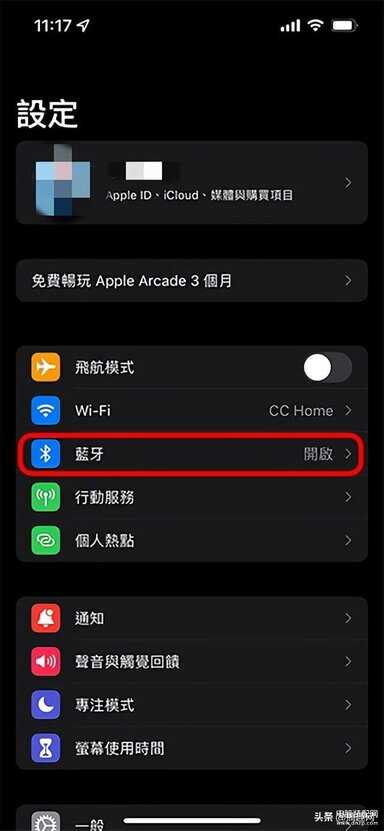
在「蓝牙」中点选 AirPods 旁边的 「i」图样,然后点选「连接到此 iPhone (或iPad)」。
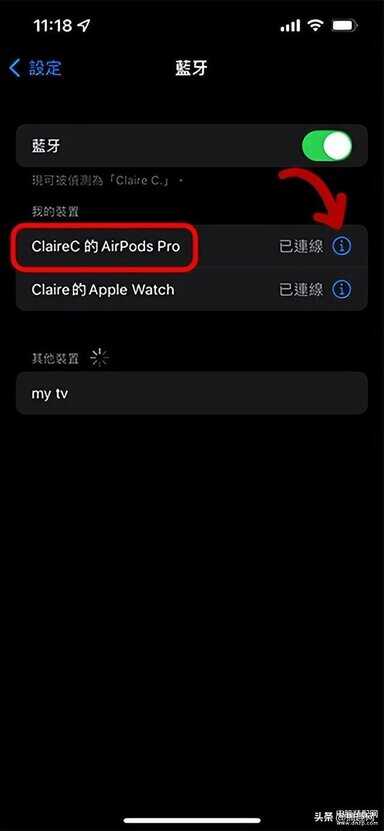
将连接选项更改为「上次连接到此 iPhone (或 iPad)」。
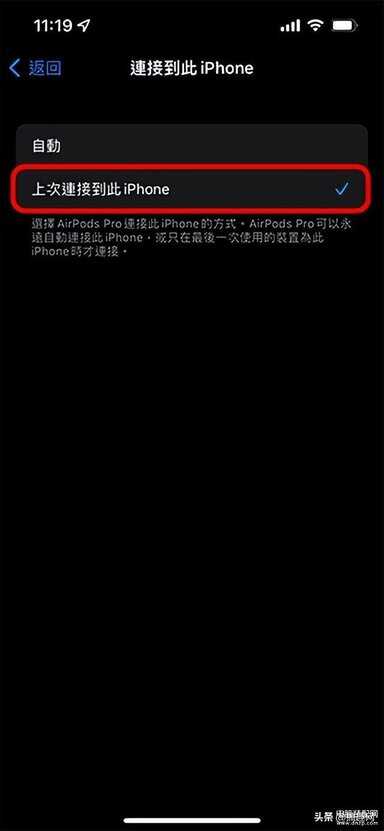
在 Mac 上关闭 AirPods 自动切换
打开「系统偏好设置」后,选择「蓝牙」。
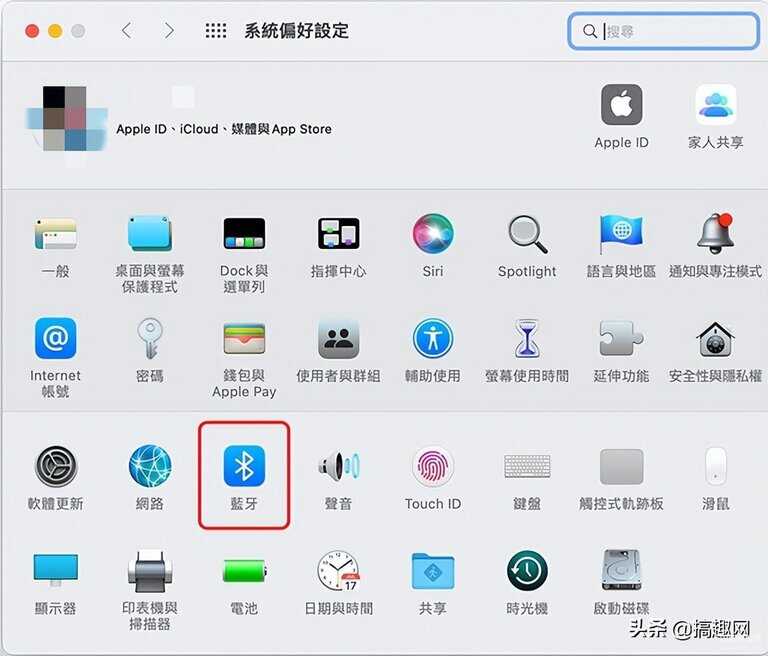
点一下 AirPods Pro 后,点击后方「选项」。
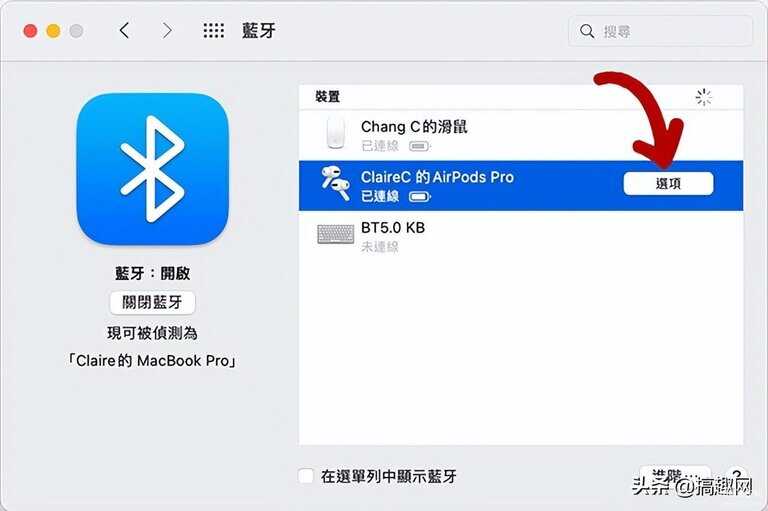
将「连接到此 Mac」这一项改为「上次连接到此 Mac 时」,接着点「完成」即可。
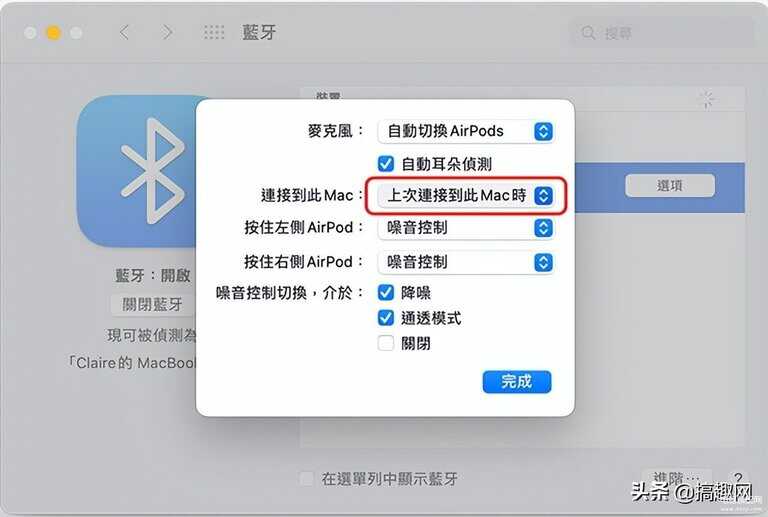
必须要注意的是,如果你有多台设备 (像是同时拥有 iPhone、iPad、Mac 等),你必须在每一台设备上都执行上面的步骤,至少是在不希望 AirPods 自动切换连接的设备上。如果你希望 AirPods 只在 iPhone 与 iPad 上切换但不要切换到 Mac,这种情况下,你就只要在 Mac 上执行更改连接的程序。








