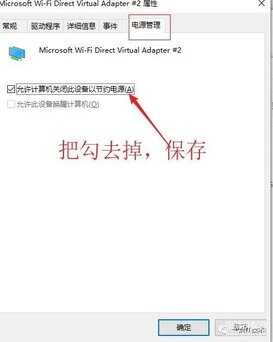在互联网高速发展的今天,笔记本电脑也进入绝大多数普通人的生活中,20年前,你家有一台电脑,最起码是相当有钱,那时电脑上万快一台,很多人半年的工资还没有一万。如今电脑已经成为居家必备的产品之一,很多白领都有自己的笔记本电脑。现在的笔记本觉得多数都是Win10系统。这里有些小技巧可能你不知道!
Win10系统中自带了移动wifi这个小功能,很多童鞋都知道手机可以开热点给电脑用,或者共享给其他小伙伴用。却不知电脑其实也可以开热点,给手机用。很多大学生,白领,平时在宿舍、公司,只有一条网线,电脑是可以上网的,很多时候却想手机也连下wifi,毕竟现在的流量很是很缺的,每个月都得计算着用,生怕一不留神就超流量了。连公司的wifi?用的人很多,大家都在挤,发条消息半天没发出去。此时如果你的笔记本是win10就可以很方便的给你一个私人的wifi。
一、点击电脑右下角,消息图样,在弹出来的对话框,选择所有设置
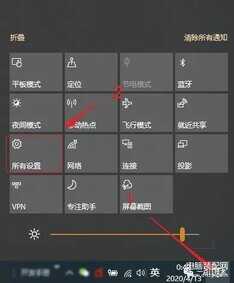
二、在打开的对话框中,选择网络和Internet
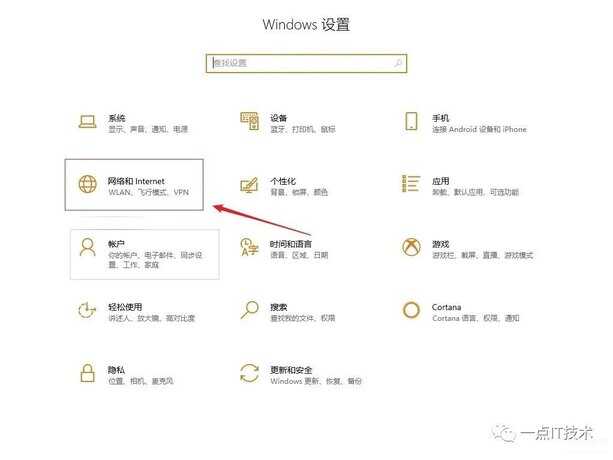
三、在弹出的对话框中选择移动热点
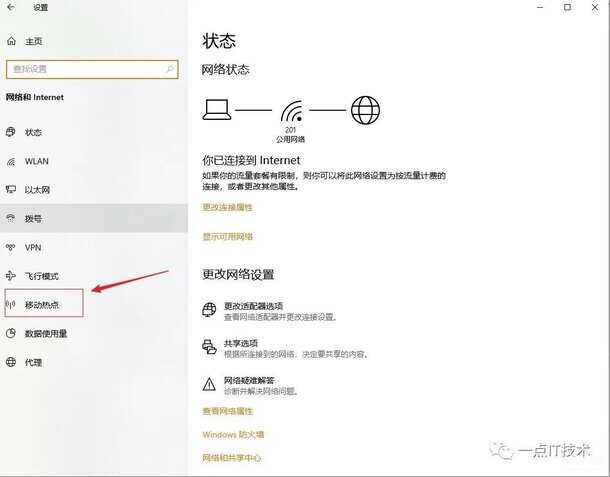
四、在弹出的对话框中,选择开启与其他设备共享我的Internet连接,然后选择编
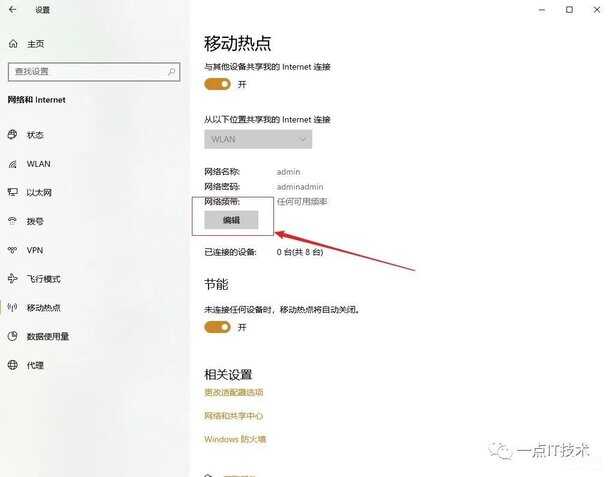
五、在弹出的对话框中,设置wifi名称及密码,然后保存就可以了
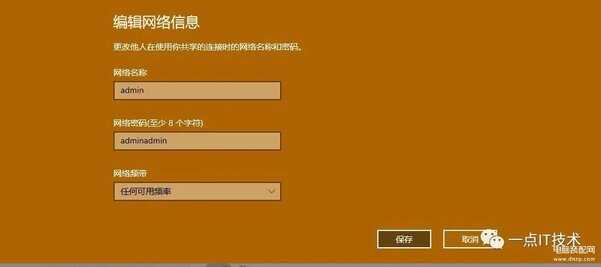
六、设置好之后,每次想要开启wifi,只需要点一下开关就可以开启热点了。
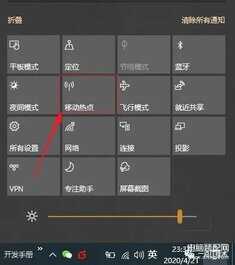
七、有些童鞋可能在使用过程中可能会遇到热点时不时自动断开的情况。不用紧张,小编带你飞一下。在右下角,选中网络图标。然后选择网络和Internet设置。
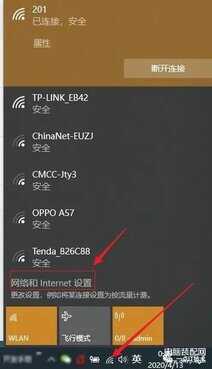
八、在弹出来的对话框中,选择更改适配器选项
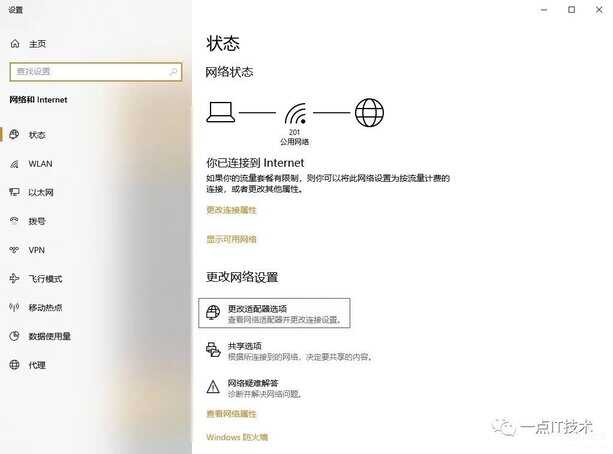
九、找到Microsoft开头的网络连接,右键选择属性,进行设置
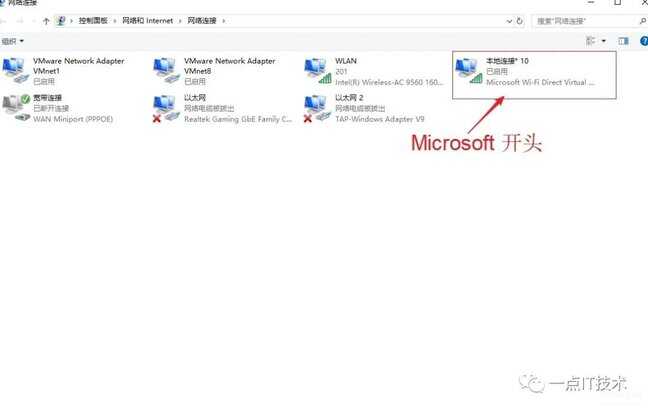
十、选择配置,然后选择电源管理,把如下图的勾去掉。