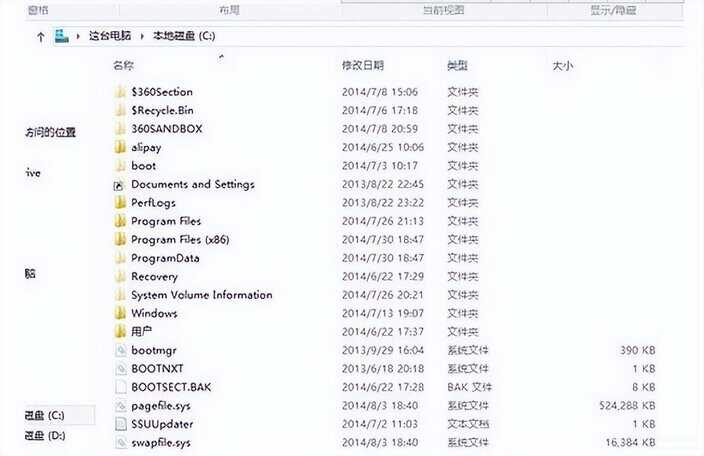hiberfil.sys是系统的休眠文件,很多用户想删除这个文件以便腾出更多空间,接下来给大家分享win8删除hiberfil.sys文件步骤。
1、使用win+x打开菜单,选择“命令提示符(管理员)(A)”,如下图所示:
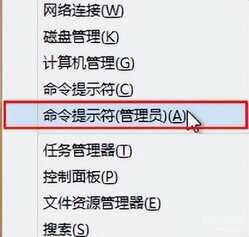
2、输入命令“powercfg -h off”按回车,如下图所示:

3、使用win+x快捷键,选择“关机或注销-重启”,如下图所示:
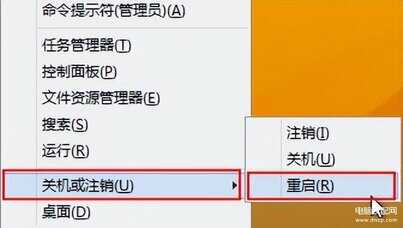
4、打开系统盘点击“查看”,然后点击“选项”,如下图所示:
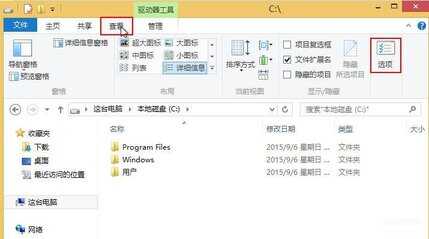
5、取消勾选“隐藏受保护的操作系统文件”,选择“显示隐藏的文件、文件夹和驱动器”,然后点击确定,如下图所示:
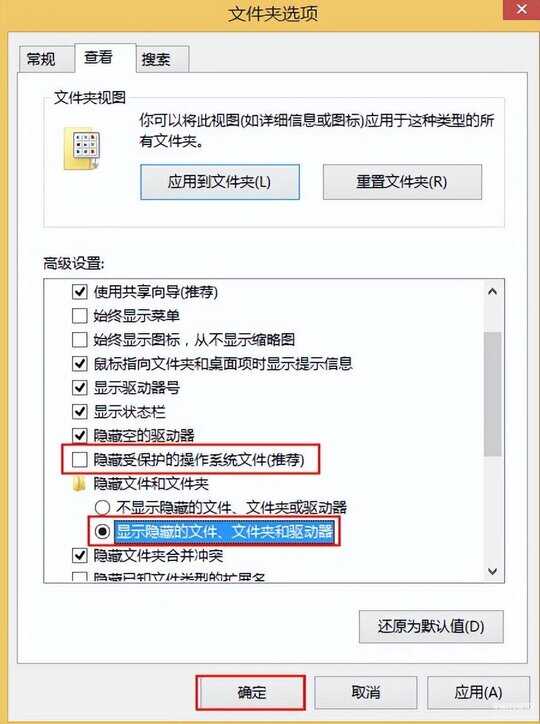
6、回到系统盘发现没有hiberfil.sys文件,如下图所示: