在现在的生活,特别在工作当中,这样的投屏操作很多时候也有用到,由于他实在是太实用 ,下面给大家试下这个方法,看如何:
一、电脑端设置方法:
1、确认要投屏的手机
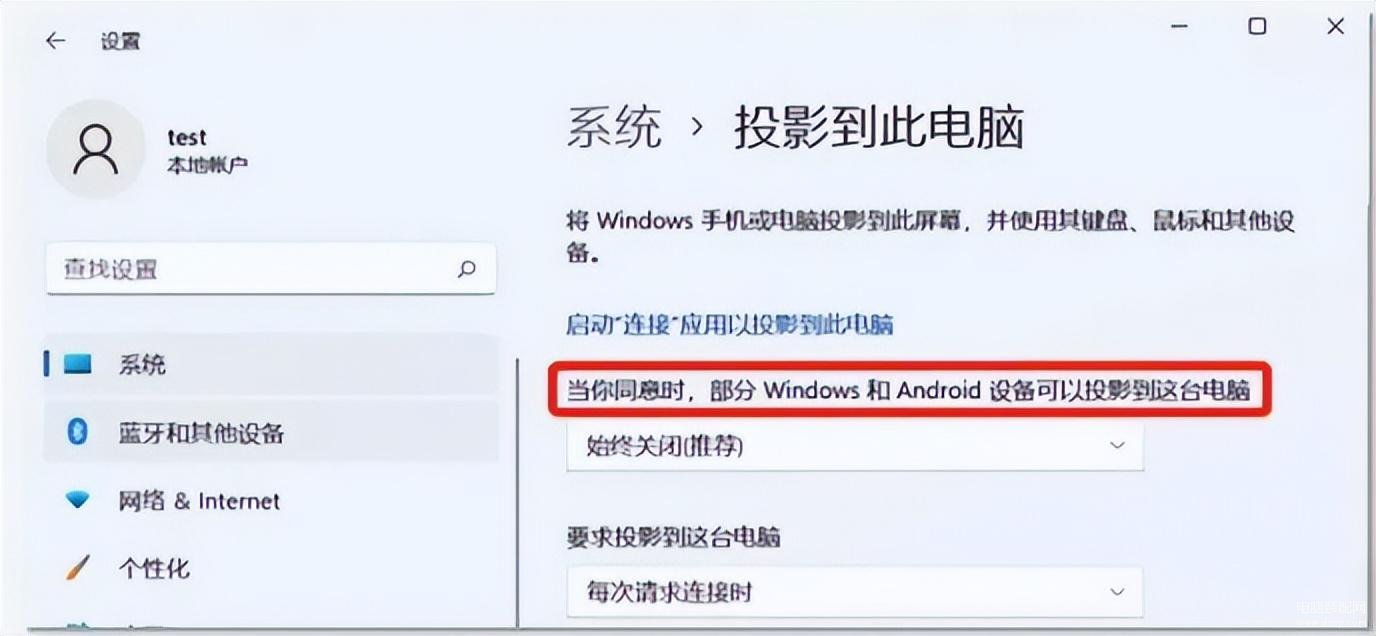
图-01
2、确认机器、手机是否都支持Miracast
注意:若之前可以,看近期是否有系统更新,先卸载更新。
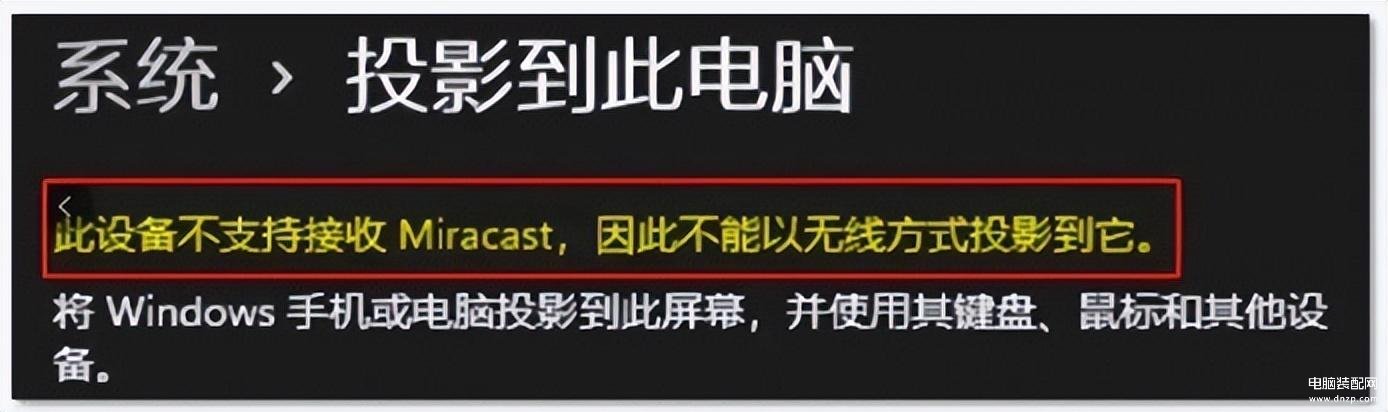
图-02
3、提示缺少 无线显示器,点击 可选功能。
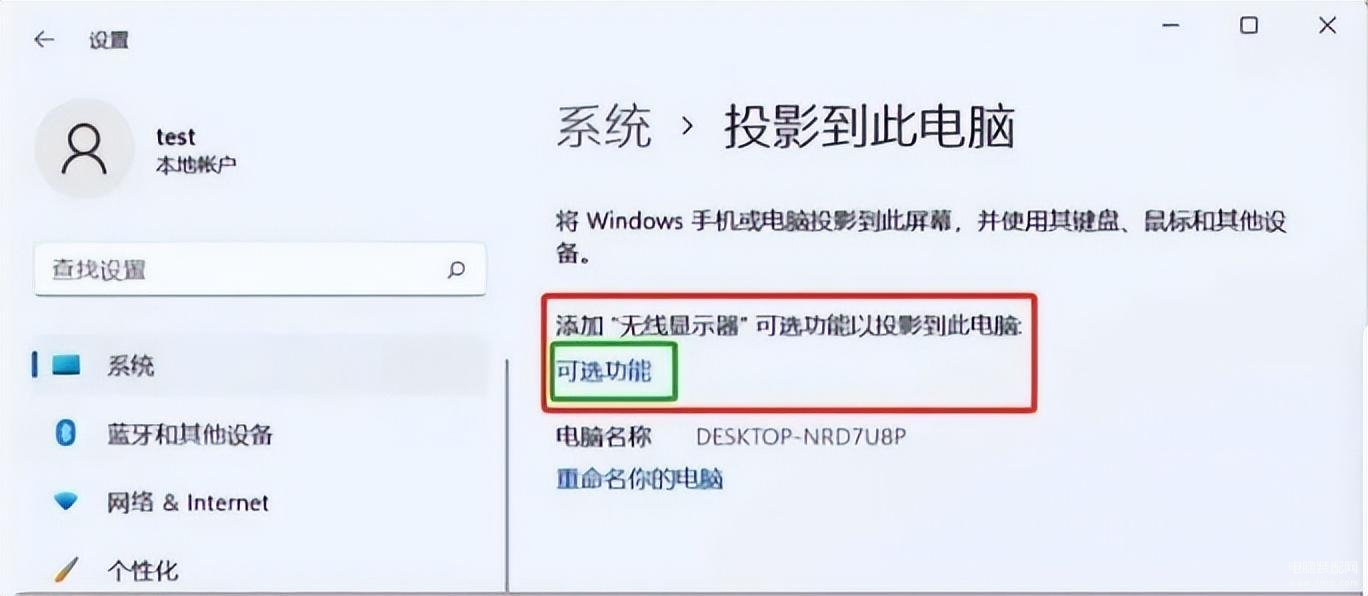
图-03
4、点击 查看功能 输入无线显示器 勾选点击 下一步。
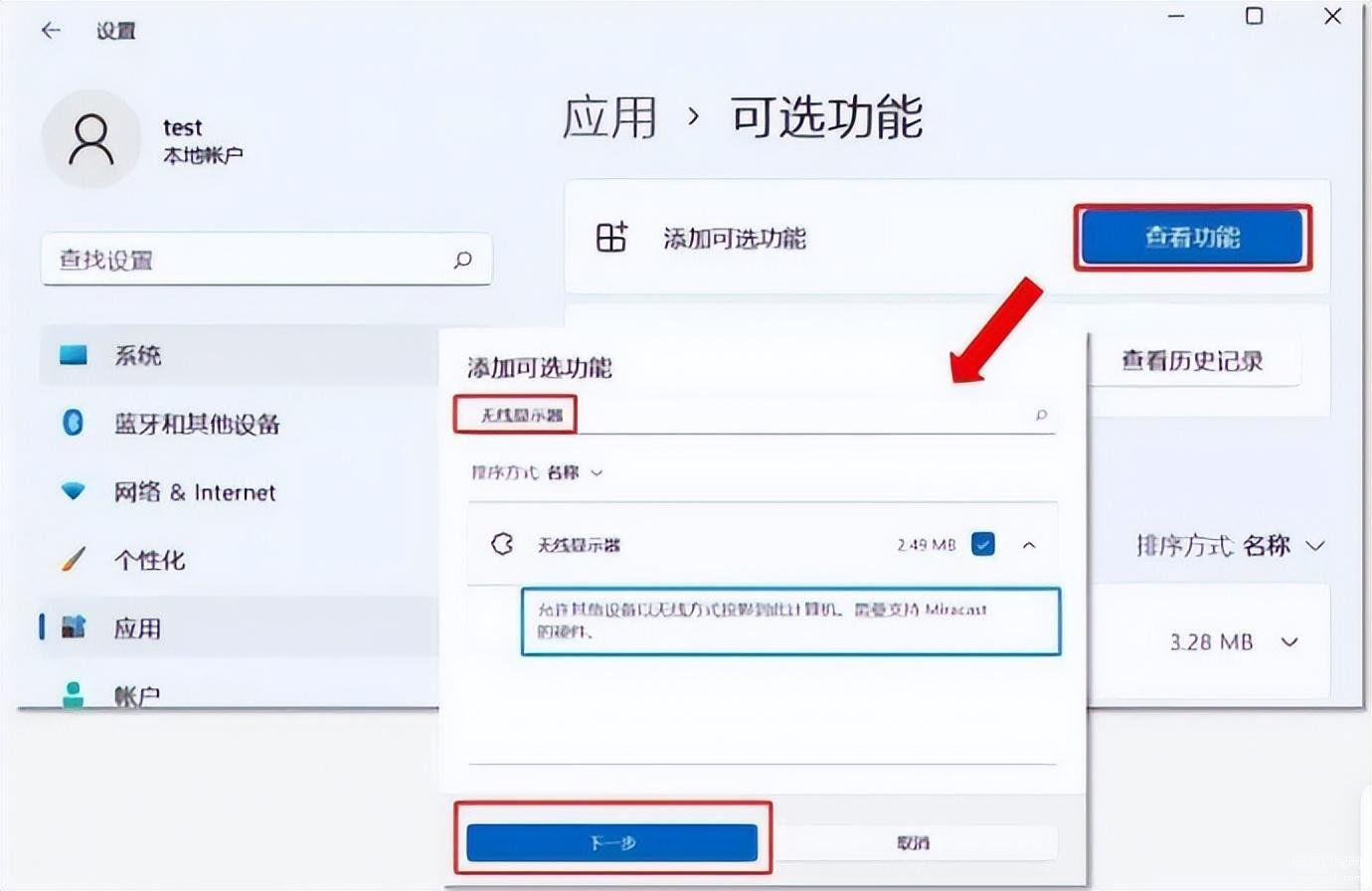
图-04
5、提示 已安装 表示已经完成安装了。
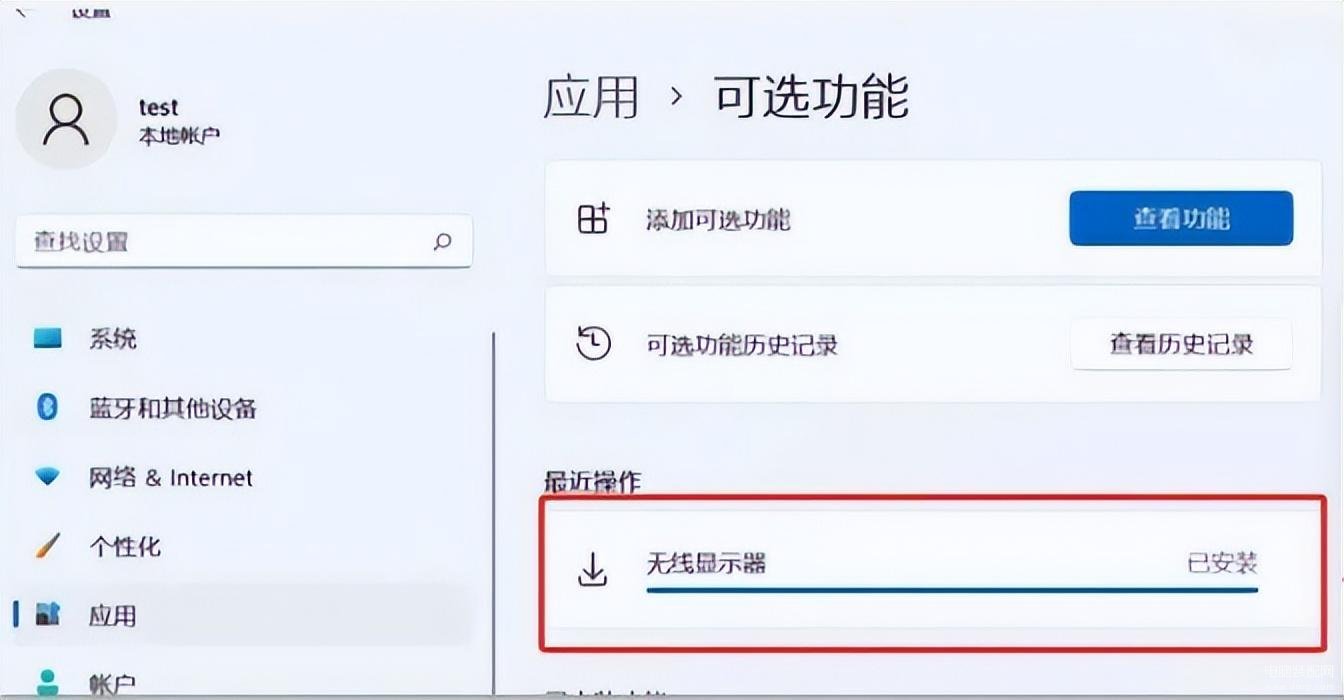
图-05
6、 设置 系统 投影此电脑,将 当你同意。。。 选项设置为 所有位置都可以用。
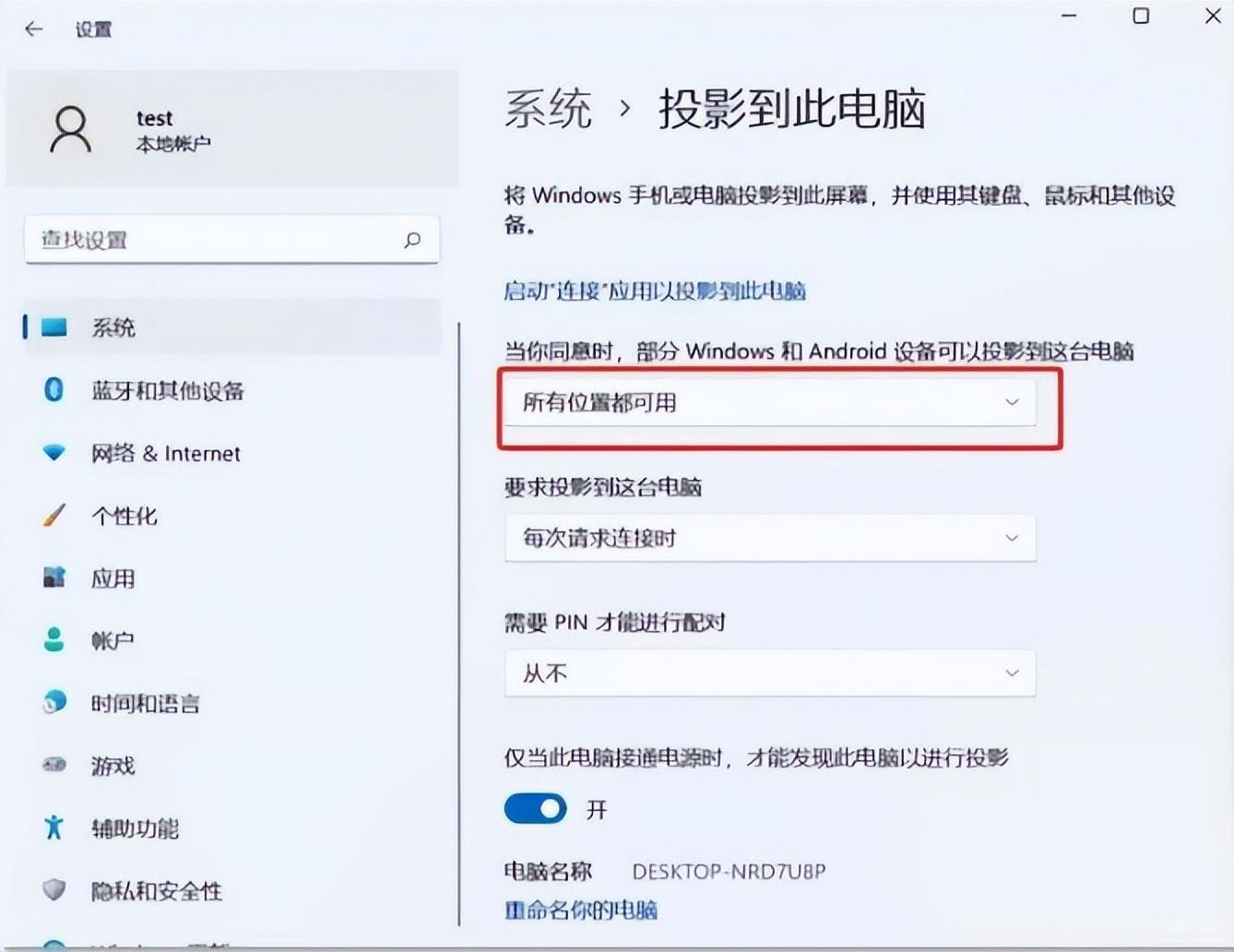
图-06
7、将 需要PIN才能进行配对 设置成 始终。
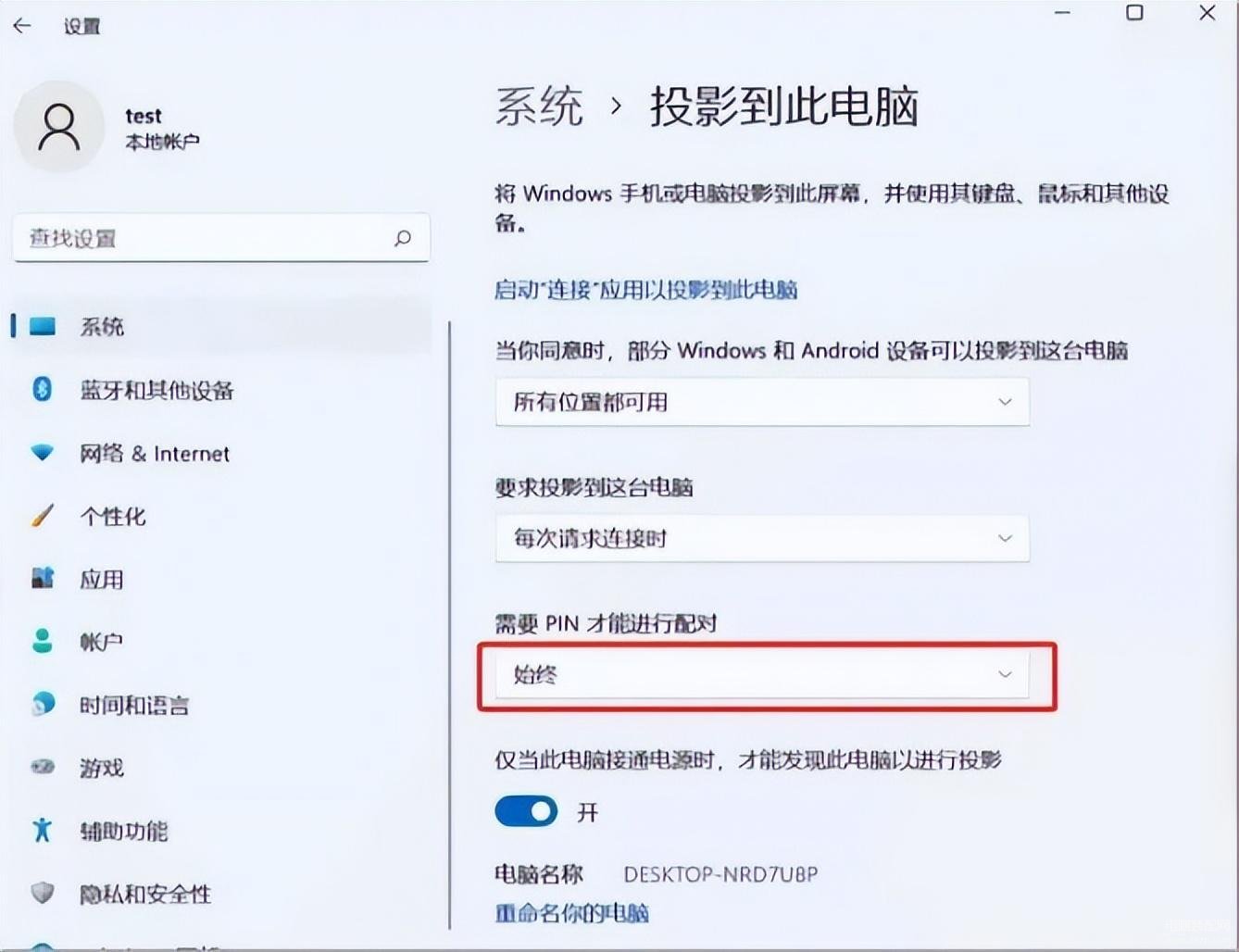
图-07
开启 公当此电脑接通电源时,才能发现此电脑以进行投影 。
8、点击 启动 “连接” 应用以投影到此电脑,尝试连接。
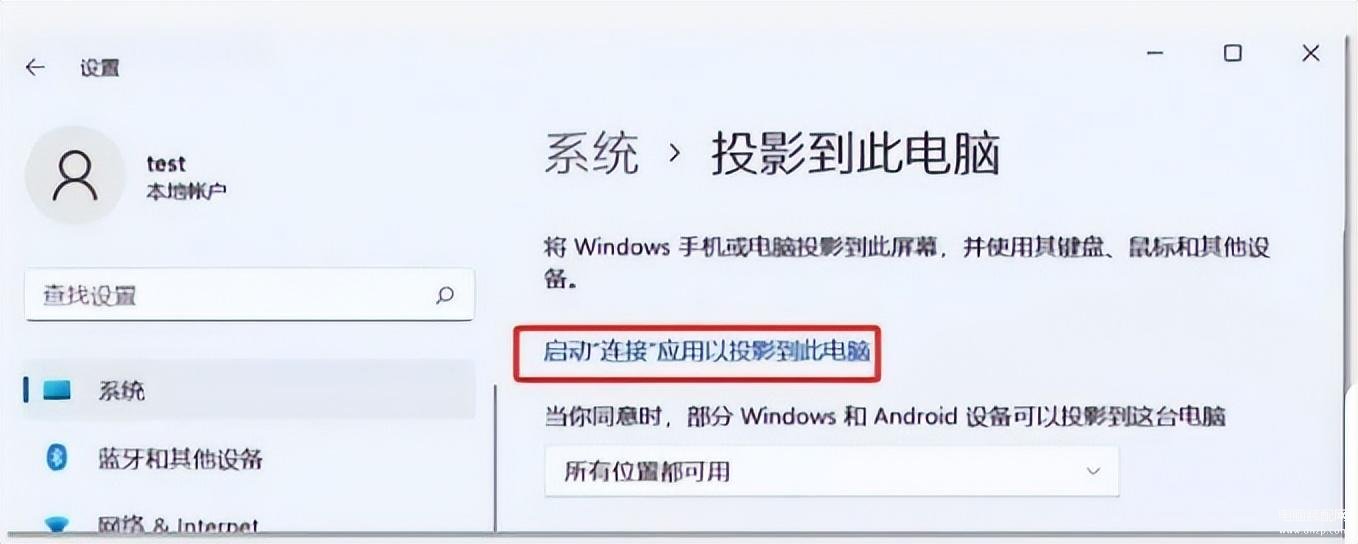
图-08
二、安卓手机端设置方法
1、打开 设置 其它无线连接 选择 多屏互动 。
注意: 多屏互动 不同手机不同,有叫 无线投屏 或其它 ,具体以手机显示为准。
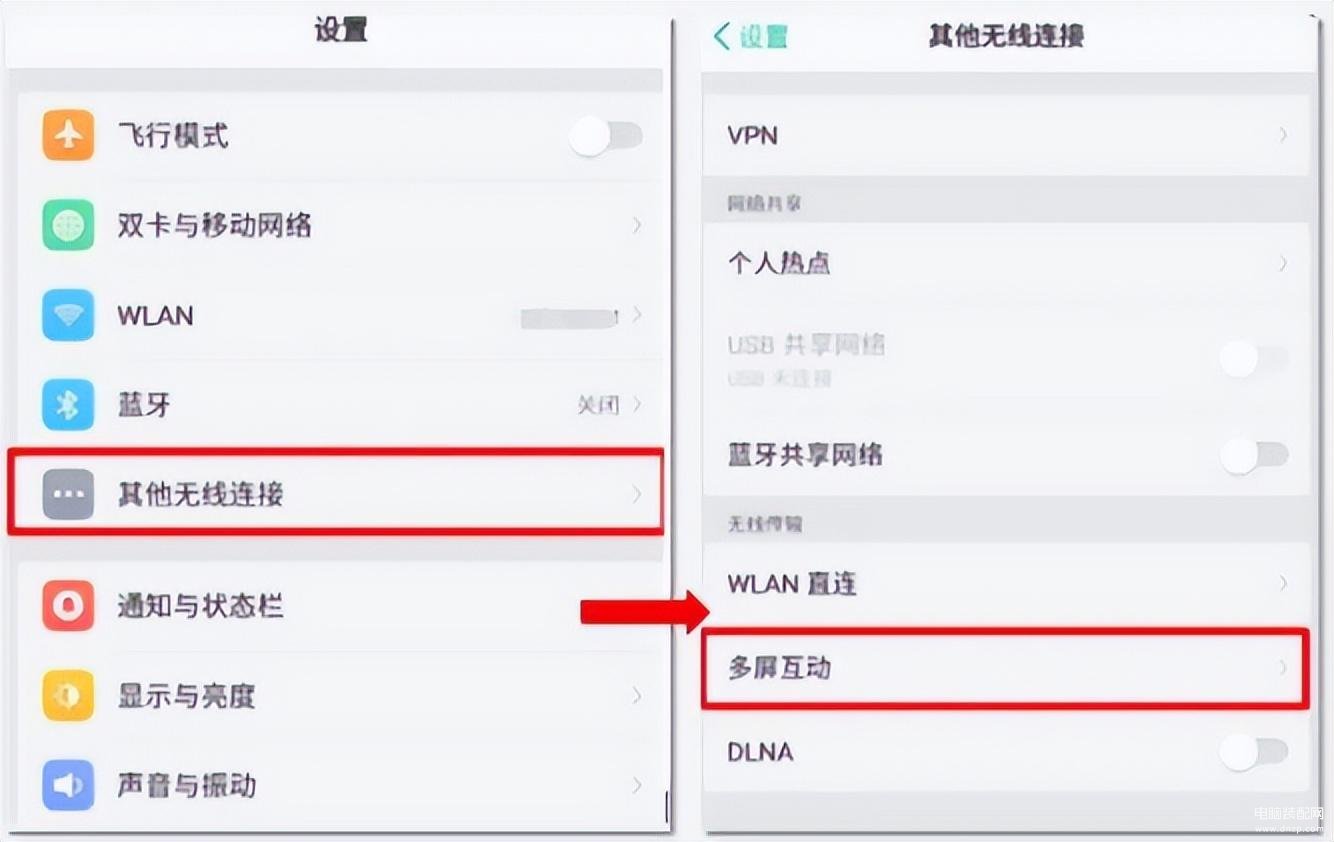
图-09
2.开启 多屏互动 点击 搜索。
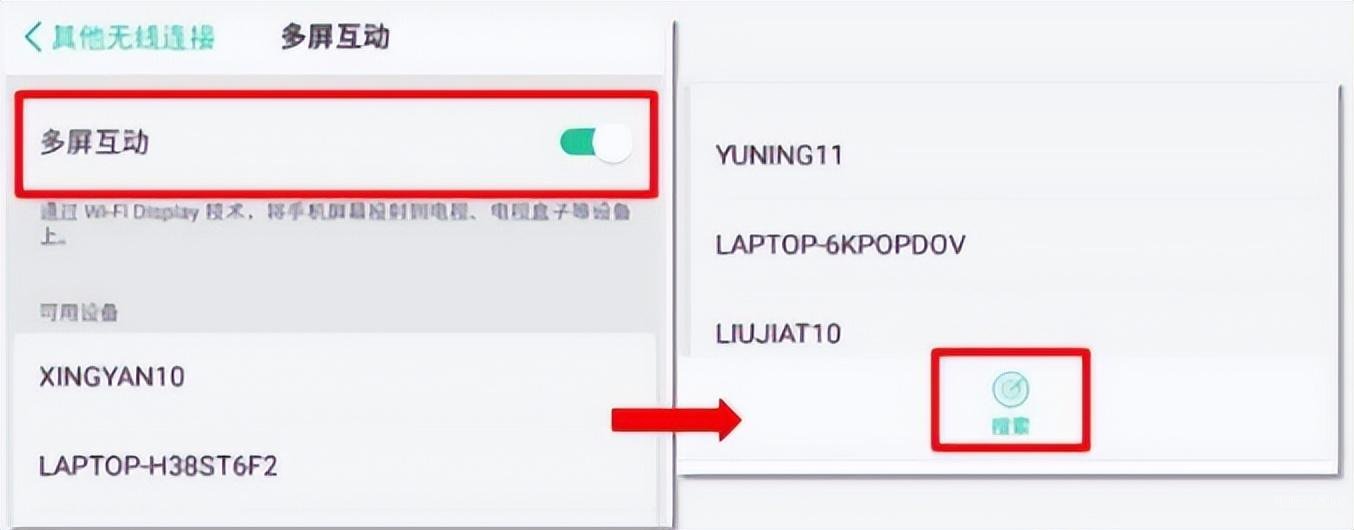
图-10
3、在搜索以的 可用设备 内,选择需要投屏的电脑名称。
注意: 电脑名称 ,在电脑端 投影到此电脑 界面 。
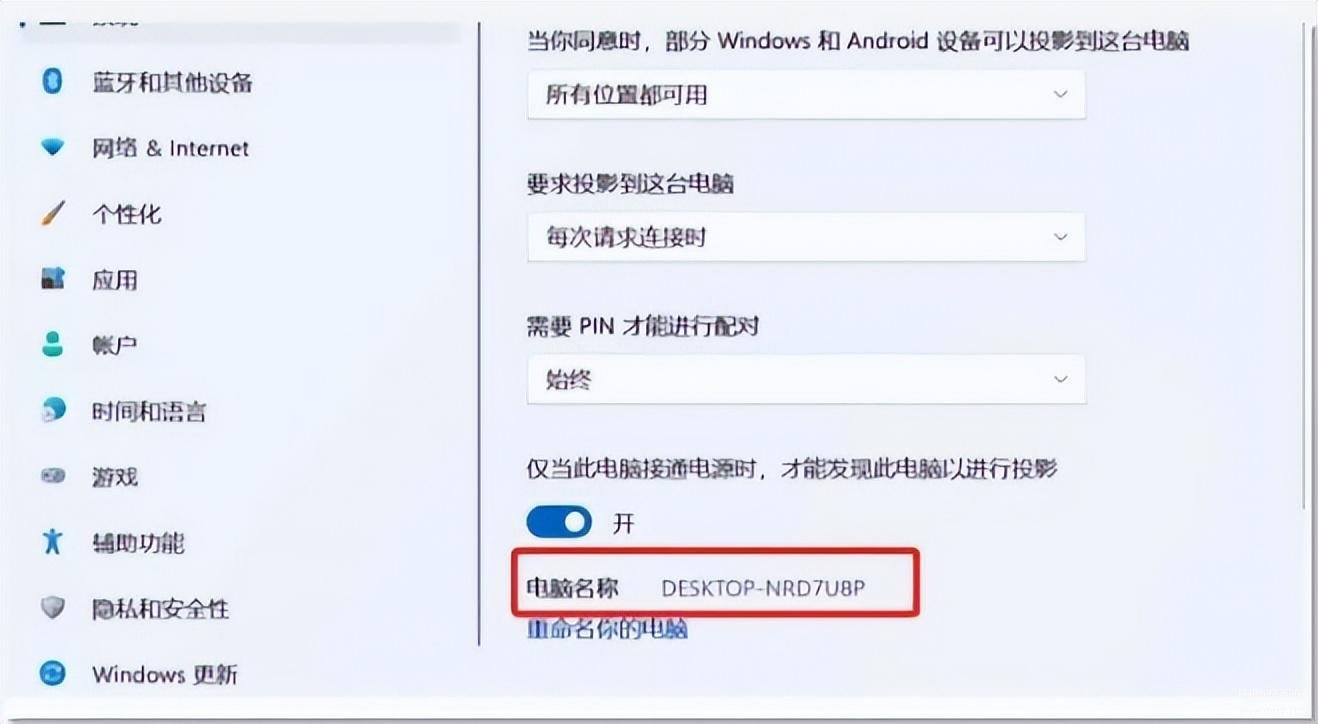
图-11
注意:如果找不到手机投屏的选项,也可以联系手机厂商售后咨询该手机是否支持此功能以及如何开记此功能。
好啦!关于如何做得,我试过,我的手机是可以的,有必要用得上的话,你们也试下,欢迎评论!!!








