声卡也叫音频卡,是多媒体技术中最基本的组成部分,是实现声波/数字信号相互转换的一种硬件。声卡的基本功能是把来自话筒、磁带、光盘的原始声音信号加以转换,输出到耳机、扬声器、扩音机、录音机等声响设备,或通过音乐设备数字接口使乐器发出美妙的声音。
在不同系统下,调试的方式也不同,以Vista系统为例:
一步:打开声音调节板,在右下角的小喇叭上点右键,选择“录音设备”。
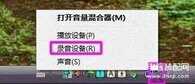
第二步:对录制选项进行修改,选择“录制”,在中间的空白处点鼠标右键,勾选“显示禁用的设备”。
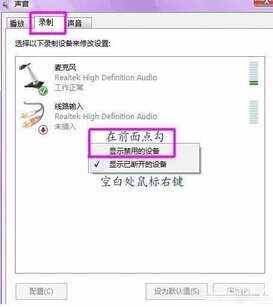
看到“立体声混音”选项,在上面右键,选择“启用”。
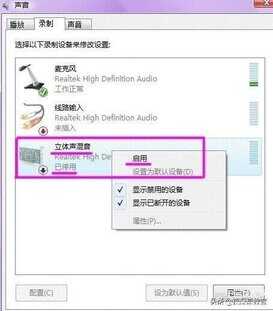
第三步:对混音选项进行调试,点击“立体声混音”,右键“属性”,或者是右下角的。
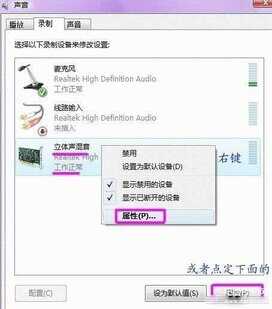
出现“立体声混音”音量条,根据实际效果自行调节,点右下角的“确定”。再点到播放上,在扬声器上右键属性,点击级别,把里面的所有小红叉点消掉。
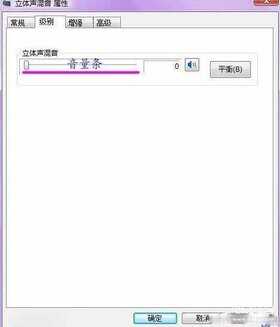
第四步:音频管理器设置,双击打开右下角的“红色小喇叭”;或者是:开始-设置-控制面板-高清声卡。扬声器“喇叭组态”设置。
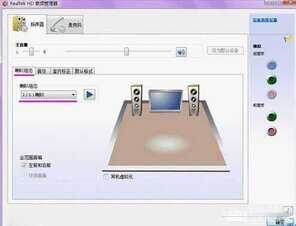
在音效栏中继续设置。
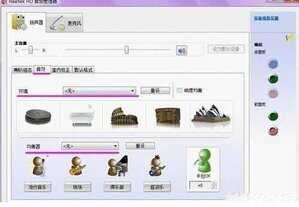
“默认格式”设置。

麦克风“麦克风效果”设置。
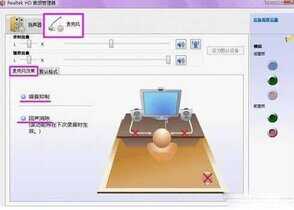
“默认格式”设置。

“设备高品质设置”。
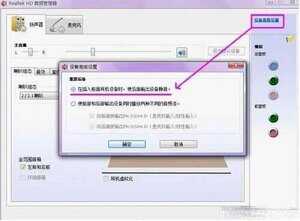
第五步:确定后,VISTA系统下的声卡调试基本完成,如有其它方面需求,按自己的意愿进行操作修改。








