今天连接一台网络共享的打印机,遇到了一个错误“windows无法连接到打印机”,操作失败,错误为0x00000012。关闭了“防火墙”,重新安装驱动程序,安全权限也修改了,都没有解决问题。郁闷了好久。
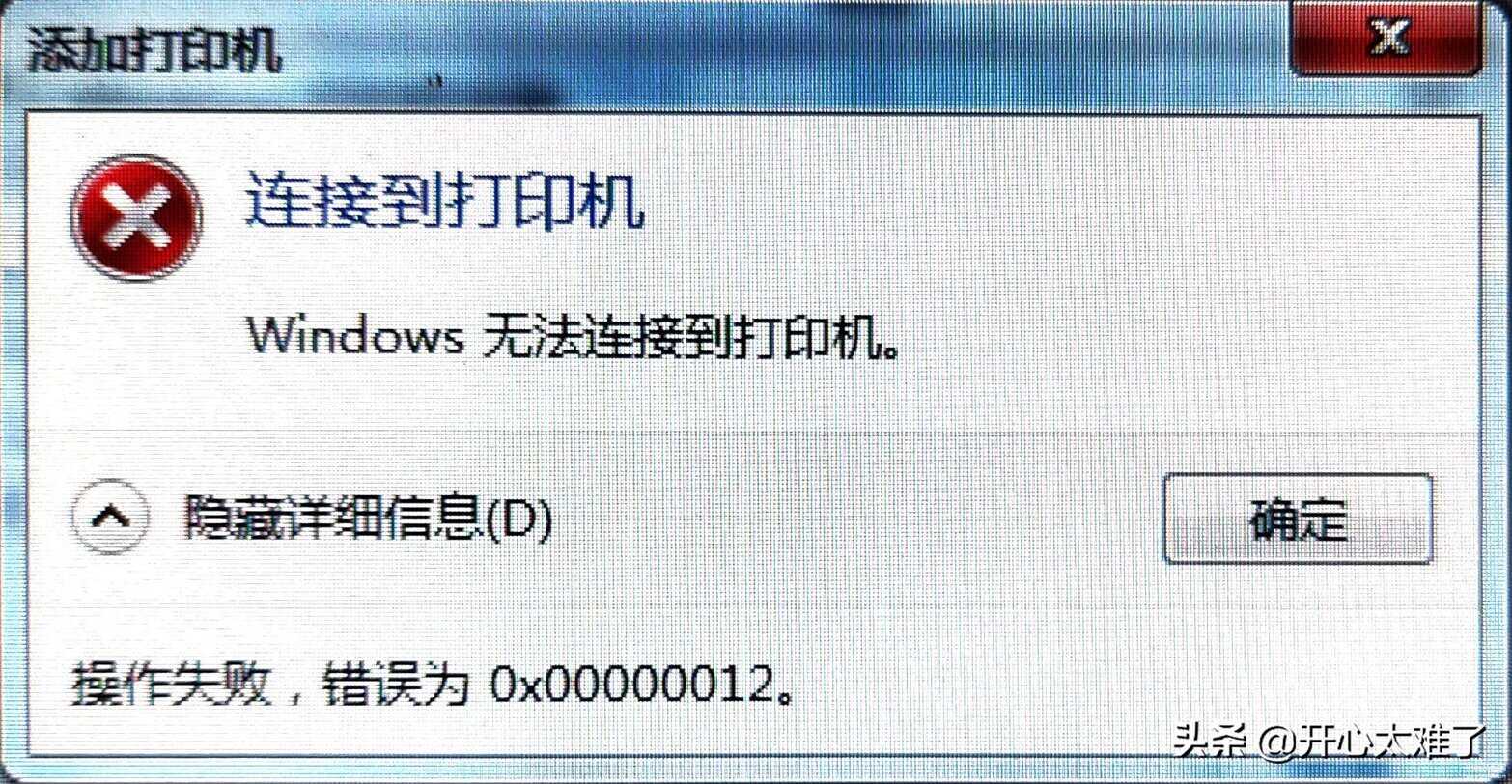
经过一番折腾,终于解决了这个问题。现在把解决办法分享一下,给以后遇到这个问题的小伙伴们提供一个思路。
1、添加windows凭证。

共享打印机的两台电脑都是win764位的系统,应该共享打印机是没有问题的,为什么连接不到打印机呢?在我重启电脑的时候,发现提供共享打印机的电脑需要输入登录密码,突然想到,会不会是这个密码的问题呢?试一下!
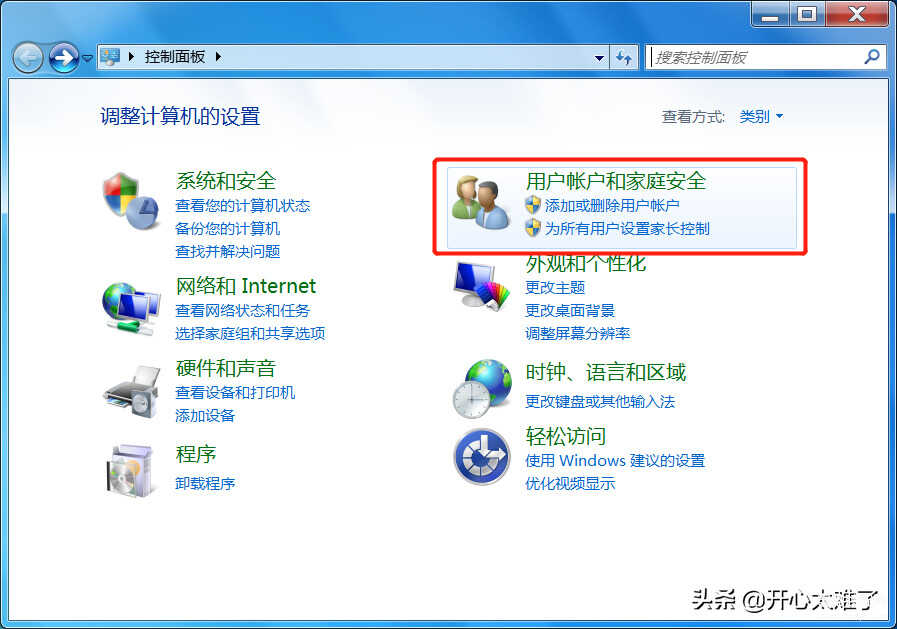
在需要添加共享打印机的电脑上,我们先打开“控制面板”,然后再打开“用户账户”。
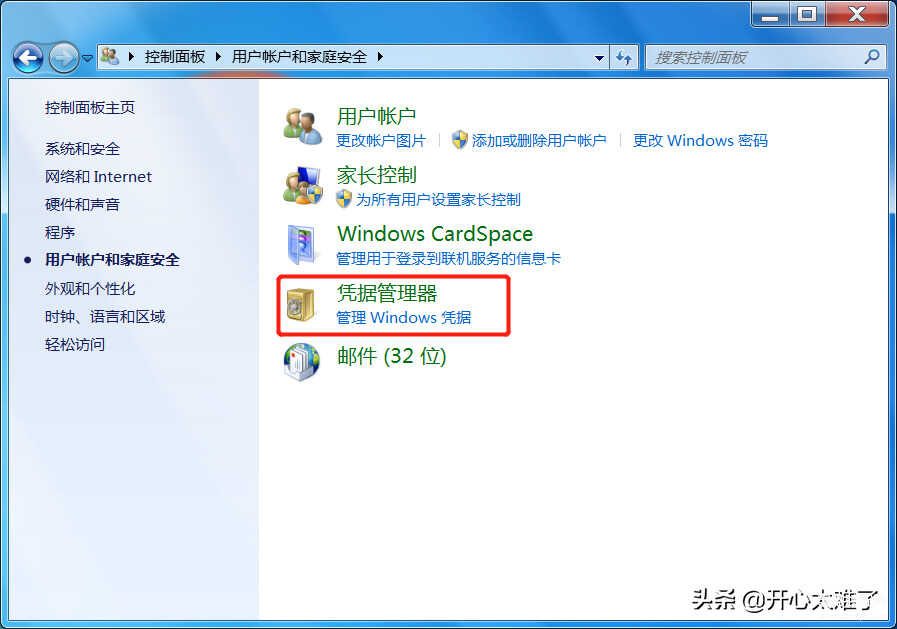
点开这个“凭证管理器”。
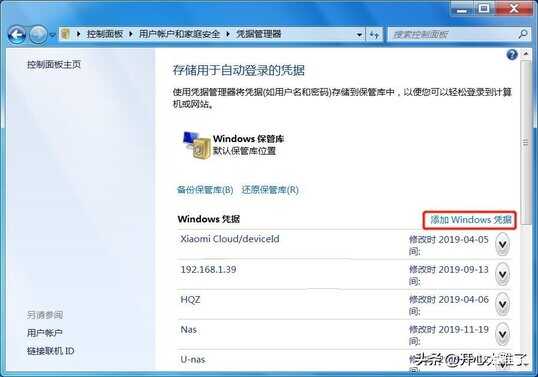
点击“添加windows凭证”。我这个电脑里面的东西有点多,一般电脑里面是没有的。
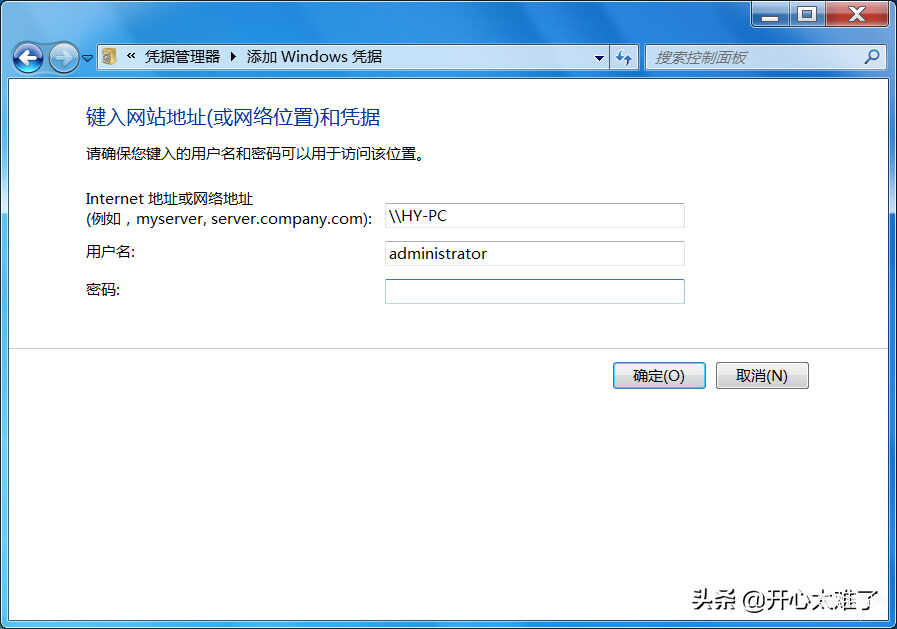
在这里输入“网络地址”“用户名”和“密码”。然后点“确定”就完成了。不知道怎么查找网络地址的小伙伴们往下看,后面会介绍怎么查找网络地址。用户名填写提供共享打印机电脑的管理员用户名,一般默认是Administrator。在提供共享打印机的电脑上查看。密码就不用说了吧。
2、添加打印机。
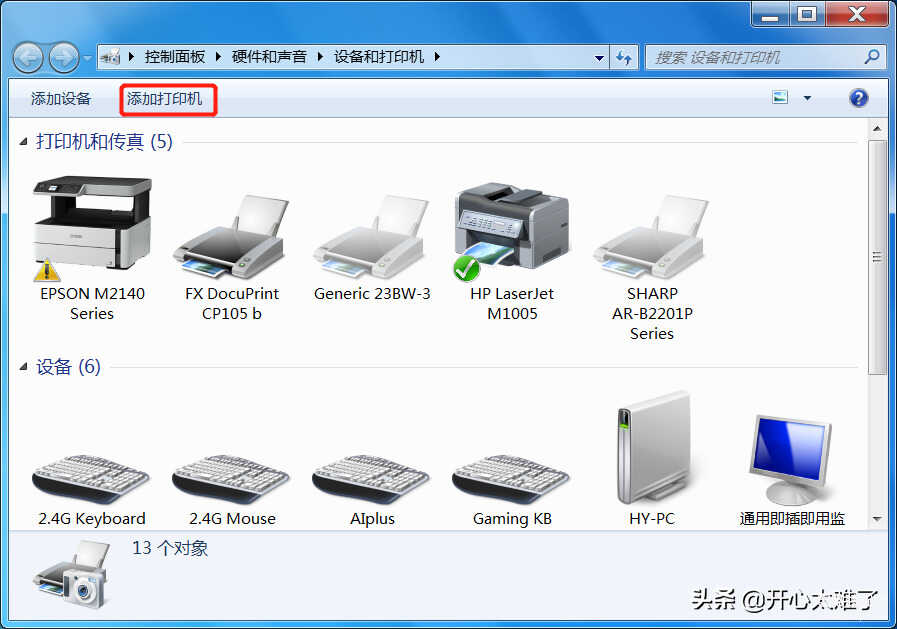
接下来我们就可以添加打印机了。打开“设备和打印机”,点“添加打印机”。
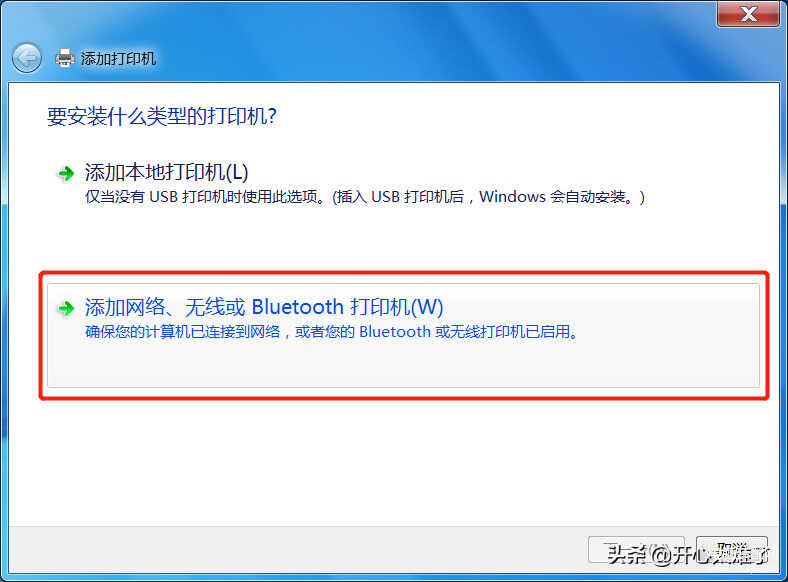
因为是添加网络共享的打印机,所以要点“添加网络打印机”。
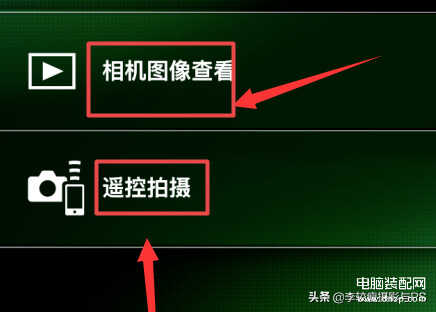
在搜索出的打印机列表中选择需要添加的打印机,然后点“下一步”。
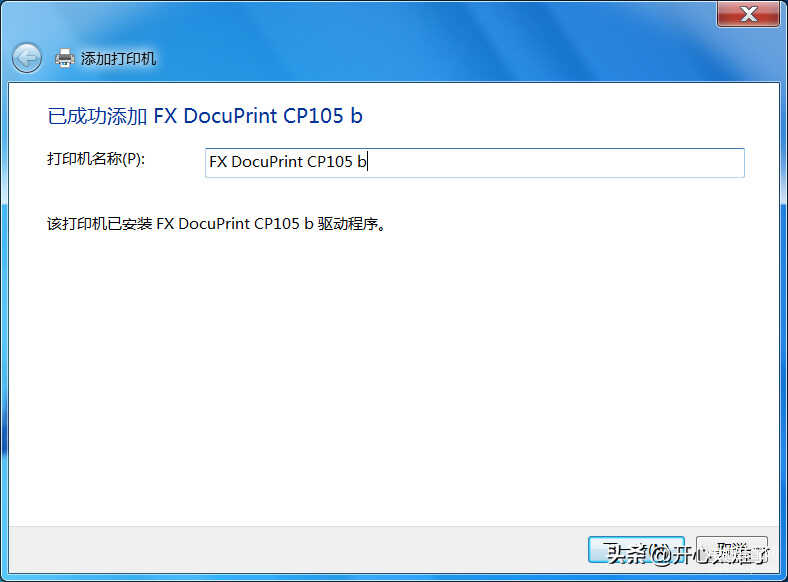
继续点击“下一步”。
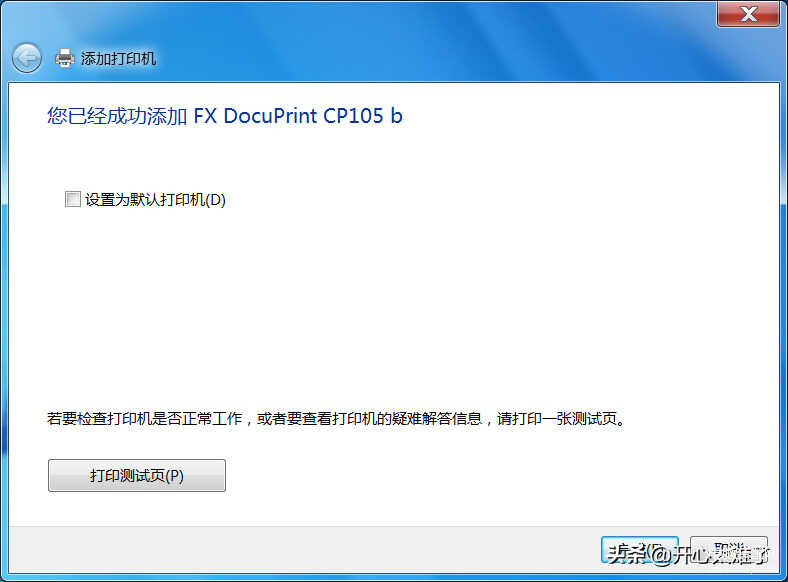
点击“完成”。这样就顺利地连接上网络打印机了。
3、查看网络地址。
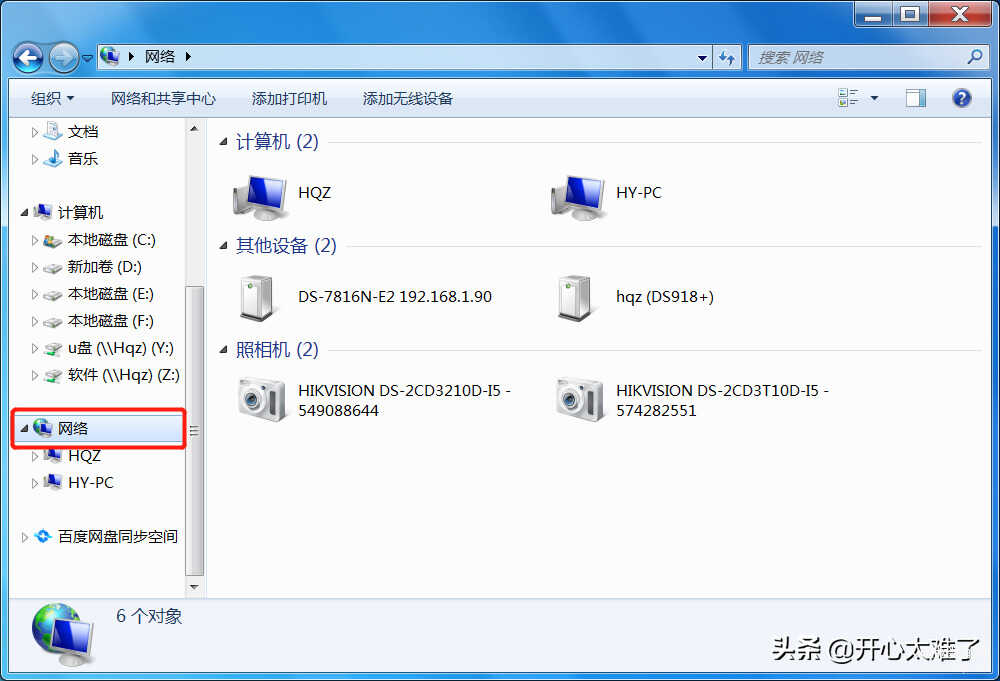
再说一下怎么找到“网络地址”吧。打开“计算机”,找到下面的“网络”,点开网络。在右边的计算机列表中找到提供共享打印机的电脑。可以在提供共享打印机的电脑属性中看到计算机名字。打开这个计算机。
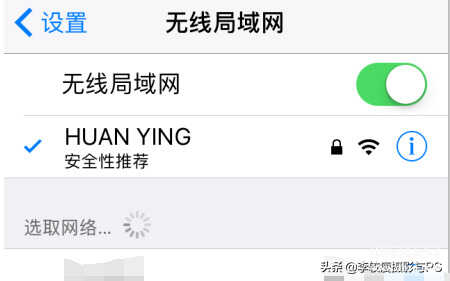
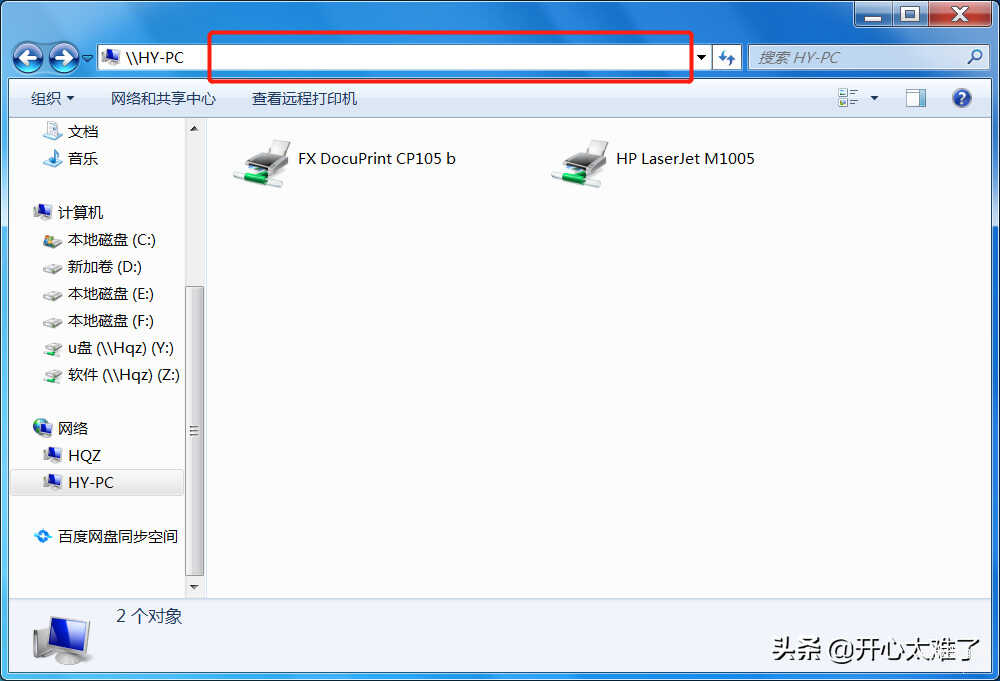
打开这个计算机以后,点一下地址栏后面的空白处,就看到这个网络地址了。把这个地址复制粘贴到添加凭证网络地址的输入框里面就可以了。顺便说一下,双击下面的打印机图标也可以直接连接添加共享打印机。
4、关闭网络防火墙。
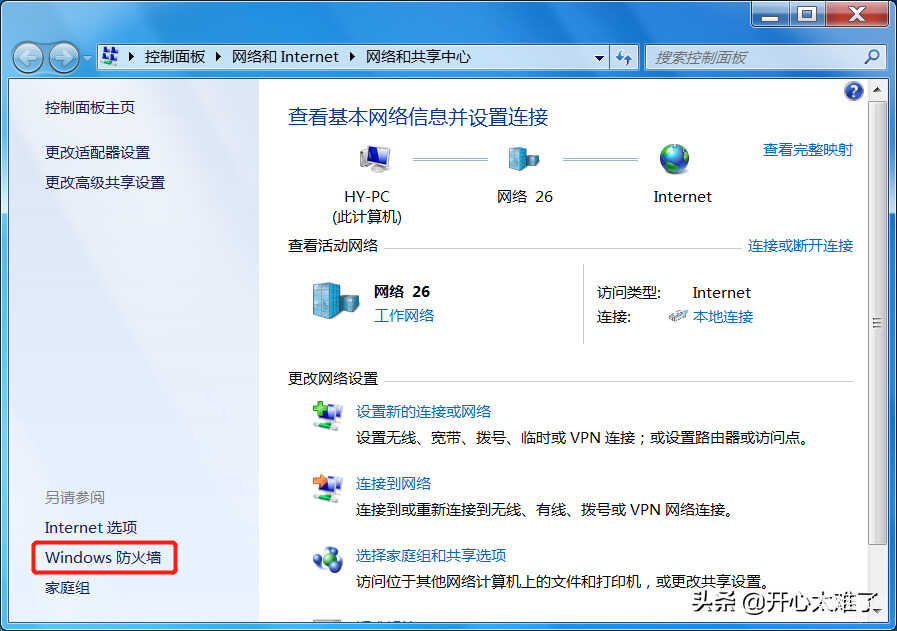
顺便说一下怎么关闭网络防火墙吧,这个也是共享打印机不能连接的一个主要原因。首先打开“控制面板”,然后点开“网络和共享中心”,点击下面的“windows防火墙”。
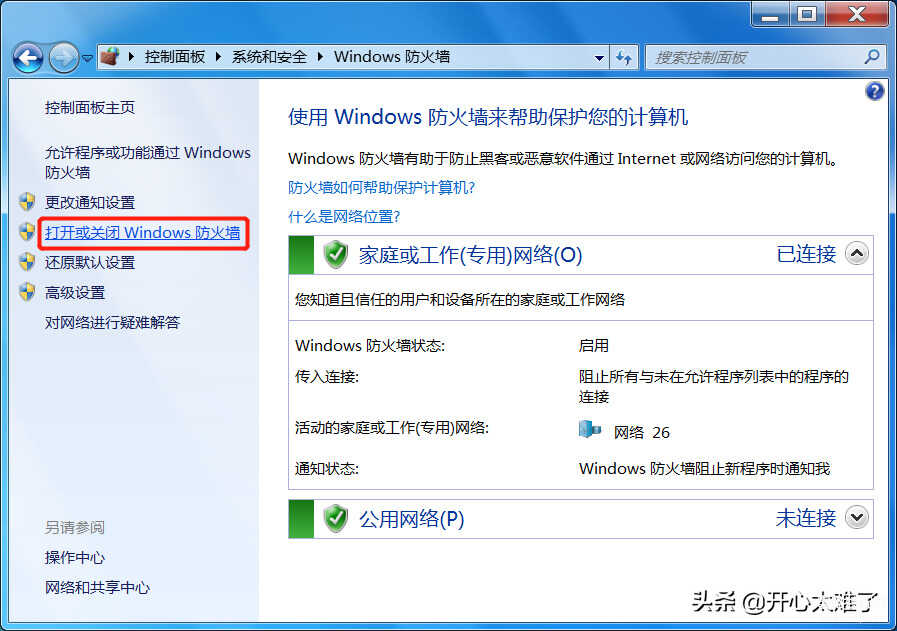
点一下“打开或关闭windows防火墙”。
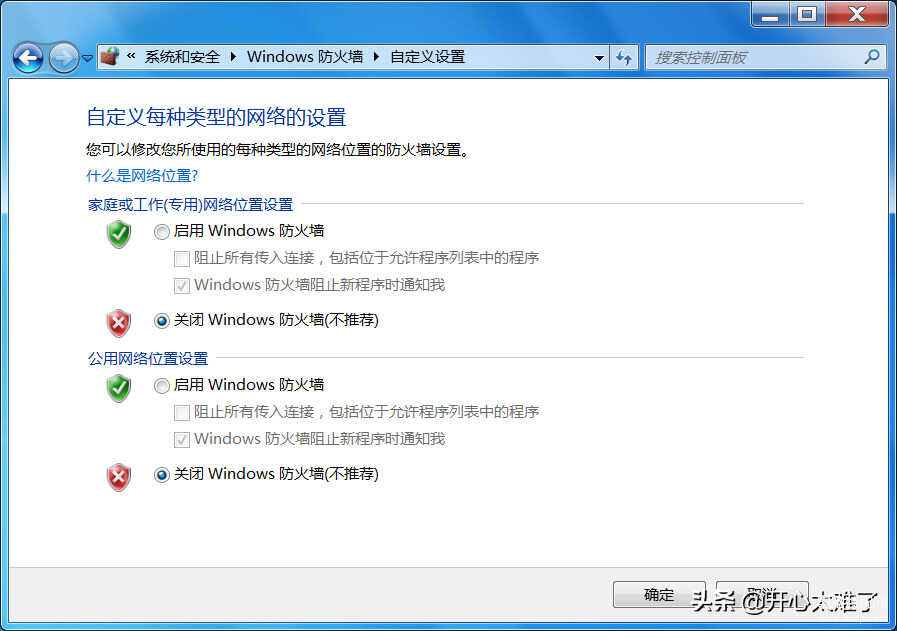
选择“关闭windows防火墙”点“确定”就可以了。有的时候打印机不能连接,关闭防火墙就可以了。
5、安全权限
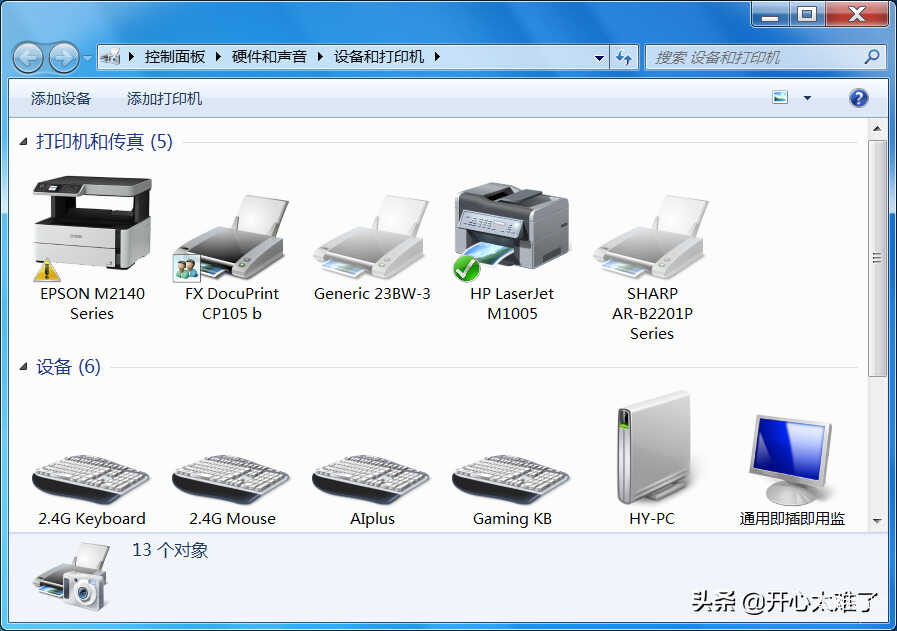
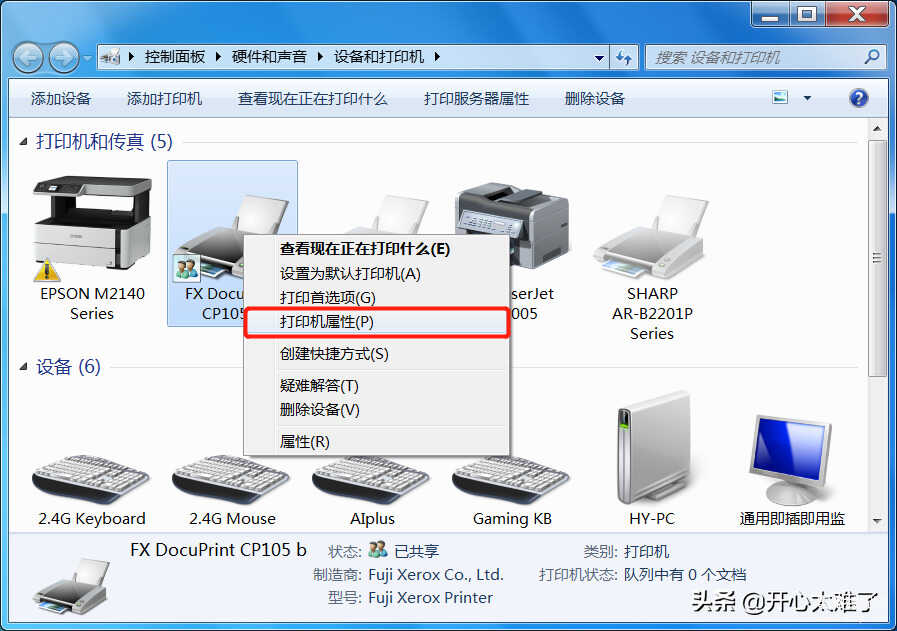
再说一下怎么设置打印机的安全属性吧。用户权限设置不合理也是造成打印机无法连接的一大原因。打开“设备和打印机”,在共享的打印机图标上按右键,点击“打印机属性”。
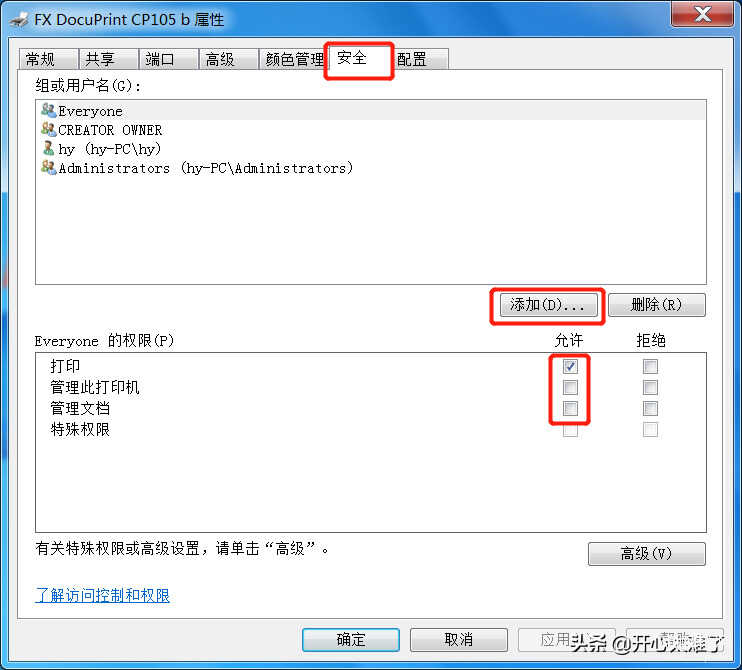
在打印机属性中,点“安全”选项卡。点“添加”,添加用户或组。
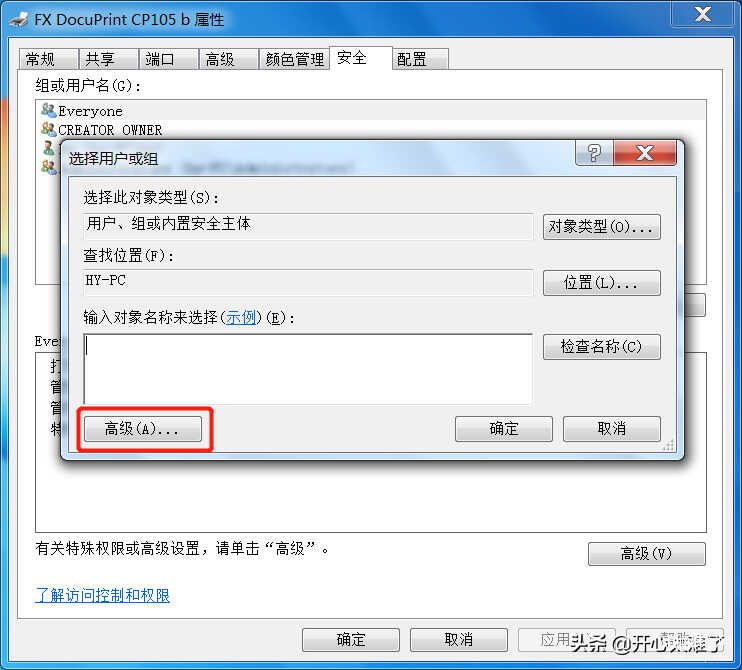
接着会弹出“选择用户和组”对话框,在这个对话框中点“高级”。
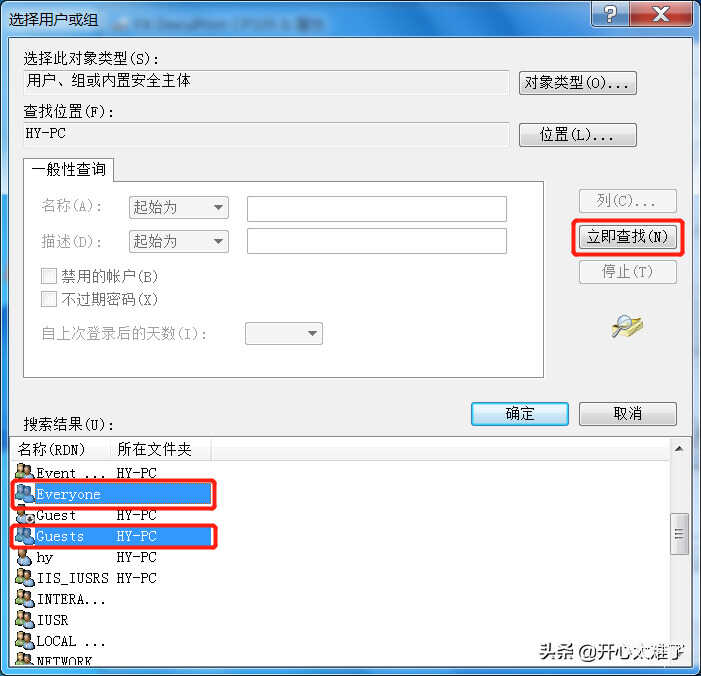
在高级中点击“立即查找”,在搜索结果中找到“Guests”来宾组和“Everyone”所有人组,按住键盘上的“Ctrl”键选择这两个组。然后点“确定”。
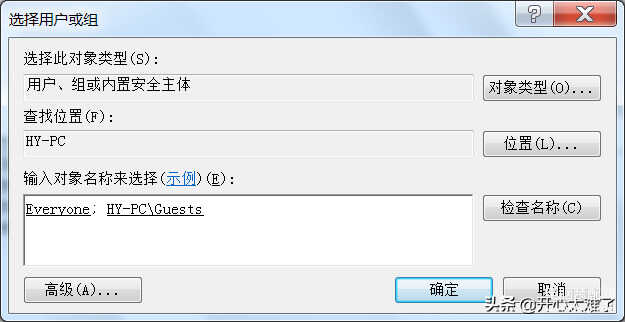
继续点“确定”。
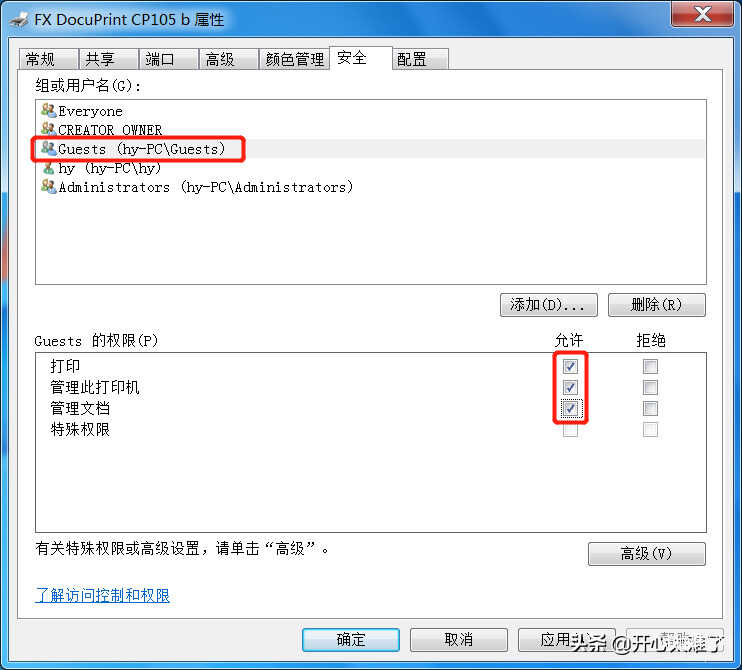
在安全选项卡中分别选择“Guests”组和“Everyone”组,勾选下面的“打印”“管理此打印机”“管理文档”。点击“应用”就可以了。
关于共享打印机不能连接的问题就说这么多吧,以后遇到其他的问题,我也会分享出来。欢迎小伙伴们评论交流,大家一起学习。








