用户觉得重装系统耗时长。接下来给大家分享win7win7一键还原系统方法。
1、打开开始菜单选择控制面板,如下图所示:

2、点击“备份和还原”,如下图所示:
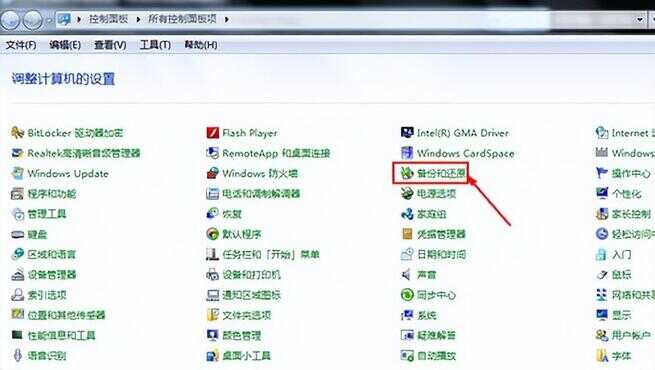
3、选择“恢复系统设置或计算机”,如下图所示:
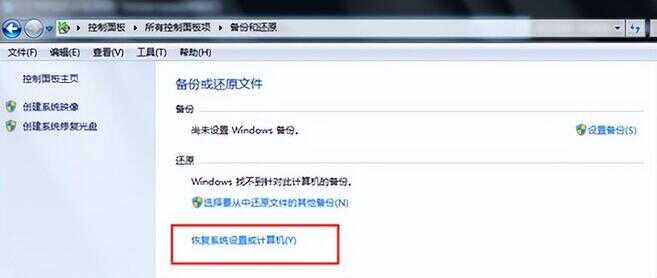
4、点击“打开系统还原”,如下图所示:
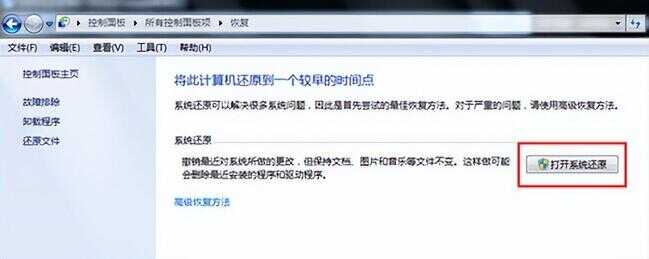
5、按照提示点击下一步,如下图所示:
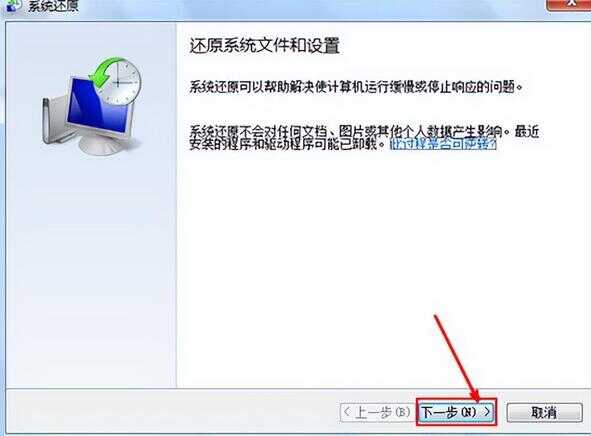
6、选择还原点,就是之前系统正常使用的还原点,点击下一步,如下图所示:
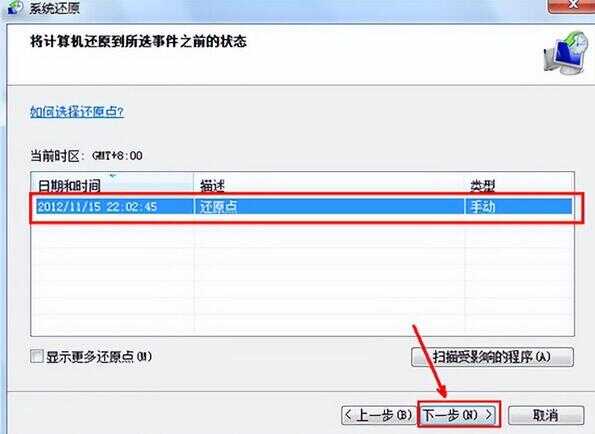
7、点击完成按钮,接着就开始系统还原,如下图所示:
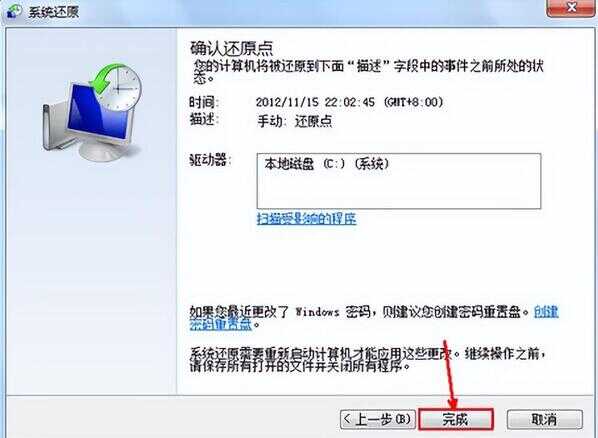
用户觉得重装系统耗时长。接下来给大家分享win7win7一键还原系统方法。
1、打开开始菜单选择控制面板,如下图所示:

2、点击“备份和还原”,如下图所示:
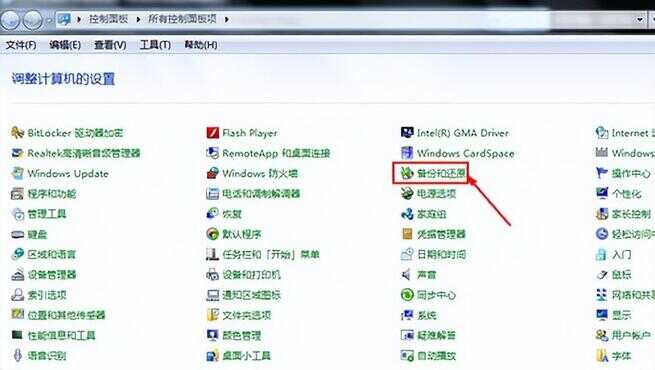
3、选择“恢复系统设置或计算机”,如下图所示:
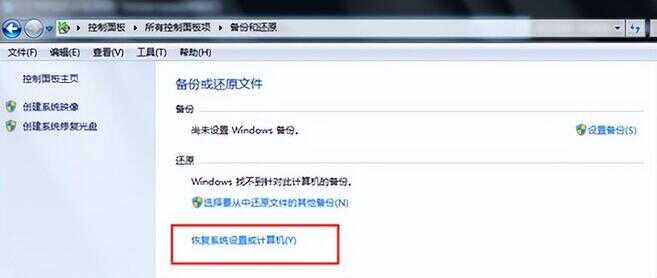
4、点击“打开系统还原”,如下图所示:
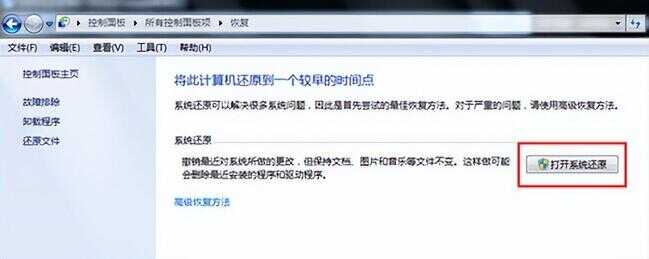
5、按照提示点击下一步,如下图所示:
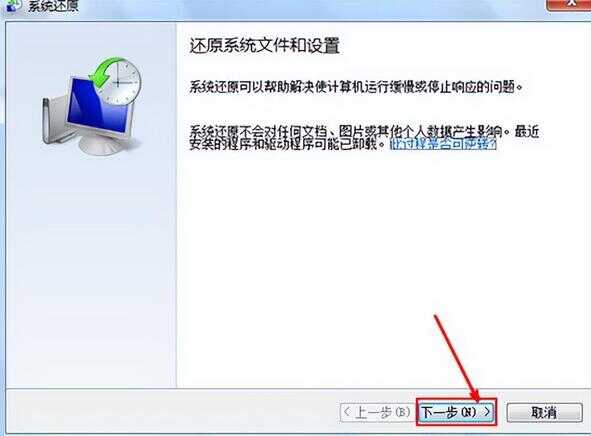
6、选择还原点,就是之前系统正常使用的还原点,点击下一步,如下图所示:
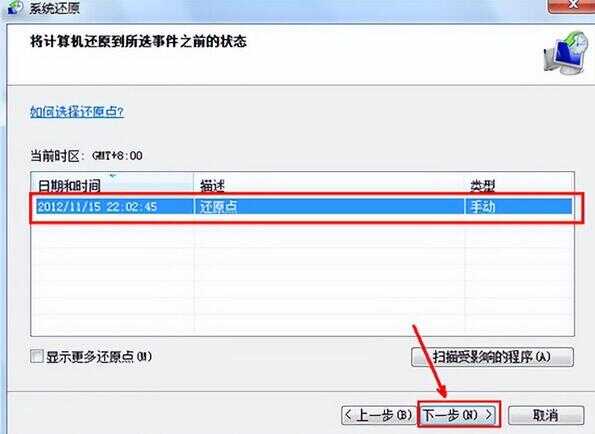
7、点击完成按钮,接着就开始系统还原,如下图所示:
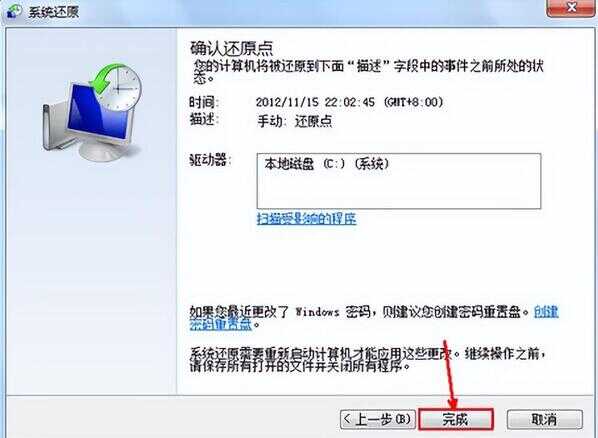
本文链接:https://www.dnzp.com/jy/202211/62448.html『转载请注明出处』