相信大家都在用华为手机,但是很多人都不知道怎么录屏,今天就来教大家,华为录屏正确的打开方式,速度非常快,还能同步录制声音,一起来学习一下吧。

01*慢速录屏
这是华为手机隐藏的一种录屏方式,同时按住音量上和电源键,2秒以后就会打开录屏功能。这个方法容易误操作,有时候优先按下电源键,就直接锁屏了。

02*中速录屏
这个方法用的人最多,下拉控制中心,找到“屏幕录制”按钮,点一下就能开始录屏。如果你没有找到录屏按钮,需要编辑快捷开关,将这个功能拖拽到上方。
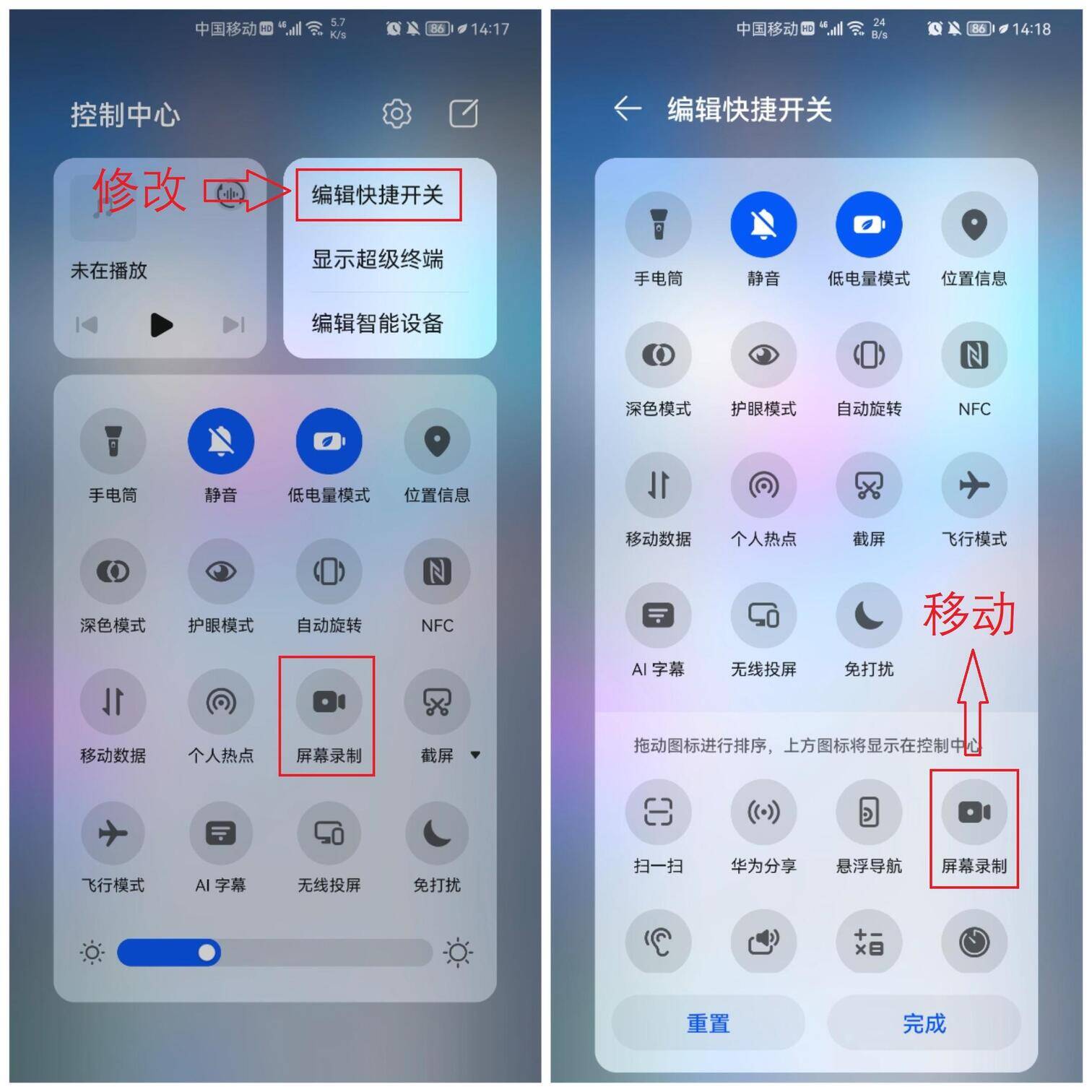
03*快速录屏
还有一种快速录屏的方法,隐藏得比较深。需要你先进入华为手机的设置,找到【辅助功能】,【快捷启用及手势】-【录屏】,启用双指关节录屏手势。
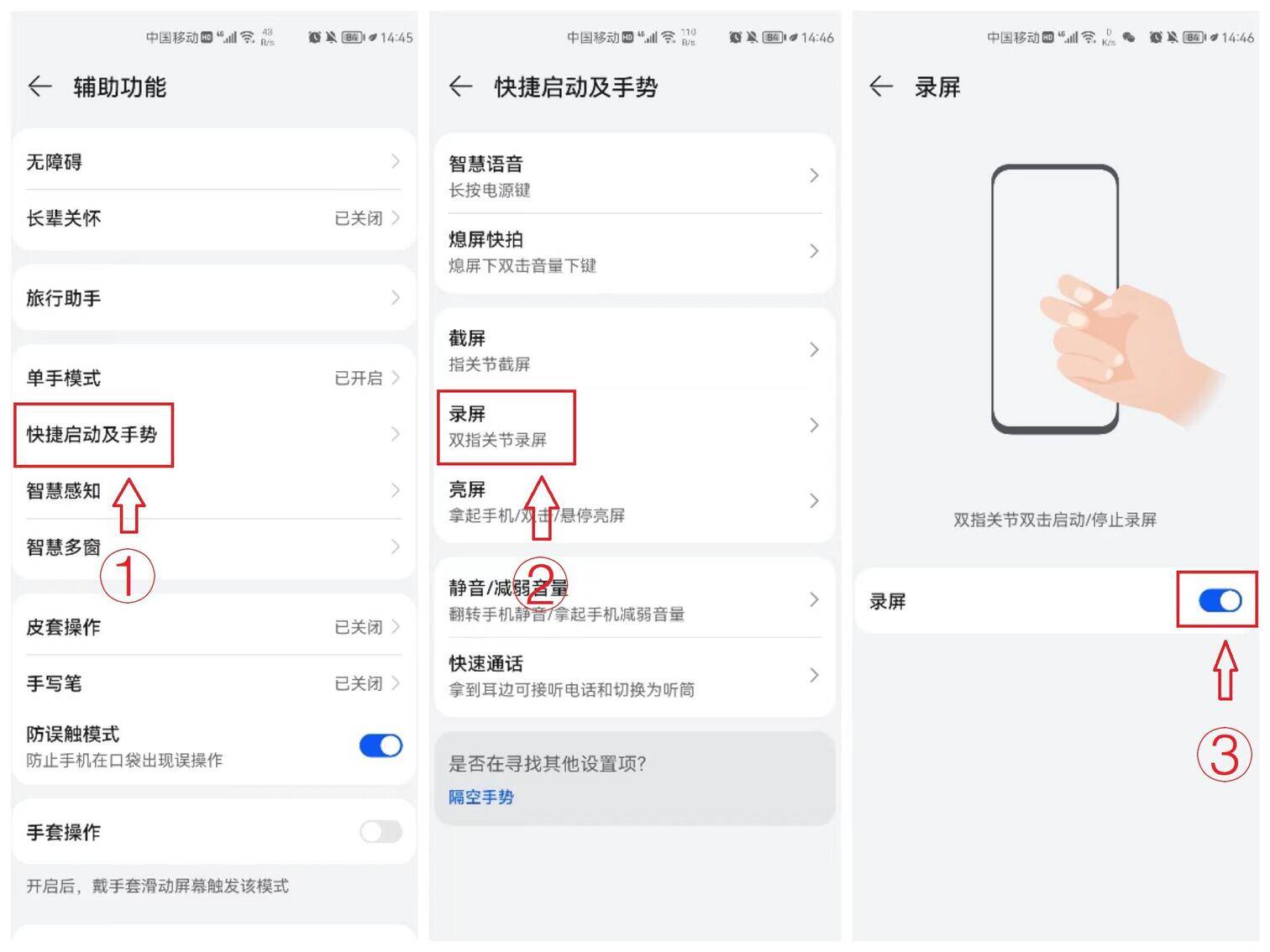
以后当我们需要录屏的时候,只需要用你的双指关节敲两下屏幕,即可自动录屏,方便又快捷。来看一下效果:

04*声音录制
当我们需要录制解说教程类的视频,启动录屏的时候,点一下“麦克风”按钮,就能开启麦克风录制,我们说话的声音也会被同步录制进去,都不用后期配音了。

如果你不想录制系统内部的声音,只想保留自己的声音。可以打开设置,进入【声音和震动】,将所有声音都设为静音,这样录制出来的视频,就没有其他声音了。

05*专业录屏
手机自带的录屏功能,都是默认录制整个屏幕的,有时候只想录制部分内容,我们可以用迅捷录屏大师,选择【区域录制】,自由裁剪录制的范围。
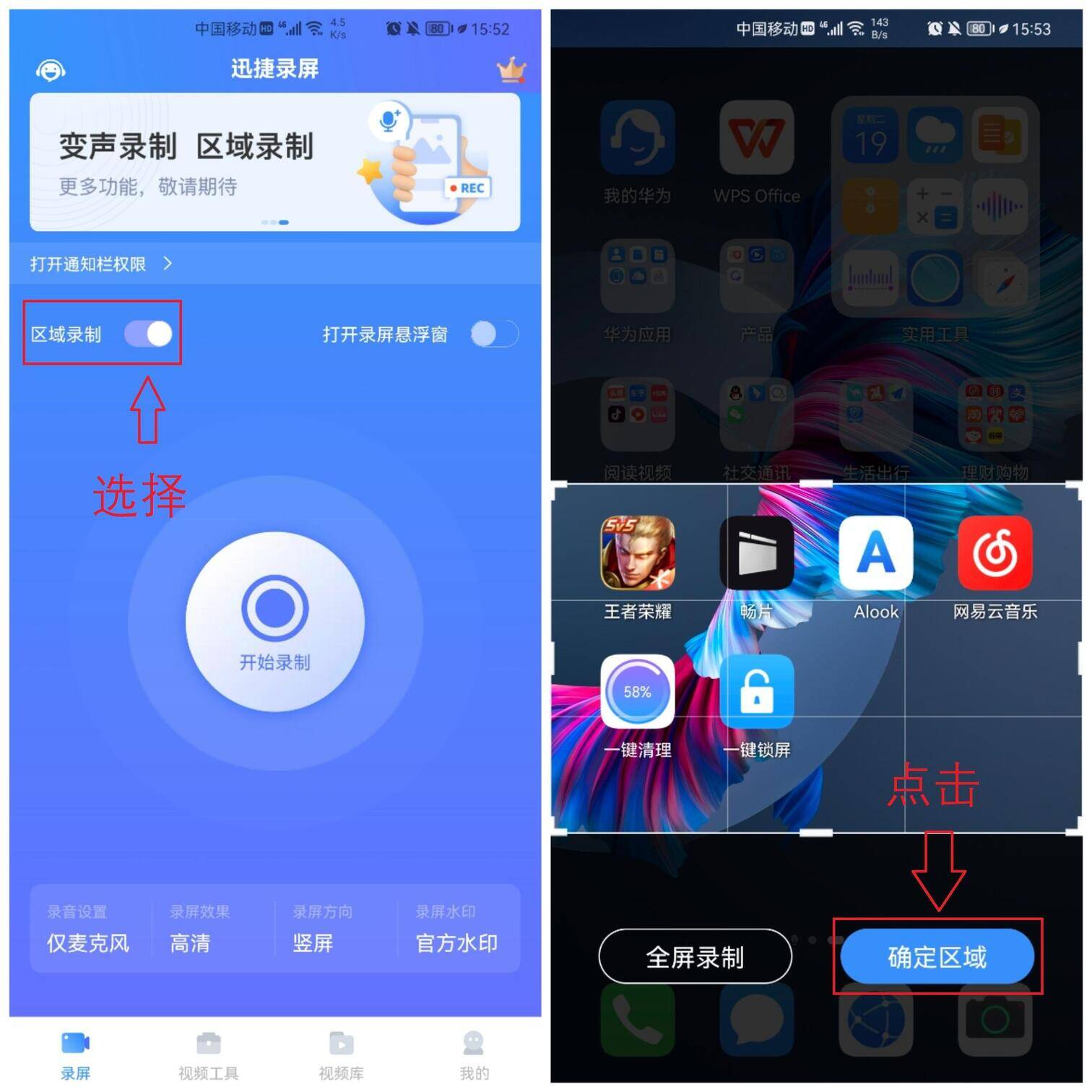
录屏过程中还能启用悬浮窗,开启摄像头录像、使用画笔工具做标记等,如果片头片尾录制得较多,我们在录屏结束后,可以截取视频,保留中间的部分。
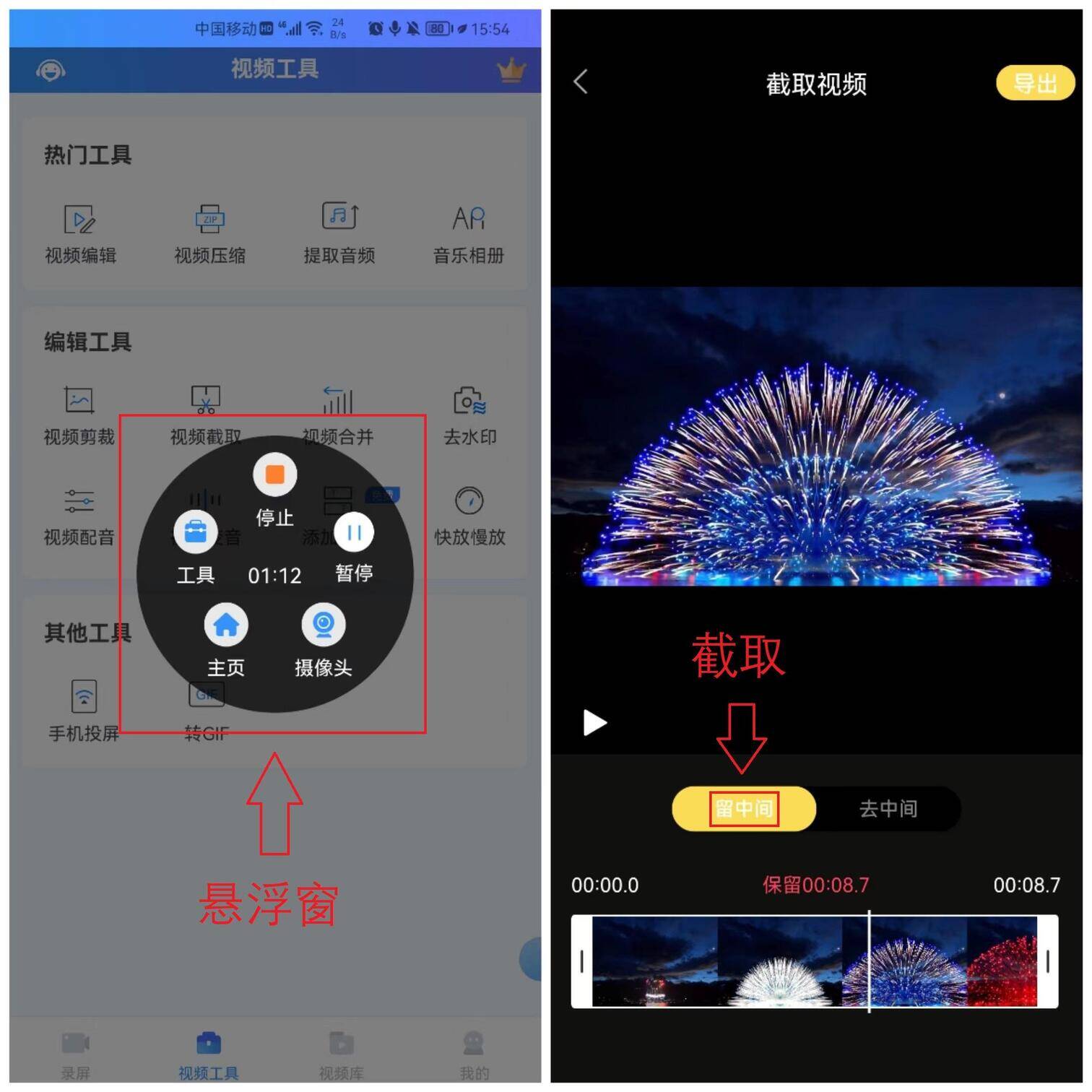
以上就是华为录屏正确的打开方式,速度非常快,还能同步录制声音。








