在使用win10系统进行蓝牙连接的时候,突然发现蓝牙连接选项不见了,在哪都找不到,或者无法使用蓝牙功能了,这个问题需要怎么去解决呢,快来看看详细的教程吧~

win10蓝牙开关不见了:
1、更新蓝牙的驱动,然后安装完成后重启。若还是找不到蓝牙开关选项。
2、首先按下键盘上的【Win】+【R】打开运行窗口输入【services.msc】并打开。
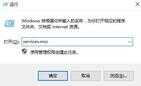
3、进入到服务界面后,我们向下查找,找到【蓝牙支持服务】。
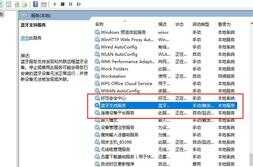
4、双击打开【蓝牙支持服务】,服务状态为已停止,点击【启动】就行了。
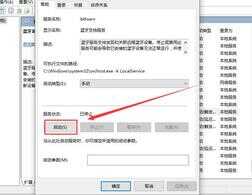
5、正在启动中,启动完成就行了。
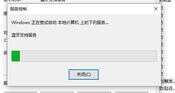
以上就是系统家园为广大用户们提供的win10蓝牙开关不见了解决方法了,希望能够帮助到广大的用户们,谢谢阅读~








