大家好,我们在制作WPS文本文档的时候,为了让文档美观,或者突出显示某一句或某一段,经常需要给文档添加波浪线,那么按句来说我们都会添加,那么想要给段落添加呢?今天就来教大家怎样给段落添加波浪线。
首先选中需要添加的段落,记住一定要选中,否则识别不出给哪个添加。

单击工具栏中的框线标识,在下拉菜单中选择【边框和底纹】。
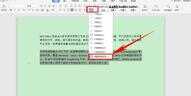
弹出对话框,在边框下选择【方框】,在旁边的线型中选择波浪线,在右下角的【应用于】下拉菜单中选择段落。

还可以在颜色栏选择波浪线的颜色,在这里我们选择红色来标注,单击确定。

我们看到这个被选中的段落已经画上了红色的波浪线,使它在文档中可以醒目的一眼被发现。

那么这个在WPS里给段落添加波浪线的方法是不是很简单呢,你学会了吗?








