一位用户反馈自己想要激活windows10系统笔记本中附赠的office 365 办公软件,可是不懂得如何操作,感觉非常烦恼,该怎么办呢?在本文中,系统城小编给大家分享下windows10系统预装office 365的激活方法!
win10系列软件最新版本下载

Win10系统正式版3642.58MB下载微软Win10升级助手18.74MB下载
推荐:windows10系统下载64位
步骤如下:
1、打开开始菜单 点击 office 图标;
2、将在传统桌面中跳出提示视窗,请点击<激活>,如图:

3、此时会提示: 输入您的产品密钥 ;

4、我们可以在笔记本的背面查看Office密钥(Product Key)可在随机附赠Office 365 Personal(1年免费)激活卡;

5、将激活码输入正确密钥后,请点击<继续> ;

6、接着点击<联机兑换>,此时请确认电脑已连入linternet 并可正常打开网页。

7、将提示”安装程序正在你的系统上安装必要文件,请稍后”。且将自动打开IE,并连接至Microsoft相关页面,如图:

8、中登录Microsoft账号,并选择所在国家/地区、语言,选择完成后,请点击<继续>;
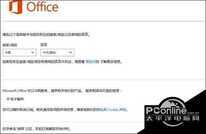
9、点击<安装>,将开始下载Office 365个人版;
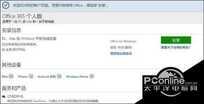
10、进行Office相关设置,请点击<下一步>,此时,Office在后台安装中;

11、选择<使用推荐的设置>,并查看Microsoft Office许可协议后点击<接受>,如图:

12、在此处我们可以点击<登录>或点击<不,谢谢,以后再说。>,随意选;

13、最后提示:“已完成全部处理,如果需要即可脱机。”时,请点击<全部完成>。即可在应用中查看到已安装完成的Office相关程序,点击【使用】即可完成激活。
以上就是win10系统如何激活office 365家庭版教程介绍了。希望本教程能够帮助到所有有需要的朋友们!








