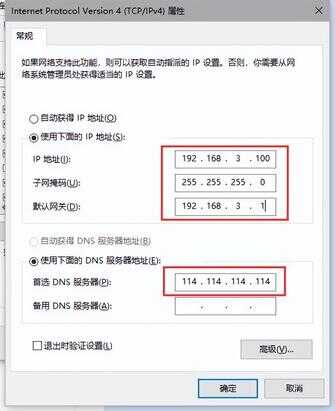怎样查看、修改电脑IP地址,超详细
1、鼠标指向电脑右下角小电脑(或WiFi)图标,单击右键,点击【打开''网络和Interet''设置】;
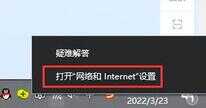
2、在弹出的页面中找到并点击【更改适配器选项】;
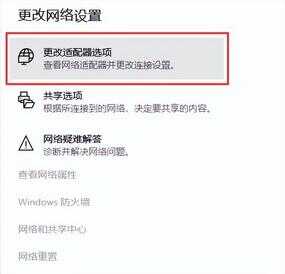
3、找到电脑选择使用的网卡,如果电脑连接了网线,网卡名称一般为【本地连接】或者【以太网】,如使用的WiFi,则选择【WiFi】或者【WLAN】;
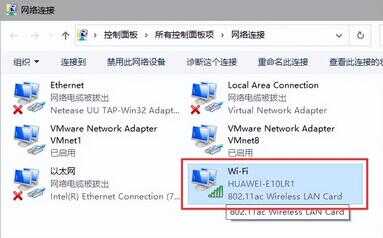
4、鼠标双击对应的网卡,会显示出网络IP地址,网关地址,DNS地址信息等;
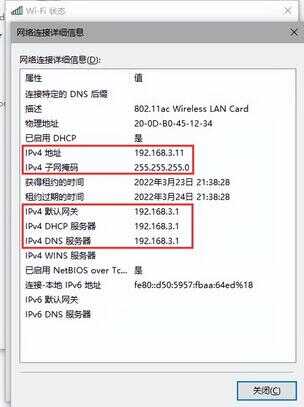
5、如果需要修改IP或DNS地址,操作如下:
①鼠标点击属性;
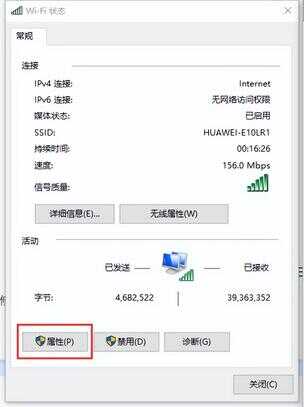
②在弹出的界面找到【TCP/IPV4】,鼠标双击;
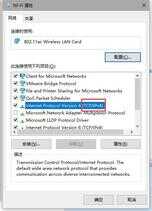
③如果选择【自动获得IP地址】,则由路由器分配IP地址给电脑;
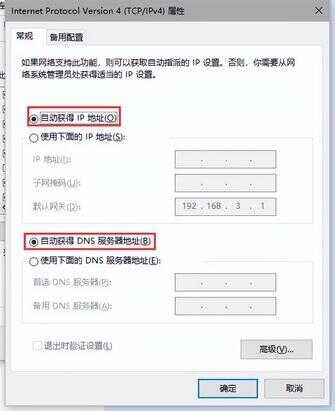
④如果【选择使用下面的IP地址】,则需要手动输入IP地址,前提是需要知道具体的IP地址,在遇到QQ能上但网页打不开时,上面一栏可以选择【自动获得IP地址】,下面一栏选择【使用下面的DNS服务器地址】,并输入114.114.114.114(全国通用),设置完成后点击确定(注意:点击【确定】后,回到上一层界面还需要再点一次【确定】,否则更改不生效)。