电脑无线信号出现红叉的解决步骤
最近有些用户在使用无线网络时出现了无法连接的情况,网络名称后面出现了红叉,点击网络名称还会有提示称不匹配,接下来就来为大家介绍下具体的方法。

1、找到网络的图标,右击“打开网络和共享中心”,如图所示:
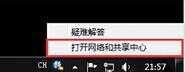
2、点击“管理无线网络”,如图所示:
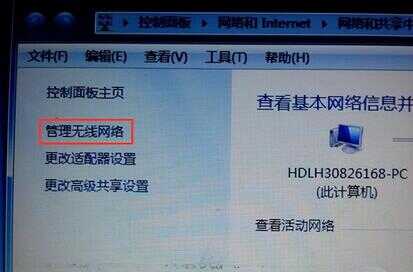
3、右击“删除网络”,如图所示:
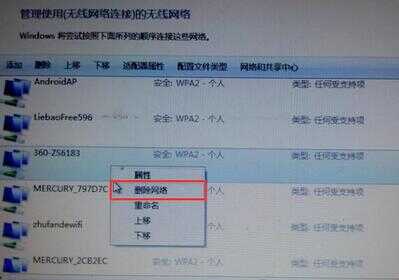
4、操作完返回桌面,重新搜索网络,然后点击连接之前不出现红叉的网络,此时已经恢复正常了,如图所示:
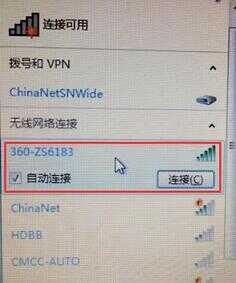
最近有些用户在使用无线网络时出现了无法连接的情况,网络名称后面出现了红叉,点击网络名称还会有提示称不匹配,接下来就来为大家介绍下具体的方法。

1、找到网络的图标,右击“打开网络和共享中心”,如图所示:
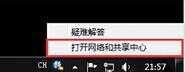
2、点击“管理无线网络”,如图所示:
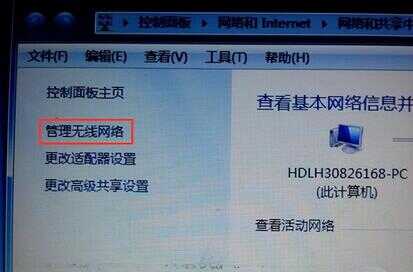
3、右击“删除网络”,如图所示:
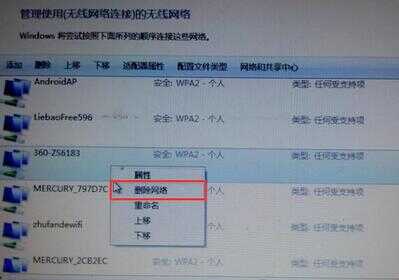
4、操作完返回桌面,重新搜索网络,然后点击连接之前不出现红叉的网络,此时已经恢复正常了,如图所示:
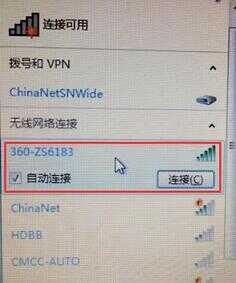
本文链接:https://www.dnzp.com/jy/202211/53533.html『转载请注明出处』