现在车载U盘已经成了车载听歌必不可少的利器了,但是U盘的歌曲总有听厌的时候,如果想要更换歌曲使用电脑是最简单方便的,但是很多车友可能没有电脑。但是我们有手机啊,下面我们来学一下如何使用手机下载、删除U盘的文件。
第一步:首先你需要准备一个OTG转换头,先分一下型号,需要注意一下哦。

安卓手机OTG转换头
第二步:给U盘插到OTG转换头的USB接口,并且OTG插到手机的接口
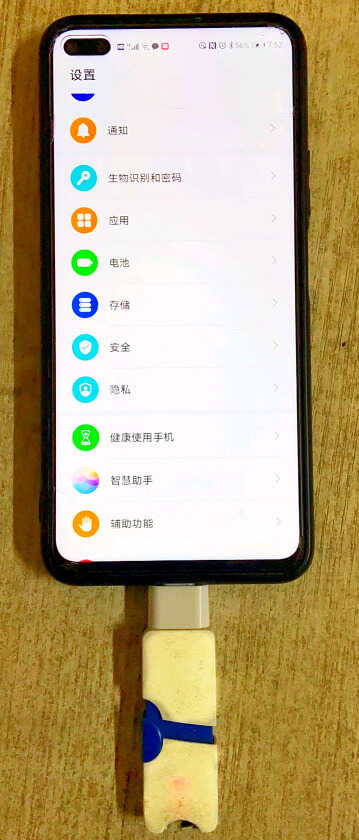
手机连接U盘
第三步:连接好后打开手机的设置选项,并且找到更多选项。有些手机可能没有这个选项,只要找到OTG字样的选项即可
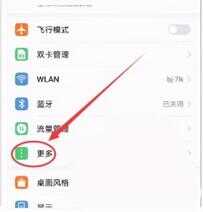
设置更多选项
第三步:选择更多选项可以看到有OTG功能
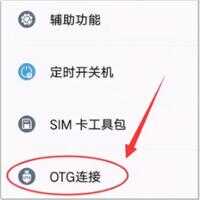
OTG连接
第四步:选择OTG连接选项进入,可以看到有OTG连接选项,打开它
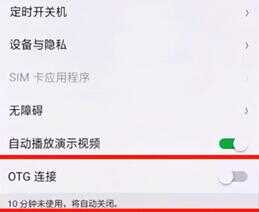
OT连接
第五步:打开OTG连接后打开ES文件管理器,没有可以下载一个哦,打开后会发现已经识别的U盘啦
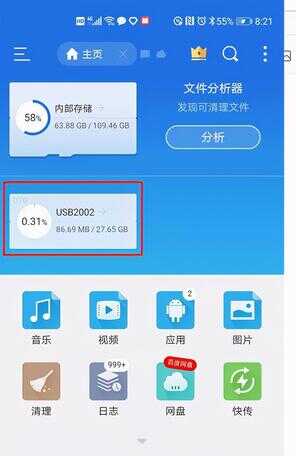
ES文件管理器
第六步:这时候我们可以点击进入看到U盘的文件,因为我是一个测试盘,所以里面还没有任何歌曲哦,你的车载U盘打开后应该有很多歌曲文件
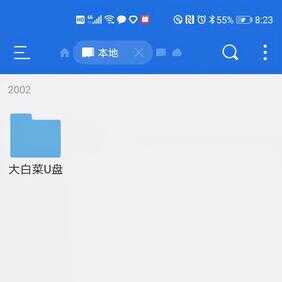
U盘文件
第七步:这时候我们就可以下载歌曲了,下载好后我们需要给歌曲移动到U盘中,以酷狗为例,他的默认保存位置为
:/storage/emulated/0/kgmusic/download
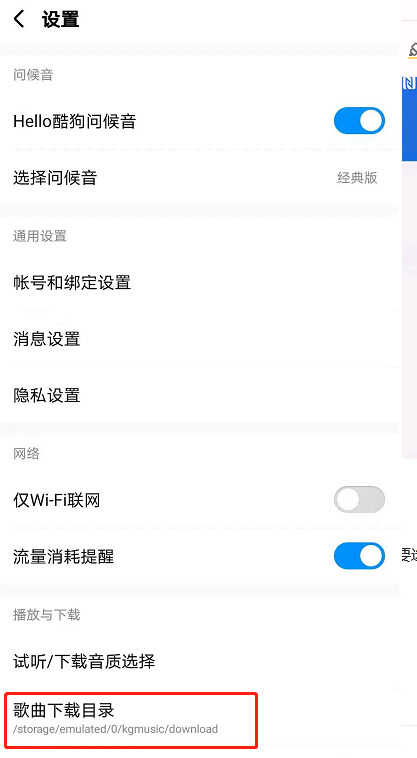
保存目录
第八步:用ES文件管理器打开酷狗的下载目录
/storage/emulated/0/kgmusic/download
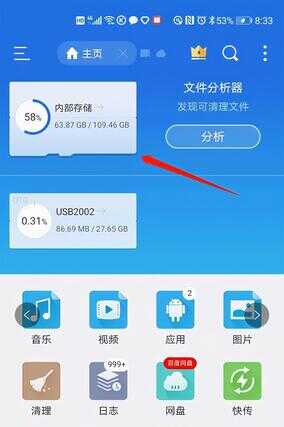
ES文件管理器
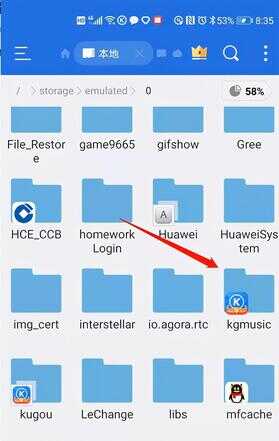
酷狗文件夹
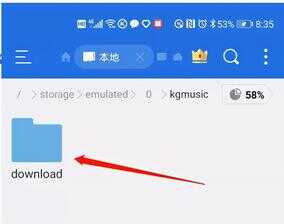
download
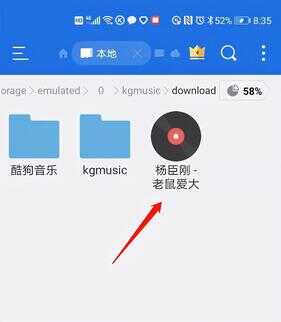
音乐文件夹
第九步:这时候可以看到刚刚下载的歌曲了,现在长按住这个音乐文件选择移动到,这里为了测试我只下载了一首,你可以先下载很多首多选一起移动,避免一首一首的操作麻烦哦。
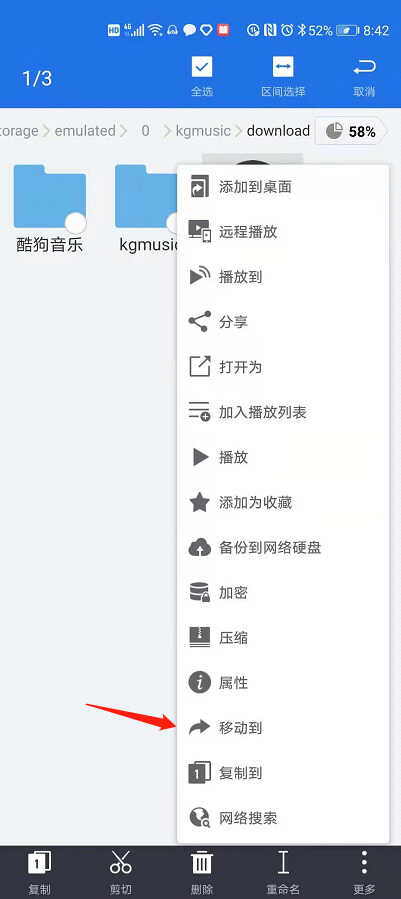
移动到选项
第十步:选择移动到你的U盘目录,一般前缀都会有USB字样哦,如下图:
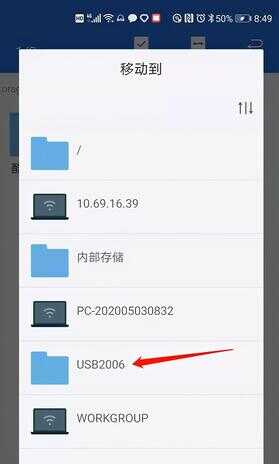
USB文件夹

U盘文件夹
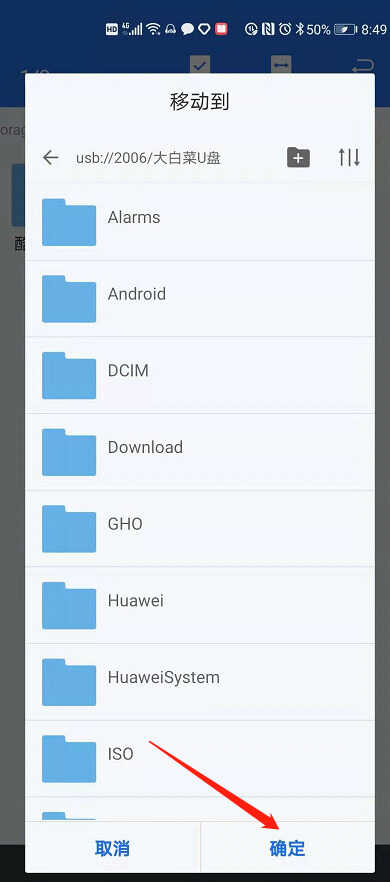
U盘文件夹
点击确定后就开始给歌曲移动到U盘里面了,移动好后我们打开U盘就可以发现刚刚操作的歌曲啦
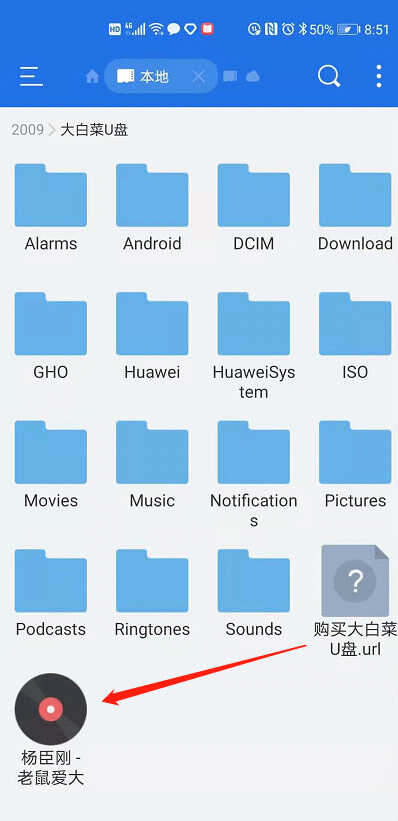
U盘文件夹
这时候就可以拔出U盘插到爱车去听歌啦,另外如果你有不喜欢的歌曲可以选择直接删除哦,文件管理器是支持多选的。
这里建议一次性下载多一点歌曲一起操作,不然会比较麻烦哦,多试几次就会很熟练啦。怎么样?家里闲置的U盘用起来吧!








