利用WPS文字行日常办公时,经常会在文档中运用到页码这一功能,我们可以根据自己的需要插入页码,若Word中页码不连续怎么办那?今天我们来学习一下如何解决。
首先新建一个文档,并打开:
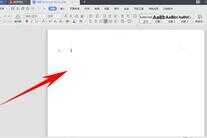
点击上方工具栏中的【插入】:

接着在弹出的工具栏中找到并点击【页码】:
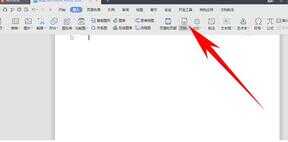
然后在弹出的下拉列表中选择【无页码】,这样就把原来错误的页码删除了:
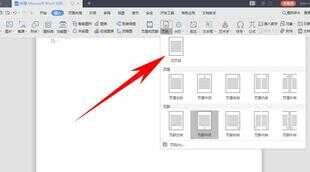
最后再点击【插入】下的【页码】,选择页码位置,根据自己的需要在弹出窗口中选择页码样式,这样新的页码就建立好了:
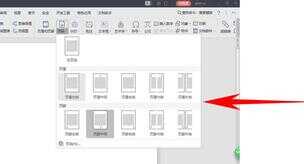
那么,在Word文档当中,页码不连续的解决方法,是不是很简单?你学会了吗?








