快速按下键盘ESC键进入BIOS设置页面,如下图所示
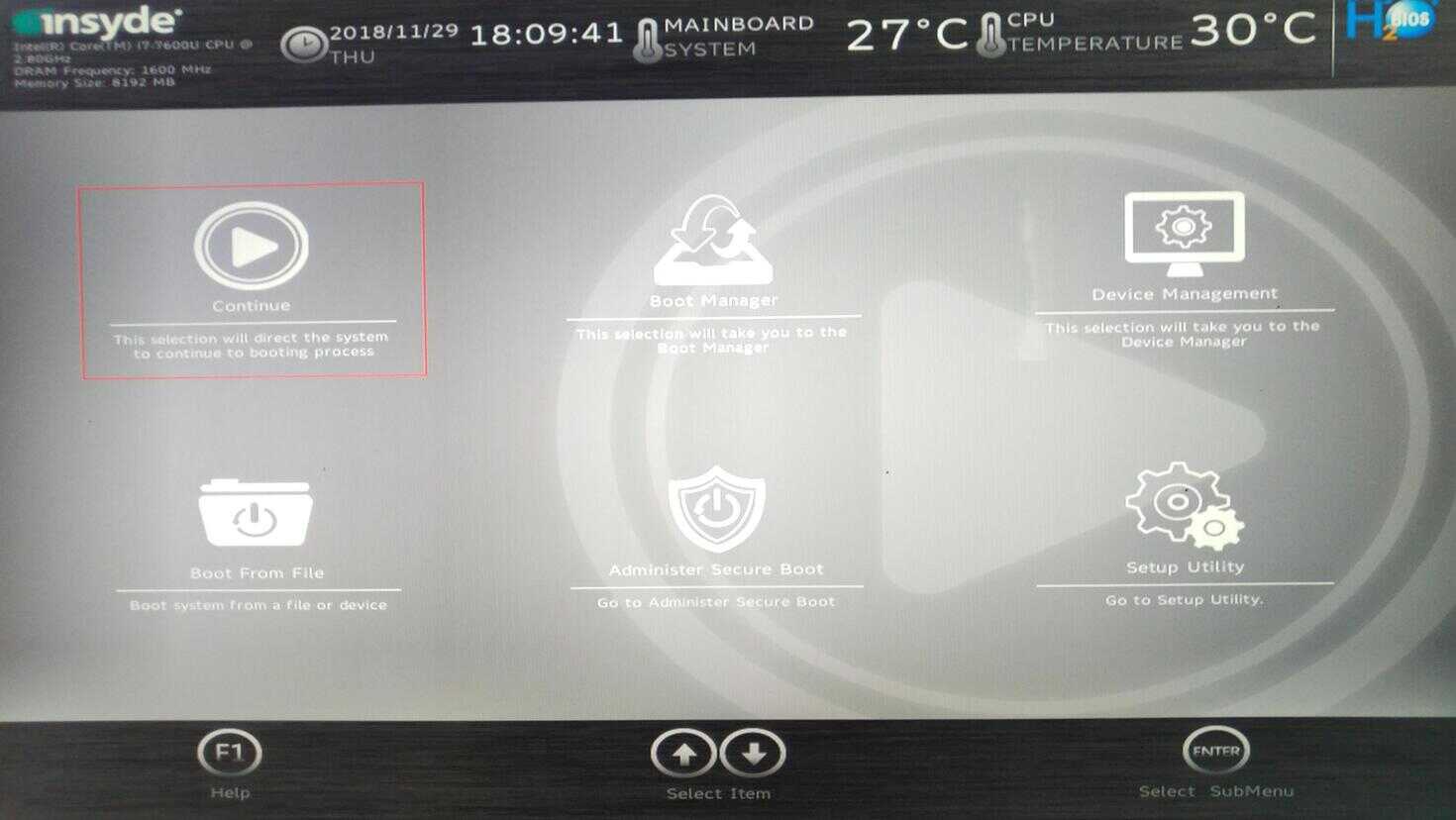
相比其他一些笔记本电脑,AIRBOOK的BIOS显得非常简单,几乎不用做任何设置。
使用其他电脑的朋友就要稍稍注意一下,有一些设置是必须更改的:
1、将你的硬盘模式调整为 AHCI 。
2、开启 UEFI 启动。
3、如果你的 CPU 支持 “VT-d”(虚拟机功能),请关闭它。
4、如果主板支持 “CFG-Lock”(寄存器锁),请关闭它。
5、如果主板支持“ Secure Boot Mode”(启动安全引导模式),请关闭它。
6、如果主板支持“ IO SerialPort”(输入输出串行口),请关闭它。
7、如果主板支持“Internal Graphics”(集合显卡),请关闭它。
8、如果主板有“支持传统USB规格设备”选项,请设为开启(英文为 Enabled)。
9、设置主板“ XHCI Handoff ”选项为开启(英文为 Enabled)。
10、如果有操作系统引导选项,请设置为 Other OS(其他操作系统)。
和我一样使用 WBIN AIRBOOK的朋友最多只需会两种操作即可:
1、使用U盘引导启动计算机
2、后期调整硬盘启动顺序。
只安装单操作系统的朋友,只需使用U盘引导启动计算机以便于完成安装过程。使用多操作系统的朋友,安装完多操作系统后有可能还需调整硬盘默认启动顺序。在此,将两种操作过程予以说明:
1、使用U盘引导启动计算机
进入BIOS设置页面(上图所示)后,使用键盘左右方向键移动到下图所示位置
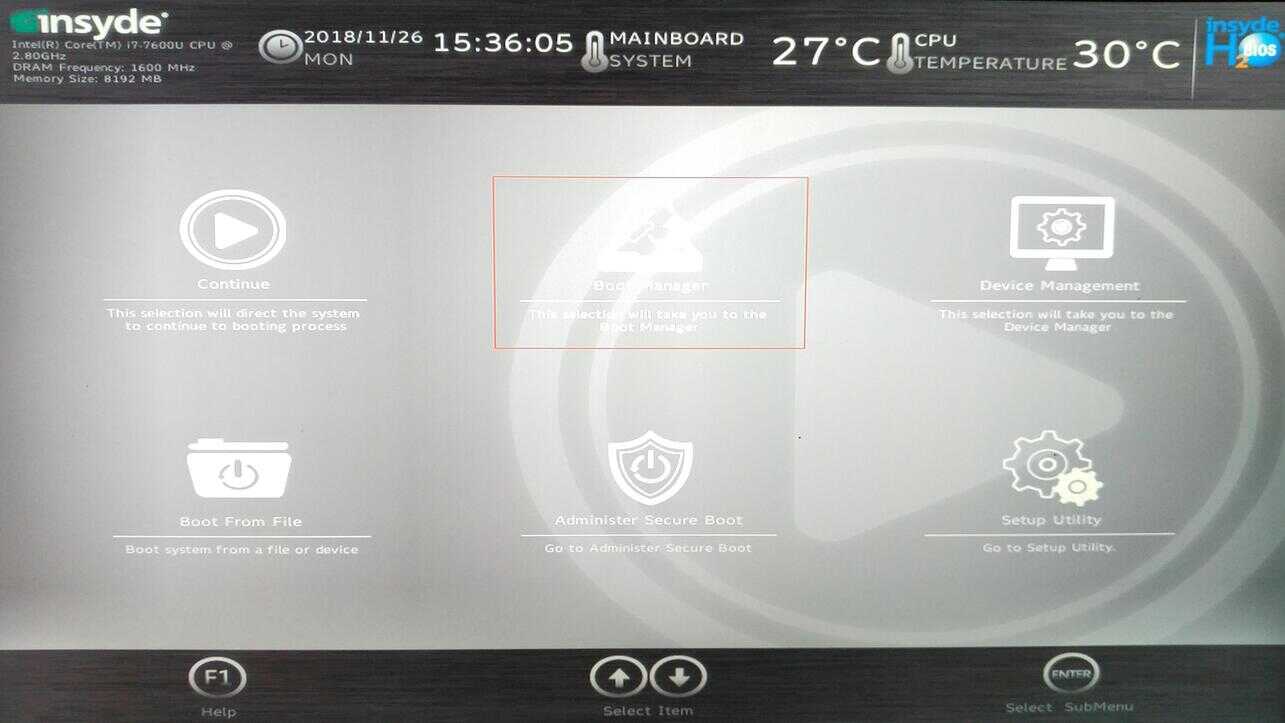
敲击键盘“回车”键进入下级页面,如图所示:
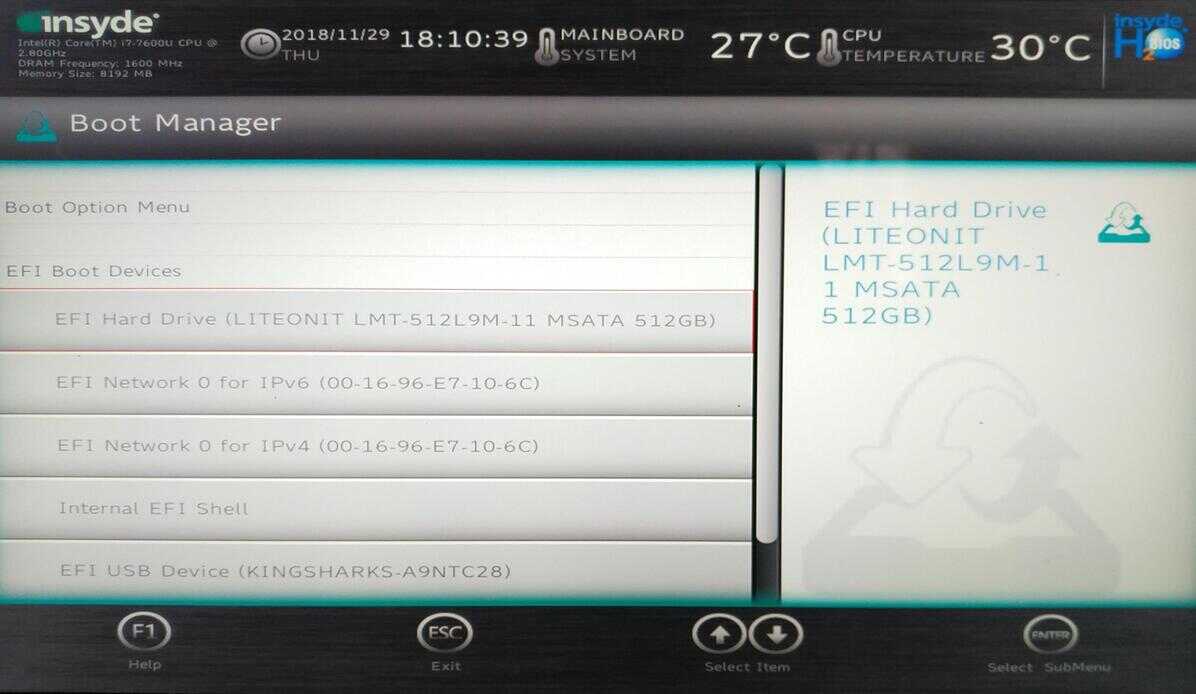
使用键盘上下方向键移动。选中您要使用的U盘,敲击“回车”键后完成引导。
注意:你所选中的引导选项,上下均显示红色线条
2、调整硬盘启动顺序当我们后期使用双(多)系统时,需调整引导顺序,将某引导选项设为默认启动,过程如下:(单系统无需此操作)
使用键盘方向键移动到下图所示位置
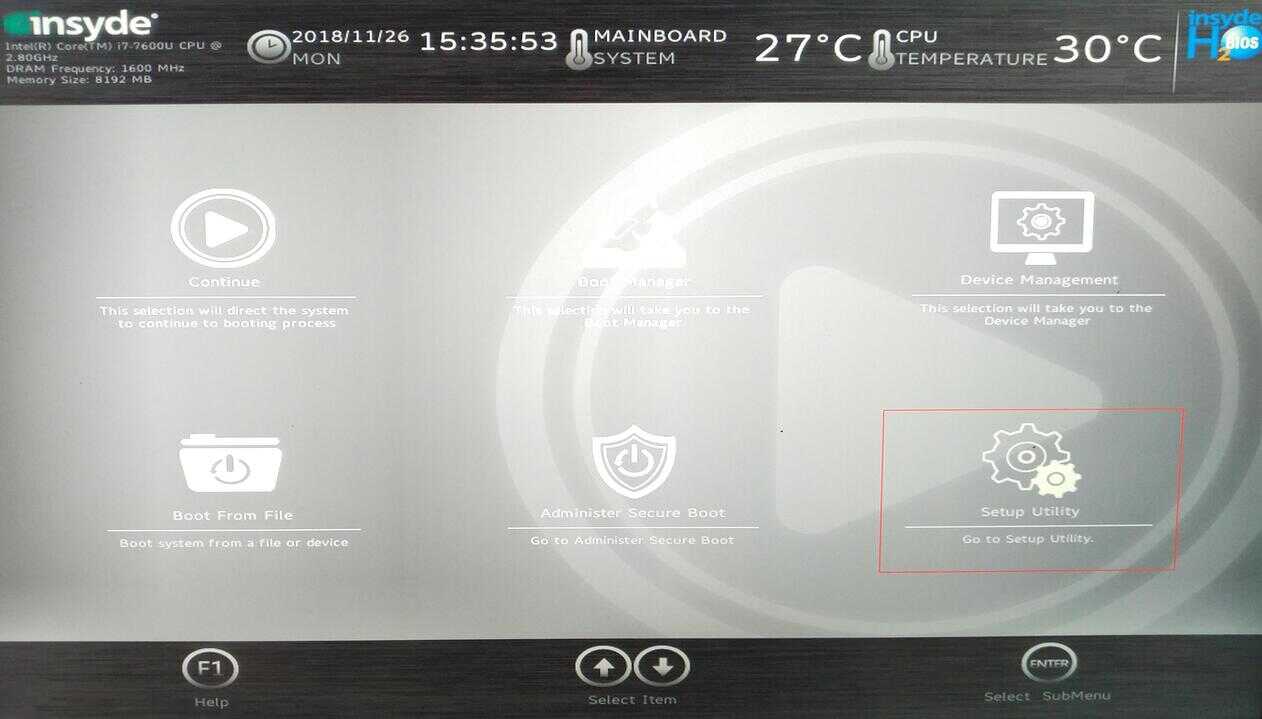
敲击键盘“回车”键进入下级页面,如图所示:
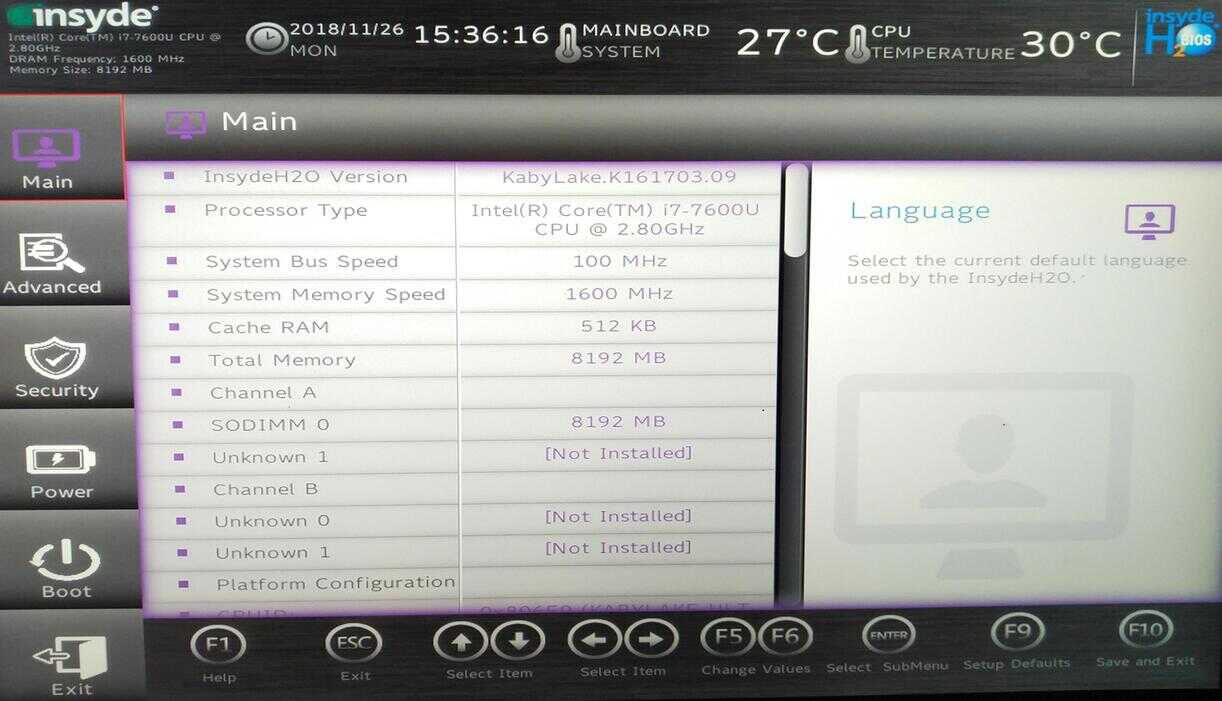
继续使用方向键使其移动到如下图所示位置(红圈勾选处):
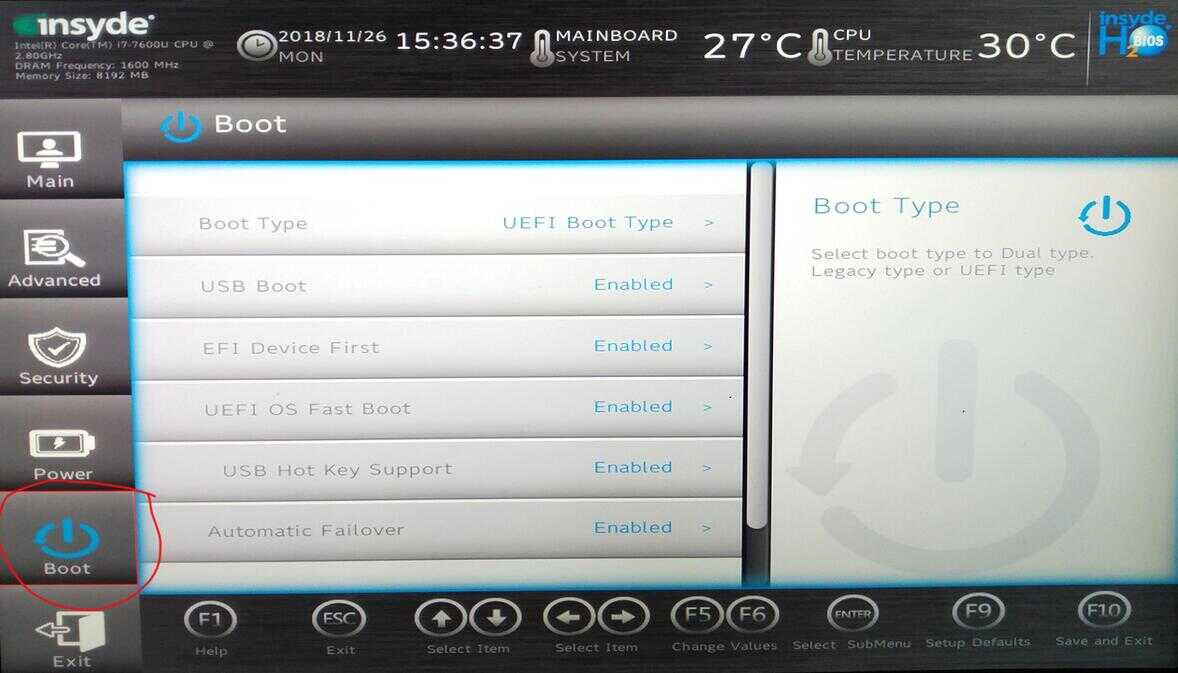
按键盘向右方向键,使光标位于窗口中间选项。再次使用方向键移动到如下图所示位置(红圈勾选处):
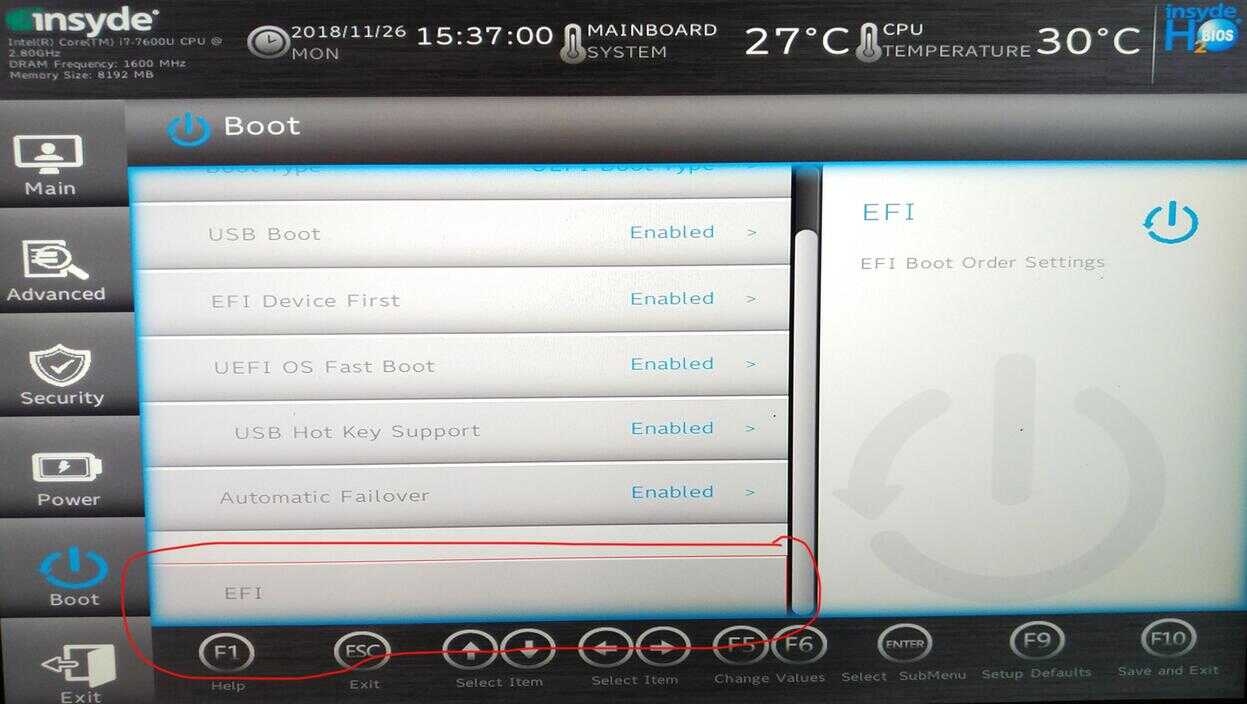
在红圈勾选处,选定选项后敲击“回车”键,显示下图:
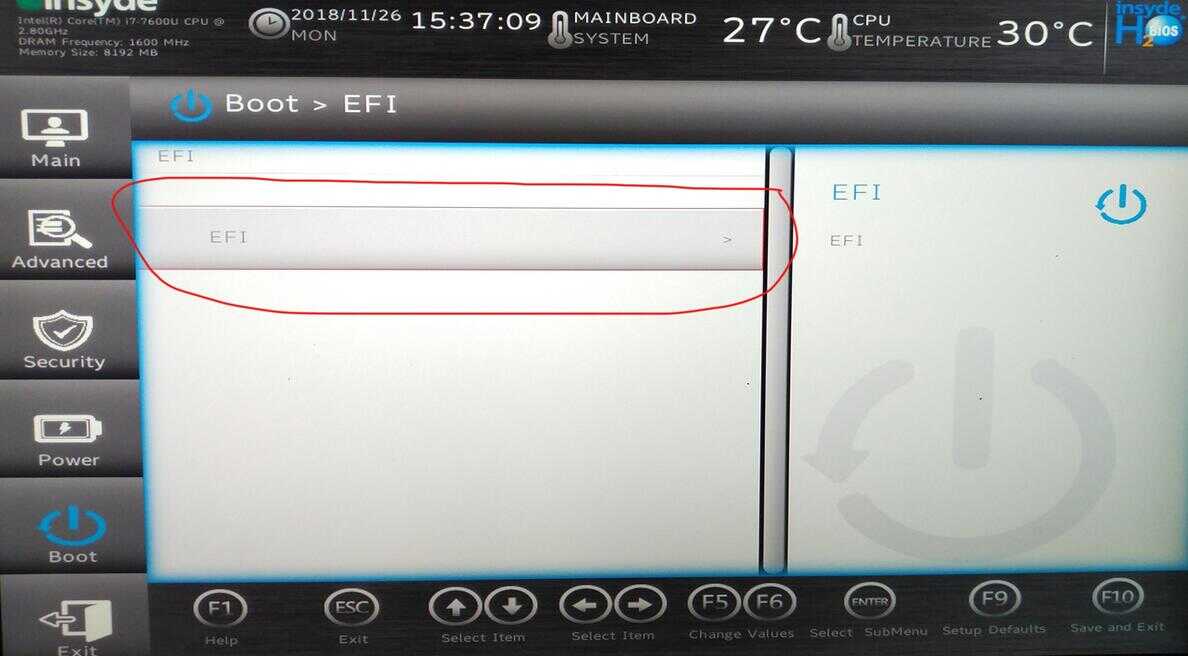
继续敲击“回车“键,显示下图:
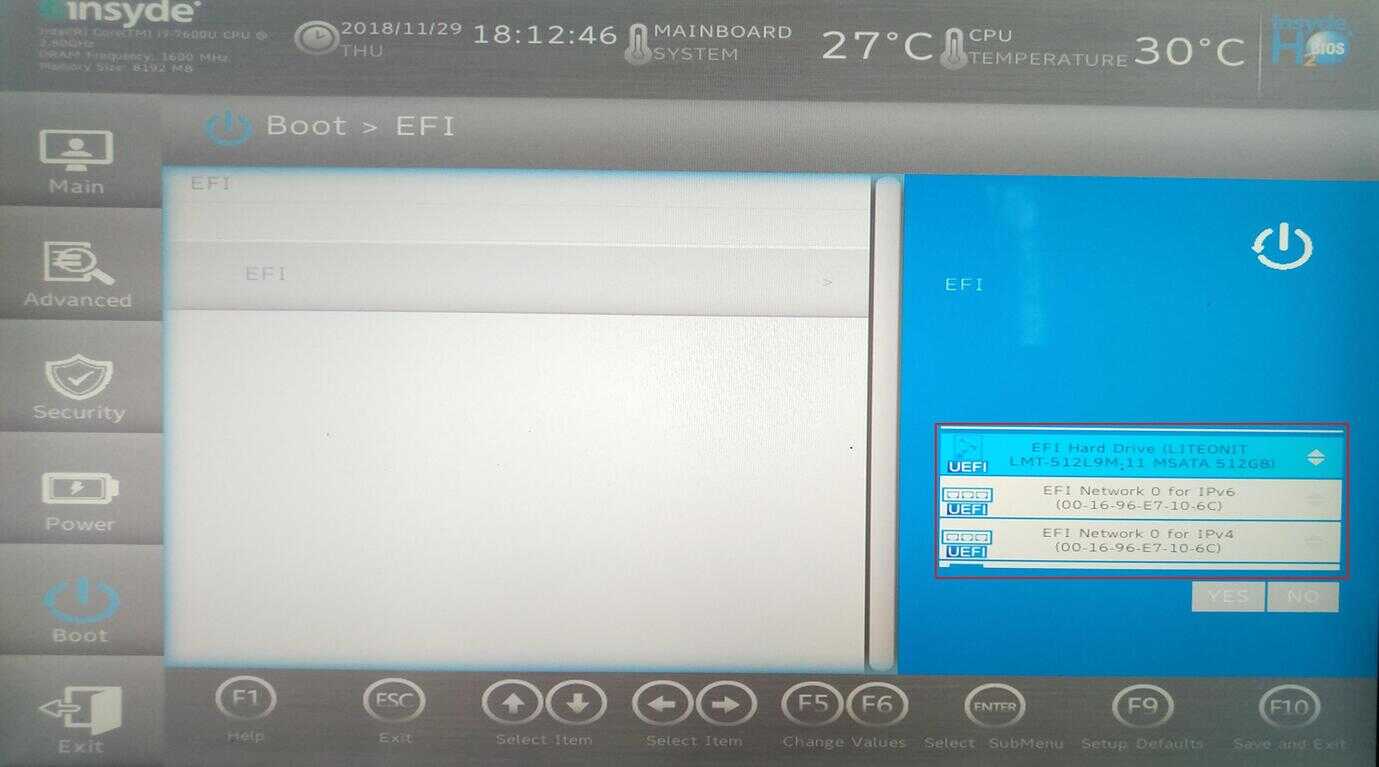
如图所示,红色矩形框勾选区域内显示当前所有引导选项。可通过上下方向键选定你所需要的引导选项,反蓝表示已选中。使用键盘FN+F5/F6键可移动选项所处位置,最上方为默认启动引导选项。
设置完成后,按下“回车”键,将光标切换至下图红圈勾选处“YES”按钮
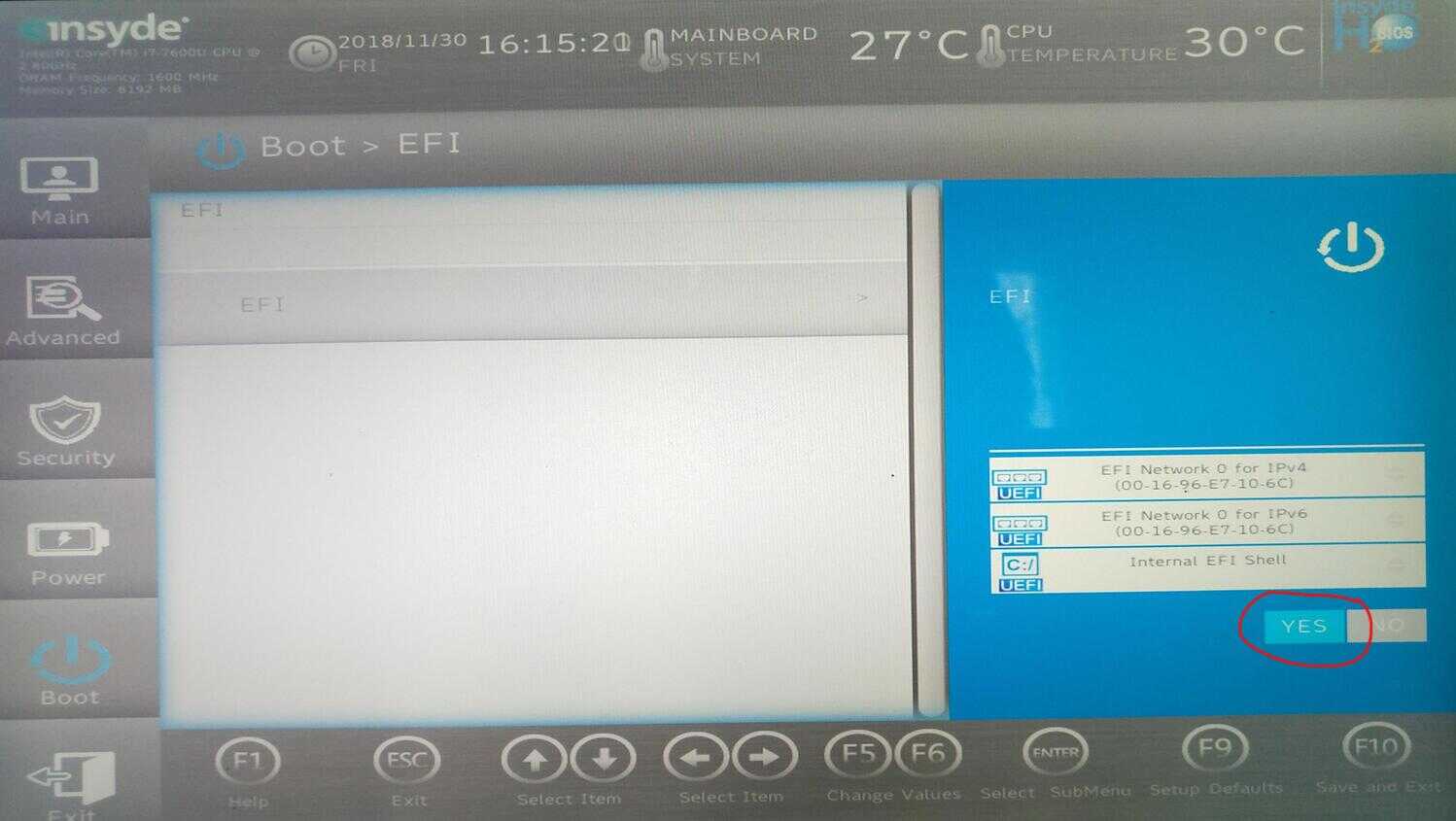
继续按下“回车”键,返回上级页面
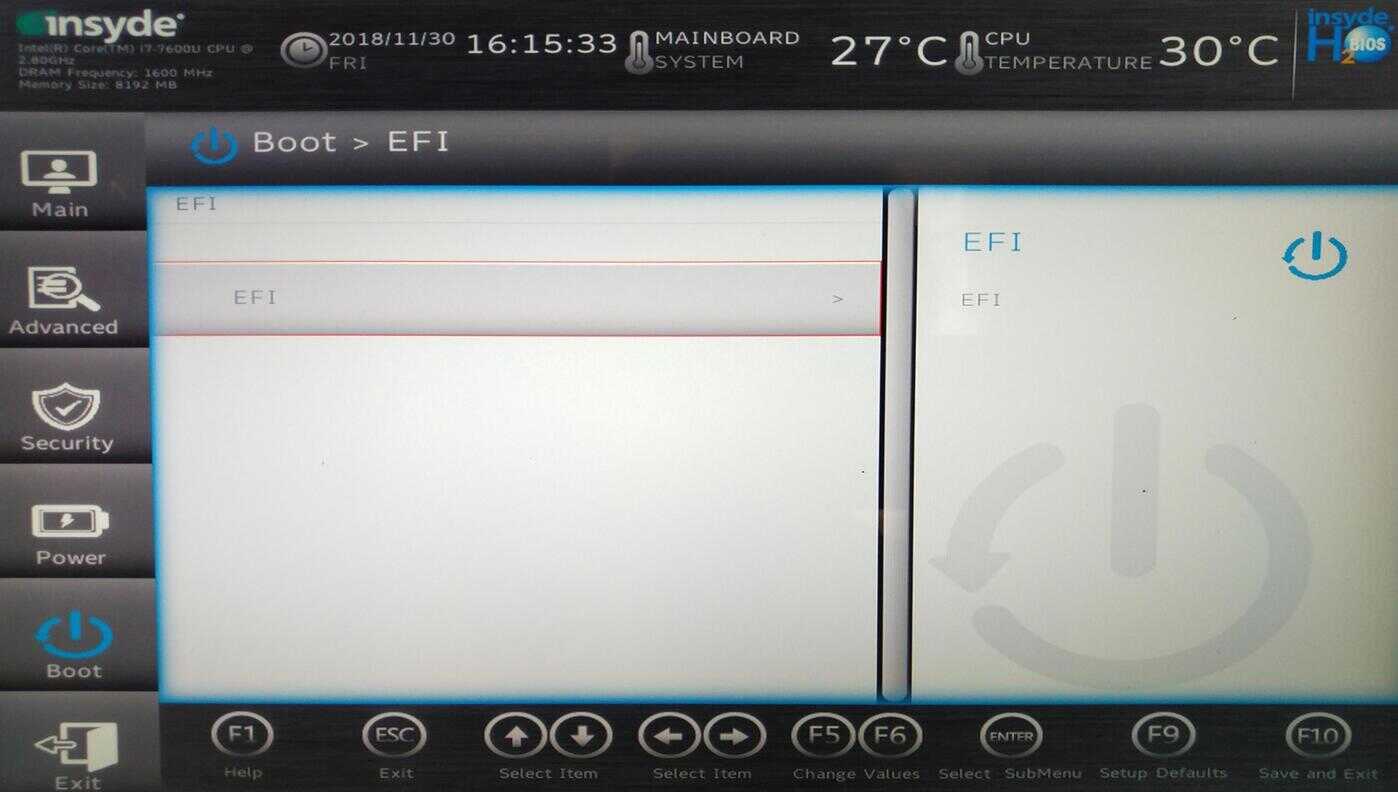
连续按两下键盘向左方向键,显示如下图所示:
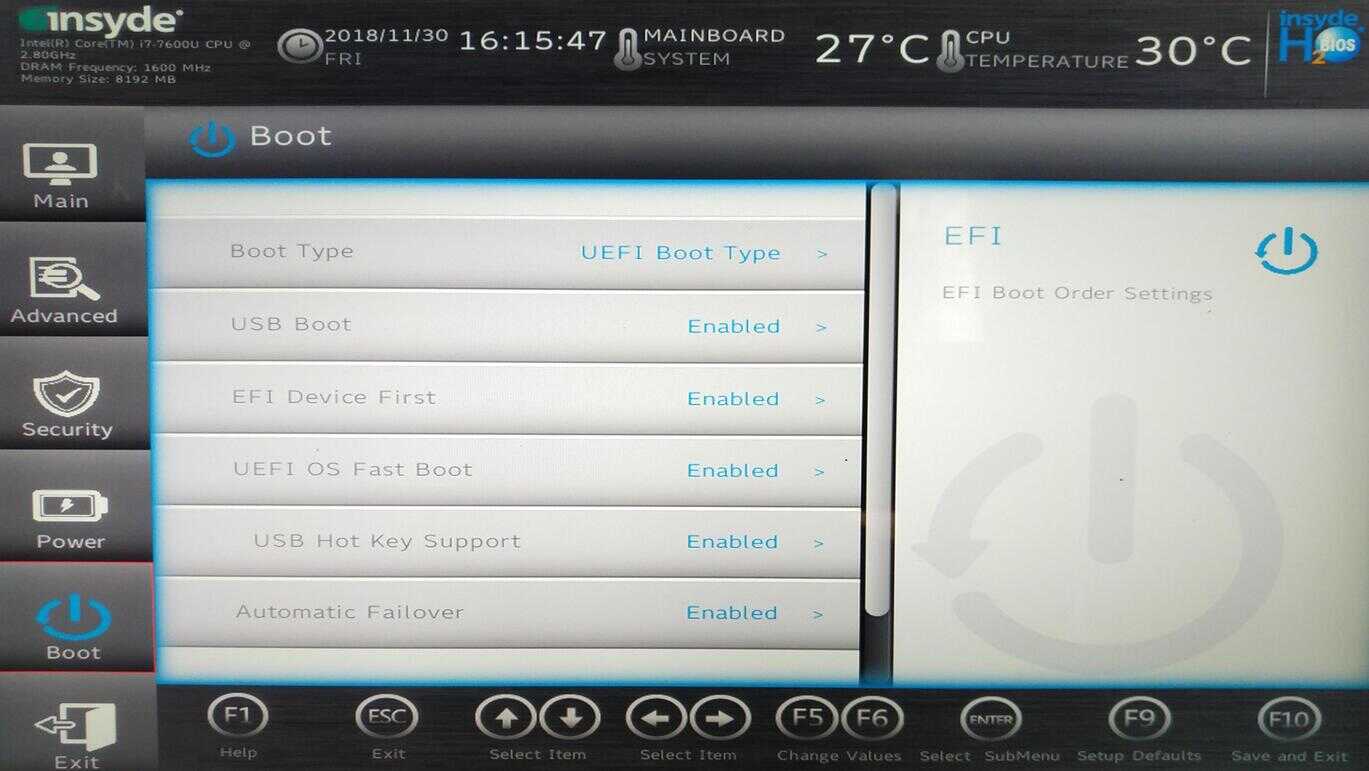
继续按键盘向下方向键,将光标移动至如下图红圈勾选位置:
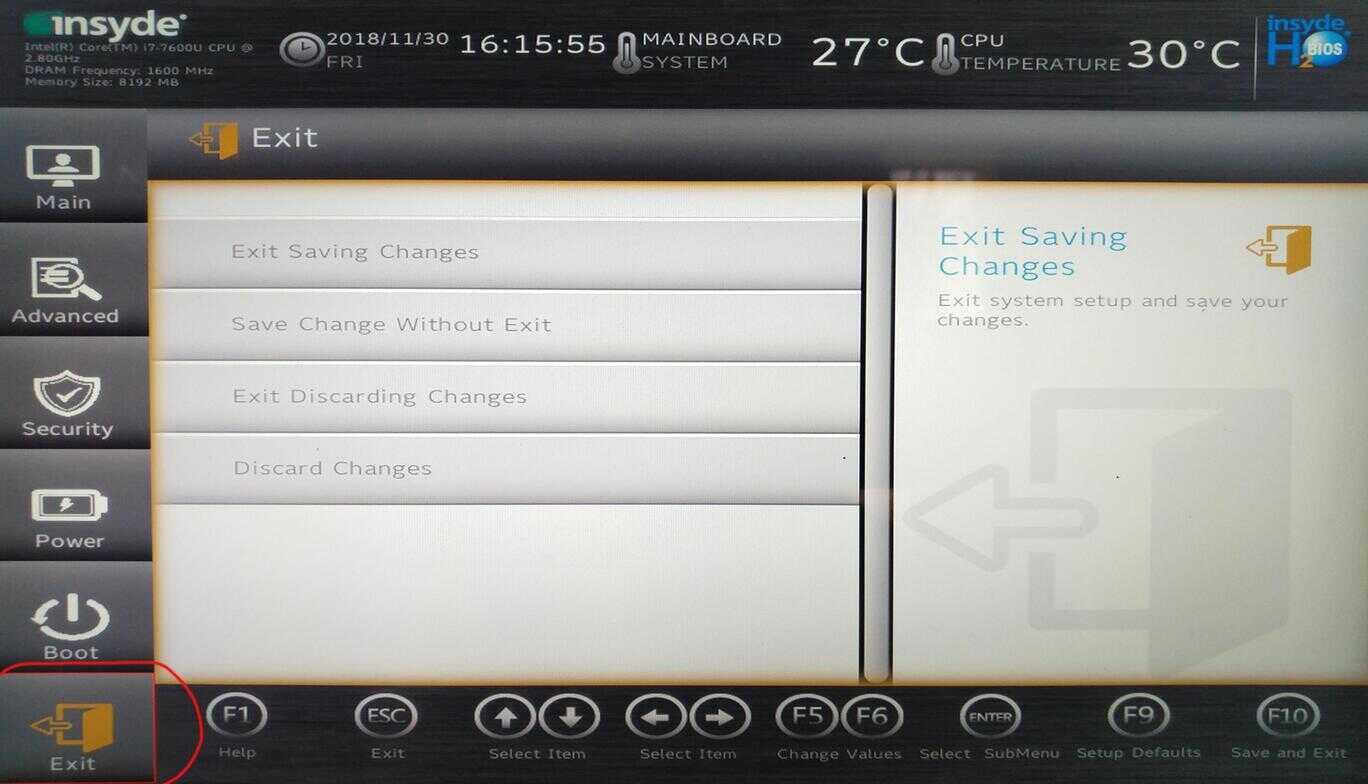
按键盘向右方向键,选中下图中红圈勾选处所示选项。
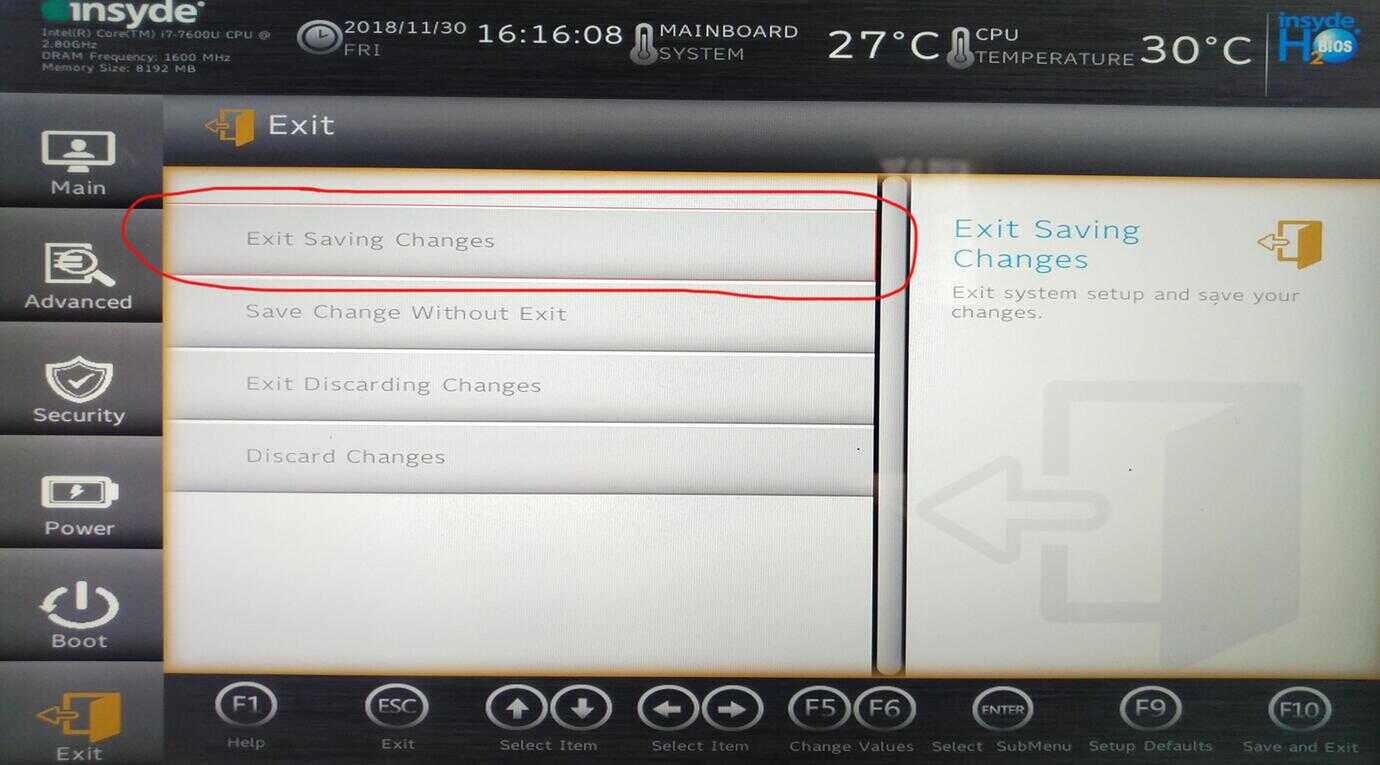
敲击“回车“键,显示如下图所示:
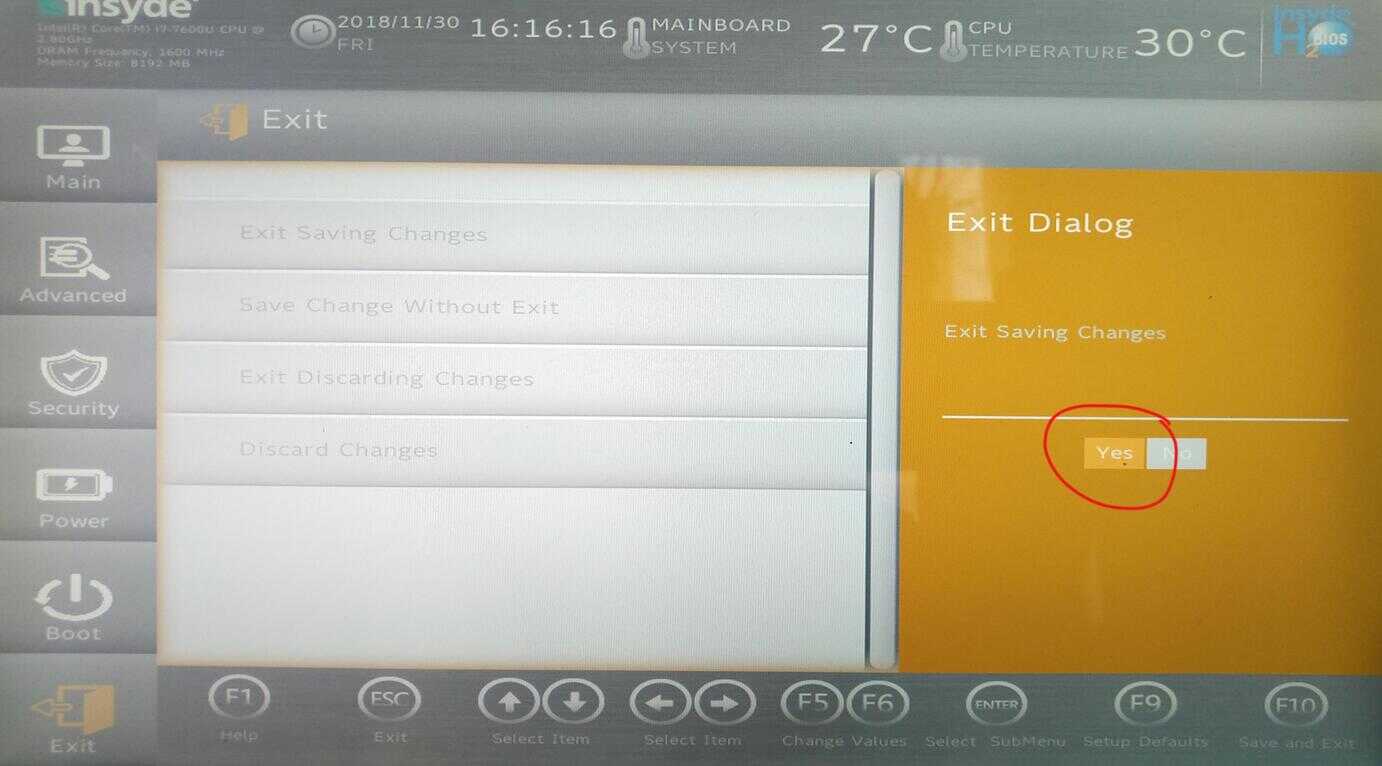
继续敲击“回车“键,完成设置。
至此AIRBOOK笔记本电脑安装黑苹果的相关BIOS设置介绍完毕。








