
现在很多朋友的电脑安装的都是win10系统,win10系统的自动更新功能相信大家都有体会真的很烦人,当系统检测到有更新每当我们关机的时候,电源按钮里面都会多出来更新并关机和更新并重启两个选项,一不小心点错电脑就会更新,更新以后电脑会变的又慢又卡,有时候还可能会蓝屏或不能开机,系统更新这个功能实际上我们是用不到的,有很多朋友也是关闭了这个功能,但是并没有完全关闭系统还是提示更新! 今天我们就来演示一下怎样彻底关闭win10自动更新功能;
第一步,在开始图标上右击-单击应用和功能如图:
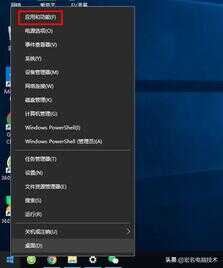
单击主页;
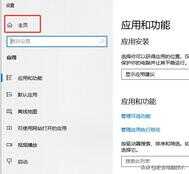
这时可以看到更新和安全,单击更新和安全;
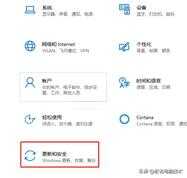
点击高级选项;
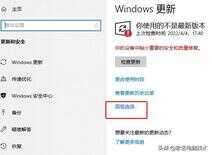
把这四个按钮全部关闭;

关闭这个页面;
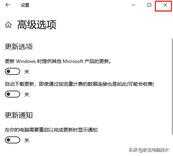
第二步,关闭自动更新服务,此电脑右击-单击管理;

找到服务和应用程序-单击服务;
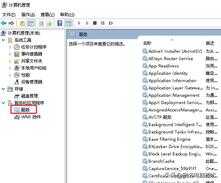
右侧找到windows update ;
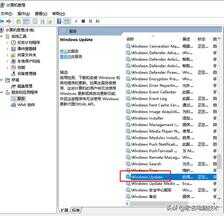
windows update右击选择属性;
属性对话框中的启动类型选择禁用;
切换到恢复选项卡,全部选择无操作,点击确认,完成所有设置!
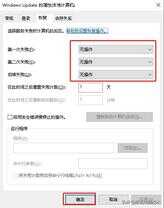
感谢大家的观看!








