升级新版本的win10系统后,许多用户感到win10严重卡顿,启动速度非常慢。如何解决win10启动慢的问题?让我们教您如何提高电脑的启动速度吧。
方法1:解决系统配置设置
1.按键盘上的Win R组合键打开操作窗口,输入msconfig进入系统配置界面。

2.在打开的系统配置界面中切换到引导选择,然后单击“高级选项”按钮进入下一步。

3.检查处理器数选项,然后选择最大值,此处的为2,然后应用确定。
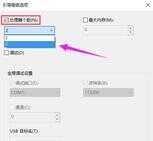
方法2:解决组策略设置。
1.打开运行窗口,输入“ gpedit.msc”,然后按Enter打开组策略编辑器。
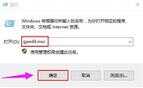
2.在打开的组策略编辑器界面中,单击“计算机配置-管理模板-系统-关闭”以进入下一步。

3.双击以打开界面右侧的“快速入门”选项,以进入下一步。

4.在出现的设置界面中,单击“启用”,然后单击“确定”按钮。

以上两种方法可以解决win10启动缓慢的问题。希望对您有帮助。








