我们下面选用的是win7系统,首选,双击计算机,选择组织栏下方的文件夹和搜索选项,

其次,选择查看,在查看栏下方使用简单共享前打勾,然后点确定

我们选择F盘作为共享盘,
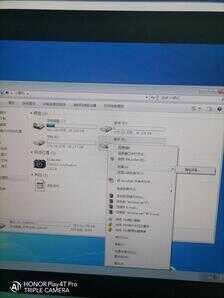
右击F盘—共享—高级共享

点击高级共享—共享此文件夹前打勾—然后点击权限

选择添加—高级—立即查找—选择下方Guest—点确定

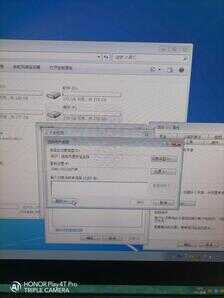




点击Guest用户,把完全控制及更改后面的勾打上— 确定

选择 开始—运行
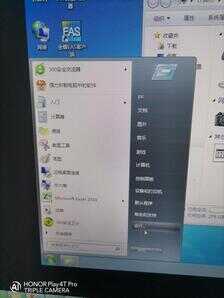
在运行框内输入gpedit.msc确定
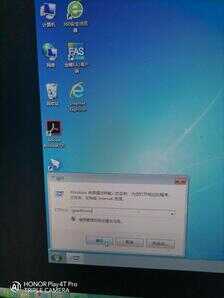
选择计算机配置—Windows设置—安全设置下方的本地策略,


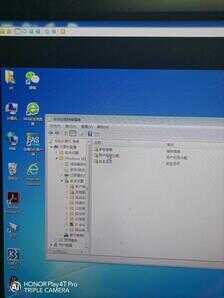
选择本地策略下方用户权限分配,依次双击右边的拒绝本地登陆及下方的拒绝从网络访问这台计算机的guest用户删除后点确定

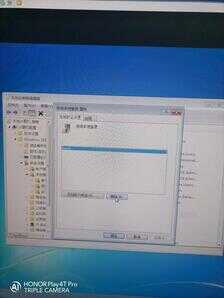

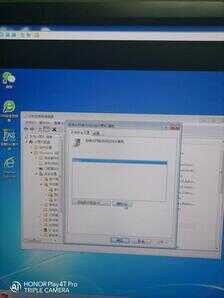
选择用户权限分配下方的安全选项,在右边找到本地账户的共享和安全模型双击把经典换成仅来宾,点确定



还是选择安全选项,双击右边来宾用户状态,把禁用改为启用,确定


选中F盘,右击属性
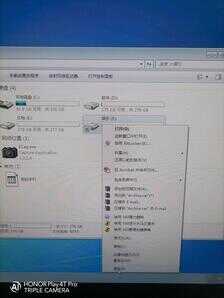
选择安全选项内的编辑按钮—添加—高级—立即查找—找到Guest用户选中后确定

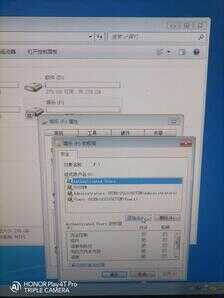




选中Guest用户,把完全控制和修改后面勾打上点确定

最后我们用另一台电脑试试效果,选择开始—运行—输入电脑IP地址后点确定
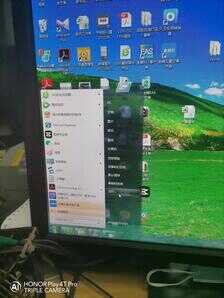
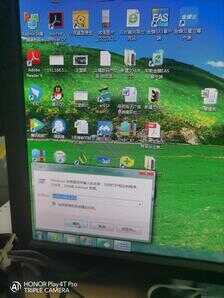
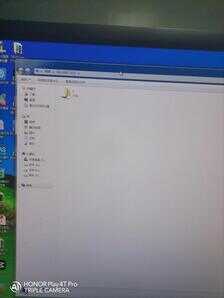

我们现在可以随意往里面放入东西
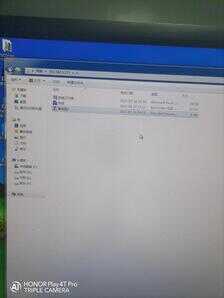
打开本机F盘,里面东西就在里面了









