近期因电脑原因重新安装了Windows系统,电脑内的应用商店Microsoft Store找不到了。
百度了N个贴,终于试出最简单快捷的方法。下面以Windows11为例,来修复应用商店Microsoft Store的方法。
Step1:点击“屏幕下方放大镜的logo”,在搜索框输入“Windows PowerShell”

step2:找到“Windows PowerShell”,并且选择“以管理员身份运行”
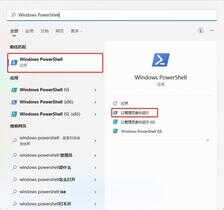
step3:打开“Windows PowerShell”窗口后,按一下键盘enter,显示PS C:UsersAdministrator>(如图所示)

此处内容可能略有不同,实质方式一样
Step4:完全复制下面这段,放在PS C:UsersAdministrator>后面:
Get-AppXPackage *WindowsStore* -AllUsers | Foreach {Add-AppxPackage -DisableDevelopmentMode -Register "$($_.InstallLocation)AppXManifest.xml"}
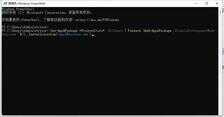
复制后点击键盘“Enter”系统会自动运行,等待几秒自动安装
step5:最后就能找到安装好的应用商店Microsoft Store
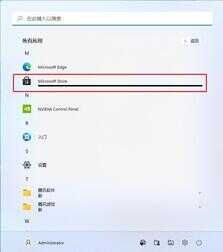
以上内容供大家参考,希望能对你们有所帮助。








