在win10系统任务栏右下角有显示时间的区域,但我们只能看到小时与分钟的显示,而看不到秒钟。那么,能否让win10系统任务栏右下角的时间区域也显示秒钟呢?答案是可以的,下面小编就给大家分享设置方法。
1. 首先右键点击任务栏右下角的时间区域,在弹出的菜单中选择“调整日期/时间”
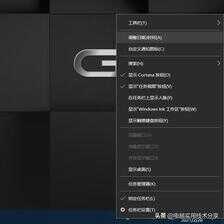
2. 在打开的“日期和时间”设置窗口中,找到“日期、时间和区域格式设置”,并点击进入
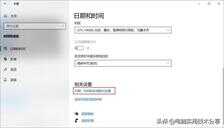
3. 此时打开“区域”设置,再找到“其他日期、时间和区域设置”,并点击进入

4. 弹出“时钟和区域”控制面板设置,找到“更改日期、时间或数字格式”,并点击进入
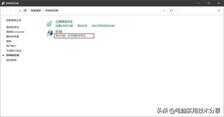
5. 此时弹出“区域”设置对话框,点击最底下的“其他设置(D)...”,并点击进入
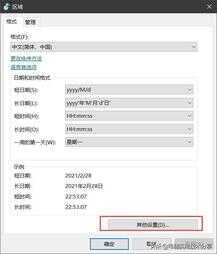
6. 在打开的“自定义格式”对话框中,定位到“时间”选项卡,在展开的“时间”选项卡中,找到“时间格式”-“短时间”,并将短时间内容输入为 HH:mm:ss 注意符号要在英文状态下输入(下拉菜单中没有该选项,只能手动输入),最后点击应用-确定,退出所有对话框。
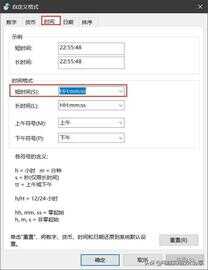
7. 接下来按win键 R组合键,打开运行对话框,并在其中输入 regedit 回车,打开注册表编辑器。(或者右键点击开始菜单,在弹出菜单中选择运行)
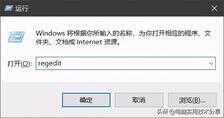
8. 在MicrosoftWindowsCurrentVersionExplorerAdvanced
在右侧空白处点击右键,选择 “新建-DWORD(32位)值”
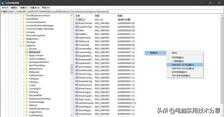
9. 将新建的DWORD值名称修改为
ShowSecondsInSystemClock
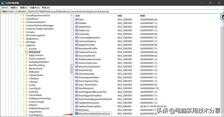
10. 双击刚刚建立的ShowSecondsInSystemClock值,在弹出的窗口中把其中的数值修改为 1 最后重启电脑就可以在任务栏右下角时间区域显示秒钟了。
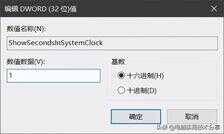
效果如下:
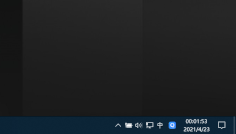
秒钟是实时更新的哦~ 喜欢这个功能的朋友可以看看。突然想到还有个今日头条账号,有好久没有写文章了~
电脑使用有问题怎么办?戳↓↓








