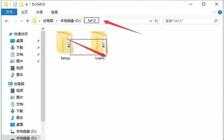为了方便管理资料,我们都会选择在电脑上建立文件夹来保存不同作用的资料。但是当我们遇到某些文件夹打不开时该怎么办呢?这里和大家讲一个方法来解决遇到的这种问题。
更多小白一键重装系统官网_让电脑小白也会用的win11/win10/win7一键重装系统软件!尽在小白系统重装官网
系统:win10专业版系统
电脑:联想小新Air 13 Pro
1、首先我们找到无法打开的文件夹,然后鼠标右键选择,点击属性。
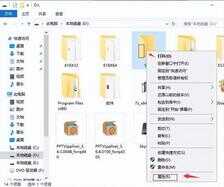
2、在属性界面中我们点击最上方的安全选项。

3、接着我们看到组或用户名的下拉列表内,我们选择Authenticated Users选项,然后点击编辑。

4、还是选择Authenticated Users,然后在下面的框中勾选完全控制,再点击确定。
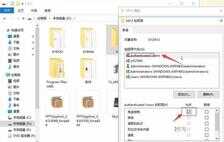
5、在设置完上述步骤后,返回刚刚的文件夹,就能发现我们已经能够打开文件夹了。