2.下载VMware-workstation的【Windows】版本安装包
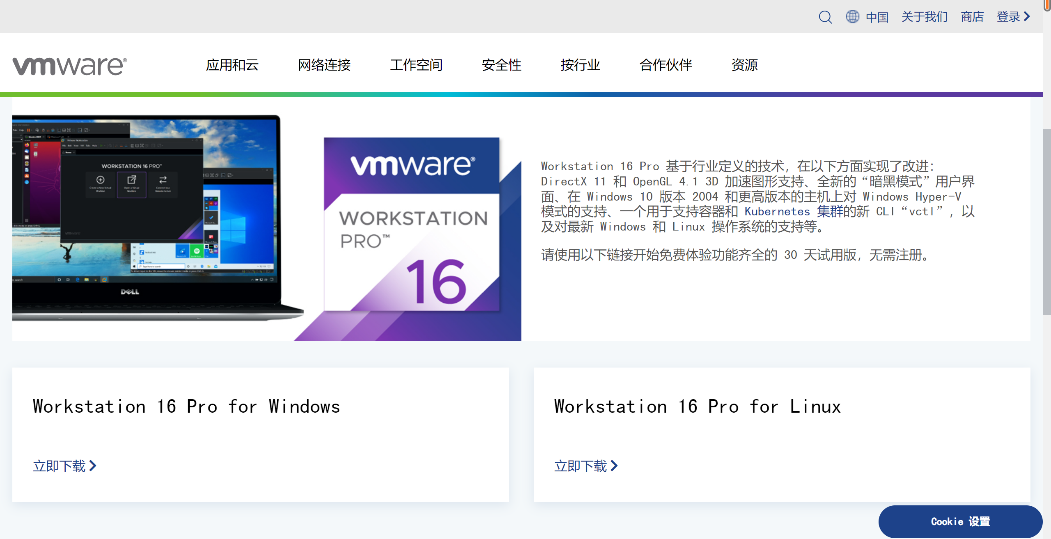
3.下载完成之后,【运行】安装包
4.进入安装界面,点击【下一步】
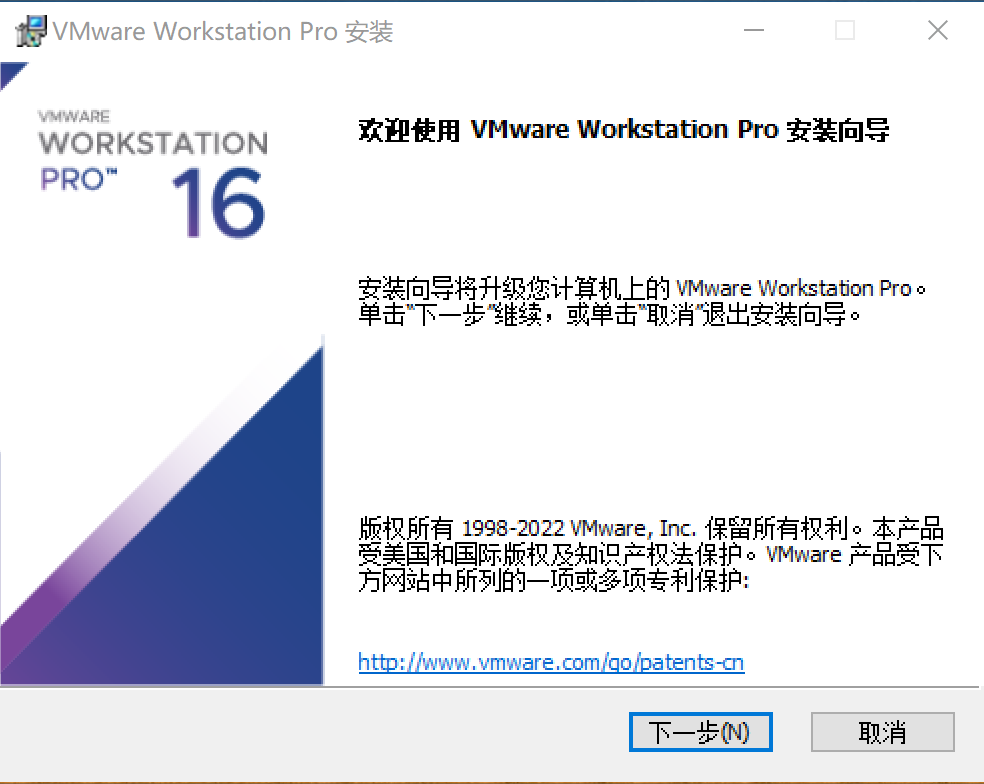
5.选择【我接受许可协议中的条款】, 点击【下一步】
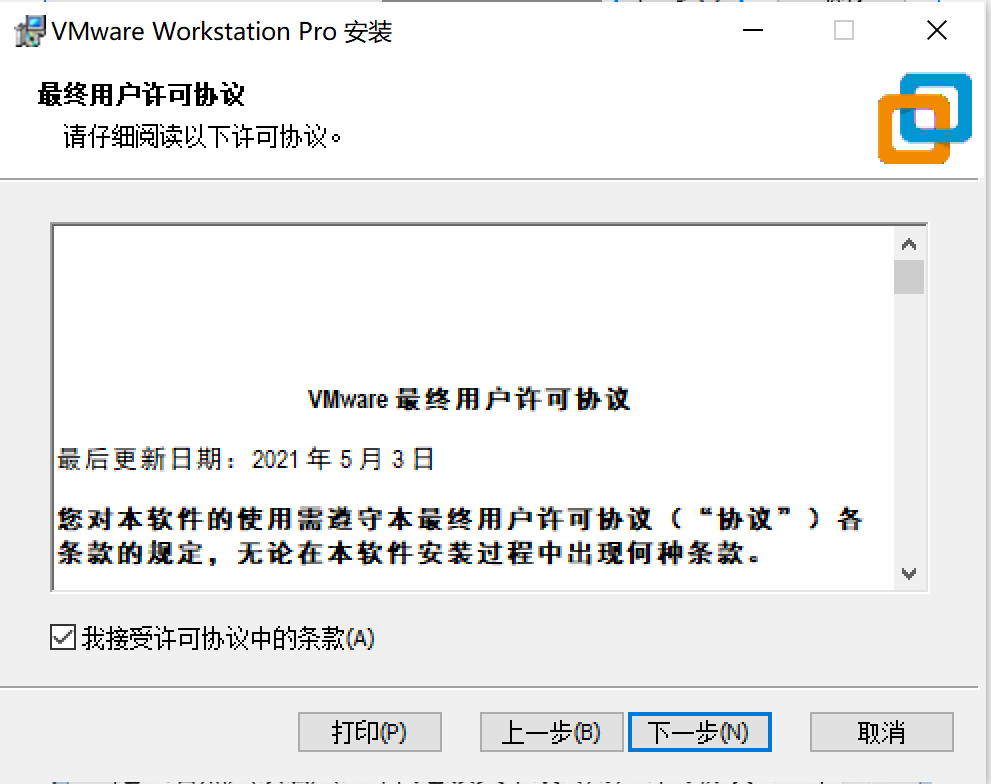
6.选择【增强型键盘驱动程序】, 点击【下一步】
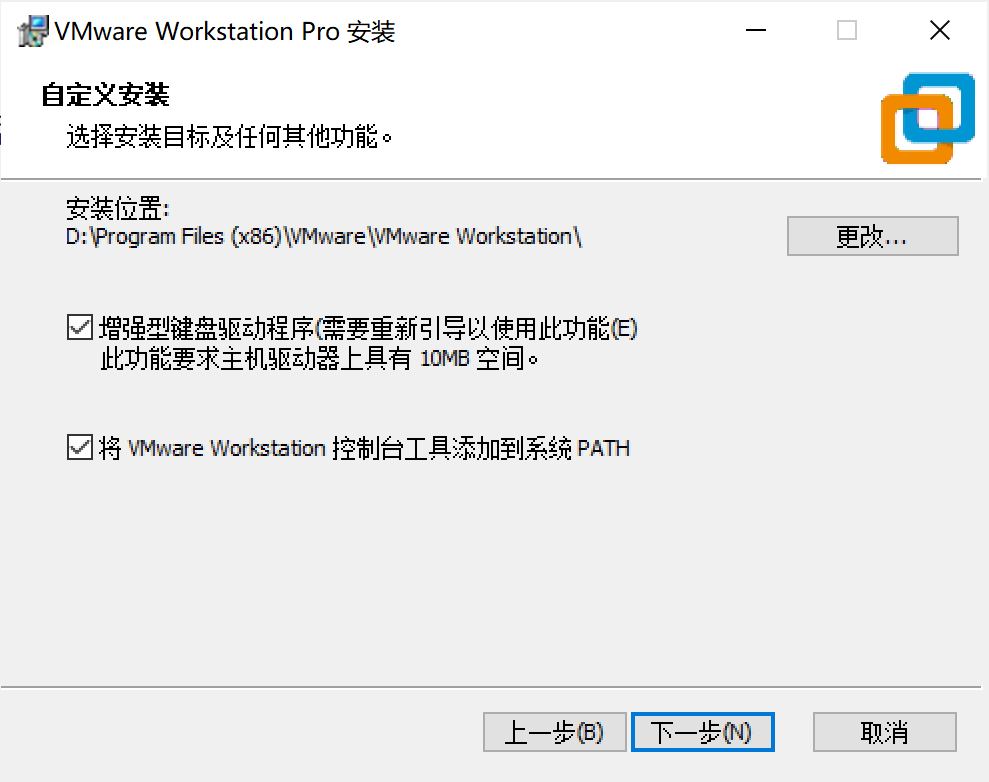
7.点击【下一步】(产品更新检查、加入体验计划可不勾选)
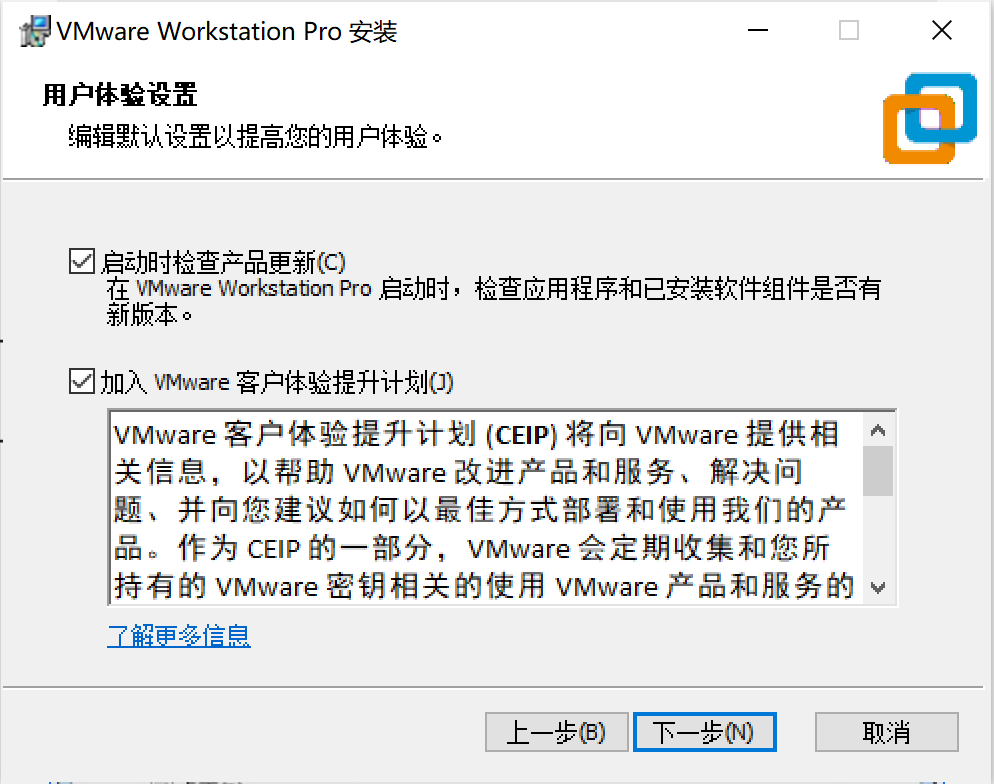
8.继续【下一步】
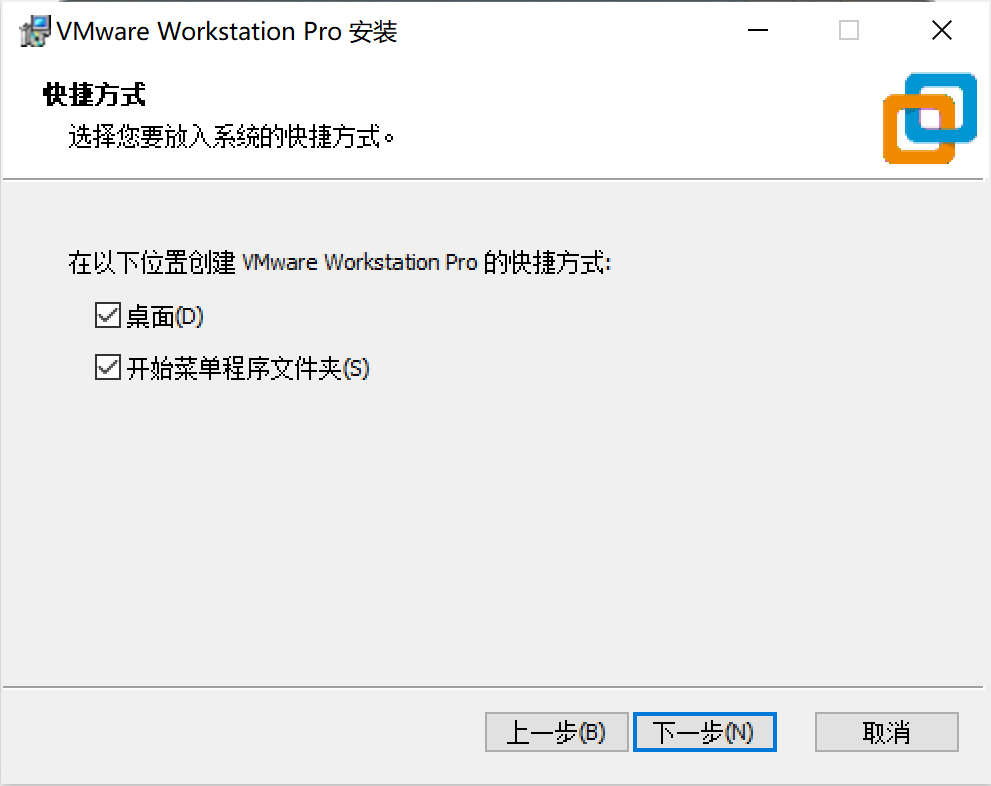
9.点击【安装】
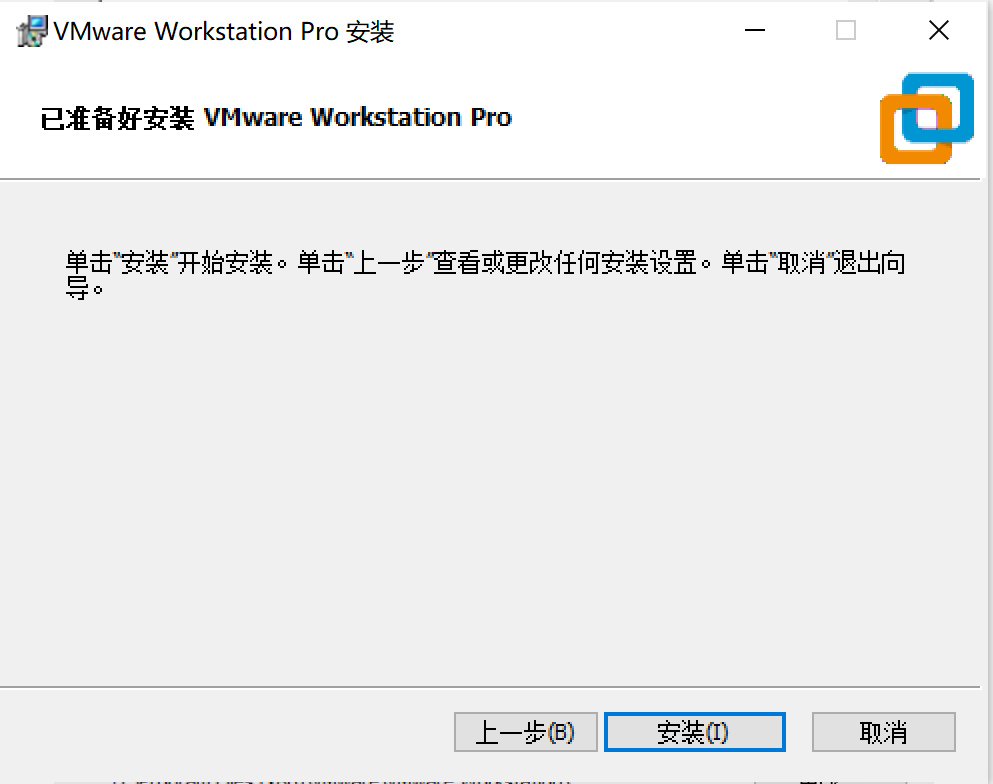
10.等待安装完成
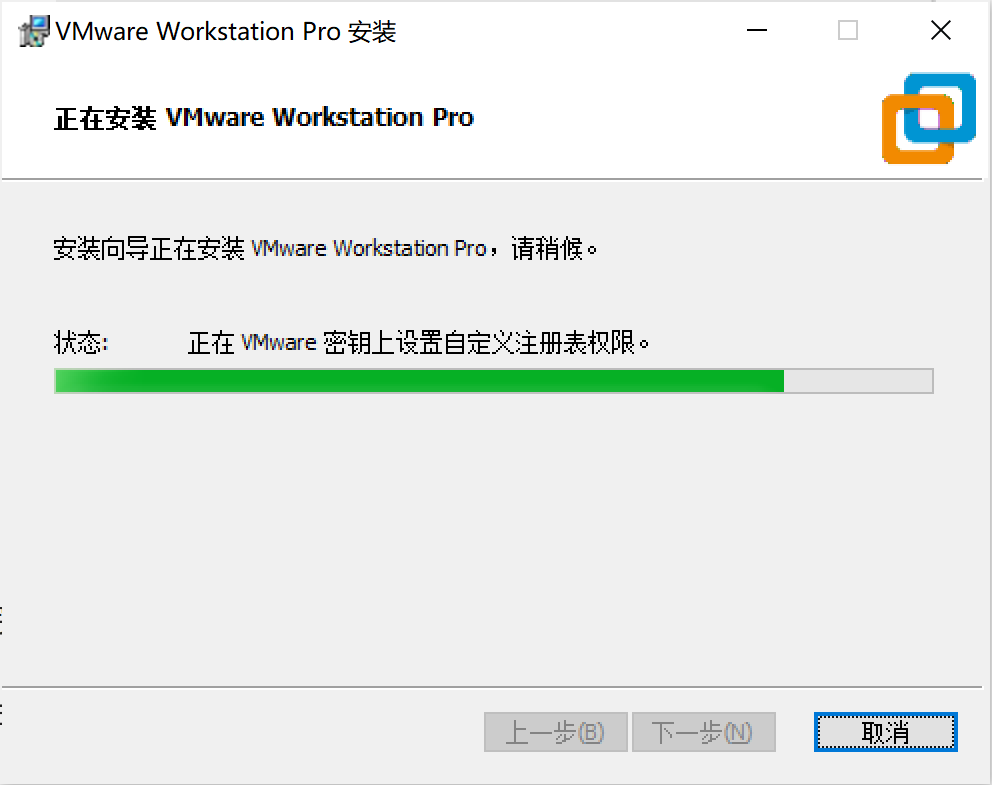
11.点击【许可证】
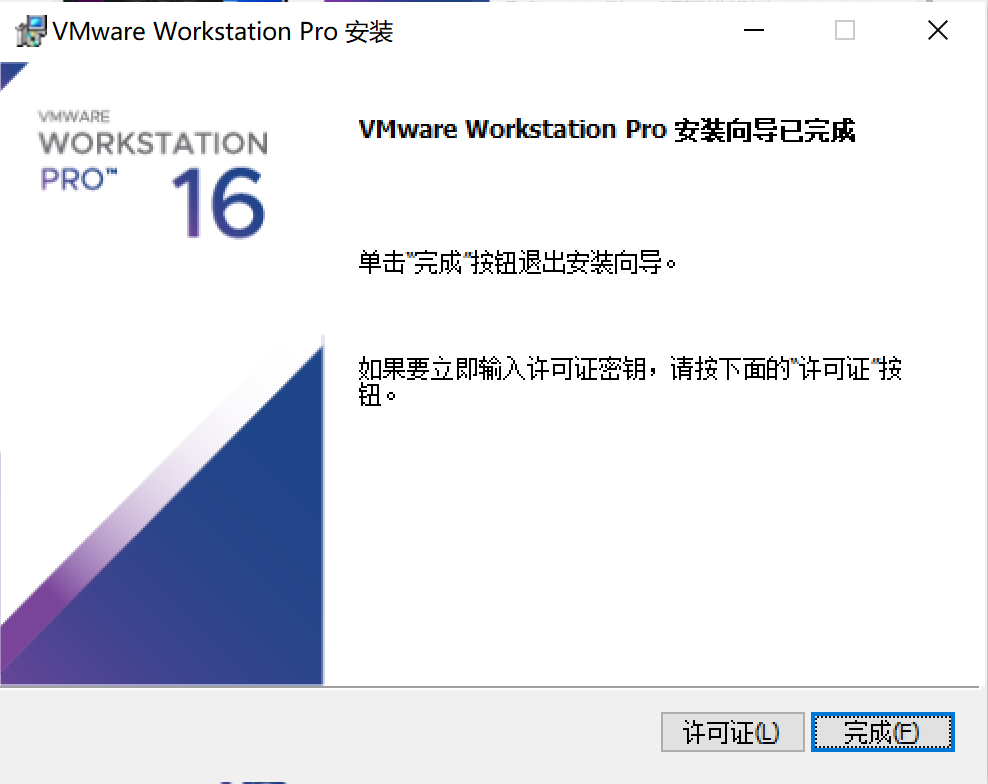
12.输入【密钥】,并点击【输入】
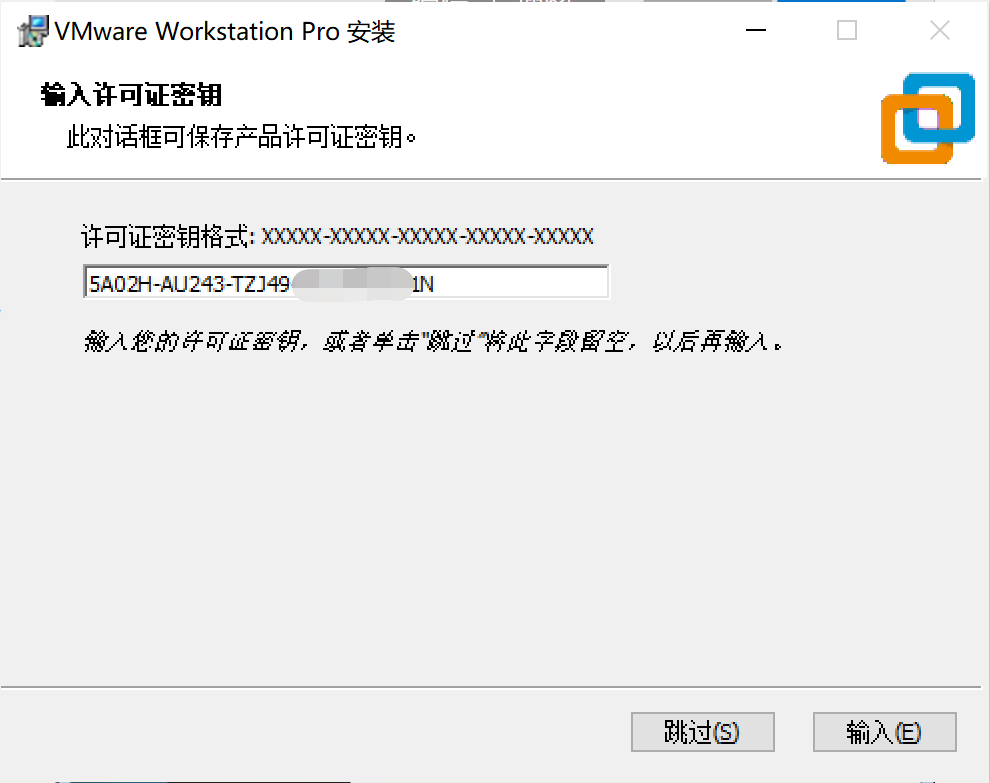
13.密钥验证完成之后跳转到【安装向导完成页面】,点击【完成】
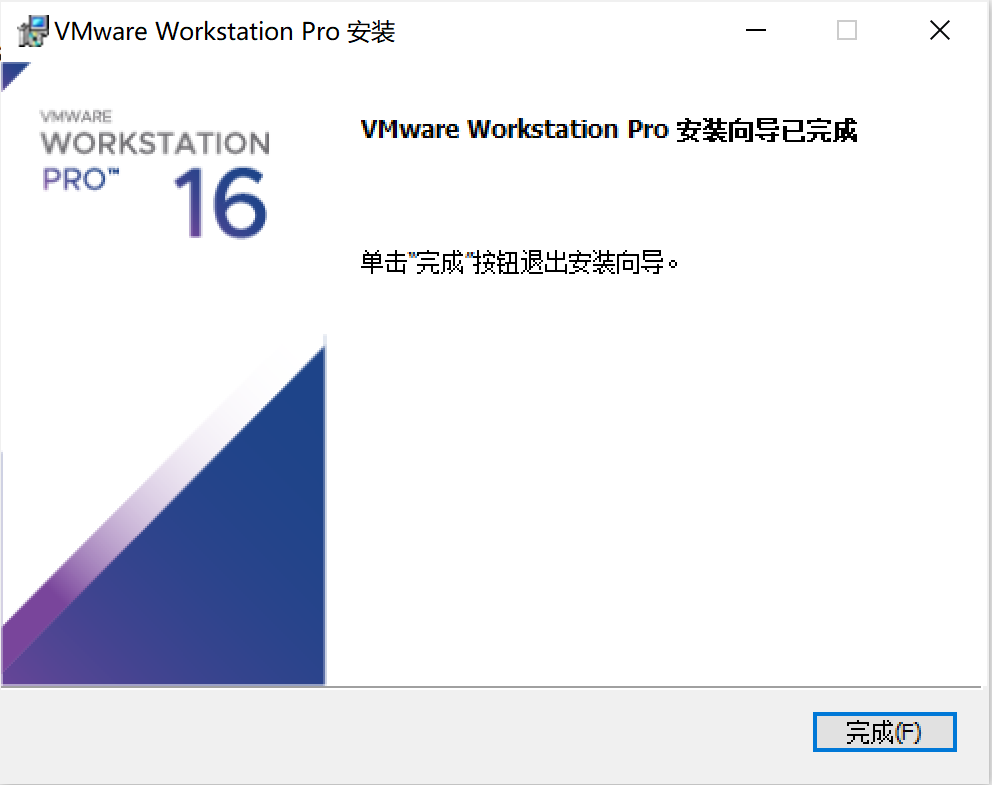
14.点击桌面VMware图标,运行VMware
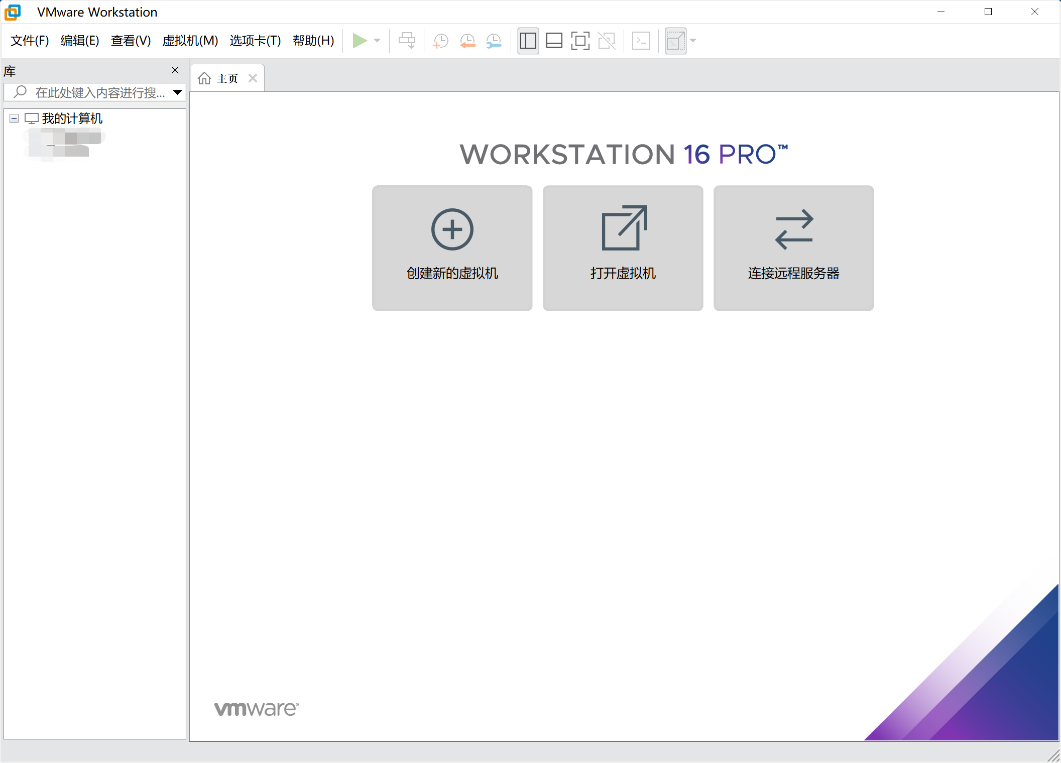
以上,就完成了VMware-workstation的安装。
VMware为付费的软件,免费试用期为30天,到期后需要密钥才可继续使用,需要密钥的朋友可以在评论区联系我。








