 使用文字工具输入你要的文字:
使用文字工具输入你要的文字: 按滑鼠右键建立外框:
按滑鼠右键建立外框: 使用检色滴管工具将文字填上背景色;
使用检色滴管工具将文字填上背景色; 再复制一个外框文字填为白色;
再复制一个外框文字填为白色; 双击渐变工具,设定间距为「指定距离」以及间距的数值;
双击渐变工具,设定间距为「指定距离」以及间距的数值; 圈选两个外框文字,使用物件→渐变→制作;
圈选两个外框文字,使用物件→渐变→制作;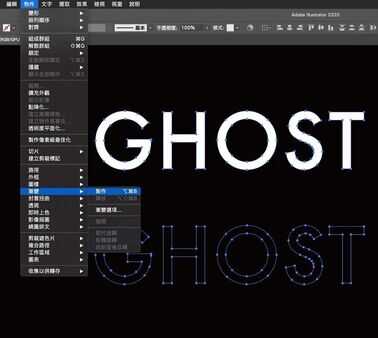 完成:
完成: 2、如何制作草地字?
2、如何制作草地字? 输入你要的文字;
输入你要的文字; 使用效果→扭曲与变形→粗糙效果;
使用效果→扭曲与变形→粗糙效果;  调整「尺寸」与「细部」数值,按下确定;
调整「尺寸」与「细部」数值,按下确定;  完成:
完成:  3、如何制作「噪点渐变」?
3、如何制作「噪点渐变」?  选取渐层填色图形,使用效果→纹理→粒状纹理;
选取渐层填色图形,使用效果→纹理→粒状纹理;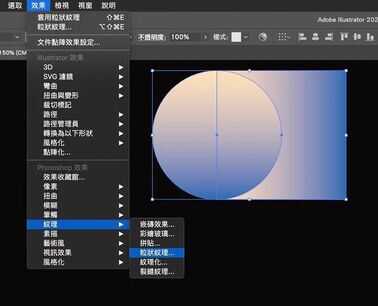 预设强度为25、对比45,粒子类型可使用一般或柔软,按下确定;
预设强度为25、对比45,粒子类型可使用一般或柔软,按下确定;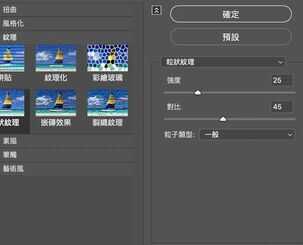 完成:
完成: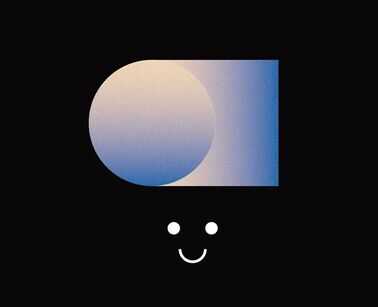
 使用文字工具输入你要的文字:
使用文字工具输入你要的文字: 按滑鼠右键建立外框:
按滑鼠右键建立外框: 使用检色滴管工具将文字填上背景色;
使用检色滴管工具将文字填上背景色; 再复制一个外框文字填为白色;
再复制一个外框文字填为白色; 双击渐变工具,设定间距为「指定距离」以及间距的数值;
双击渐变工具,设定间距为「指定距离」以及间距的数值; 圈选两个外框文字,使用物件→渐变→制作;
圈选两个外框文字,使用物件→渐变→制作;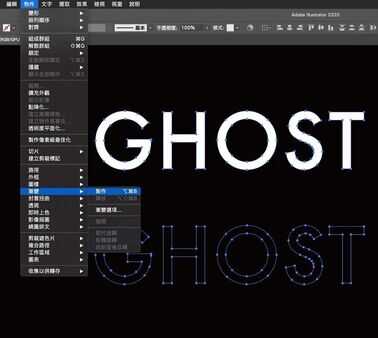 完成:
完成: 2、如何制作草地字?
2、如何制作草地字? 输入你要的文字;
输入你要的文字; 使用效果→扭曲与变形→粗糙效果;
使用效果→扭曲与变形→粗糙效果;  调整「尺寸」与「细部」数值,按下确定;
调整「尺寸」与「细部」数值,按下确定;  完成:
完成:  3、如何制作「噪点渐变」?
3、如何制作「噪点渐变」?  选取渐层填色图形,使用效果→纹理→粒状纹理;
选取渐层填色图形,使用效果→纹理→粒状纹理;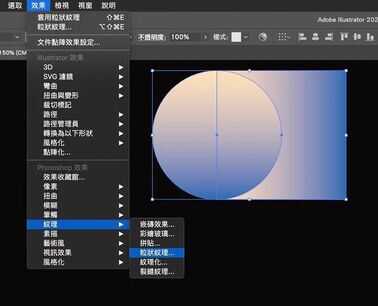 预设强度为25、对比45,粒子类型可使用一般或柔软,按下确定;
预设强度为25、对比45,粒子类型可使用一般或柔软,按下确定;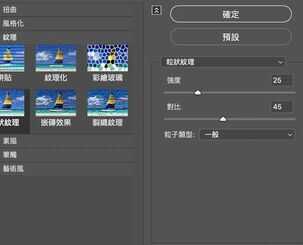 完成:
完成: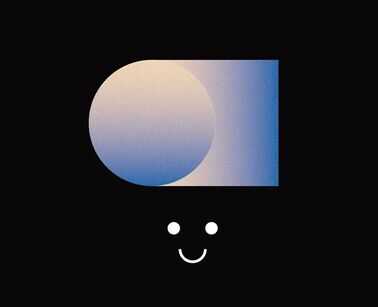
本文链接:https://www.dnzp.com/jy/202206/16718.html『转载请注明出处』