如果计算机断开了网络连接,那感觉电脑就好像废了一样,因此如何使计算机在没有wifi和宽带覆盖的情况下上线呢?在这种情况下,我们可以选择使用无线网卡使计算机通过无线访问互联网。如果您想知道如何使用无线网卡,那么让我们看一下如何使用无线网卡吧。
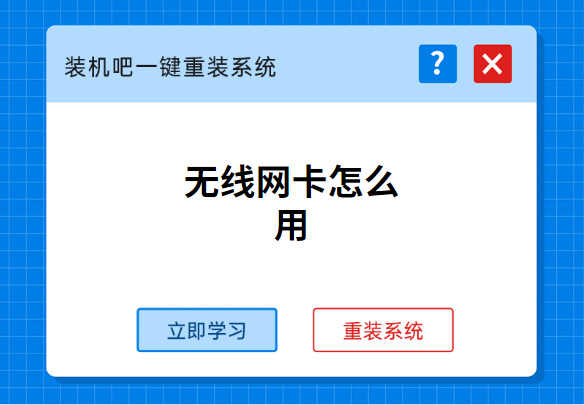
1.将无线网卡插入计算机后,打开计算机,找到下面显示的图标,然后单击。
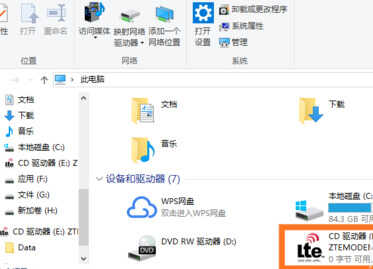
2.选择安装期间使用的语言。
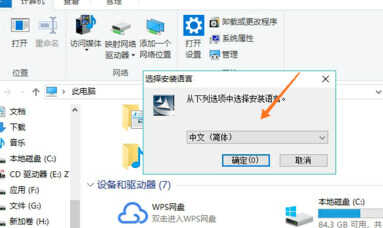
3.跳出安装向导,然后继续单击“下一步”。

4.选择要安装的地址,然后单击下一步。
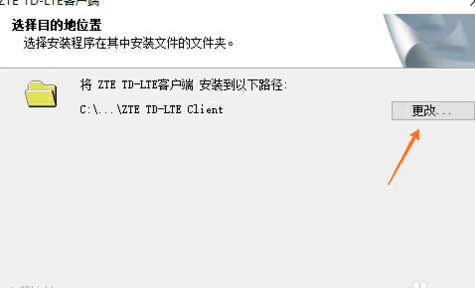
5.等待安装完成。
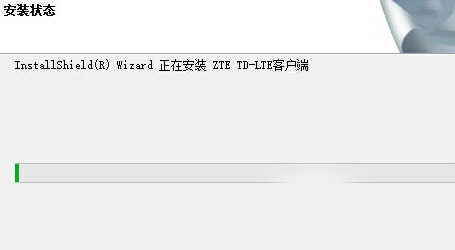
6.打开安装的驱动程序。
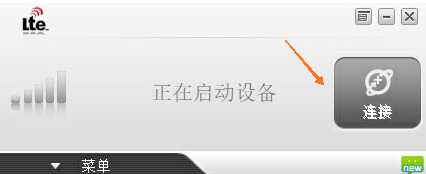
7.单击“连接”按钮。连接成功后,如下图所示。
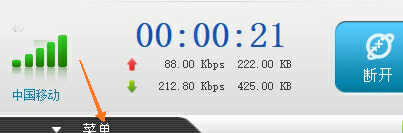
8.以下是连接的无线网络的具体信息。
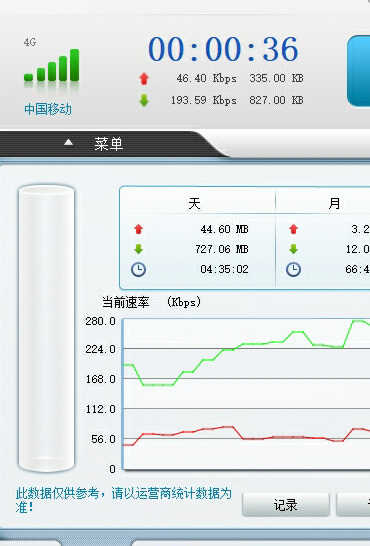
以上是使用无线网卡的教程。当您需要访问Internet时,可以随时的有个备用,而不必到处寻找网络。








