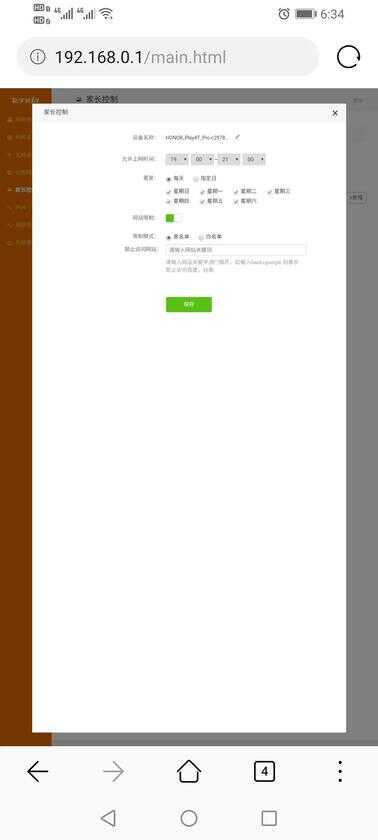我们首先看下腾达无线路由器的正反面
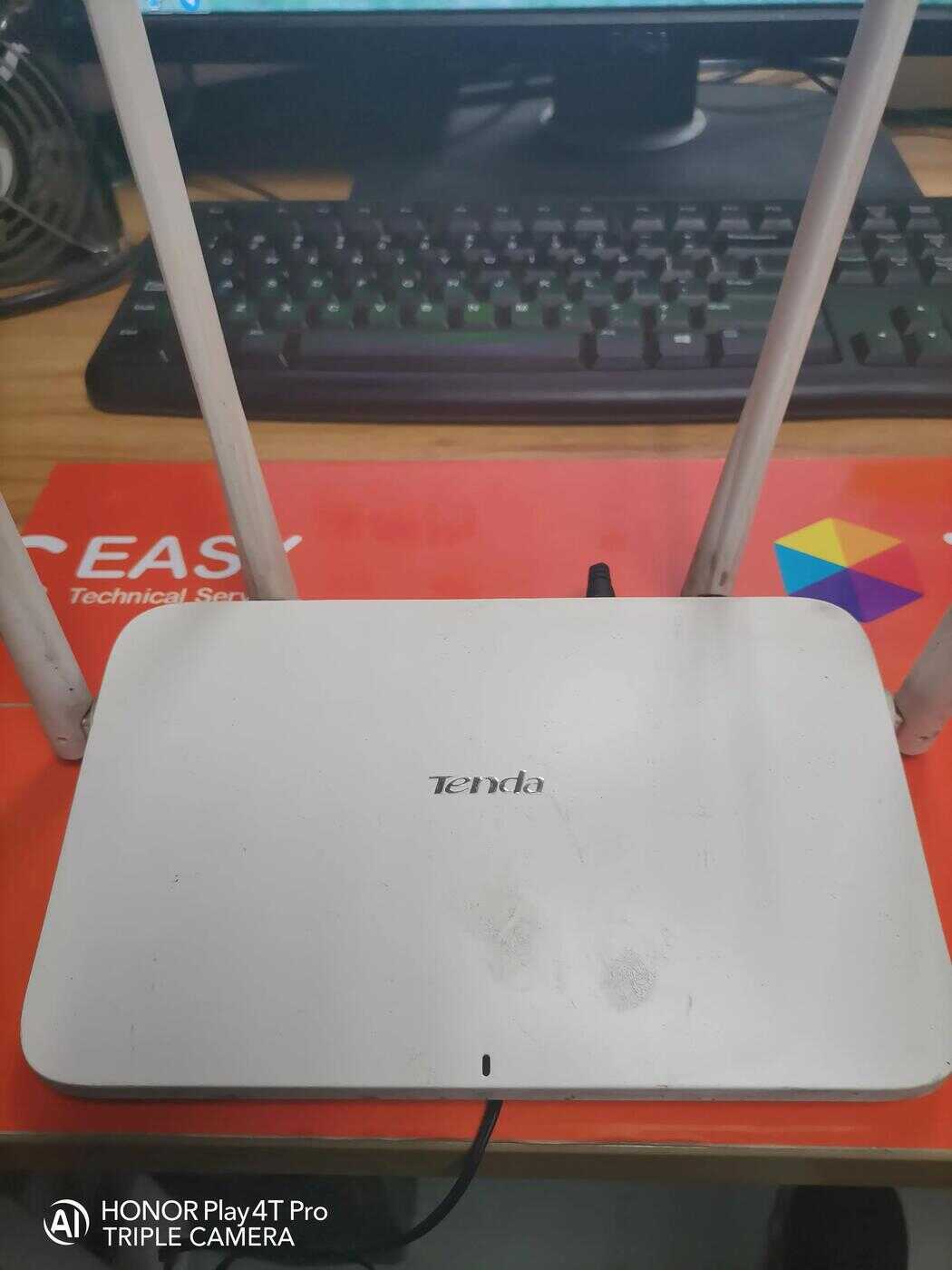

同样,我们可以看到路由器的登陆地址(192.168.0.1)及无线名称(SSID后面就是它的无线名称)

手机找到ChinaNet-2.4G或ChinaNet-5G,两个中随便选一个连上就可以(一般选用5G),直接点连接,没有密码
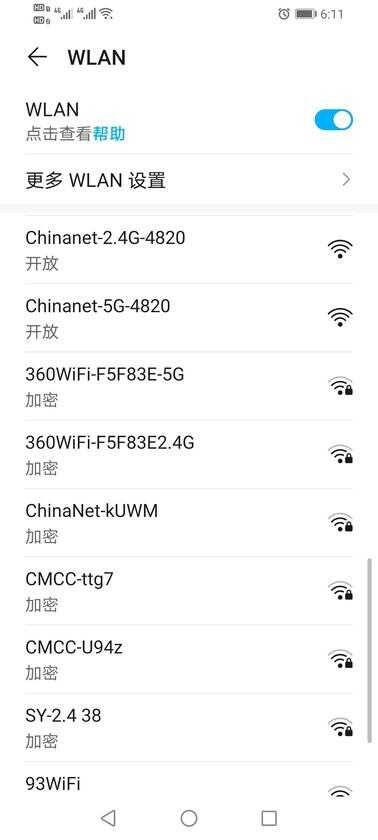
在手机浏览器里输入路由器登陆地址,点前往
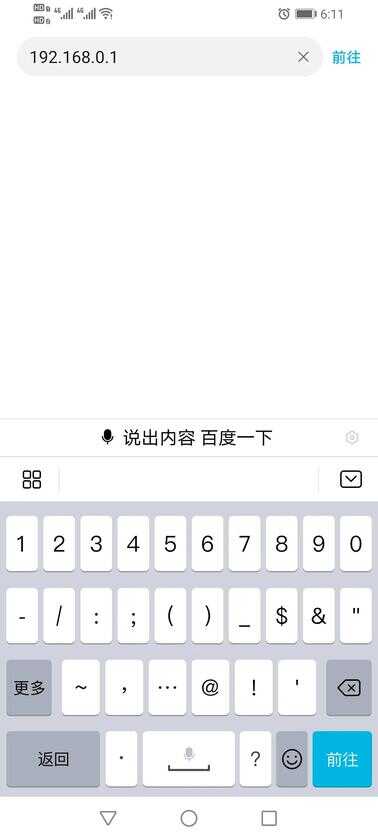
点击开始体验
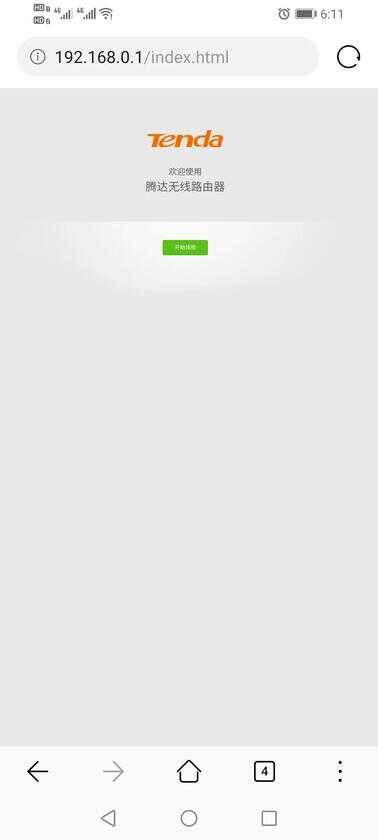
弹出设置无线密码,可以把无线密码同时设为路由密码,只需把下面方框内勾上
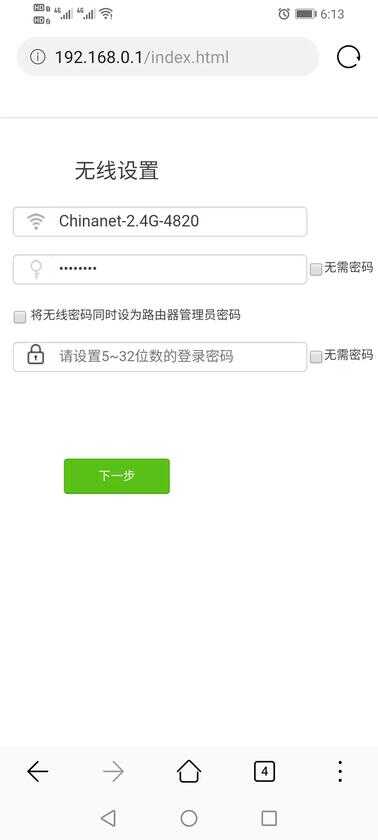
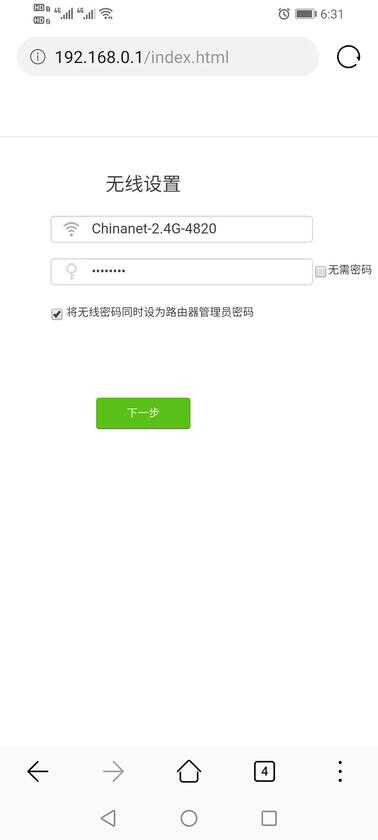
设置好后,进入路由器界面,可以看到在线设备有几台
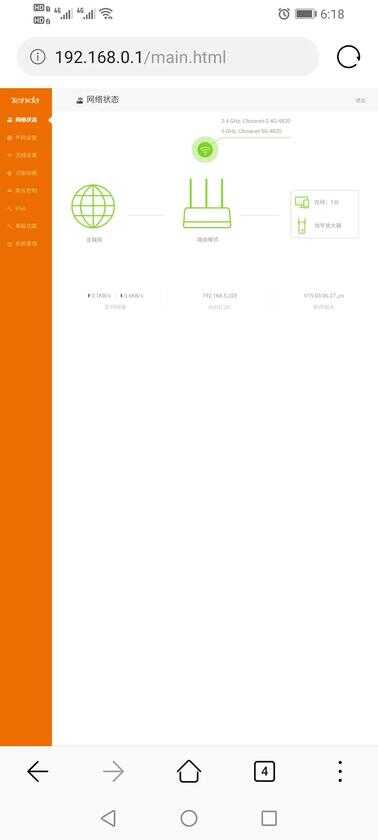
点击无线设置,可以分别设置ChinaNet-2.4G和ChinaNet-5G的无线密码,到时会搜到两个wifi都可以上网,可以自己选择一个连接,设置完后记得点保存
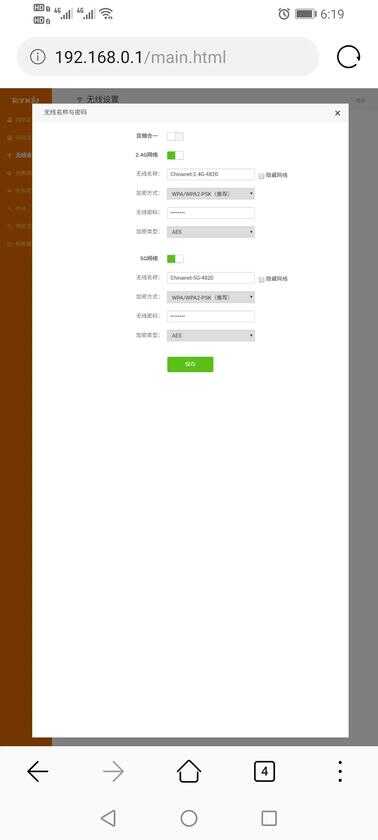
点击家长控制,可以在操作下方点击修改

可以为各种连接的设备设置每天予许上网的时间及把不予许访问的网站添加进去,修改完后记得点保存