TP-LINK WR700N路由器设置方法
型号为V1、V2的管理路由器的地址为:192.168.1.253,将IP地址输入浏览器的地址栏,按回车键打开设置界面。

型号为V3的管理路由器的地址为:tplogin.cn
将域名输入浏览器的地址栏,按回车键打开设置界面。
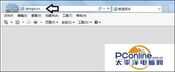
注意:这些信息都会在路由器的背面铭牌中显示,版本号为小数点前面的首位数字。

首先需要输入登录密码(路由器背面有提示),通常为admin→登录。

默认会弹出设置向导,如果没有弹出,可以在右边点击设置向导进行设置。
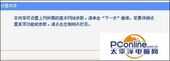
点选AP(接入点模式)仔细查看该模式的应用范围→下一步。
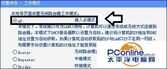
分别输入:SSID(无线网络名称,尽量使用素质和字母,有些设备不认中文)和无线网络的密码→下一步。
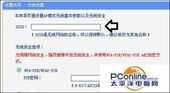
设置完毕,点击重启,路由器会自动刷新,设置生效。
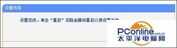
最后,将网线插入路由器端口即可享用无线网络了。








