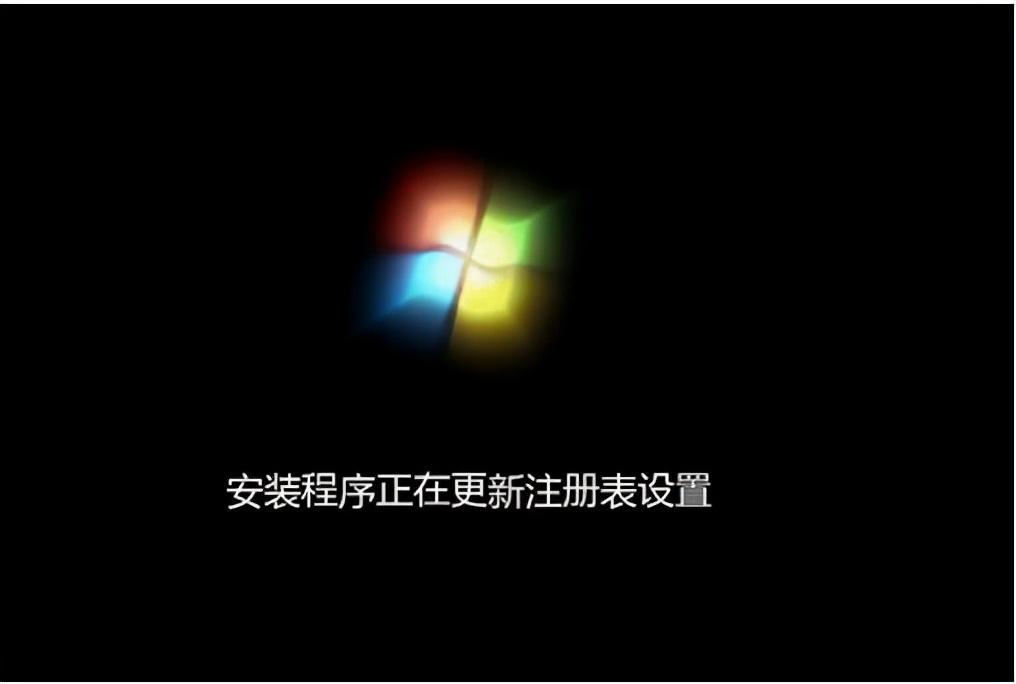做系统有三种方法,分别是光盘方法、U盘安装以及硬盘解压方法,最简单的是u盘安装系统的方法,接下来小编跟大家介绍怎么自己在家做系统的方法
一、操作准备:
1、系统iso文件下载
2、制作好u深度u盘启动盘(u深度u盘启动盘制作步骤)
二、自己在家做系统步骤如下
1、先将u深度u盘启动盘连接到电脑,重启电脑等待出现开机画面时按下启动快捷键,使用u盘启动盘进入u深度主菜单,选择【02】u深度Win8PE标准版(新机器),按下回车键进入,如图所示:
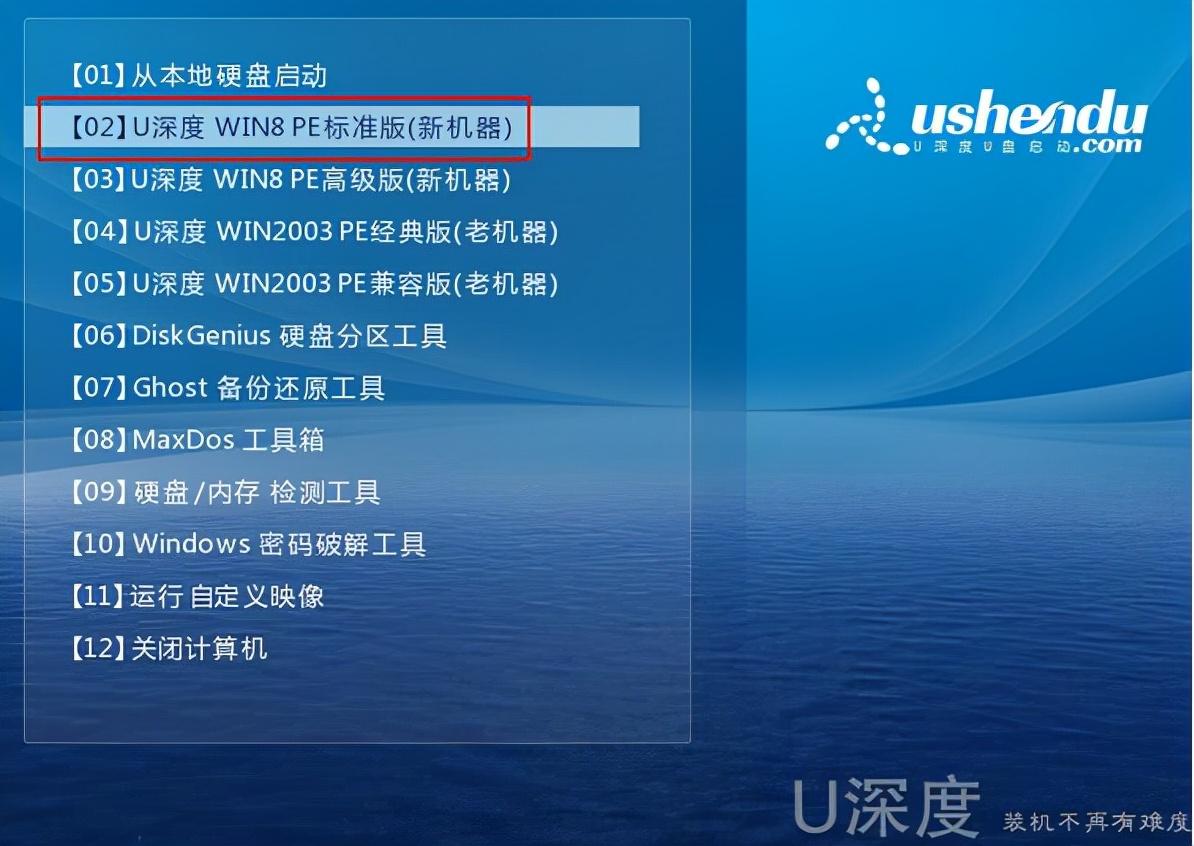
2、进入pe后会自动启动u深度pe装机工具,首先点击"浏览"将保存在u盘的系统镜像添加进来,接着选择c盘作系统盘存放镜像,点击“确定”即可,如图所示:
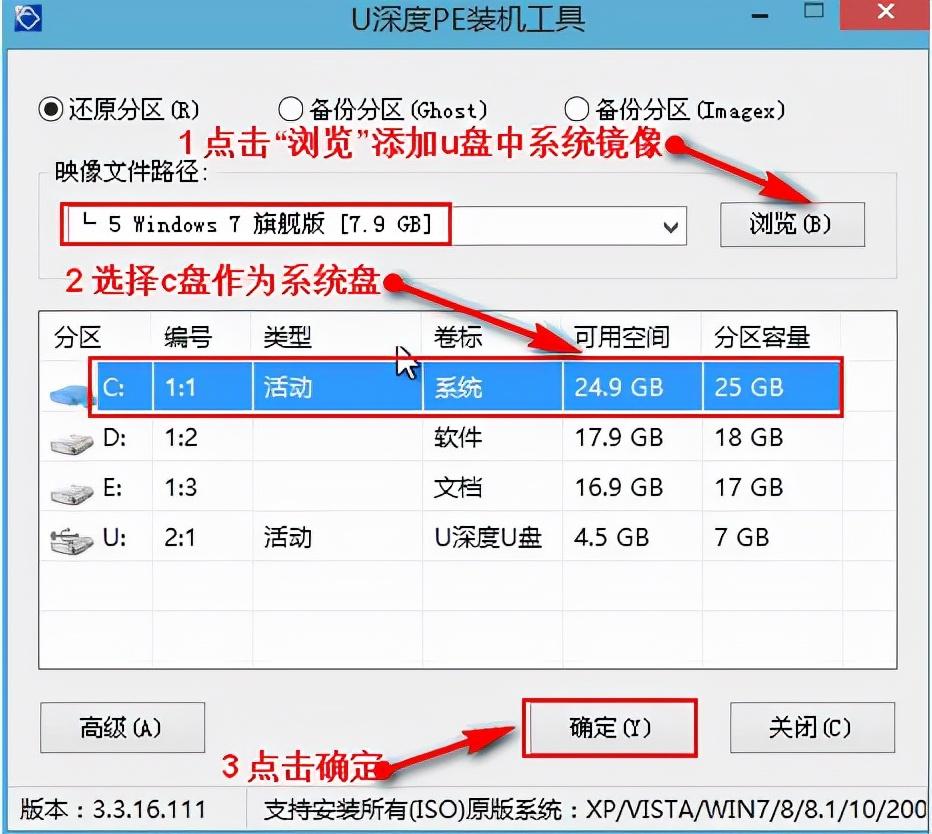
3、点击"确定"后,系统会弹出格式化提示框,点击"确定"即可,如图所示:
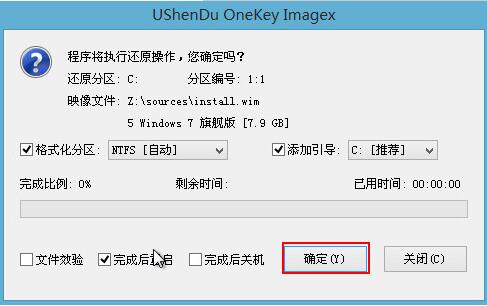
4、系统安装工具会将原版win7系统镜像包释放到所选择的分区当中,释放完成后所出现的提示重启窗口中可点击确定或者等待10秒让电脑重新启动,如图所示:
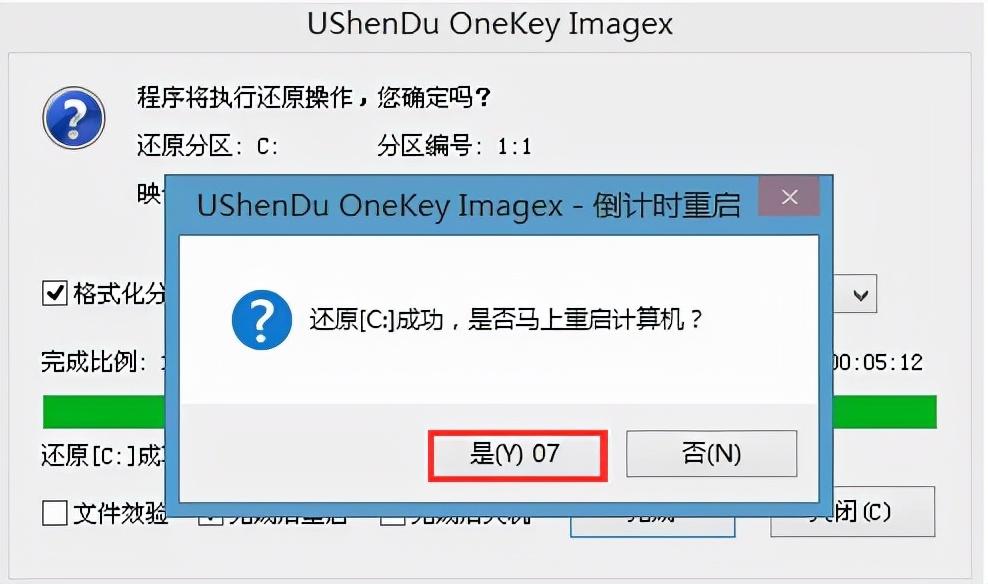
5、重启后系统就会自动进行安装,我们等待完成即可,如图所示: