Apple Watch提供多种表盘,如手表主题所称。但不是所有用户都知道的是,还可以用自己的iPhone照片创建个性化主题。

个性化主题
下面,我们跟着步骤一步一步来:
1. 打开iPhone上的照片应用程序
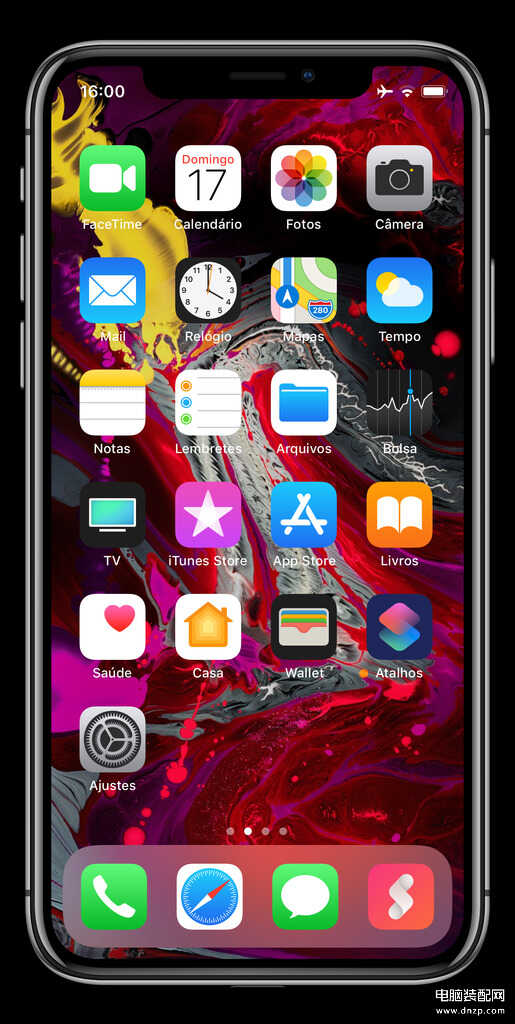
打开iPhone上的照片应用程序
2. 在iPhone相册表盘上选择一张或多张照片
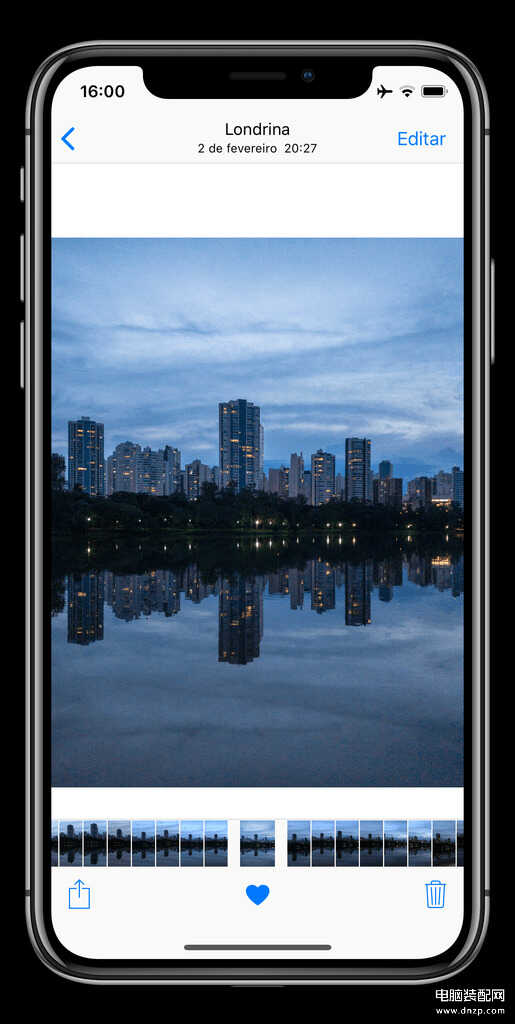
在iPhone相册表盘上选择一张或多张照片
3. 点击“分享”图标,在下一个菜单中选择“创建表盘”选项
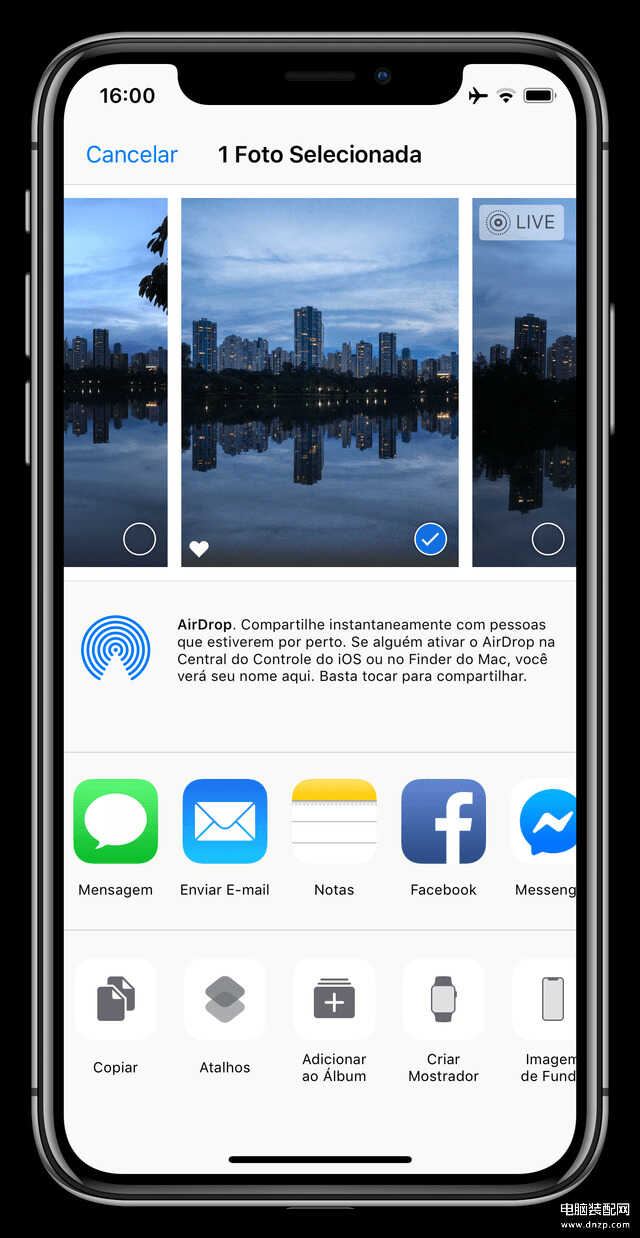
点击“分享”图标,在下一个菜单中选择“创建表盘”选项
4. 选择标准的照片显示或万花筒
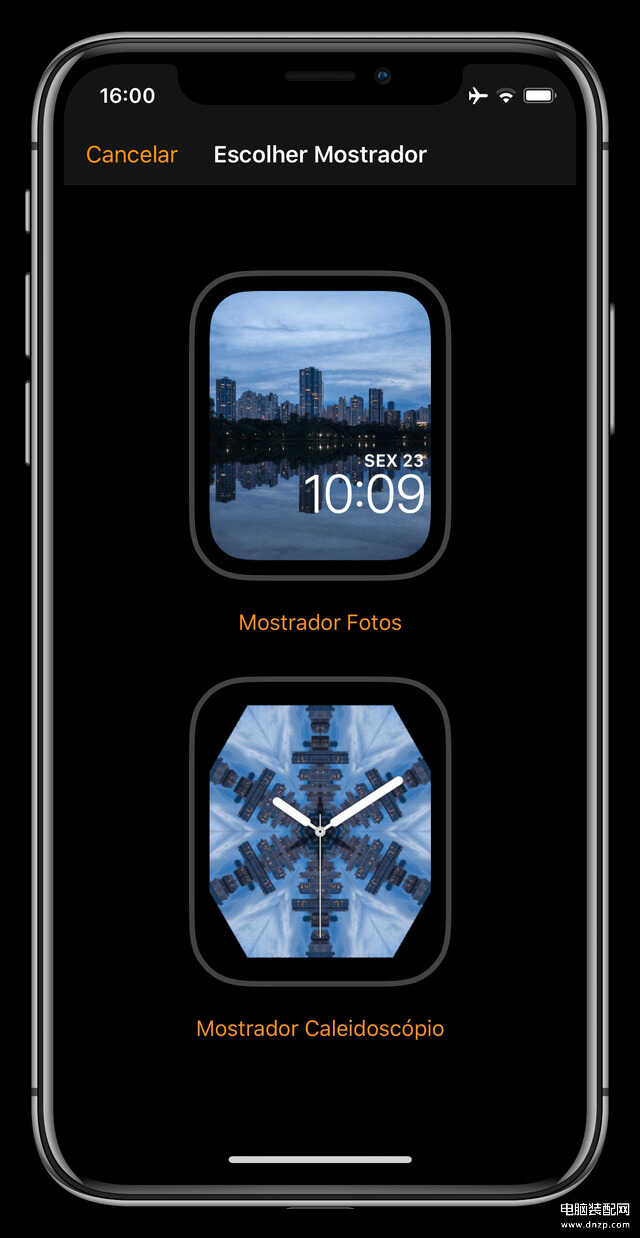
选择标准的照片显示或万花筒
5. 根据您的喜好设置显示,点击“添加”完成
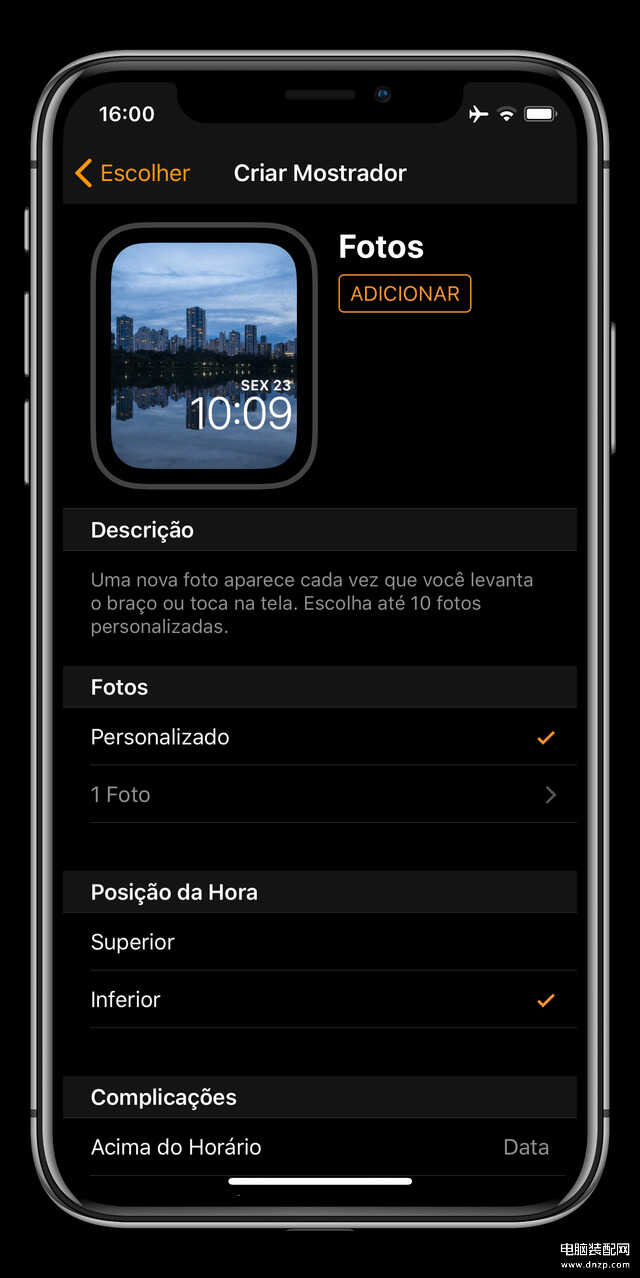
根据您的喜好设置显示,点击“添加”完成
准备好了!选定的照片将被设置为您的Apple Watch主屏幕。如果图像是实时照片,只需点击屏幕几秒钟就可以播放动画。

Apple Watch主屏幕
您可以通过按下屏幕或使用iPhone上的Watch应用程序来更改表盘设置。








