大家好!今天记录的是"电脑怎么设置固定的内网IP"的相关内容,欢迎查阅!
电脑在使用网络的时候总是少不了关于IP地址的这个问题,如果在公司这个集体办公的环境中,因为往往只有一个宽带,那么大家在公司里面使用手机或者电脑的时候都会被分配一个内网IP的。
这个内网地址有时候也是很有用处的,比如说打印、扫描等设施的对接,都是需要内网IP的,特别是设置一些扫描的功能的时候需要一个固定的内网IP,否则动态分配的话就要重新设置程序啦。
那么我们该怎么设施固定的内网IP呢?看下面!
1、点击电脑右下角的网络图标;
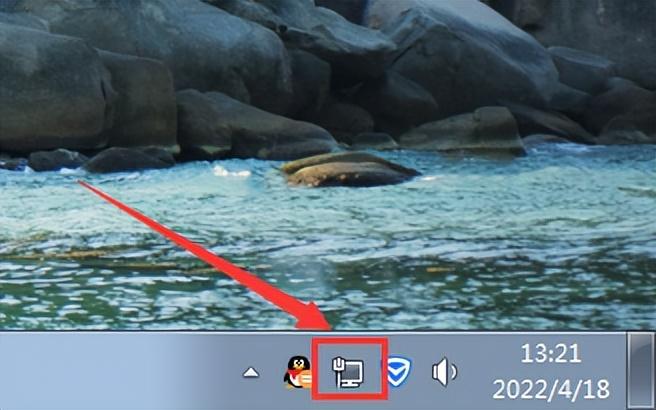
2、选择“打开网络和共享中心”;
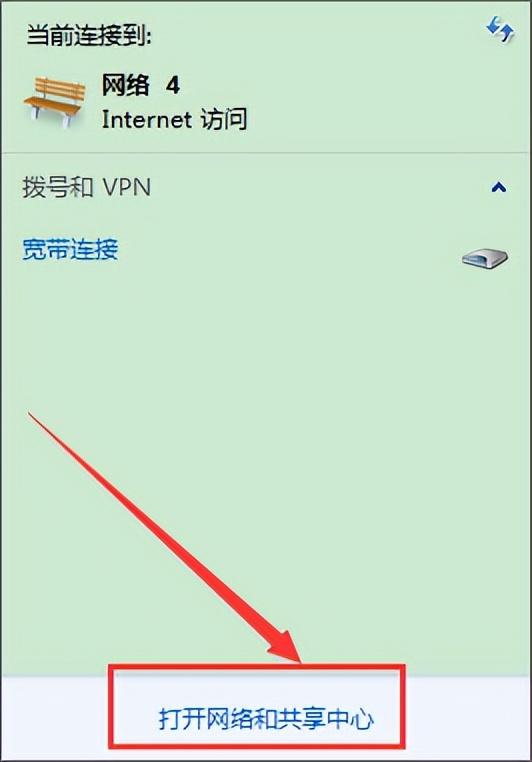
3、然后找到里面的“本地连接”;
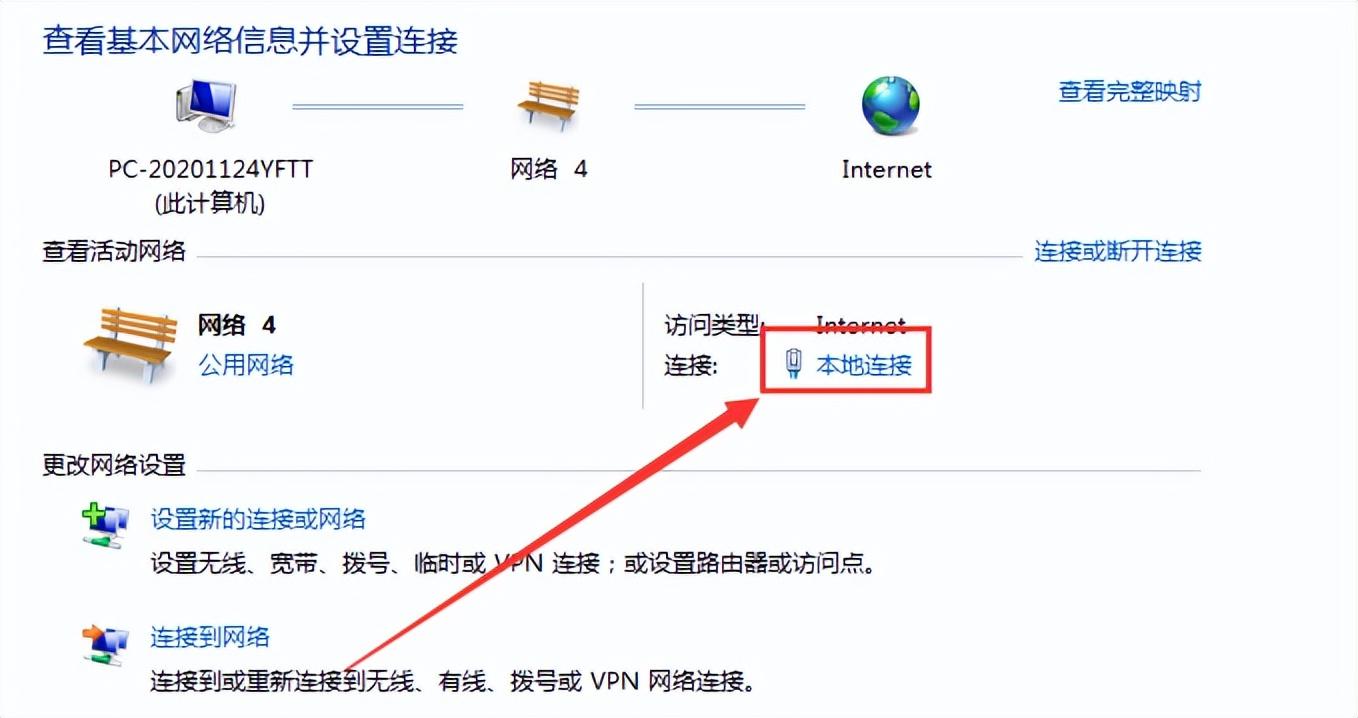
4、然后在本地连接的窗口中选择"属性";
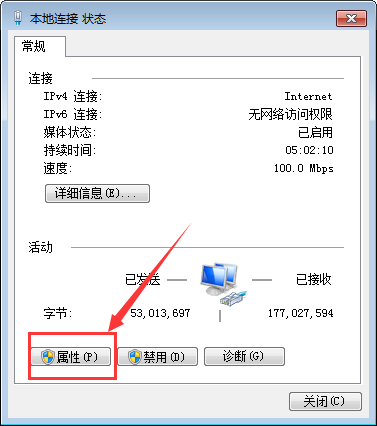
5、在属性中找到自己正在使用的internet协议,然后双击它;
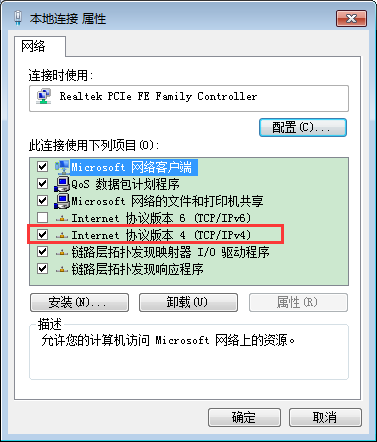
6、然后选择“使用下面的IP地址”,在IP地址中输入自己需要固定的内网IP就行了,最后别忘了点击确定呦。
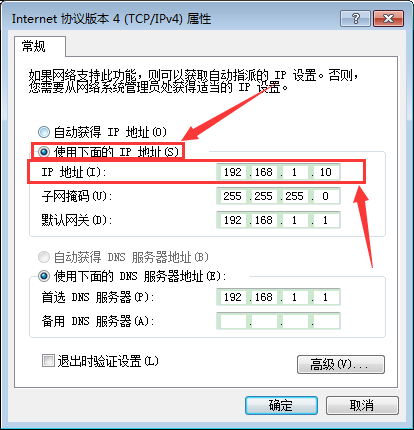
以上就是"电脑怎么设置固定的内网IP"的全部内容,欢迎查阅!








