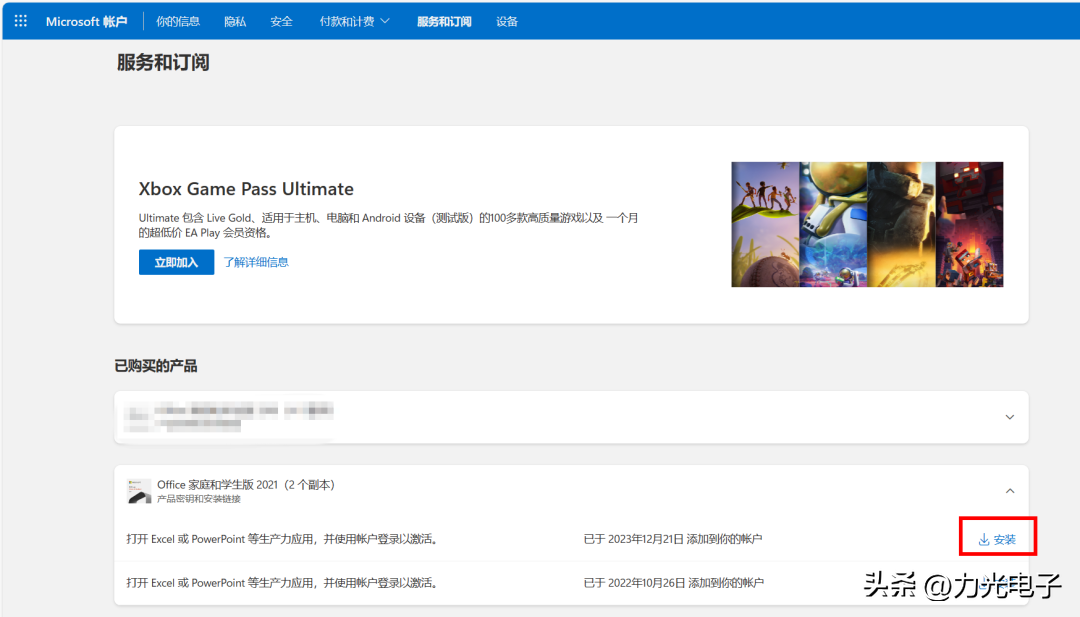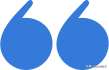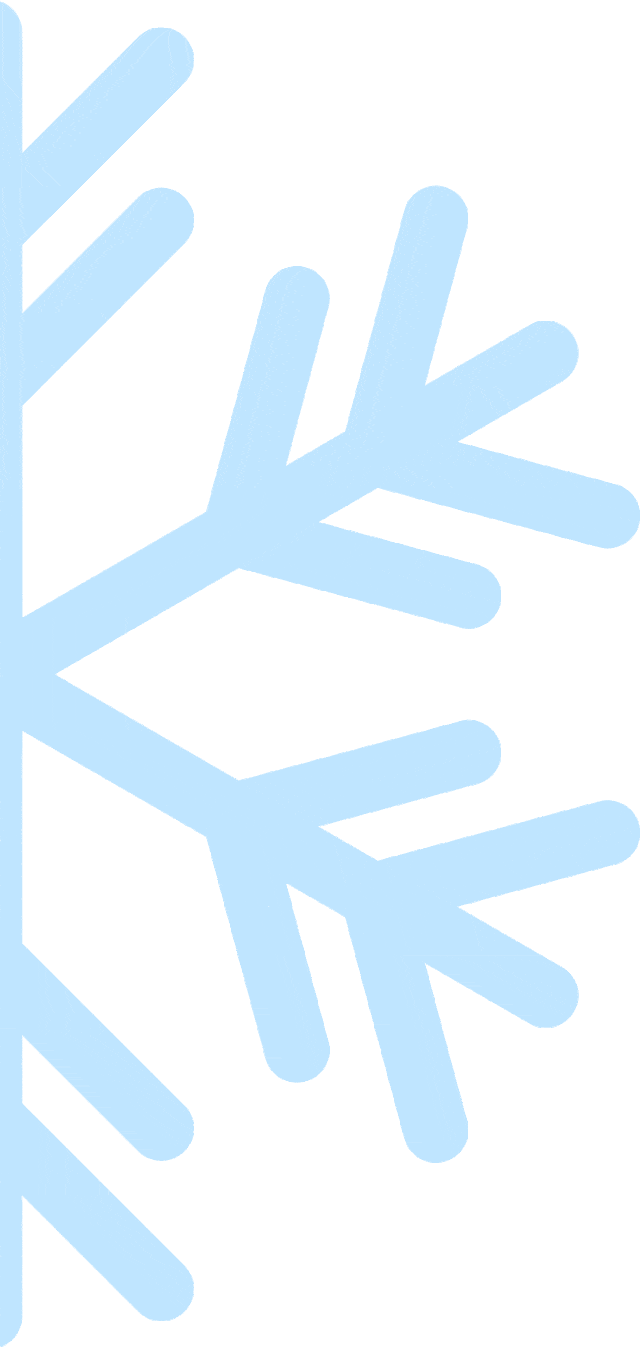
年末好价买的机器到手了吗?

新电脑预装Office
却不知道如何激活?

Microsoft 365
看!一篇解决
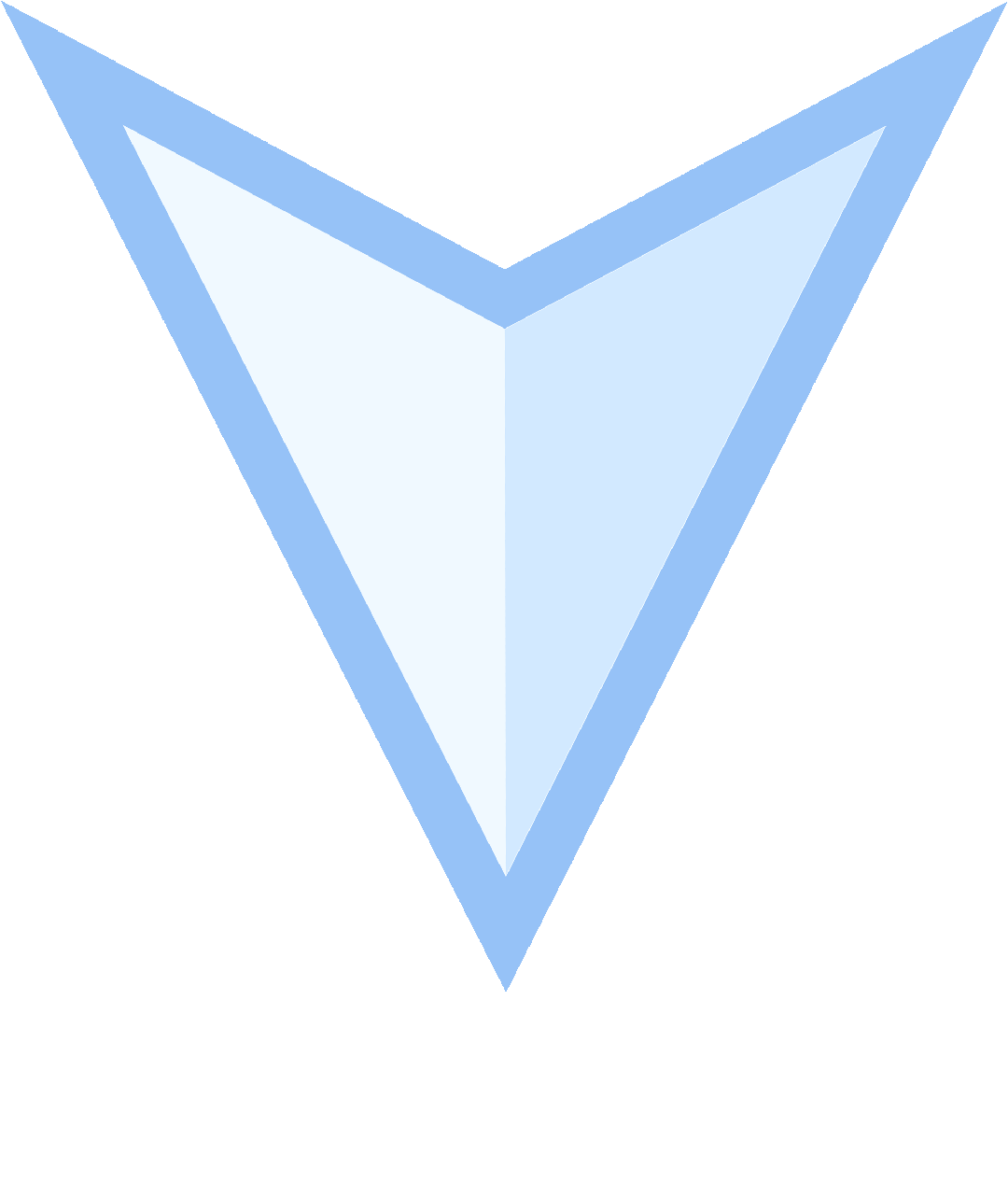
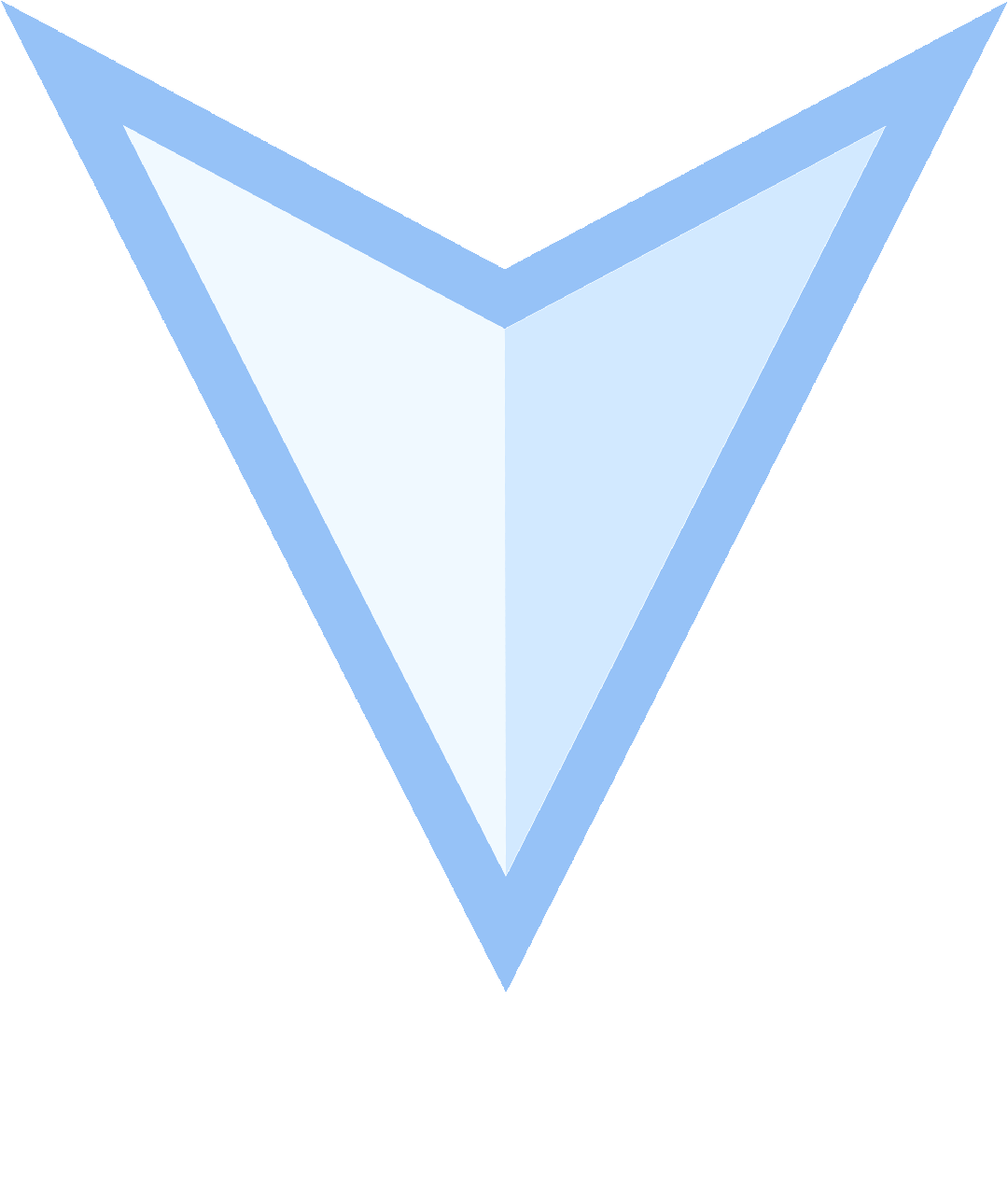
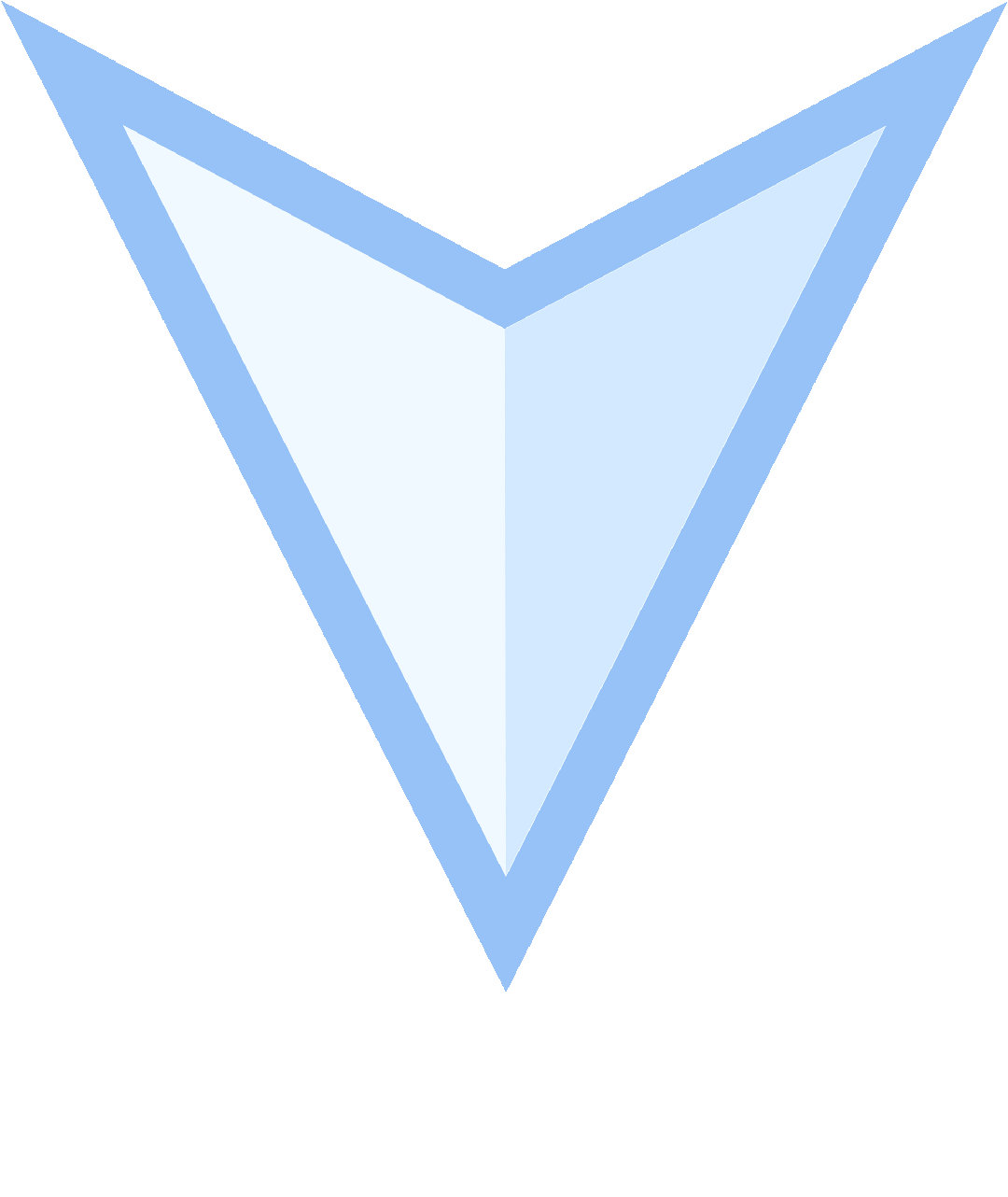
Office永久免费
激活方法
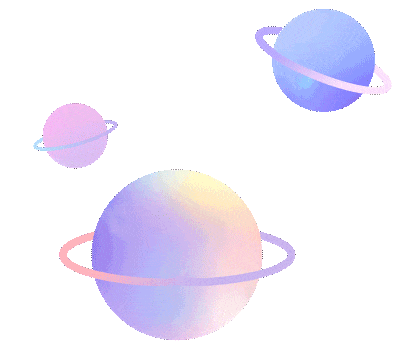
本文以Office 2021家庭和学生版举例
开始前,须注意下面几点
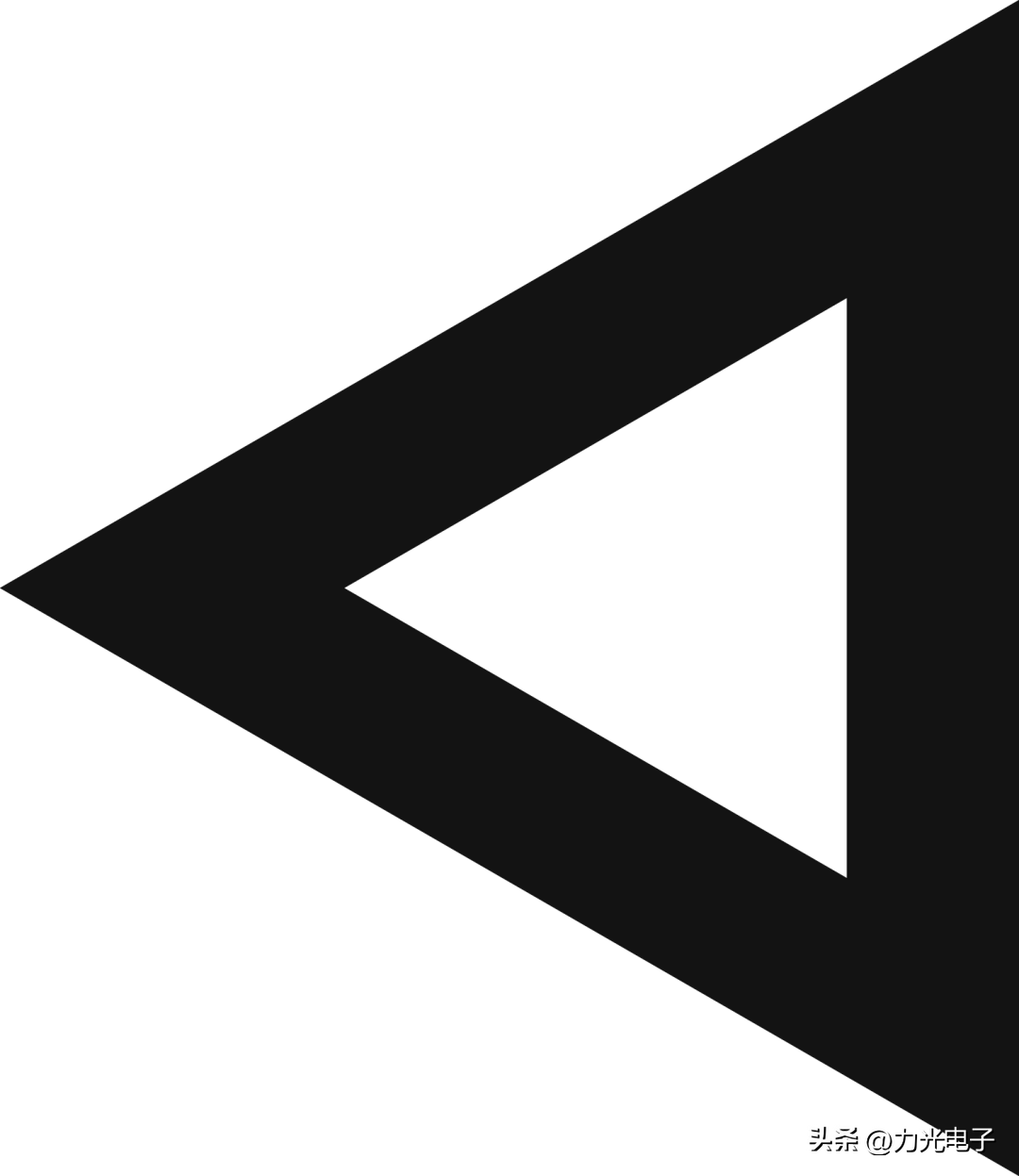
1,请先确认您的机器有预装永久免费使用版Office 家庭和学生版
如何确认?
方法①→外箱上有大大的贴纸
方法②→微软应用商店-库-设备附带 显示可领取的Office软件
2,激活Office前请先完成电脑Windows系统激活,并注册好微软账户哦~
Office现已更名Microsoft 365 走过路过不要错过哦
激活Office必看 激活Office必看 激活Office必看
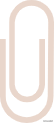

Office 贴纸长这样~

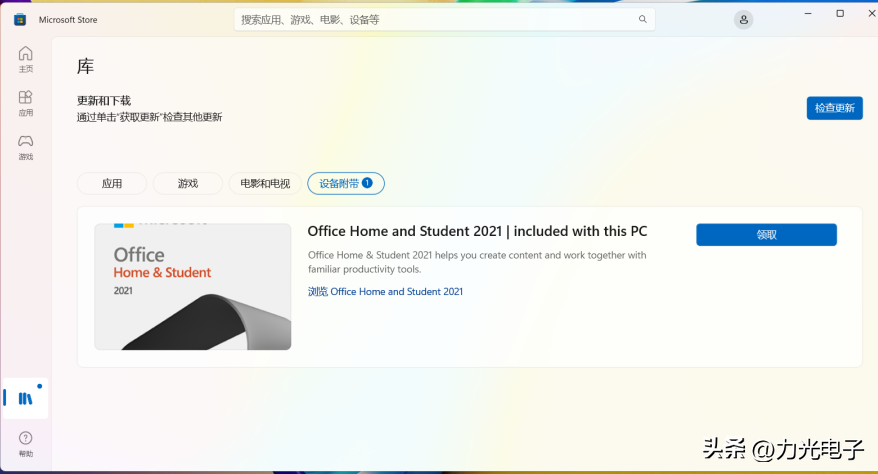


微软应用商店-库-设备附带
显示可领取Office软件
*您也可以跟您购买的经销商/电商平台确认是否有带Office~
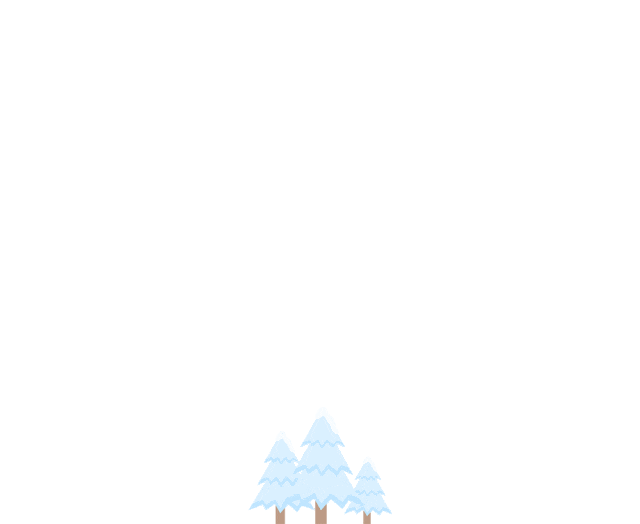
激活步骤
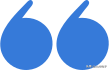

Follow me 跟打工妹一起来
第一步:在微软应用商店-库-设备附带 选择领取;或者打开任意Office组件,查看提示内容,选择【登录】。

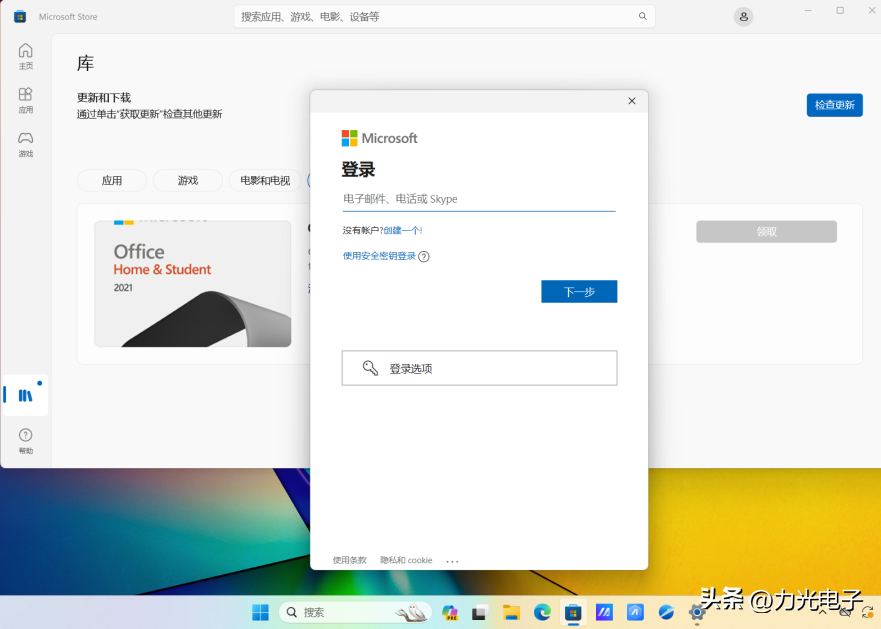

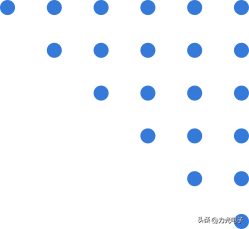
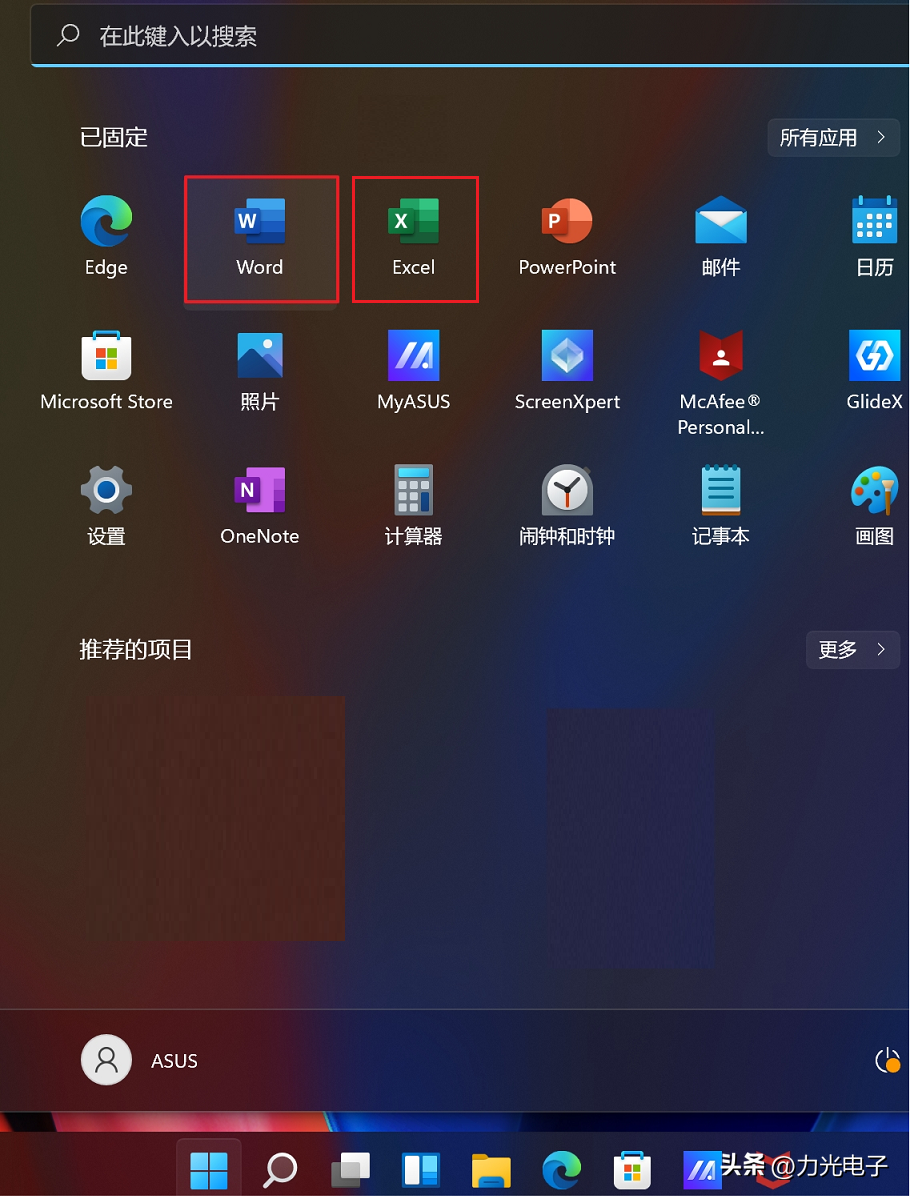
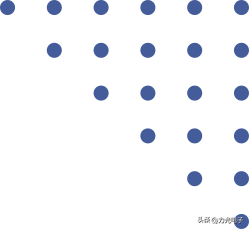
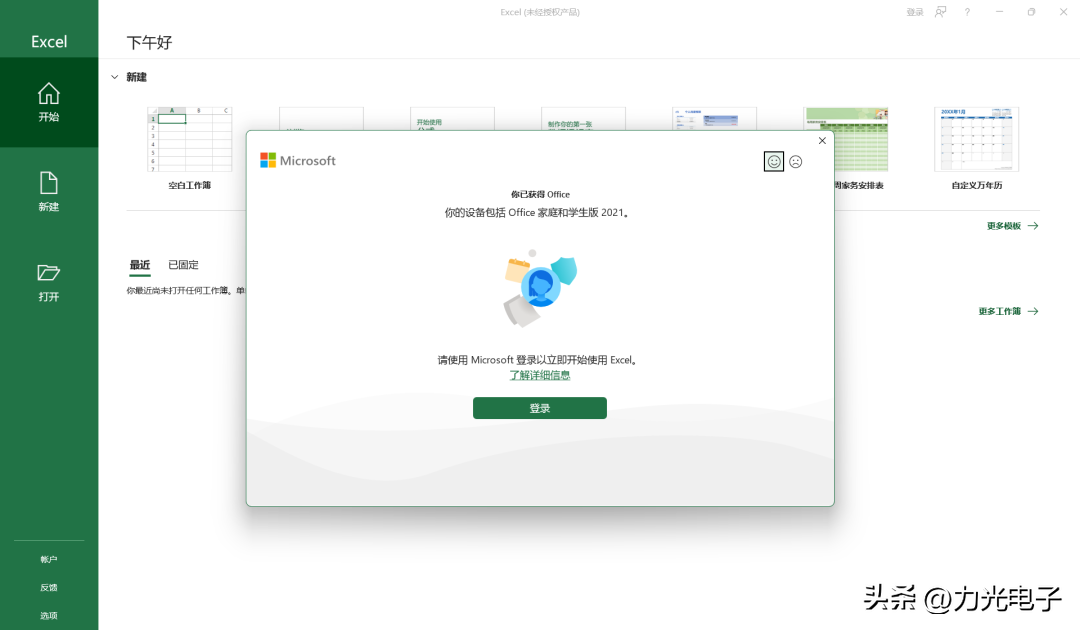
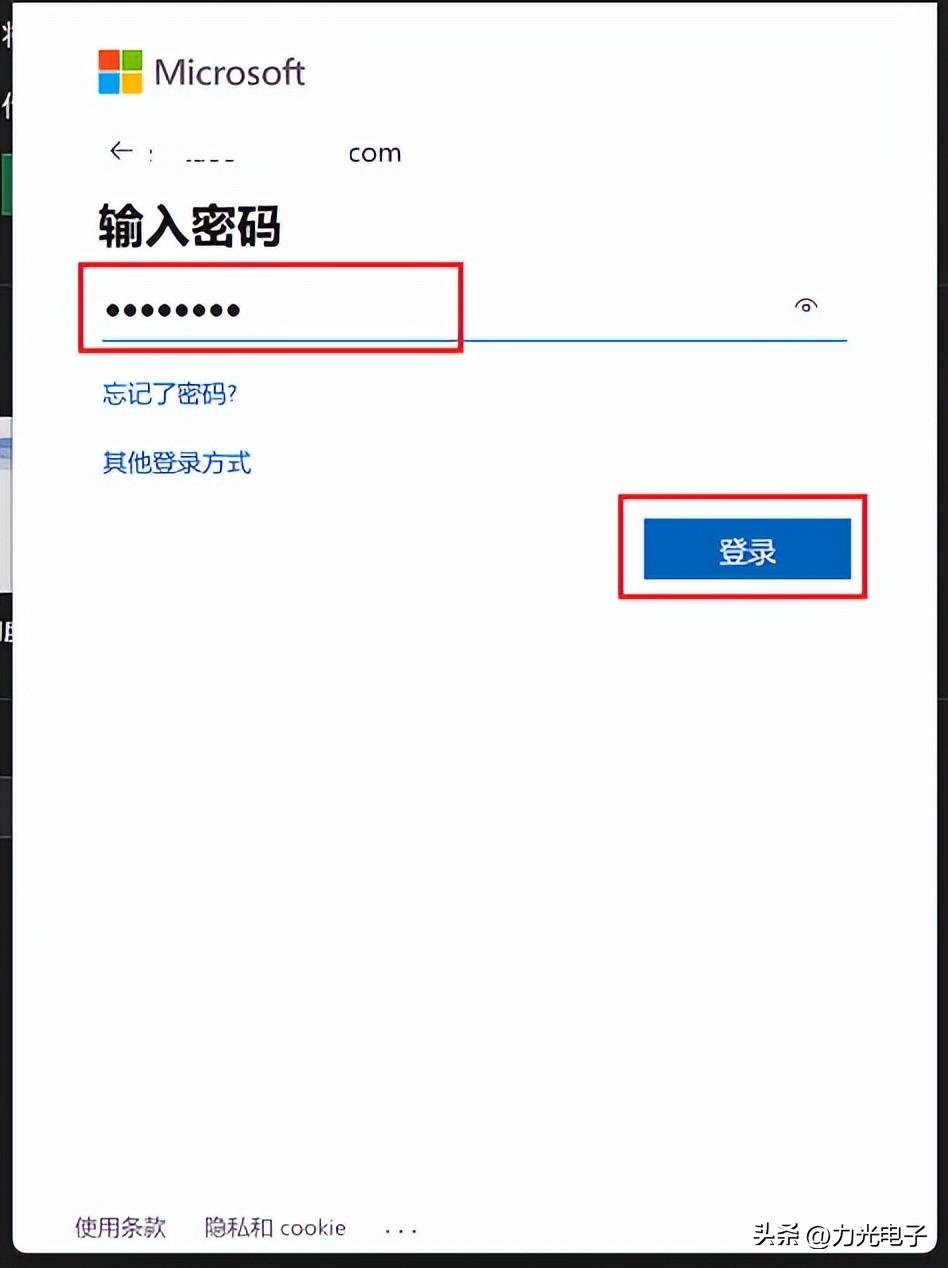
// 请注意
///
NOTICE
登录微软账户后,电脑预装的Office就会新增至您的微软帐户之内,便于后续重新安装管理。
请牢记您的微软帐户与密码,若是您之后忘记帐户,Office将无法再次启用!
第二步:登录成功后,确认微软服务协议、微软账户和Office版本信息都正确无误后,选择【确认】。
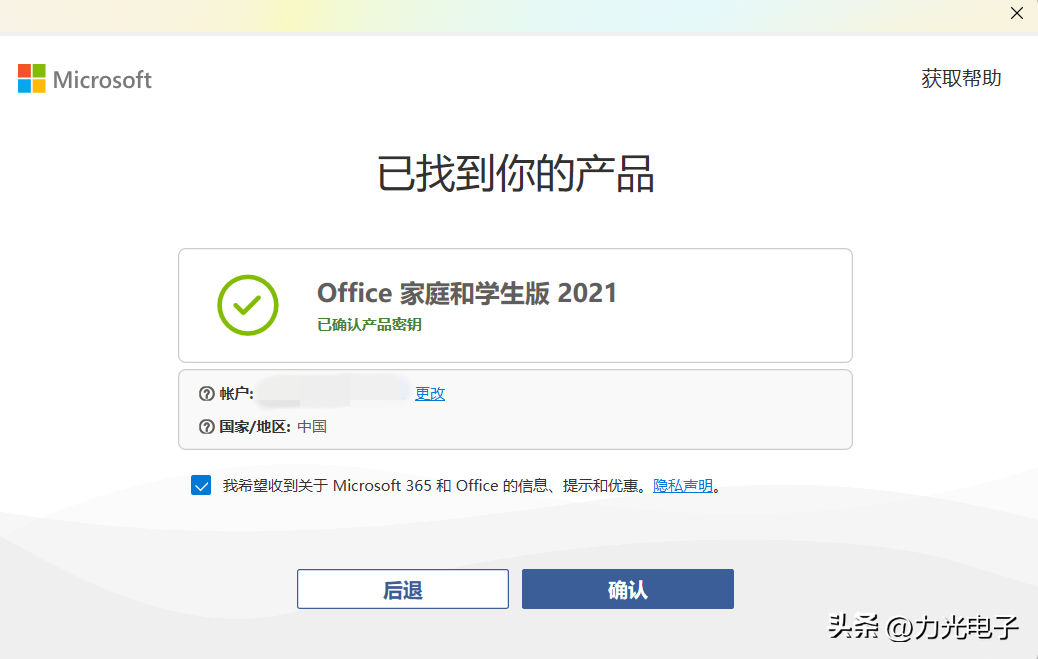
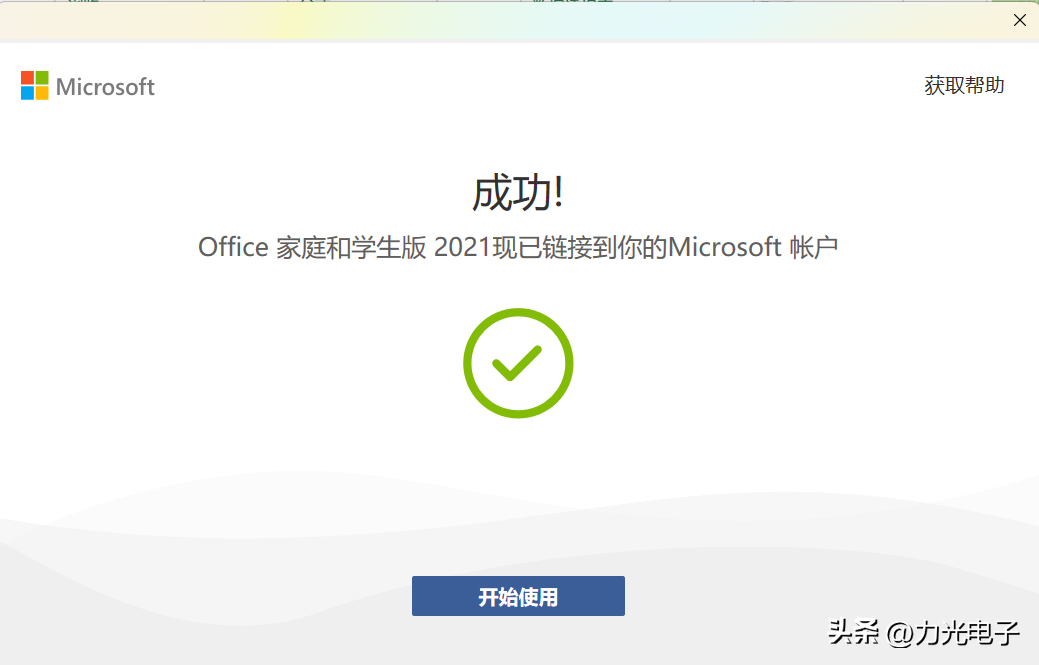
第三步:成功绑定后,我们点击【账户】,接受许可协议,并进行个性化设置,可以看到,我们的Office已经成功激活,可以开始使用了。
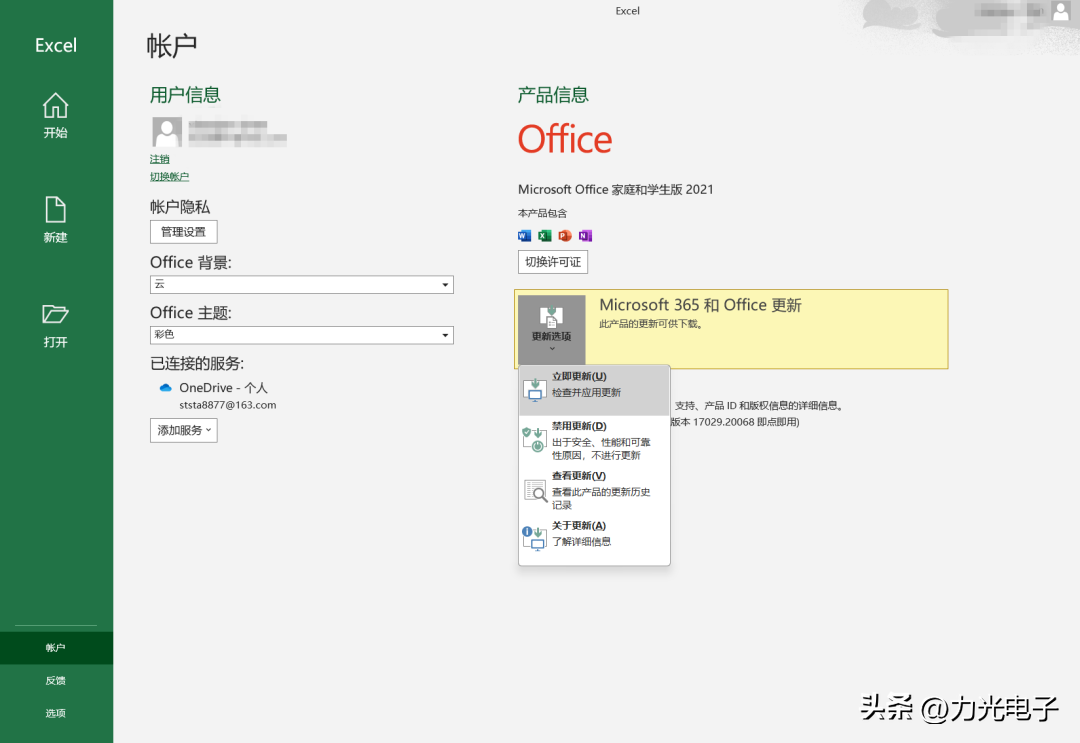
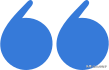
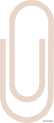
激活遇到问题怎么办
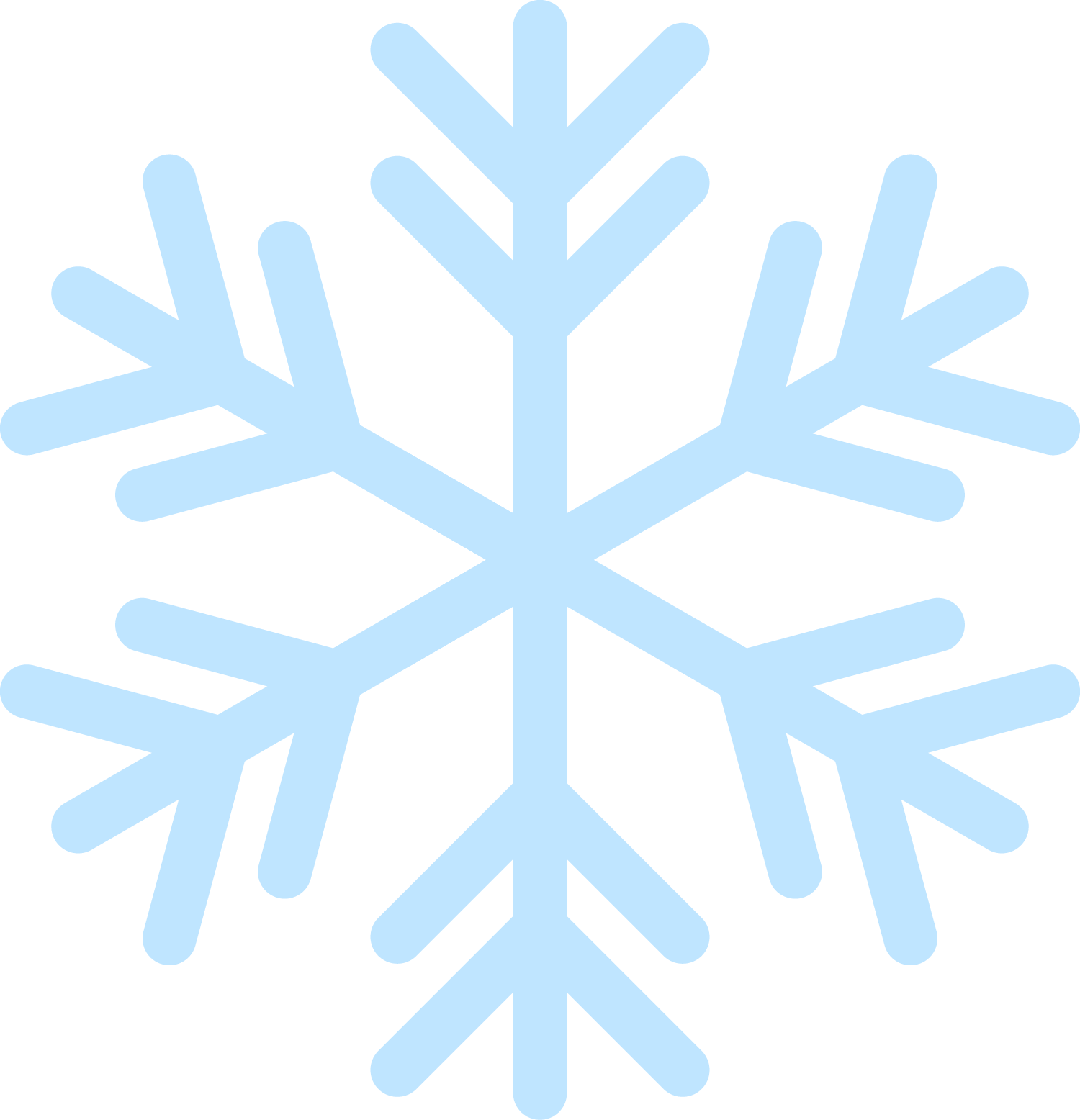
当然,在激活的过程中,可能我们会遇到一些问题以至于激活步骤无法顺利进行,这时候应该怎么办呢?
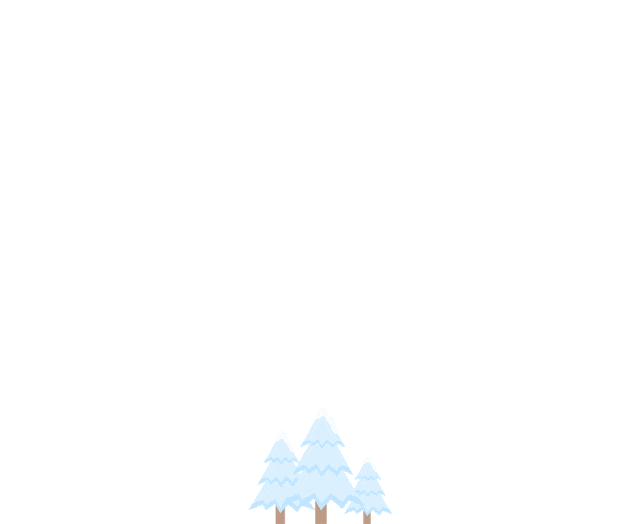
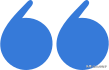

情况1
激活前需要更新Office
激活Office时如果收到Office版本过旧需要更新的提醒,请点击[立即更新]。
等待Office更新自动下载完成后,根据提示【关闭】并重启Office,选择【账户】 —【需要激活】即可。
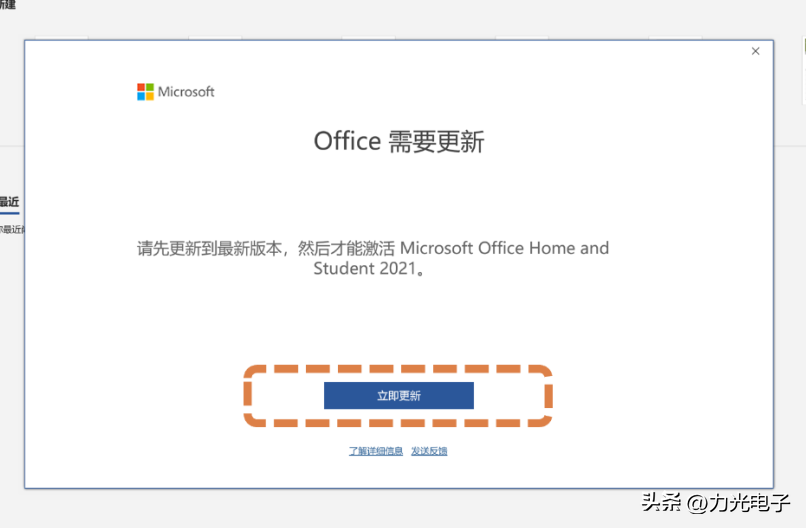
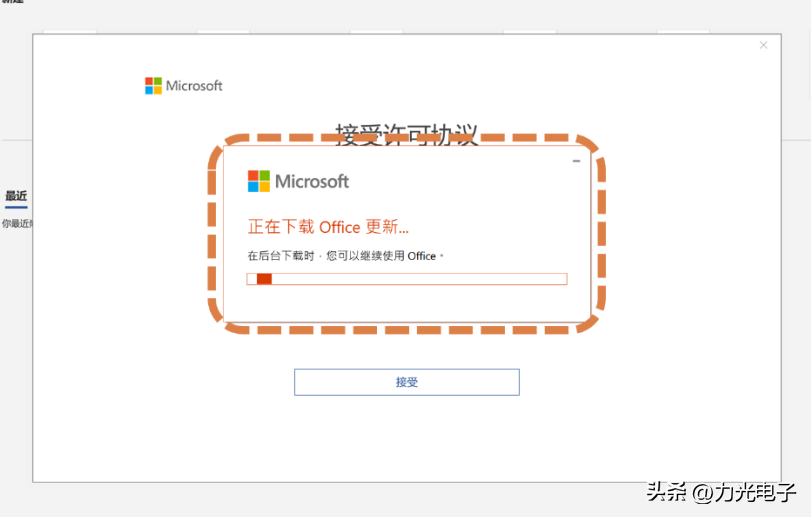
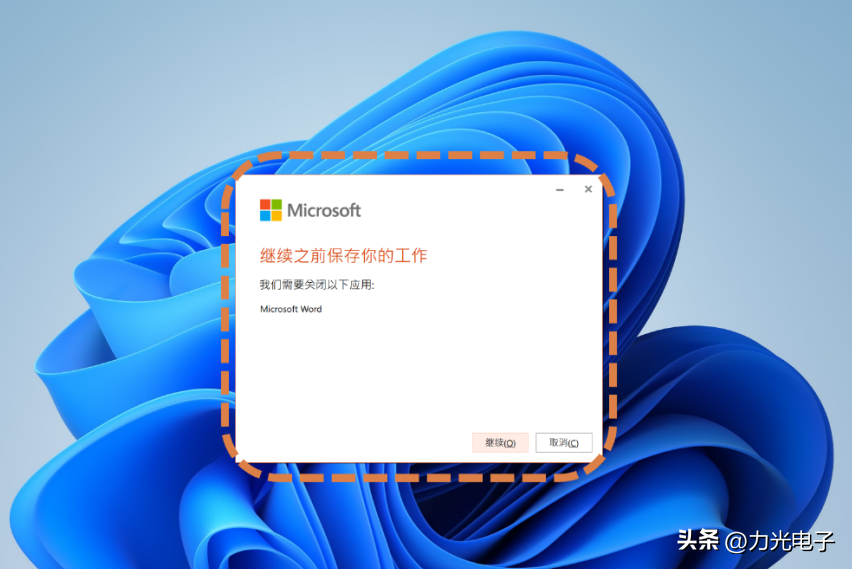
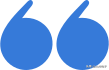
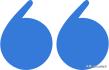
情况2

仍然无法激活?
若Office登录Microsoft帐户无法激活,且通过微软应用商店兑换仍无效,怎么办?
请再次确认Office已通过【立即更新】更新至最新版本,并运行微软修复工具进行修复后再确认。
注意:使用该工具后可能会出现延迟, 需要稍后再重新打开Office 2021进行激活。

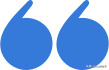
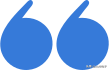
情况3

页面白屏转圈?
Office激活或登录帐户页面白屏转圈,无法登录成功,如何解决?
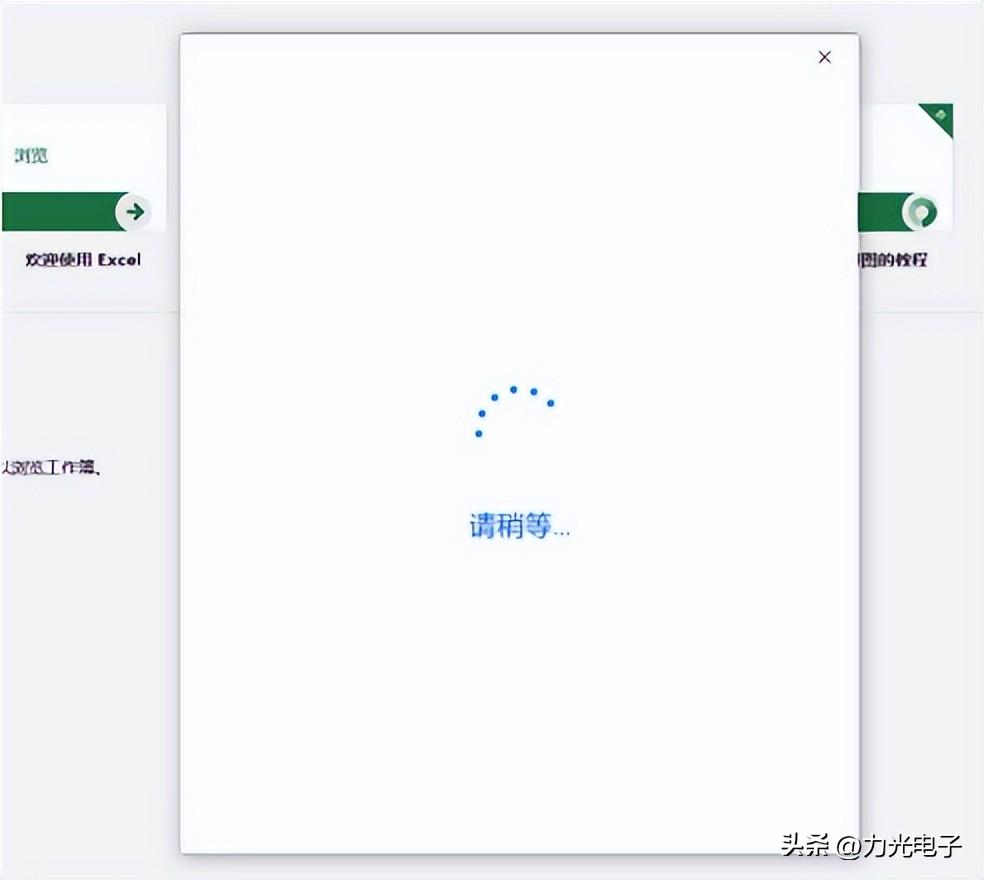
建议更换网络尝试(有时服务器不太稳定),或者将已连接的网络选择属性,DNS服务器分配点选【编辑】,编辑DNS设置选择【手动】,开启IPV4,更改DNS为微软DNS服务器:4.2.2.1,备用4.2.2.2
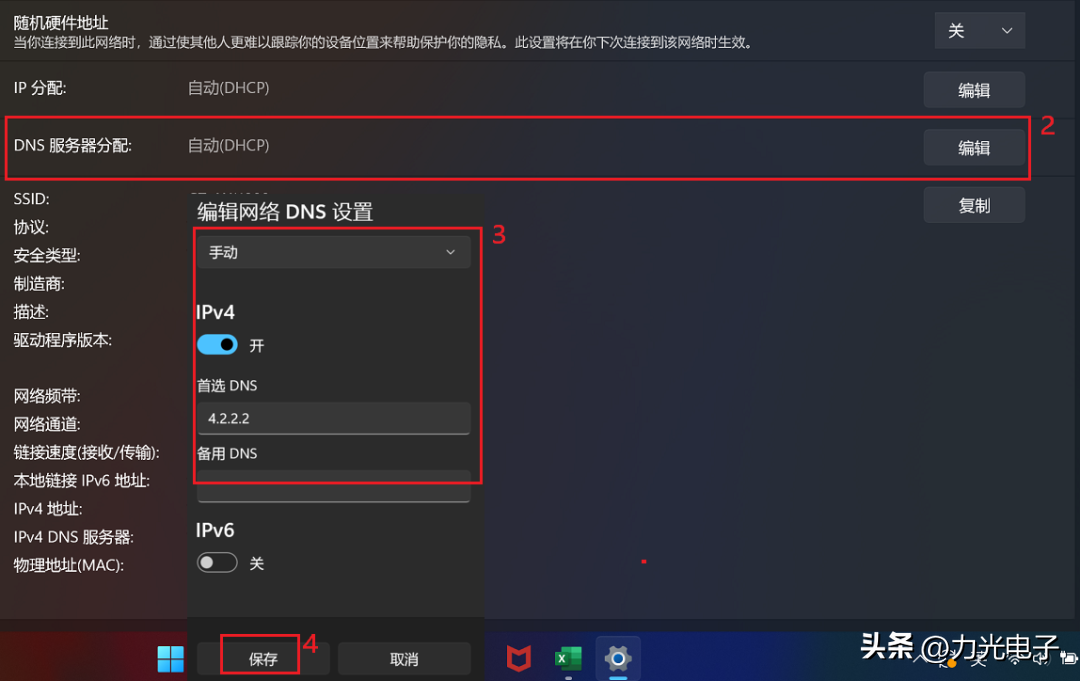
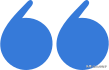
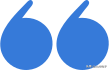
情况4

掉激活怎么办?
当您的设备经历了重大更改,如重新安装系统或更换主板,Office 2021激活可能会丢失。
但不用担心,您可以通过以下步骤重新激活Office 2021哦~
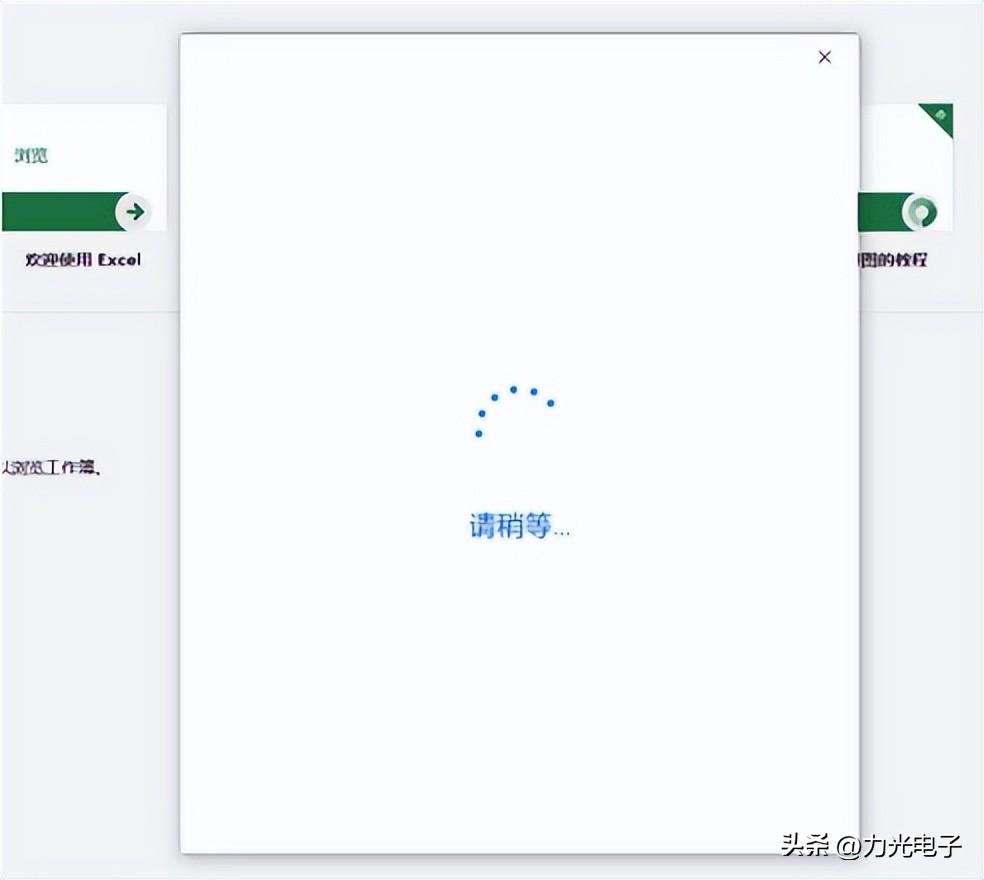
登录微软账户
首先,请确保您已登录到与购买Office 2021关联的Microsoft账户。如果您的Office是通过Microsoft Store购买的,那么它将与您的Microsoft账户相关联。(前面反复强调哒~)
重新安装Office 2021
如果Office 2021已经从您的电脑中移除,您可以访问微软账户主页https://account.microsoft.com/,此类许可证一般是绑定在您的微软账户的服务与订阅下。
找到对应的软件服务,选择【安装】即可。