详细讲解PhotoshopCS5安装过程
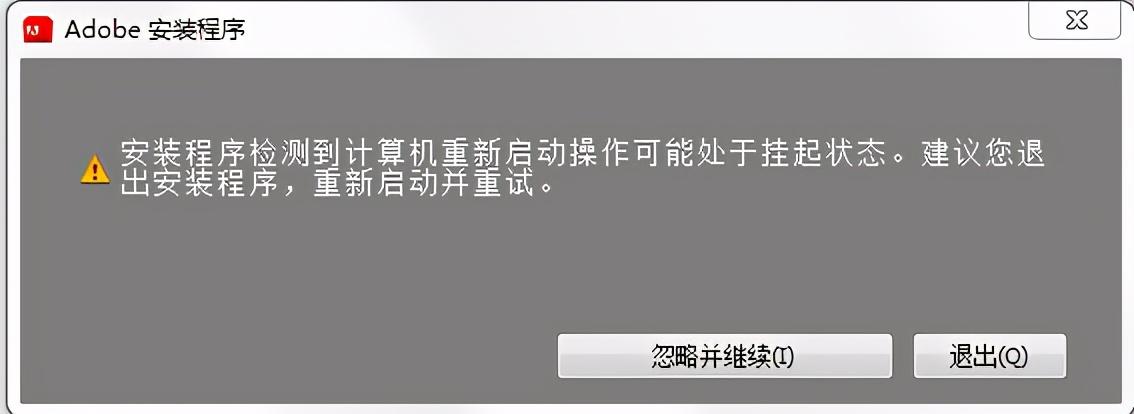
选择忽略并继续
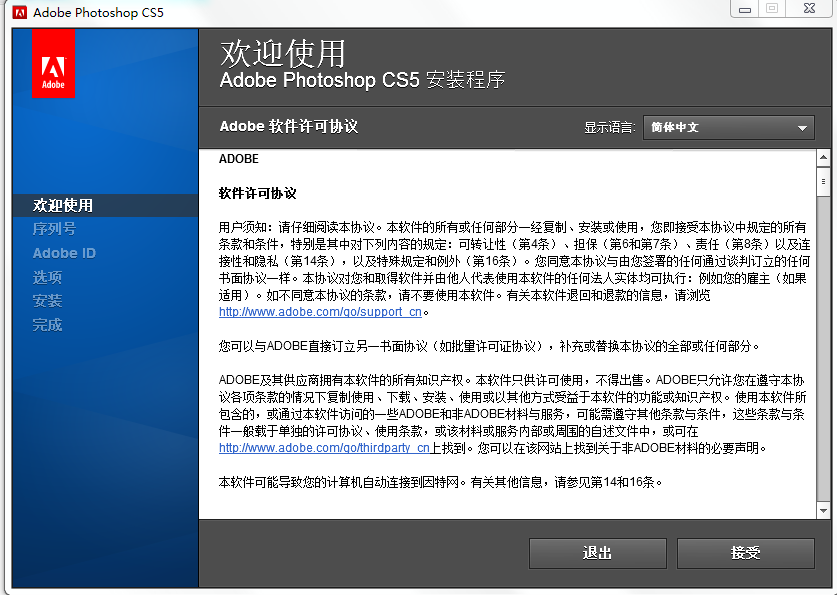
选择接受
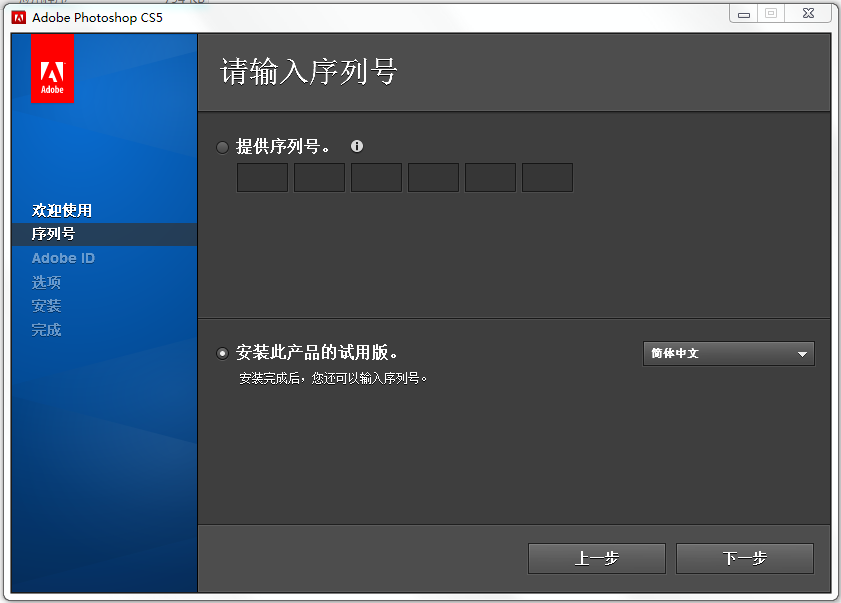
选择安装此产品的试用版和简体中文
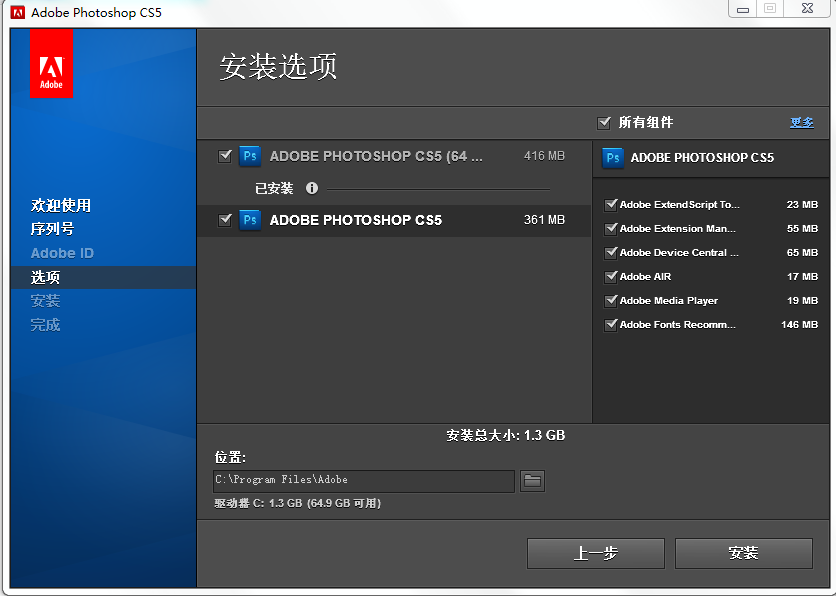
这两个勾都打上
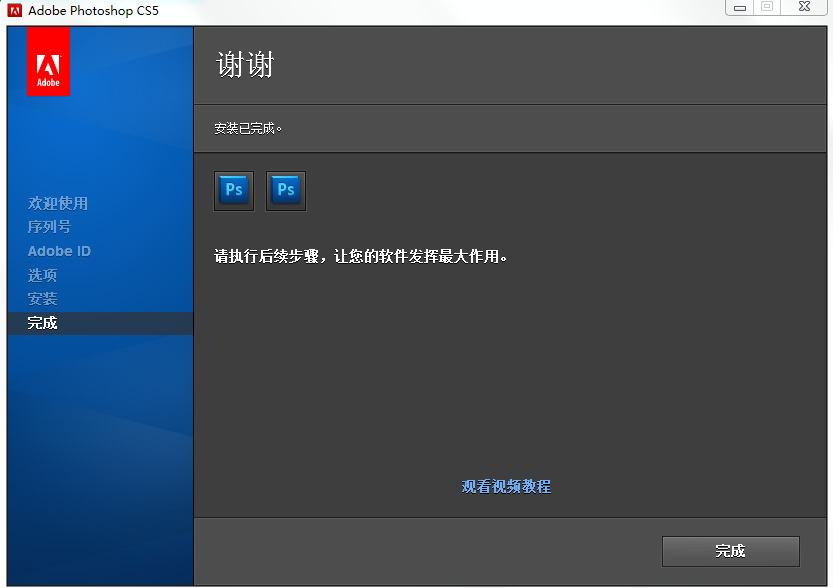
选择完成。完成后在开始---所有程序中找到PhotoshopCS5并发送到桌面。双击PhotoshopCS5并输入序列号。
详细讲解PhotoshopCS5安装过程
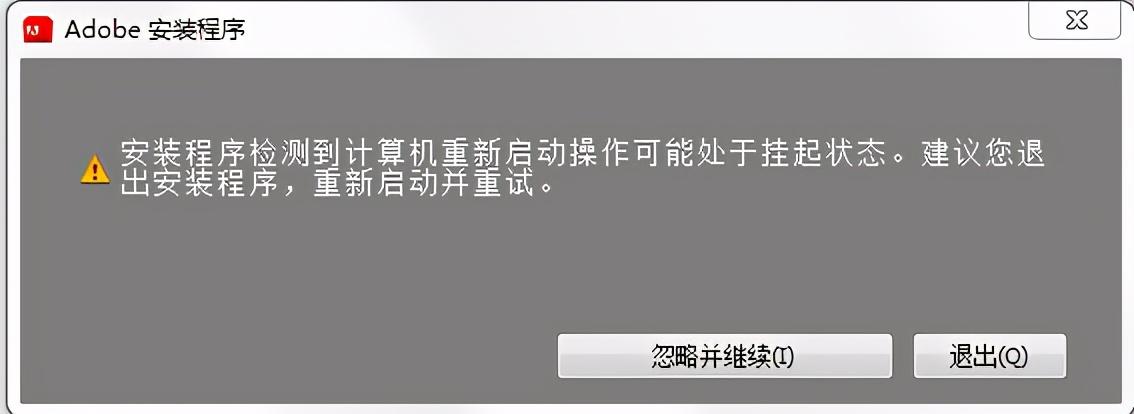
选择忽略并继续
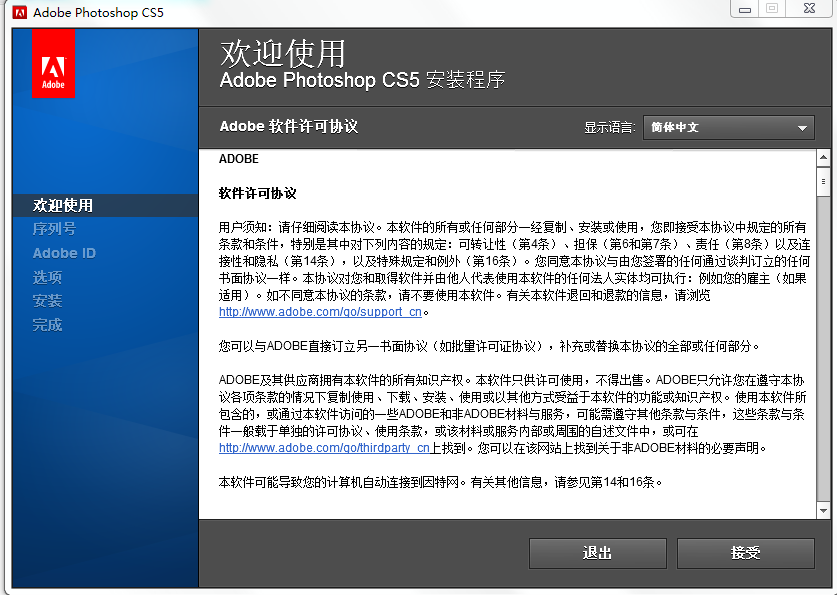
选择接受
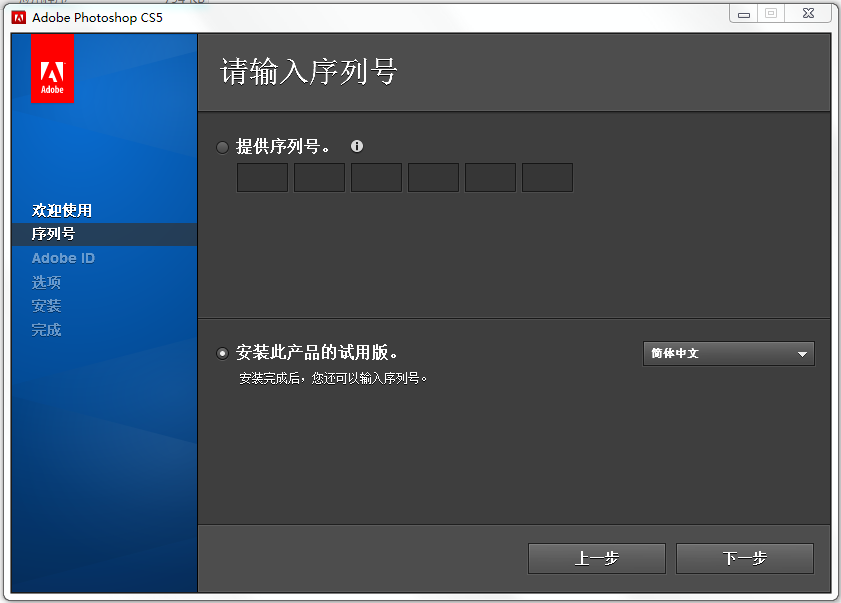
选择安装此产品的试用版和简体中文
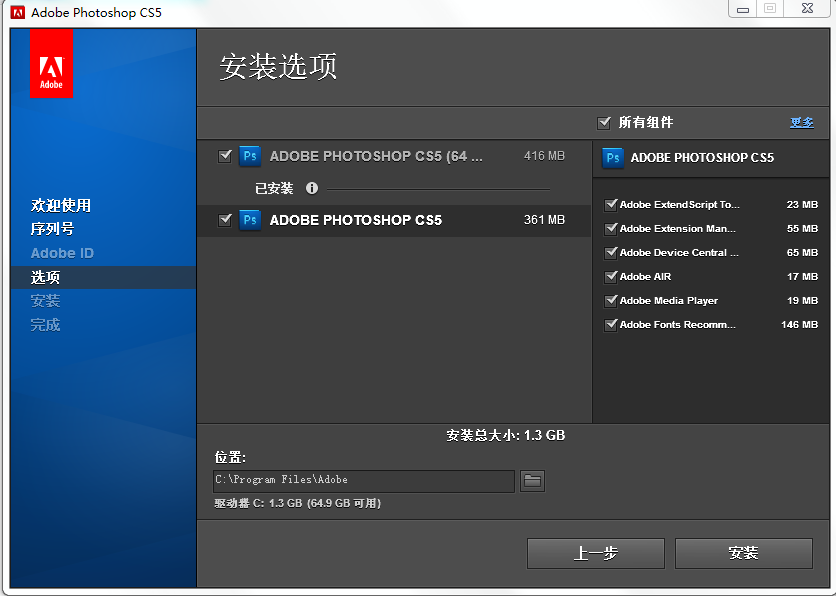
这两个勾都打上
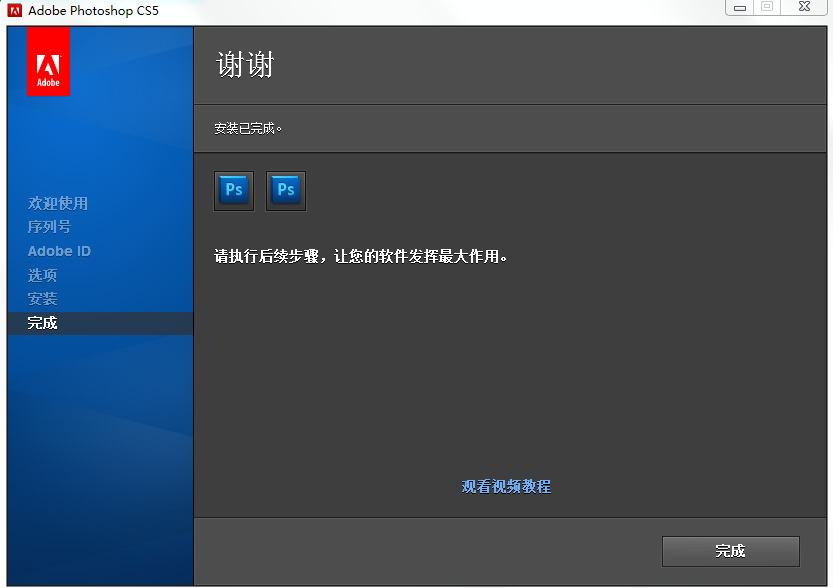
选择完成。完成后在开始---所有程序中找到PhotoshopCS5并发送到桌面。双击PhotoshopCS5并输入序列号。
本文链接:https://www.dnzp.com/jy/202312/244742.html『转载请注明出处』