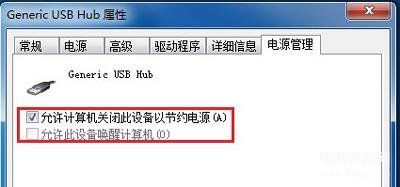电脑USB接口不能使用怎么办?最近有用户在使用U盘的时候发现,不管是哪个USB接口都不能用,这是怎么回事?下面就给大家介绍USB接口无法使用的解决办法。
解决办法:
1、右键点击桌面上“计算机”(XP系统我的电脑),弹出弹框,左键点击“属性”按钮。
2、在打开的页面左侧,鼠标点击选中的“设备管理器”。
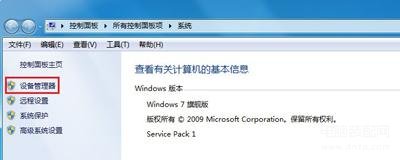
3、在“设备管理器”中,双击红框中选中的“通用串行总线控制器”按钮。
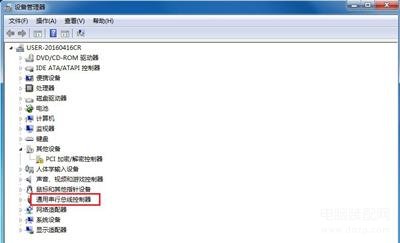
4、点开后,我们发现有很多USB选项,只要带有USB字样的都是。每一个都要点开。
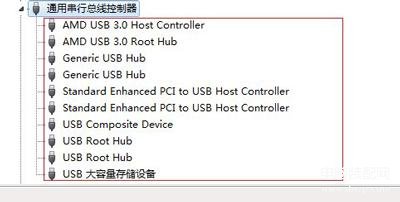
5、点开其中一个后,我发现这个设备状态是禁用的,鼠标左键点击“启用设备”字样。
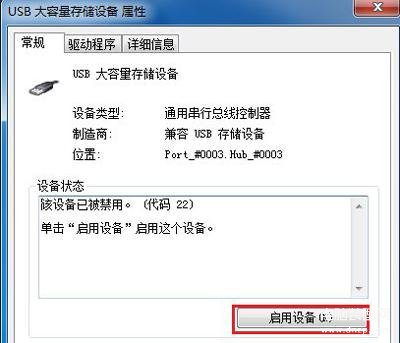
6、弹出向导后,鼠标点击框中的“下一步”。
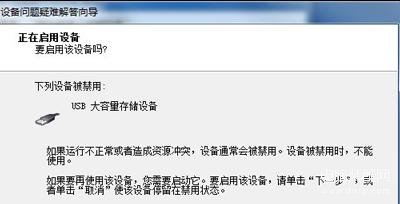
7、然后就会提示Windows成功启用了该设备,点击完成。记得每一个USB都这样检查一遍。
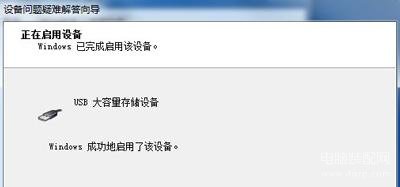
8、在有些USB属性的“电源管理”,把允许计算机关闭设备前面的对勾点击一下去掉,点击确定,重启。USB可恢复使用。