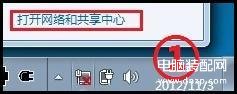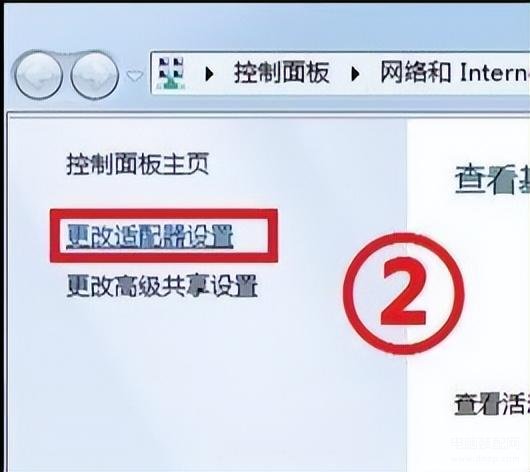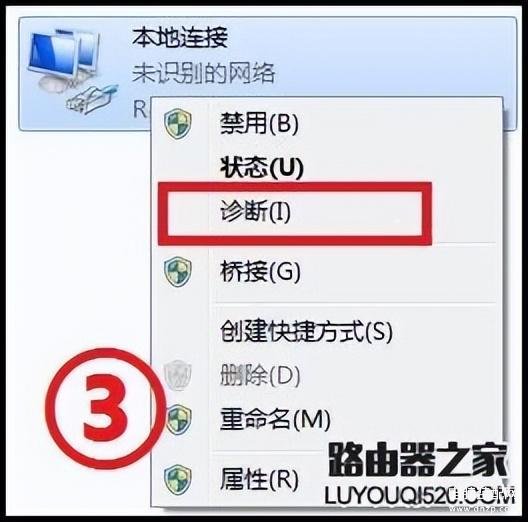遇到电脑上不了网了怎么办呢?今天小编就为大家带来电脑上不了网的故障现象分析和解决方案。
一、故障现象:
网络故障截图如下:
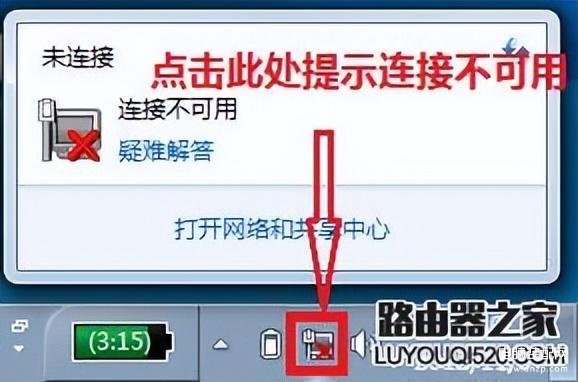
网络正常情况的截图:
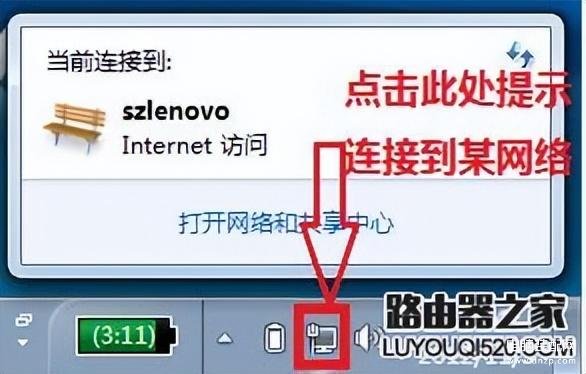
上图是电脑连接在路由器上的状态
或者:
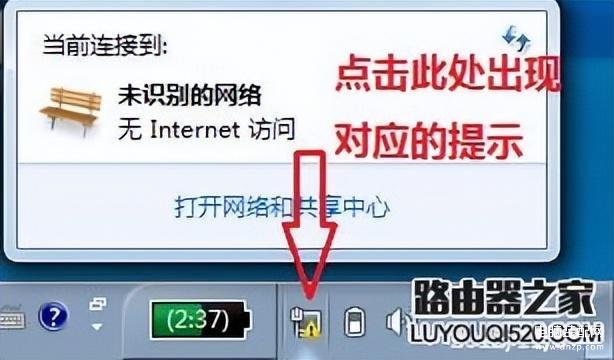
上图是家庭ADSL网络接入后的状态
若任务栏无此图标的话,需要点开小三角继续查看:
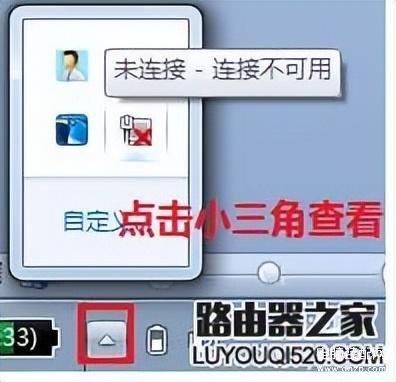
若仍然没有,则需要进行如下操作:
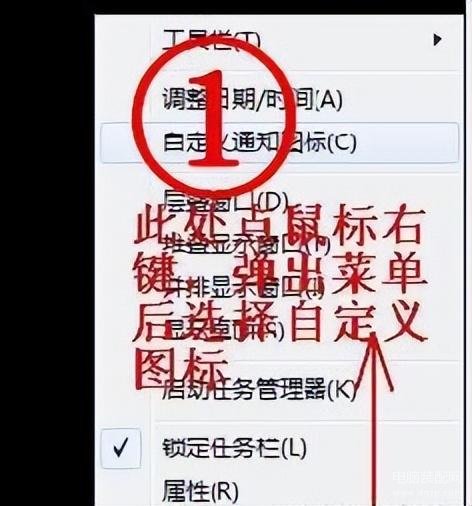
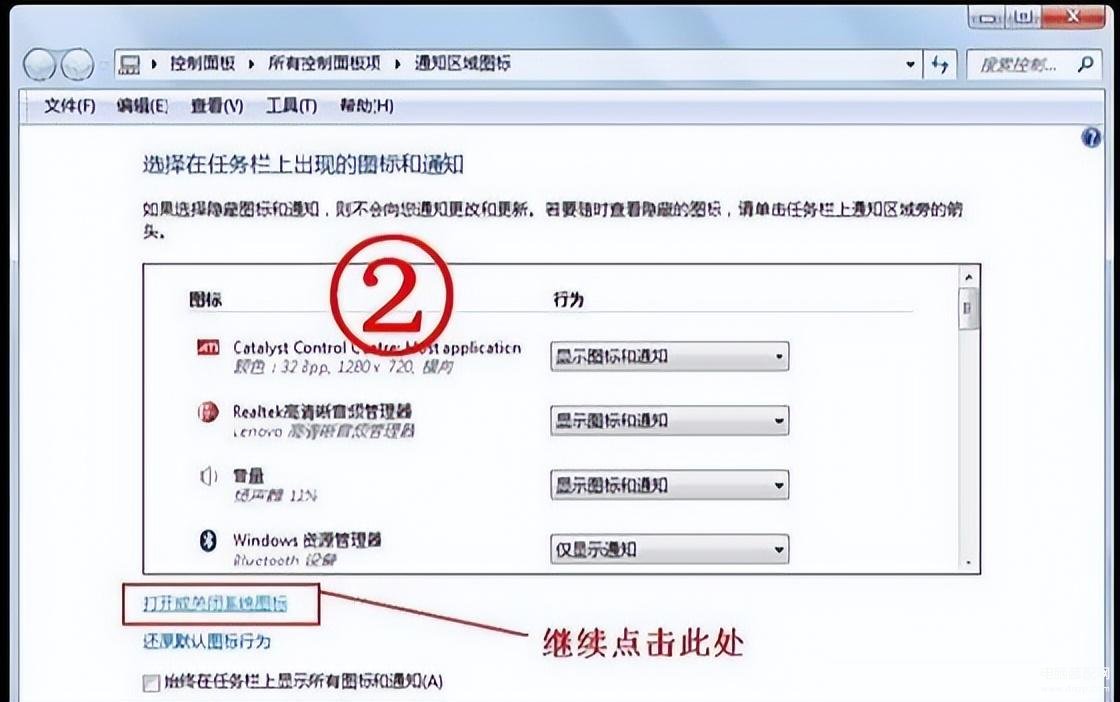
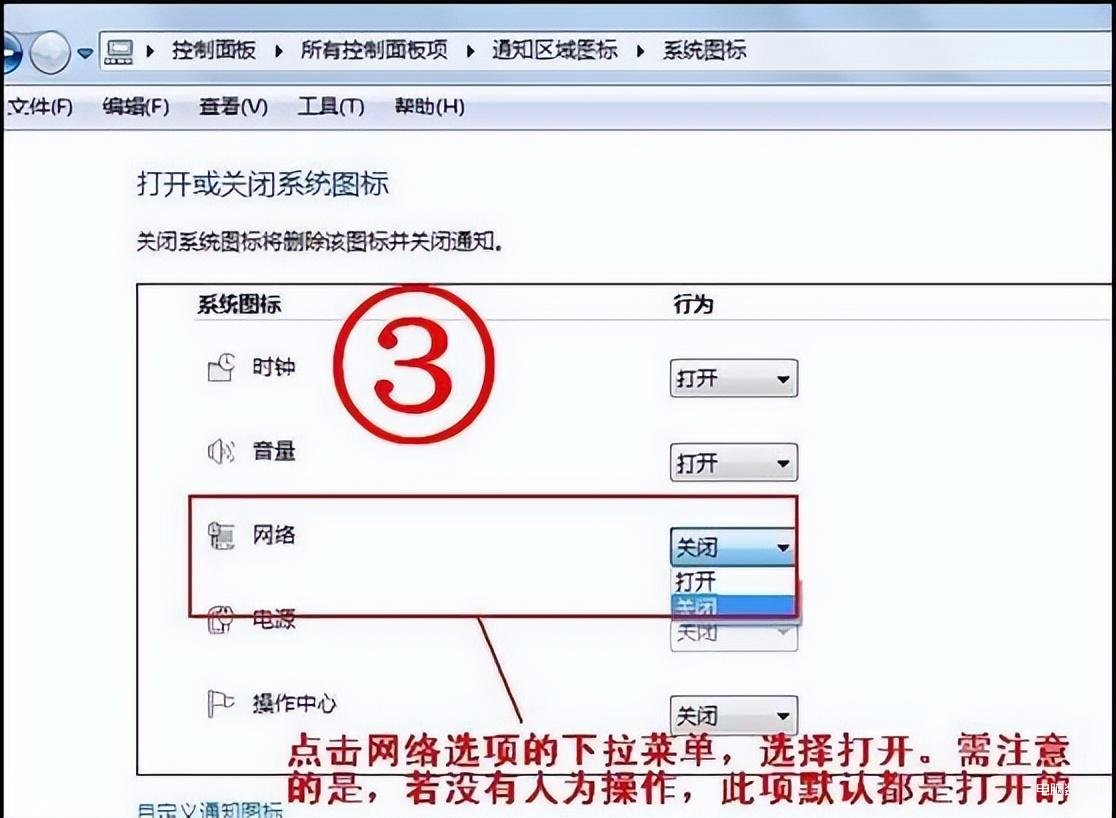
二、解决方法
1、检查网卡状态
桌面计算机图标右键选择管理--设备管理器:
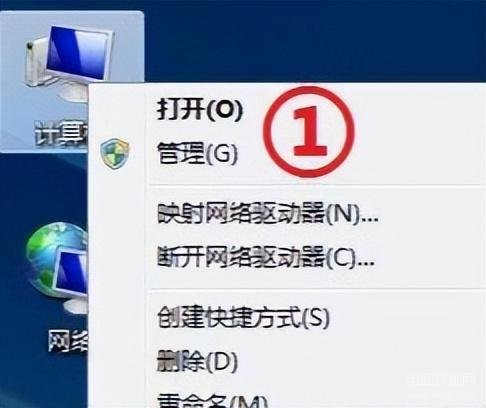
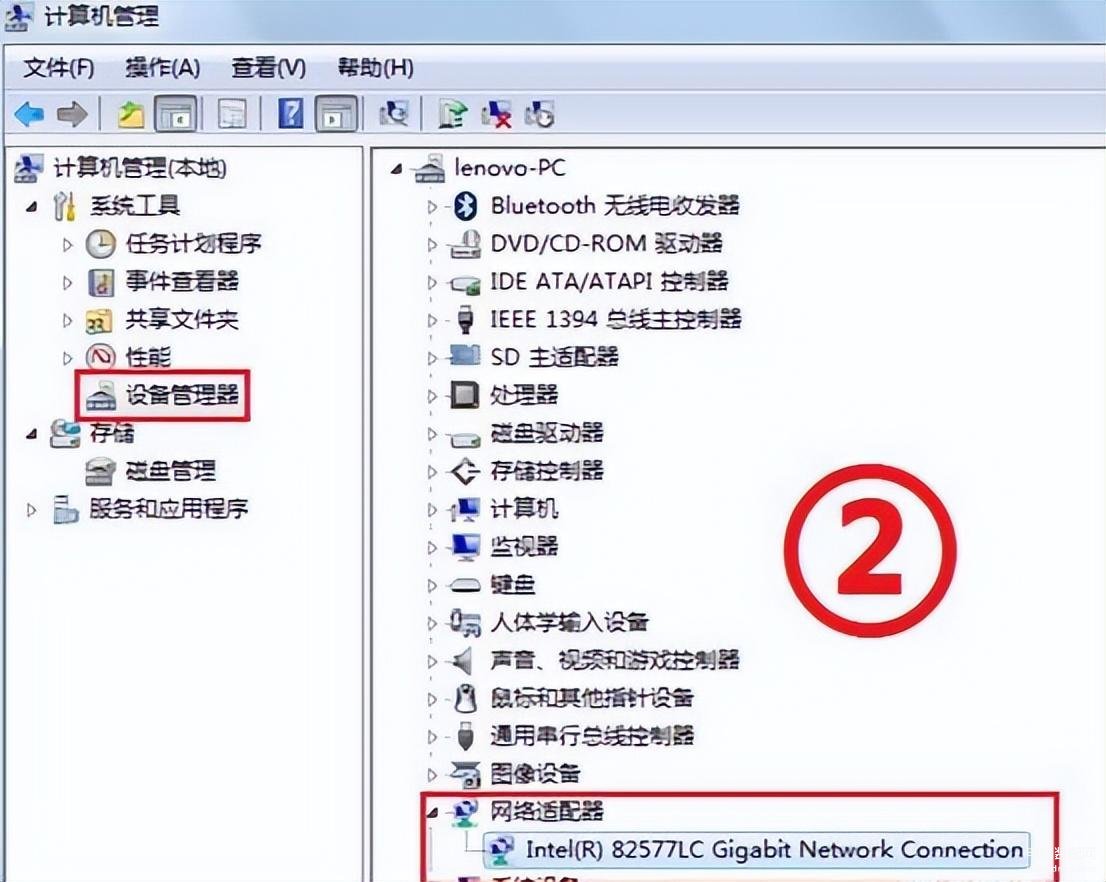
此处查看是否有“网络适配器”,如果没有则有以下几种情况:
①电脑网卡坏,也就是检测不到网卡,需要更换相应的部件,目前电脑的网卡都集成于主板上,需更换主板
②网卡在BIOS下被关闭,除非人为的在BIOS下将其关闭,否则不会出现这个情况。由于不同电脑的BIOS不尽相同,这里不进行详细说明,您可以致电服务热线进行咨询如何在BIOS下确认网卡是否被关闭。
③网卡驱动未安装,此时需查看设备管理器中是否有标注黄色叹号的“网络控制器”或者“以太网控制器”(笔记本或一体机的无线网卡通常显示为网络控制器,而有线网卡通常显示为以太网控制器),如图所示:
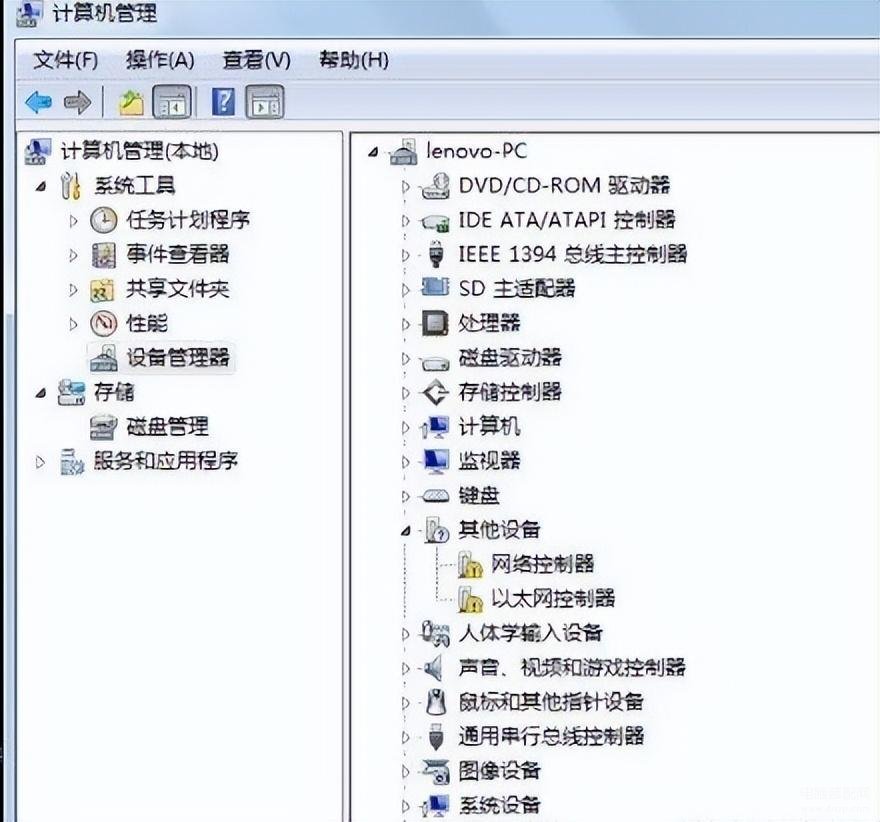
此时就需要安装对应的网卡驱动,安装完毕后即可正常联网。您需要使用随机的驱动光盘来安装网卡驱动。
2、查看网卡是否禁用
设备管理器中,点击“网络适配器”前面的三角符号,查看其网卡是否被禁用(禁用后网卡图标前面会有一个向下的箭头),鼠标右键选择启用:
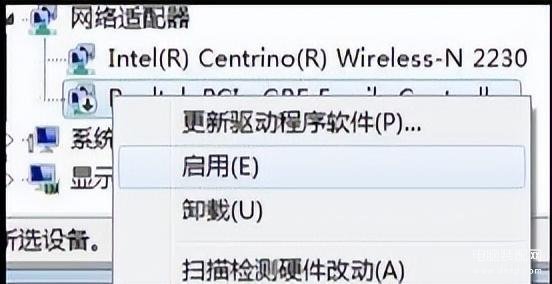
恢复正常后的网卡截图:
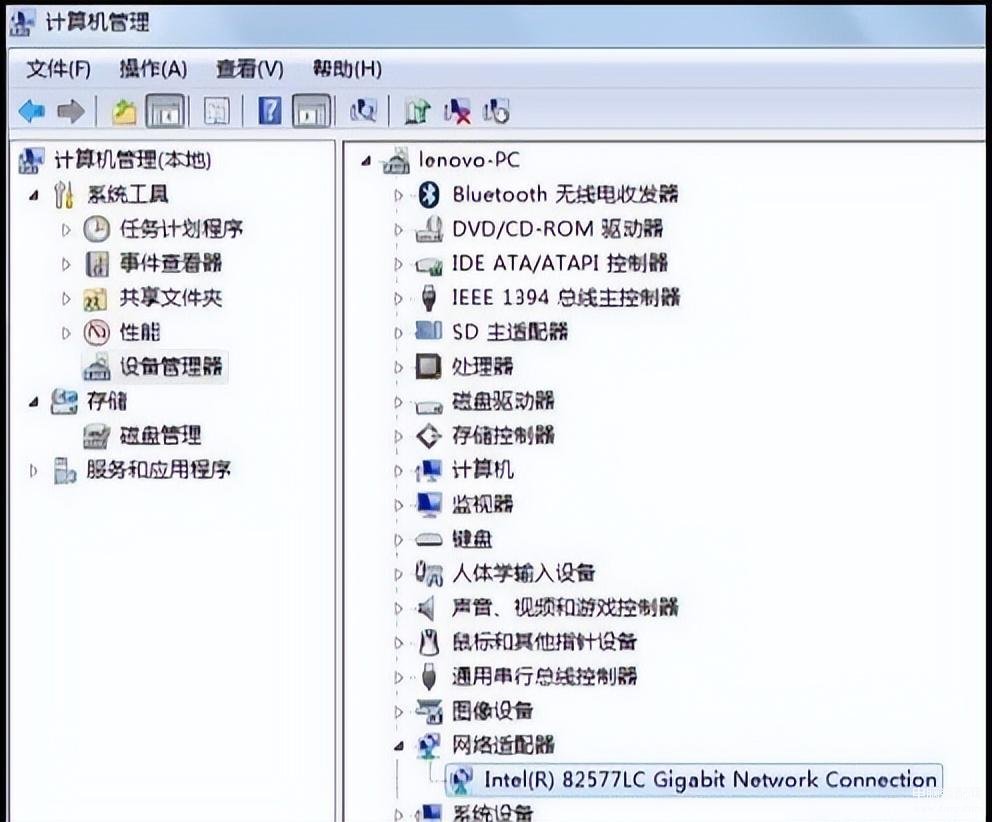
注意:不同种类的网卡显示的名称不同。
3、查看本地连接图标状态。
到此网卡检测完毕,需要查看本地连接图标状态,应显示为正常或带有黄色叹号,不应该有红叉显示。具体图示见本文开头“网络正常情况截图”。若此时本地连接依然是红叉状态,有可能是以下几种情况:
①网线或者猫(ADSL也叫调制解调器)出现故障,需要联系您的宽带运营商
②尝试更改网络传输模式:
设备管理器中,双击网卡选项,点击“高级”,找到链接速度和双工模式,右侧的值默认是自动侦测,然后依次选择其他双工模式,看本地连接状态是否恢复正常。如图:
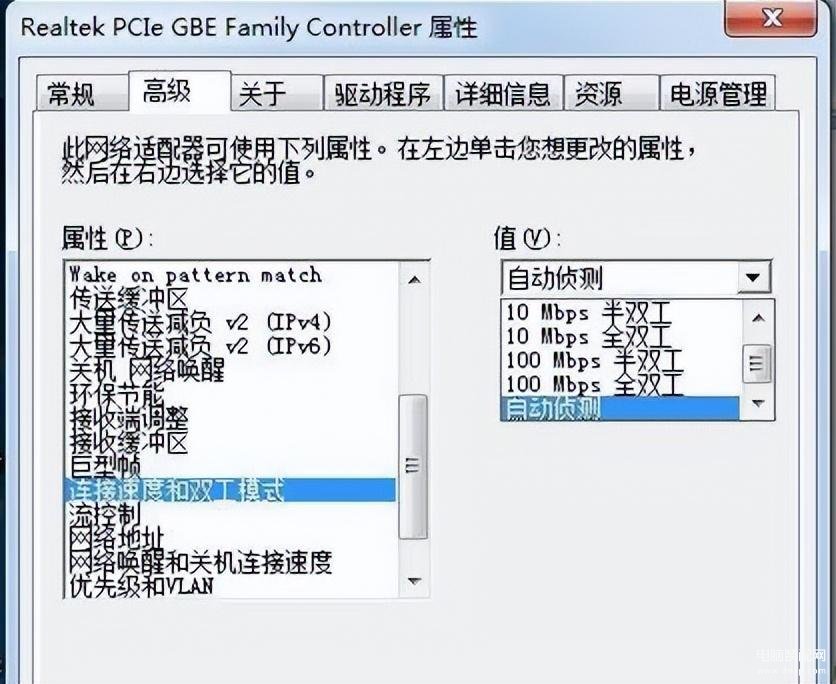
若此界面是英文,则选择如下选项:
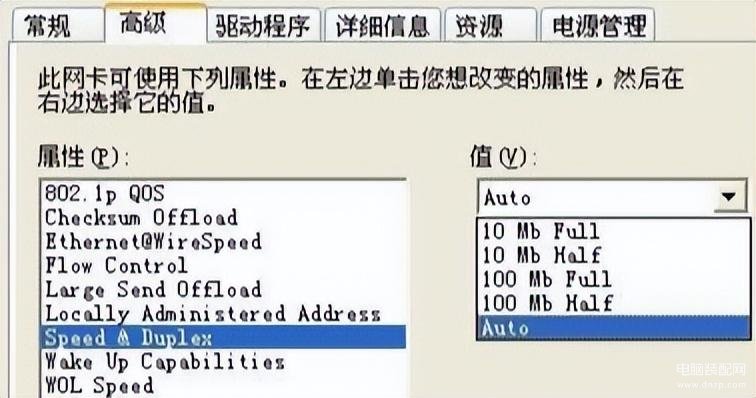
③网卡MAC地址不正常
首先按下WIN+R 输入 cmd,如图:
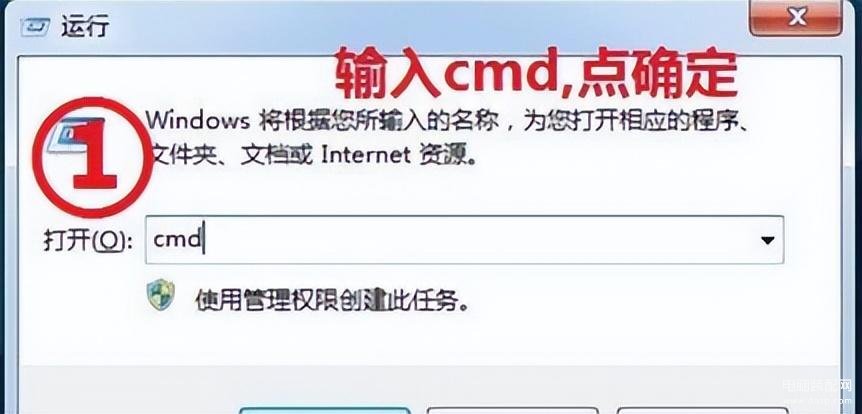
点击确定后,弹出命令提示符窗口,输入ipconfig /all,
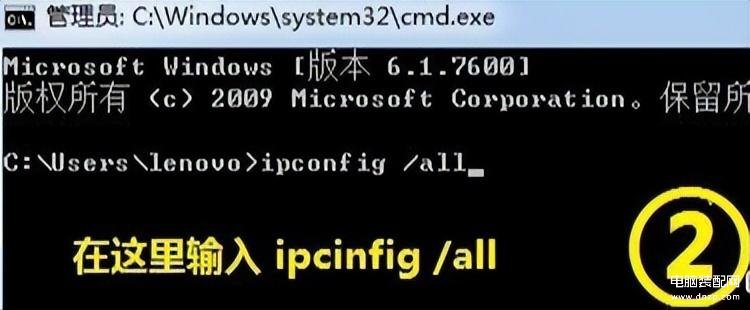
按下回车,查看网卡MAC地址,如果是不规则字母数字的组合说明正常,如果都是数字0或者前数位都是0,则此类地址可能导致无法联网。以下是正常MAC地址图示:
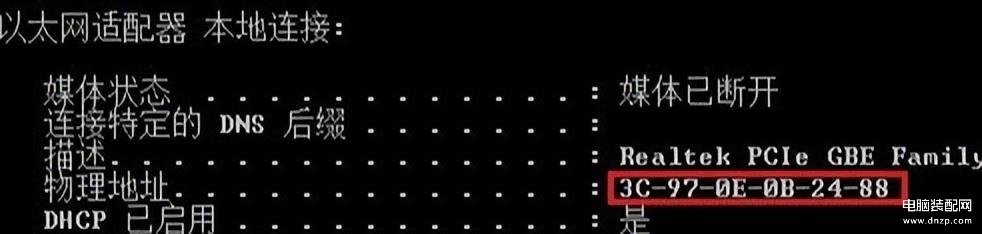
若MAC地址异常,做如下操作:
设备管理器--网络适配器-双击网卡,点击“高级”,找到“网络地址”选项,在右侧的值中输入十二位不规则的字母数字组合,然后点击确定,必要时重新启动下电脑,然后看本地连接状态是否恢复正常:
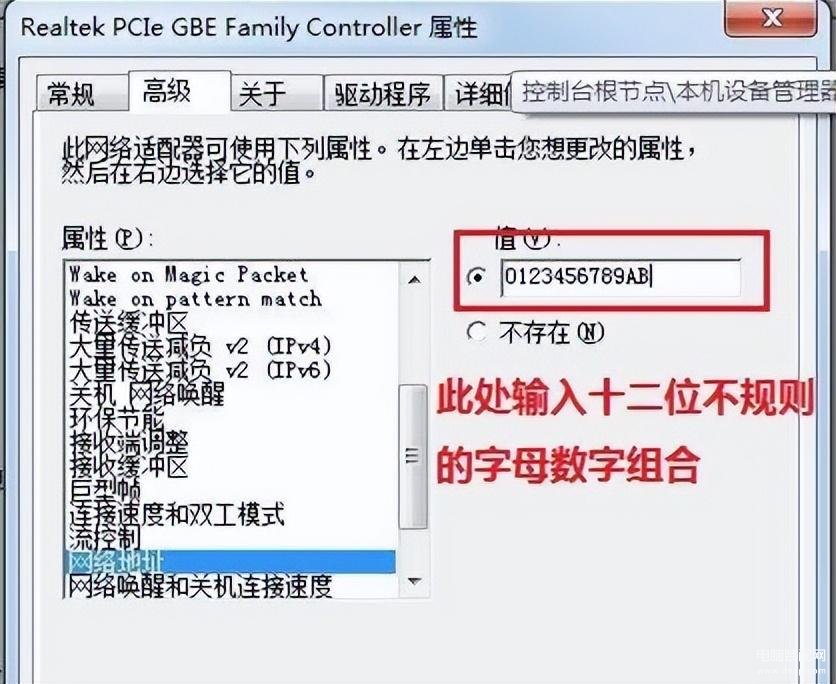
英文界面对应如下选项:
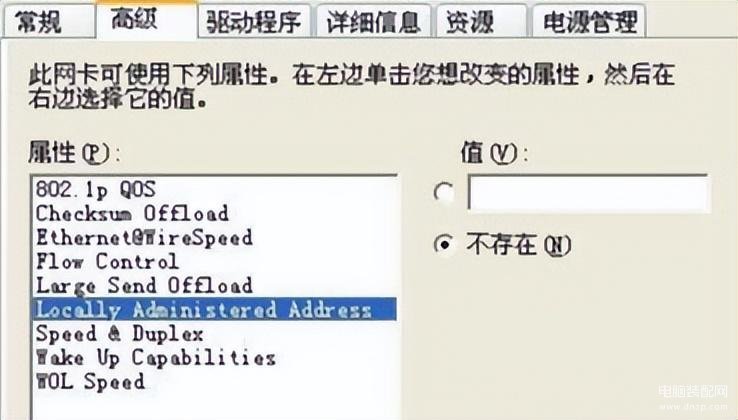
4.确定您所连接的网络类型
①我们家里面个人的宽带通常是ADSL网路,需要在桌面双击“宽带连接”,输入您的上网账号密码。
②若电脑在局域网环境即连接到路由器上,需要确认电脑是手动分配IP地址还是自动获取IP地址。如是手动分配,那么需要联系网络的管理人员来确定了。系统默认是自动获取IP地址,某些情况下没有获取到IP,本地连接提示受限制或无连接,此时可以尝试如下方法修复: