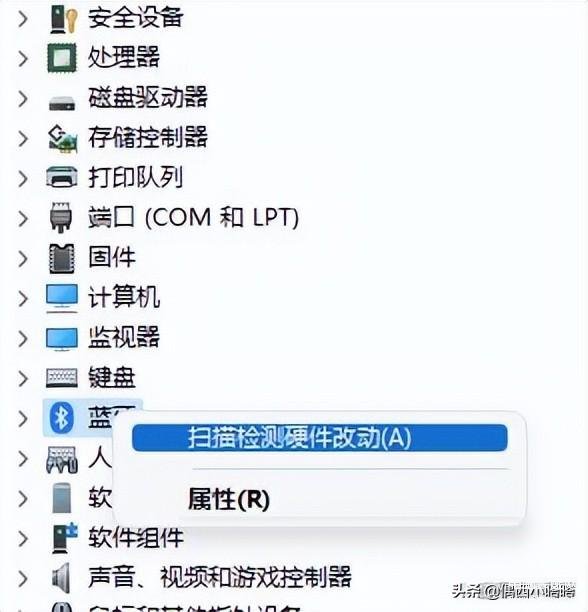我在公司一直在用logitech(罗技)无线鼠标,怎么连接电脑?
和我一起来看下很简单,一共2份教程,第一份是无线2.4无线鼠标,第二份是蓝牙鼠标,最后一段是更新USB驱动或蓝牙驱动的步骤。
罗技无线鼠标一般是指的2.4G无线连接技术,其频段在2.400GHz和2.4835GHz之间。以下演示内容是联想拯救者R9000K,Windows11 。
和我一起操作吧,超简单:
一、2.4G无线鼠标连接教程(logitech罗技或其他品牌通用)
1、打开鼠标后盖,装上电池,取出USB口的无线连接器,插到电脑主机usb接口:

2、新鼠标在尾部有个小卡片,抽掉后打开鼠标开关,在鼠标背面,可以参考下图。
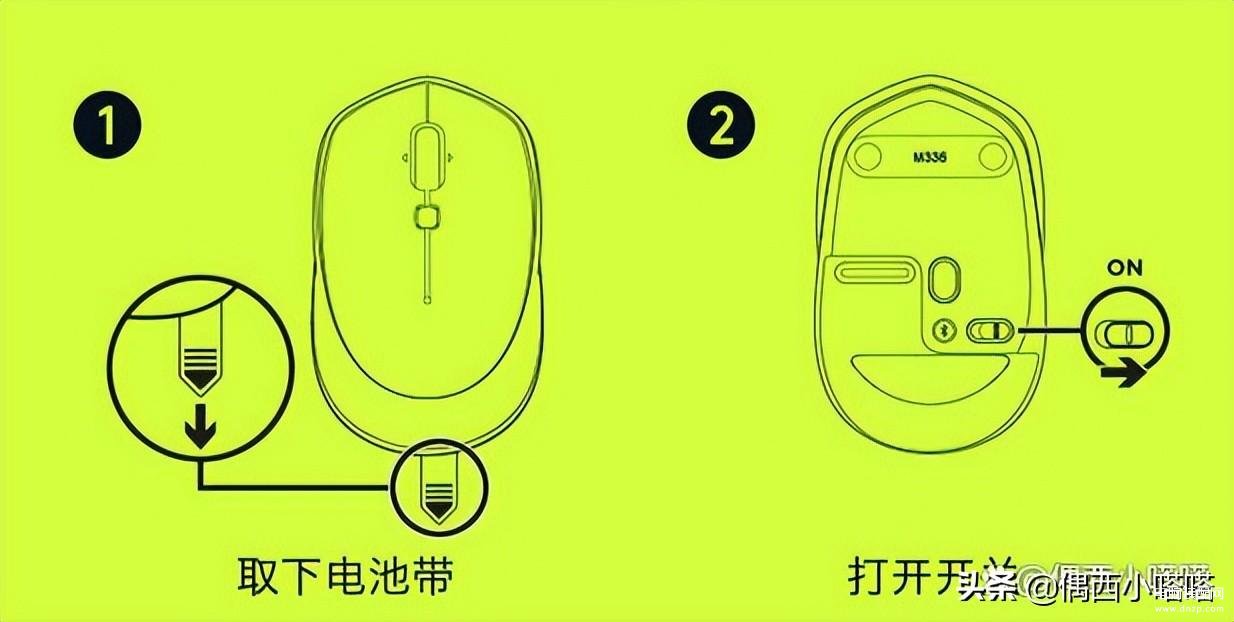
3、打开后,电脑会叮咚一声,现在的sub免驱动安装的,除非升级,否则不需要下载安装的。此时鼠标就可用了。你可以在你的电脑上点击鼠标右键,选择管理:
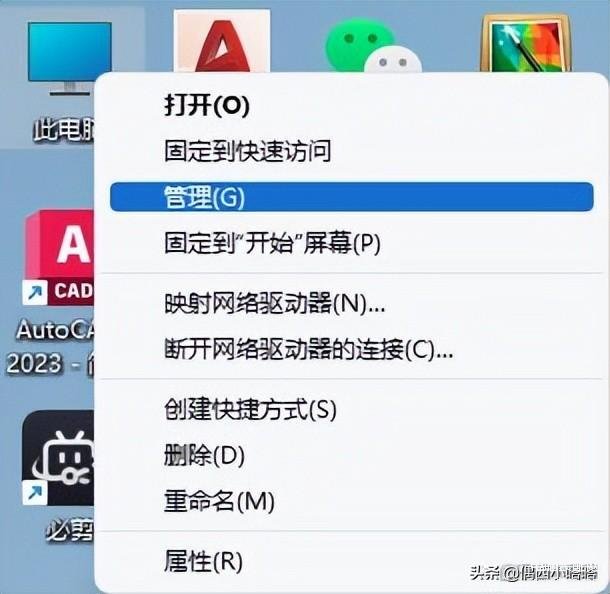
3、在左侧选项卡点击设备管理器,右侧设备列表可以看到鼠标和其他指针设备,就代变鼠标已经正常识别。
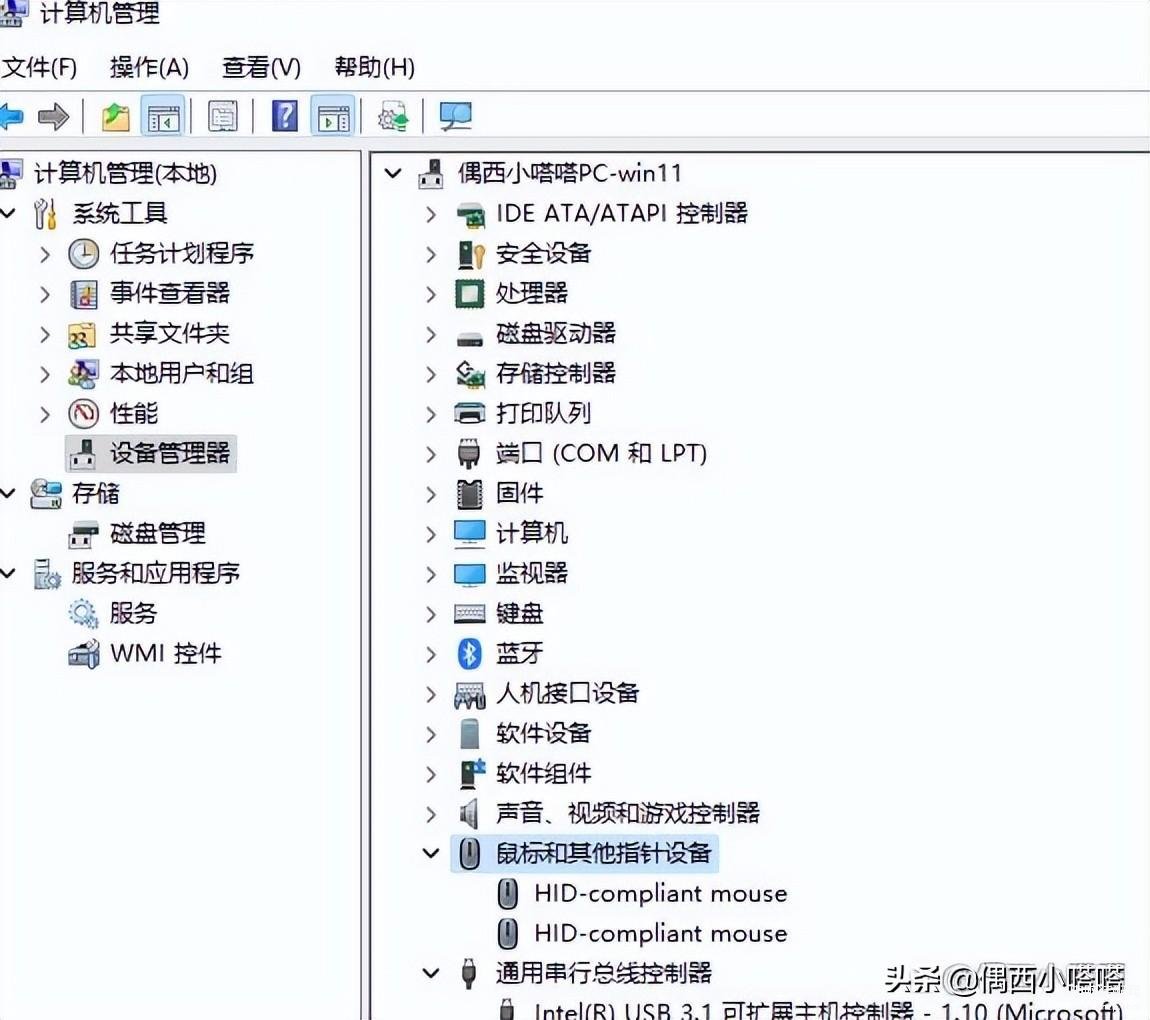
4、如已经看到设备列表里的鼠标,但是依旧无法识别,可以在上图位置里的鼠标和其他指针设备上点击鼠标右键,选择“扫描检测硬件改动”,系统会自动更新,也就几秒甚至都用不了,即可解决。
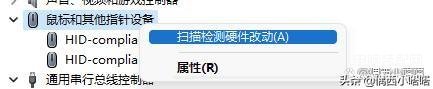
二、蓝牙无线鼠标连接教程(logitech罗技或其他品牌通用)
1、和2.4G无线鼠标一样,拆开后盖直接装电池,新鼠标抽到尾部电池带:
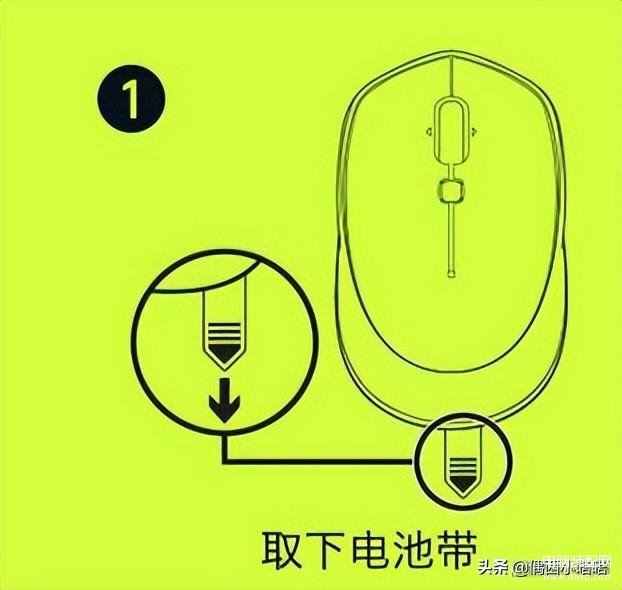
2、蓝牙没有sub接收器哈(双模式鼠标有,连接蓝牙不需要这个,在后盖里藏着就行,不需要拿出来),打开鼠标开关。后盖位置有一个蓝牙连接小按钮,按下1-2秒,有的点一下就行。
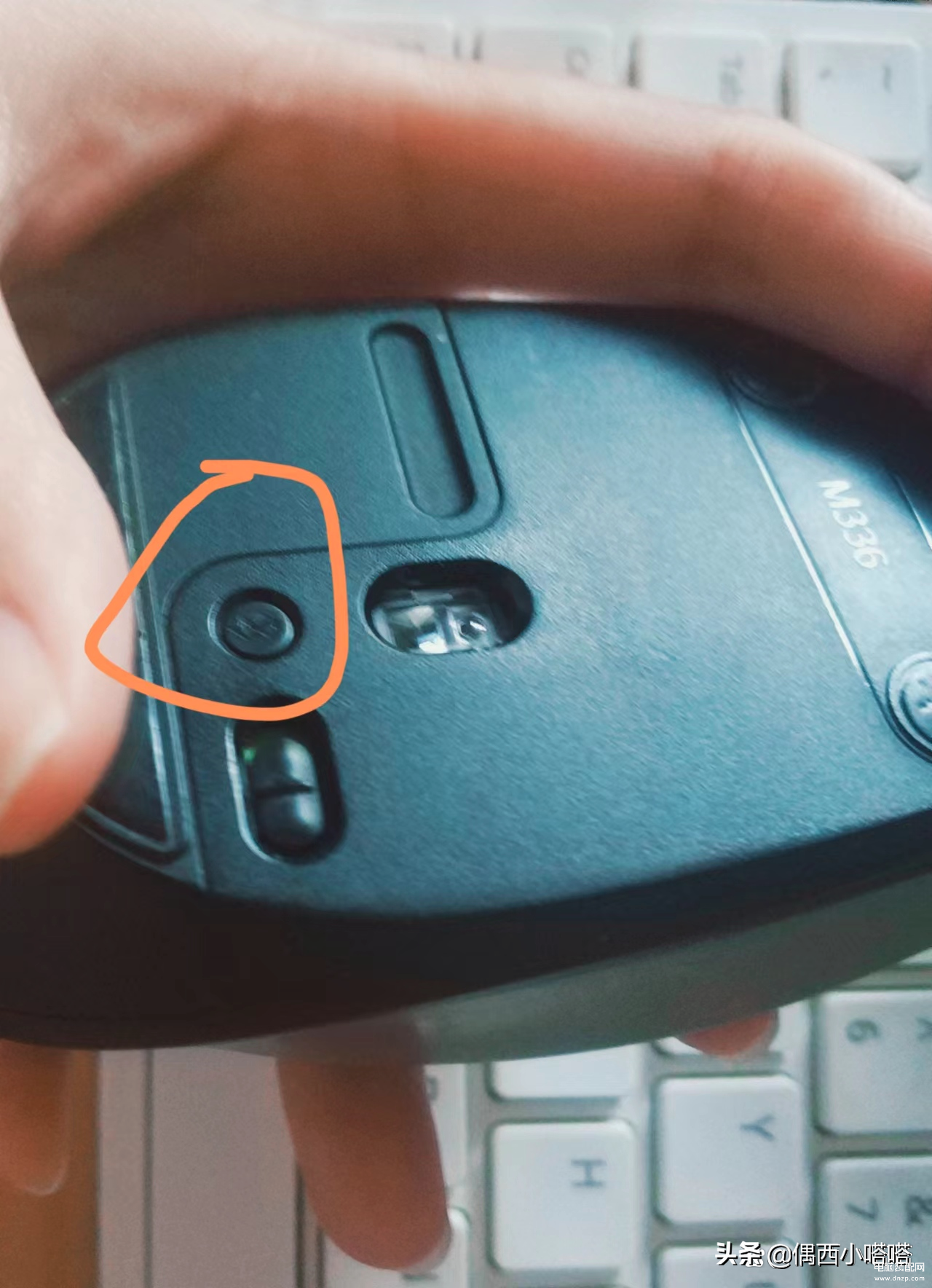
3、 一般罗技蓝牙鼠标都有一个灯,正常打开后会亮,比如我这款:

4、点击电脑右下角wifi+小喇叭的图标,弹出快捷菜单,点击蓝牙图标打开蓝牙功能:
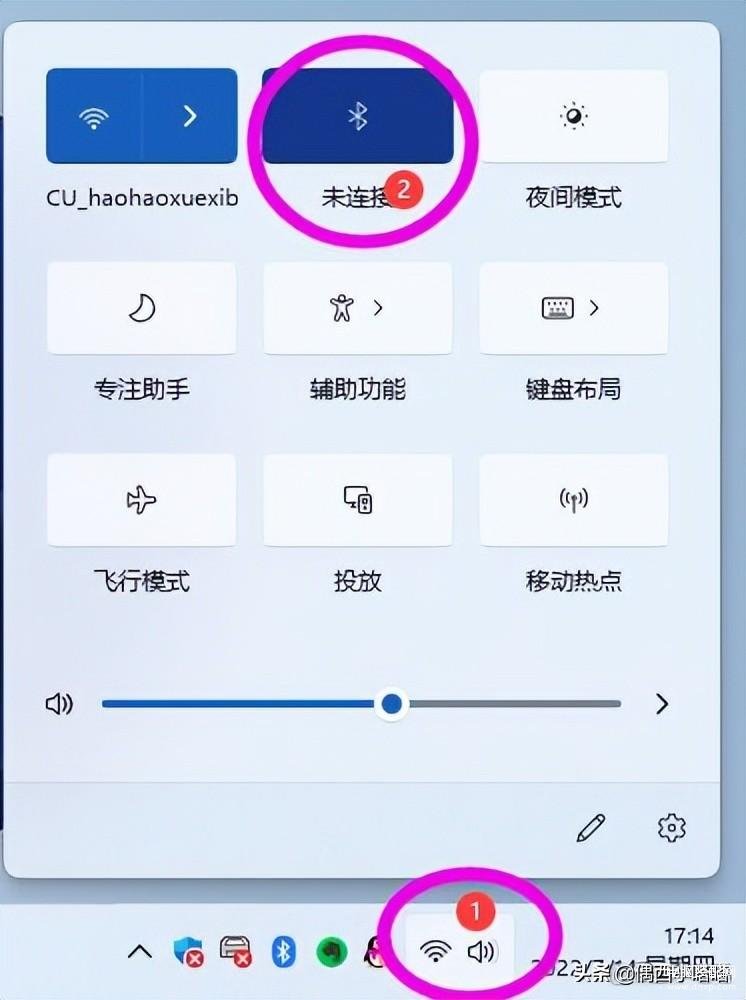
5、在蓝牙图标点击鼠标右键,选择转到设置:
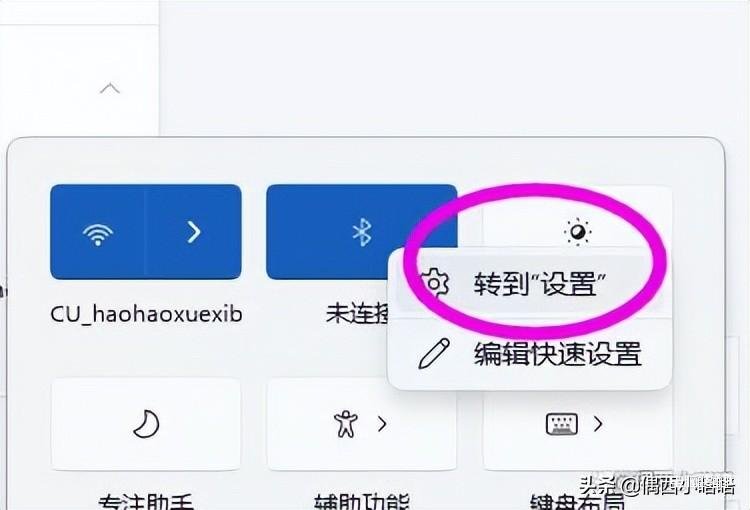
6、点击蓝牙和其他设备>设备页面蓝牙选项后面的“添加设备”:
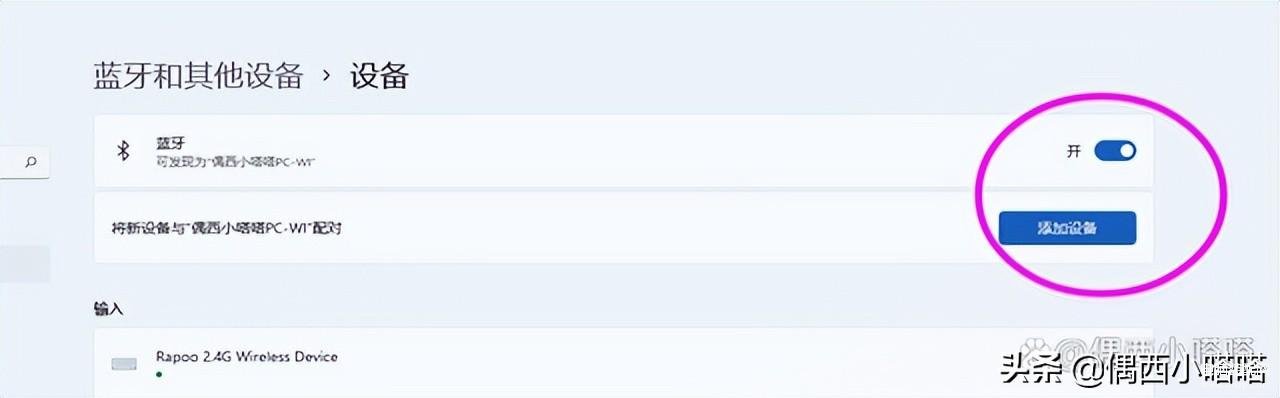
7、弹出添加设备选项里选择第一个“鼠标、键盘、笔、音频设备、控制器等”:
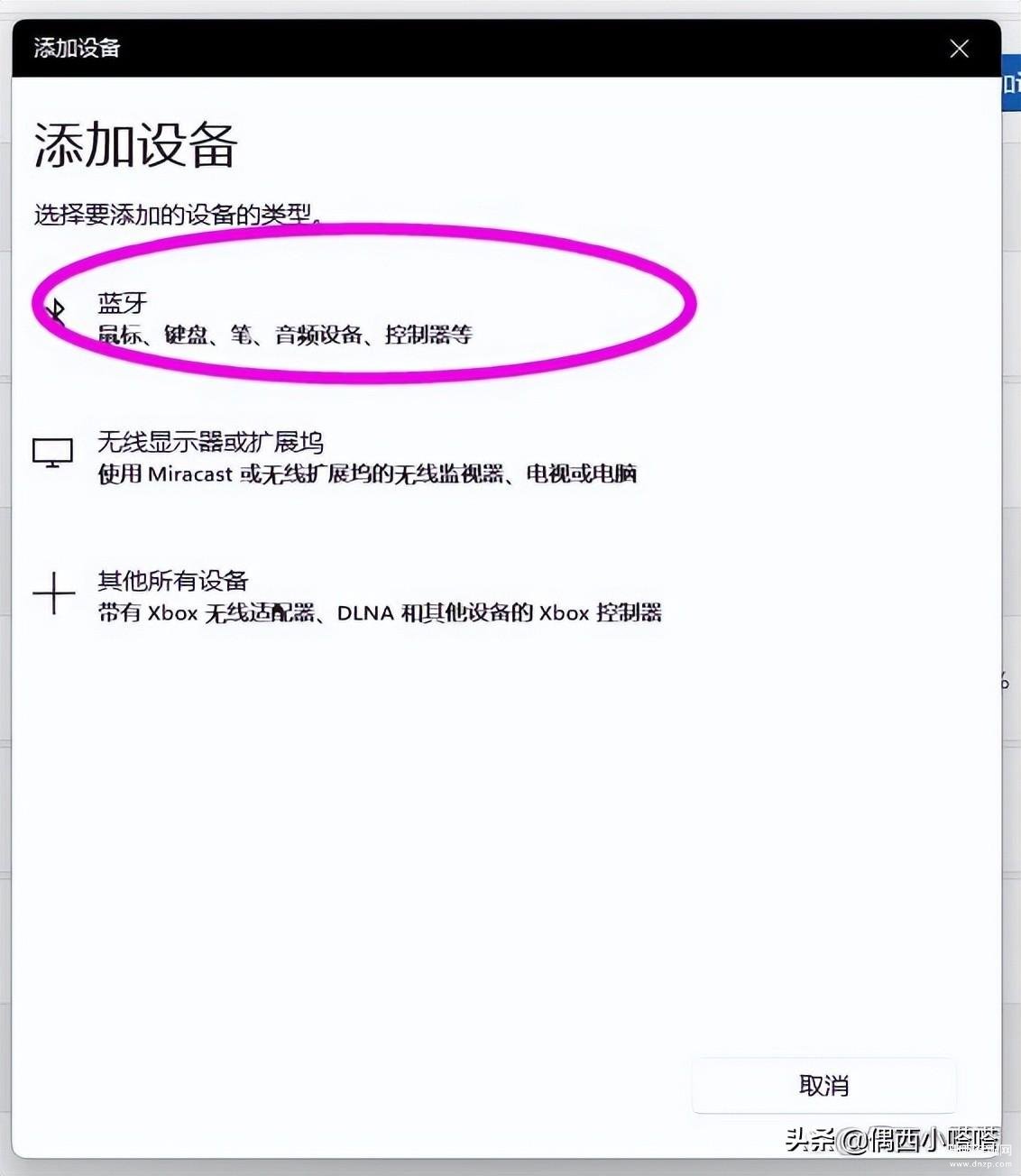
6、点击后会列出搜索到的蓝牙设备列表,如下图所示:
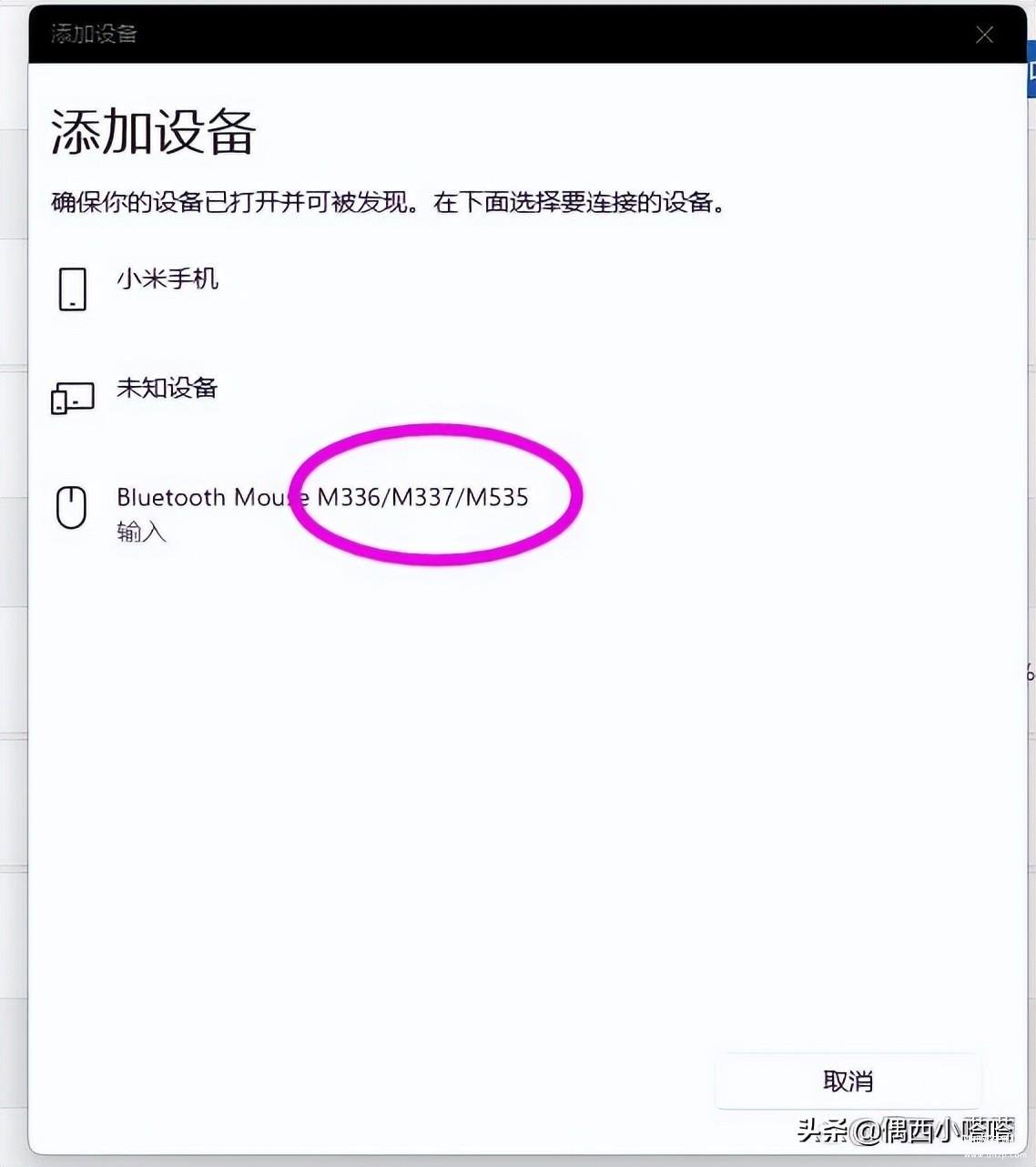
7、一般搜索出的蓝牙鼠标会显示你的数字型号,比较好找,但是有一些设备型号读取不出来,会显示如下图,这种情况你就赌一把哈,如下图所示:

8、点击你鼠标型号,即可连接OK啦,会有显示,点击完成,参考下图。
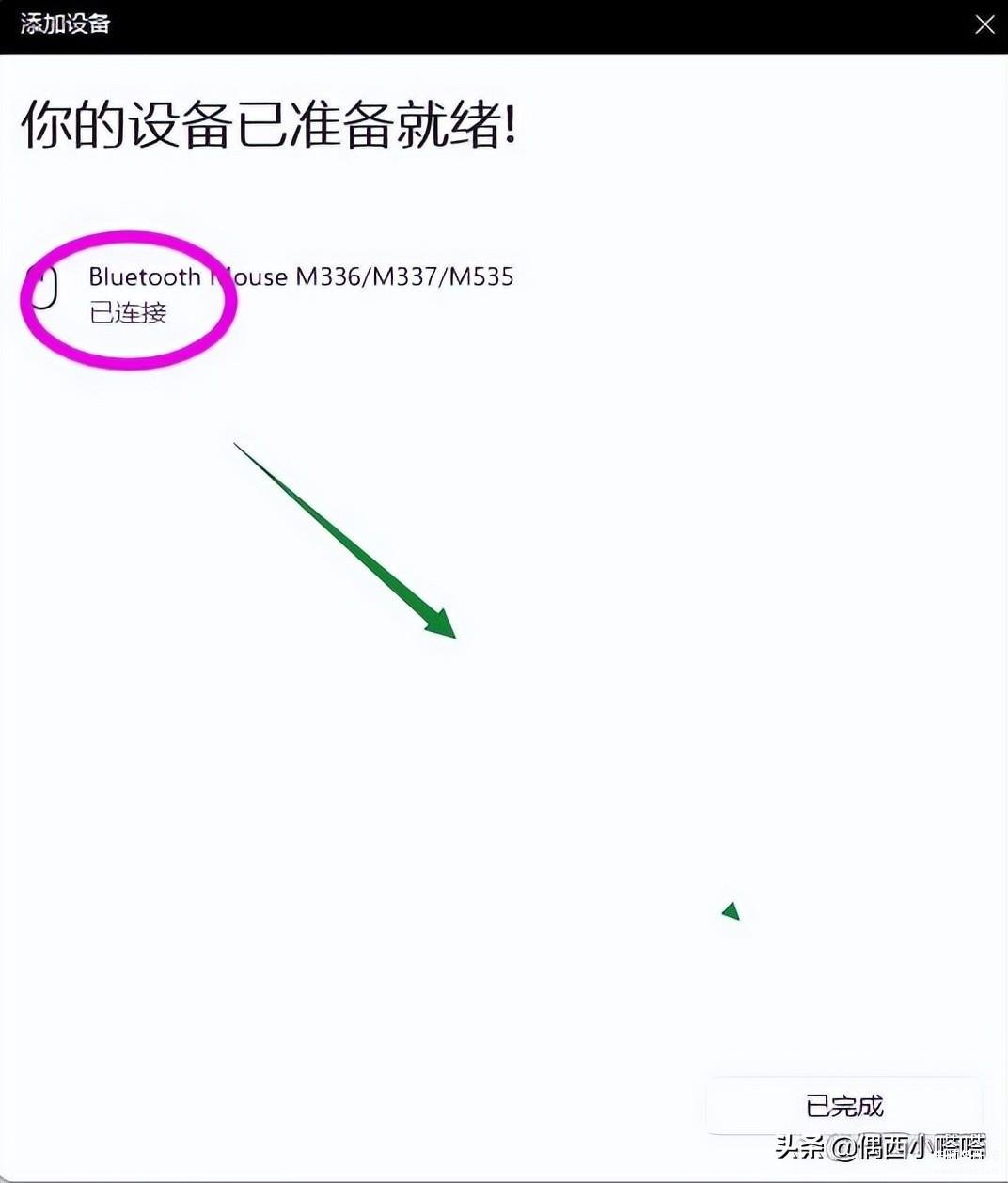
三、如果蓝牙鼠标一直无法连接,可以尝试手动更新蓝牙驱动:
1、开始菜单上方点击鼠标右键,弹出的菜单选择设备管理器:
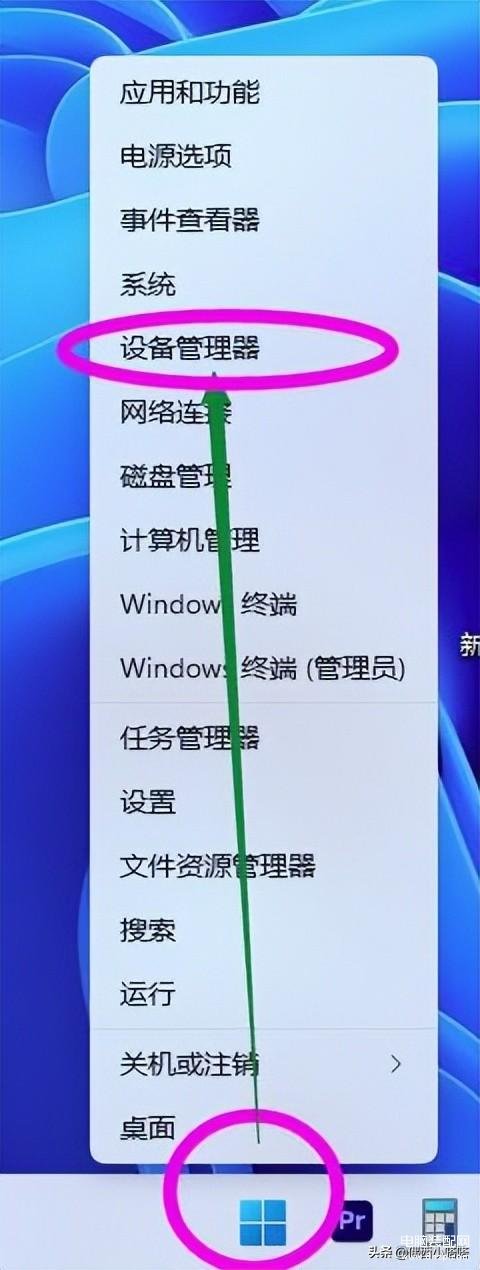
2、设备列表种找到蓝牙,在上面点击鼠标右键:
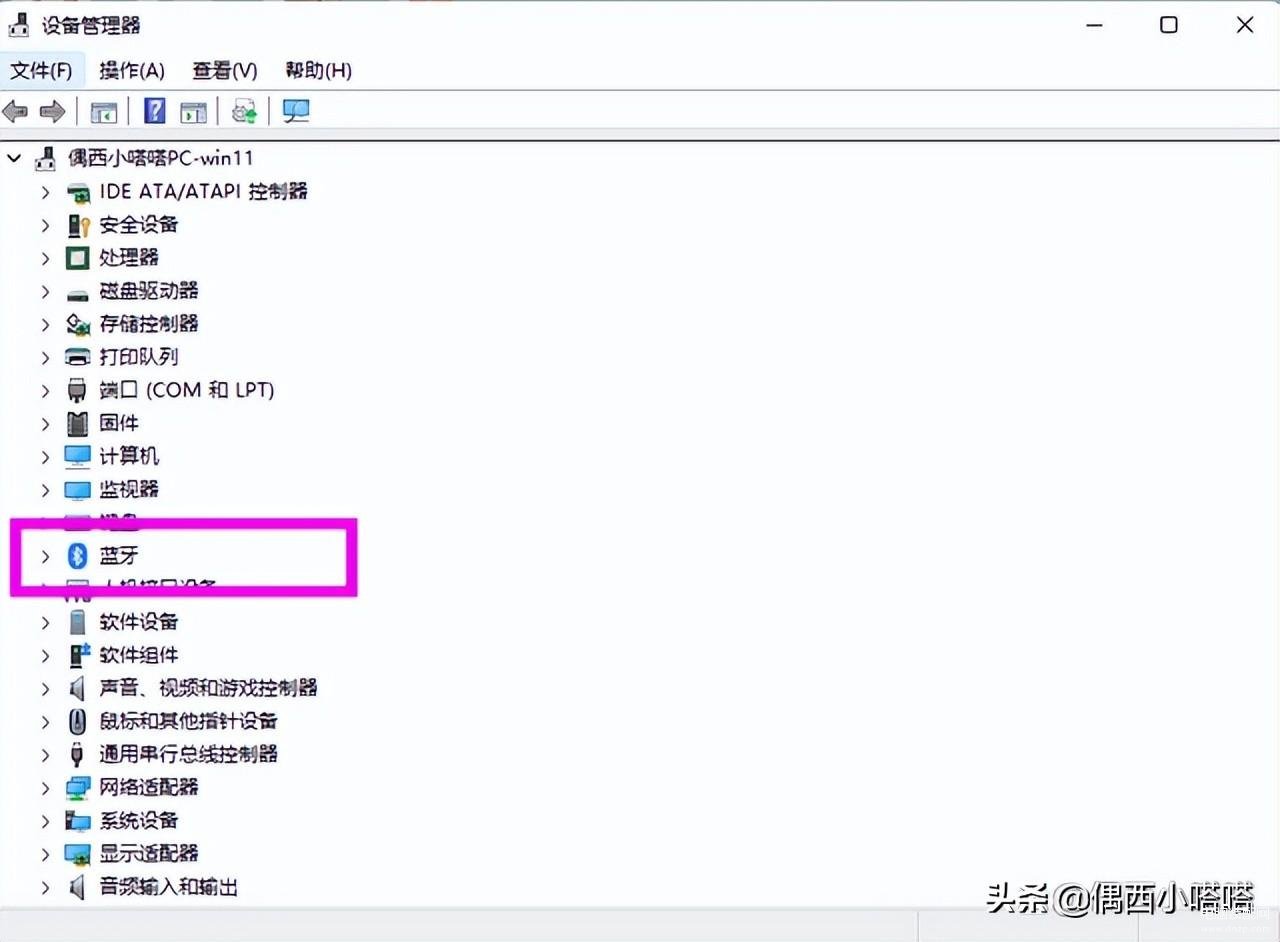
3、弹出内容选择扫描检测硬件改动,和最上方介绍的更新2.4G无线鼠标的SUB驱动其实是一样的。联网状态下,都会自动更新驱动,如下图,扫描1-2秒钟就ok了。