- 一、Win7禁止运行指定程序的方法
1、按下“Win+R”键打开运行,输入“gpedit.msc”,点击确定打开本地组策略编辑器,如下图所示:
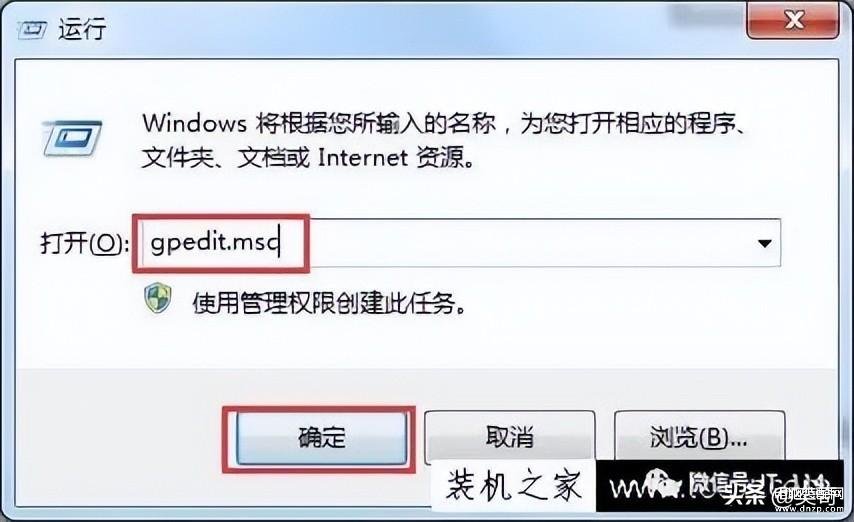
2、在本地组策略编辑器界面中,依次打开“用户配置——管理模板——系统-不要运行指定的windows应用程序”,如下图所示:
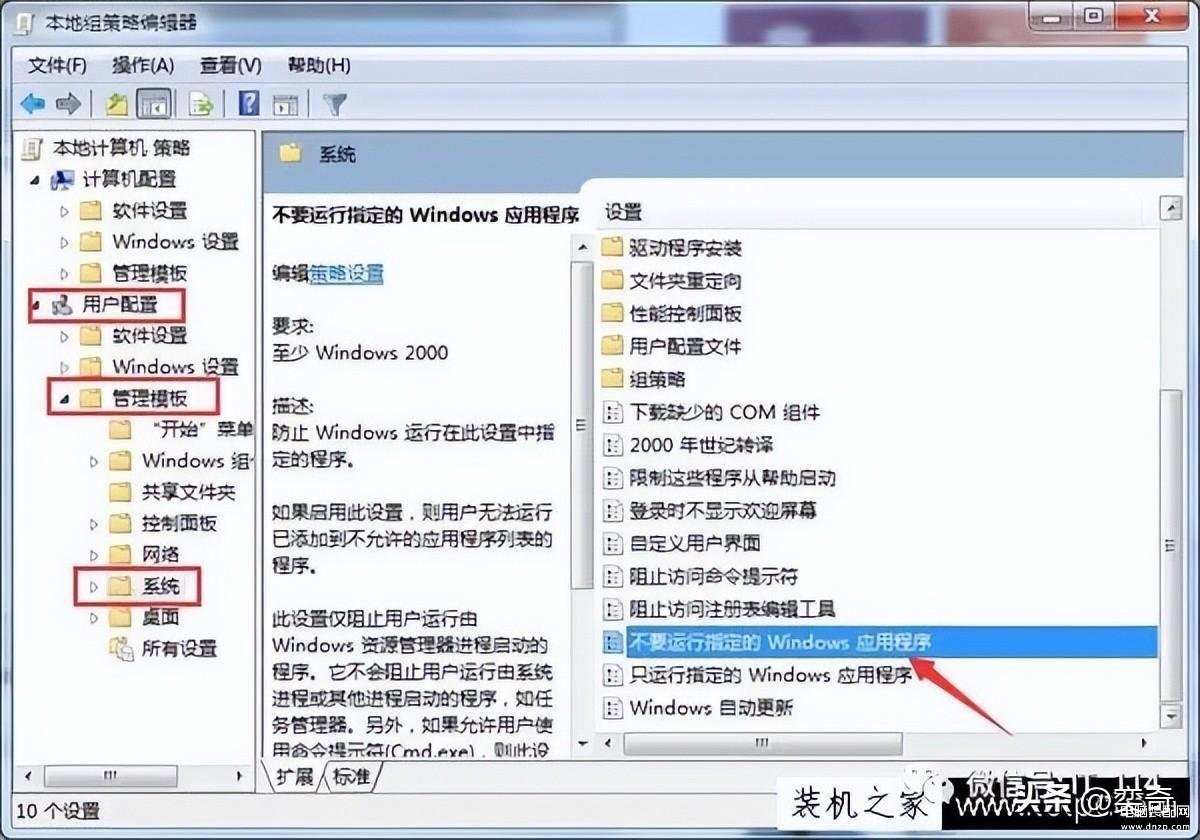
3、在“不要运行指定的windows应用程序”窗口中选择已启用,然后点击显示按钮,填写不允许运行的应用程序,比如英雄联盟游戏“client.exe”,点击确定,如下图所示:
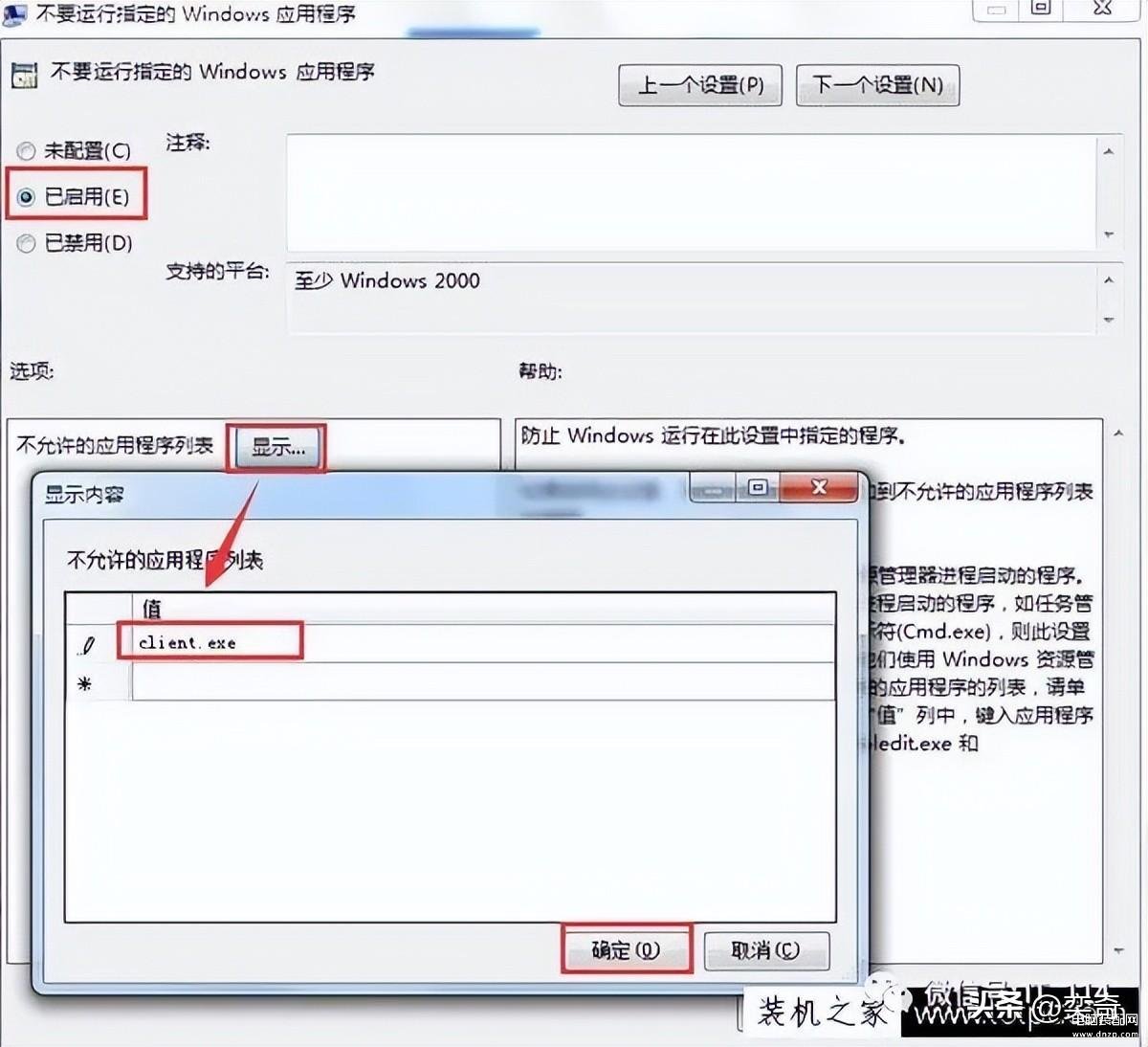
4、这时你打开该程序的时候会发现无法正常运行。
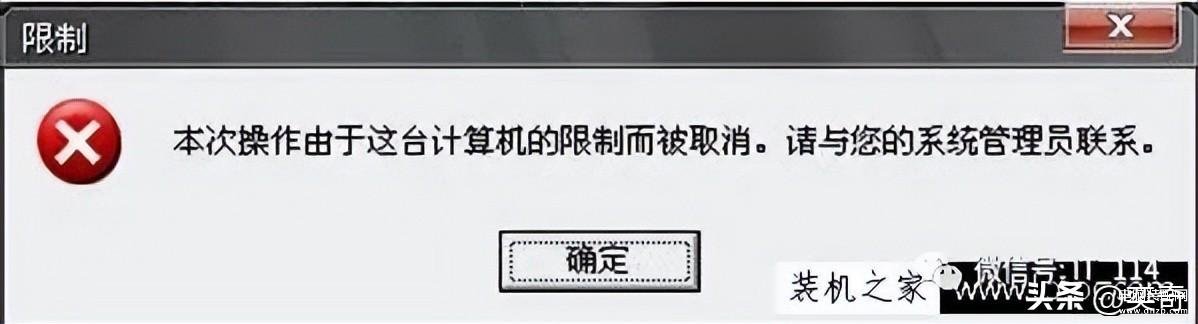
- 二、彻底清除软件卸载残留垃圾
第一步:按win+r打开运行窗口
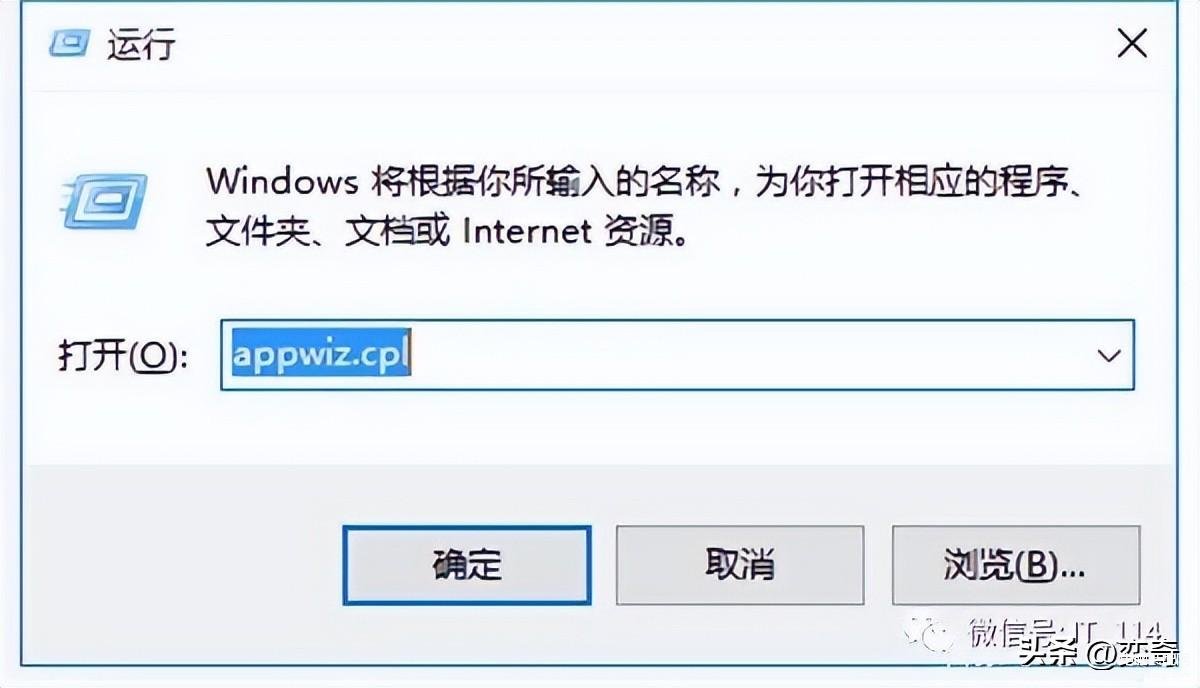
第二步:输入appwiz.cpl,按确认
- 三、Win10系统开启或者关闭键盘鼠标的唤醒电脑功能的方法
操作步骤如下:
1、右击“开始菜单”,选择【设备管理器】,如下图所示;
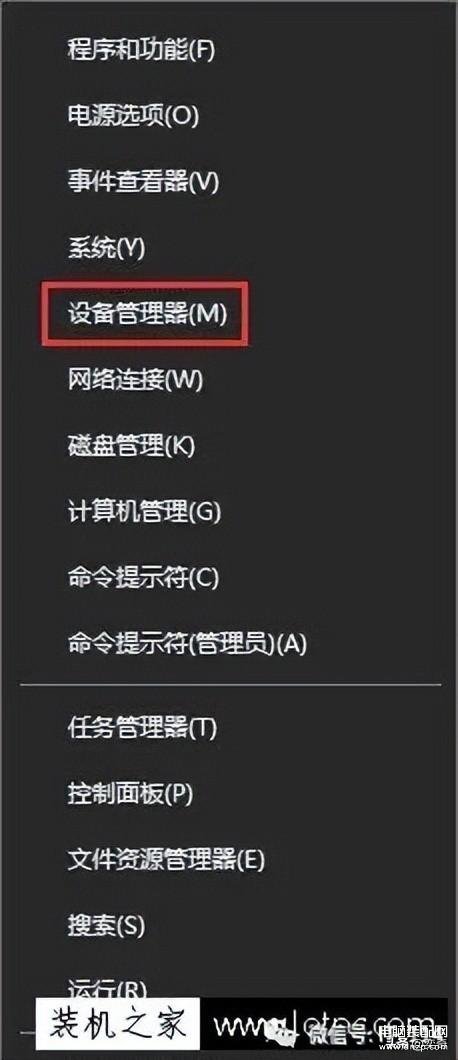
2、将【键盘】展开,选择【PS/2 标准键盘】右键,选择【属性】;
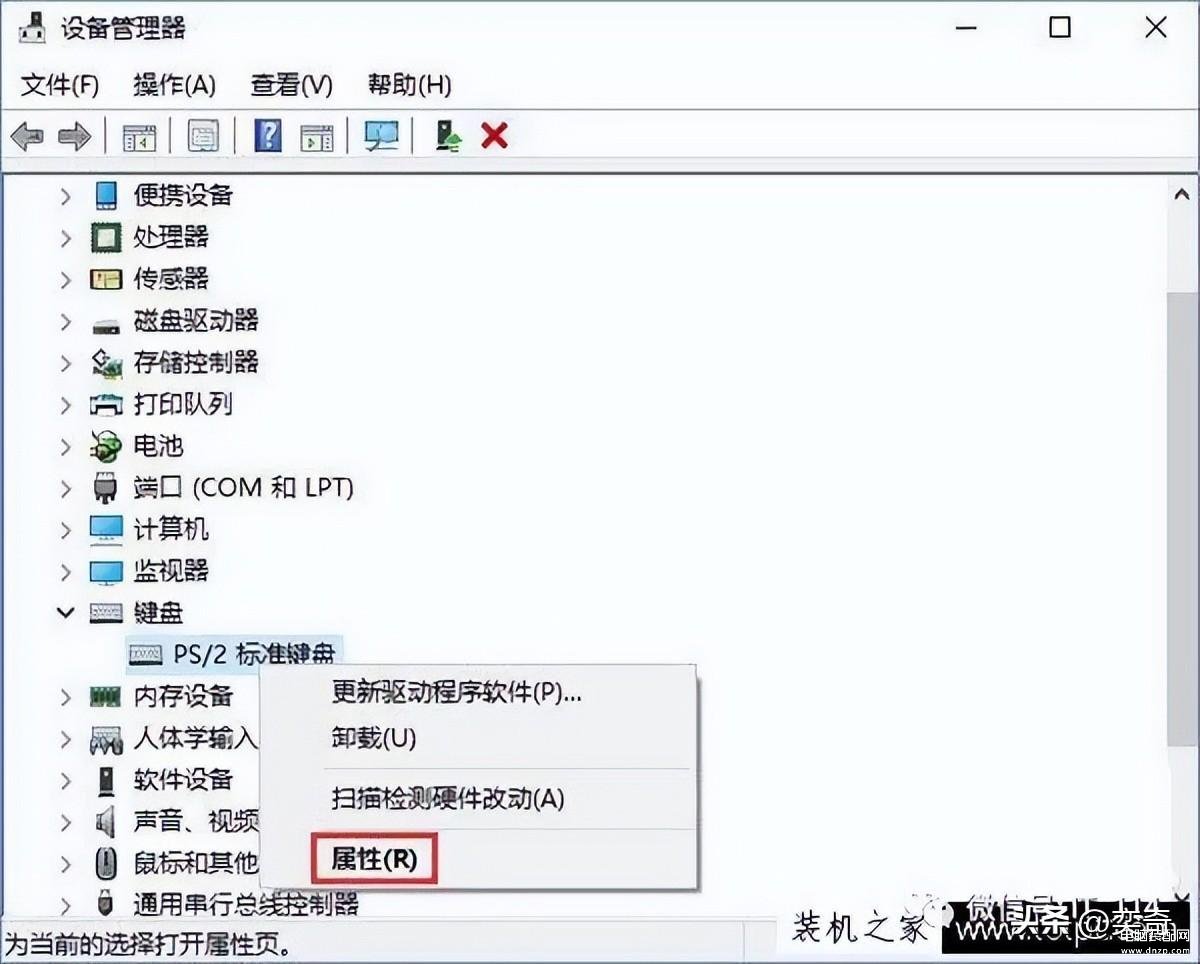
3、点击【电源管理】选项,去除勾选【允许此设备唤醒计算机】,点击【确定】;
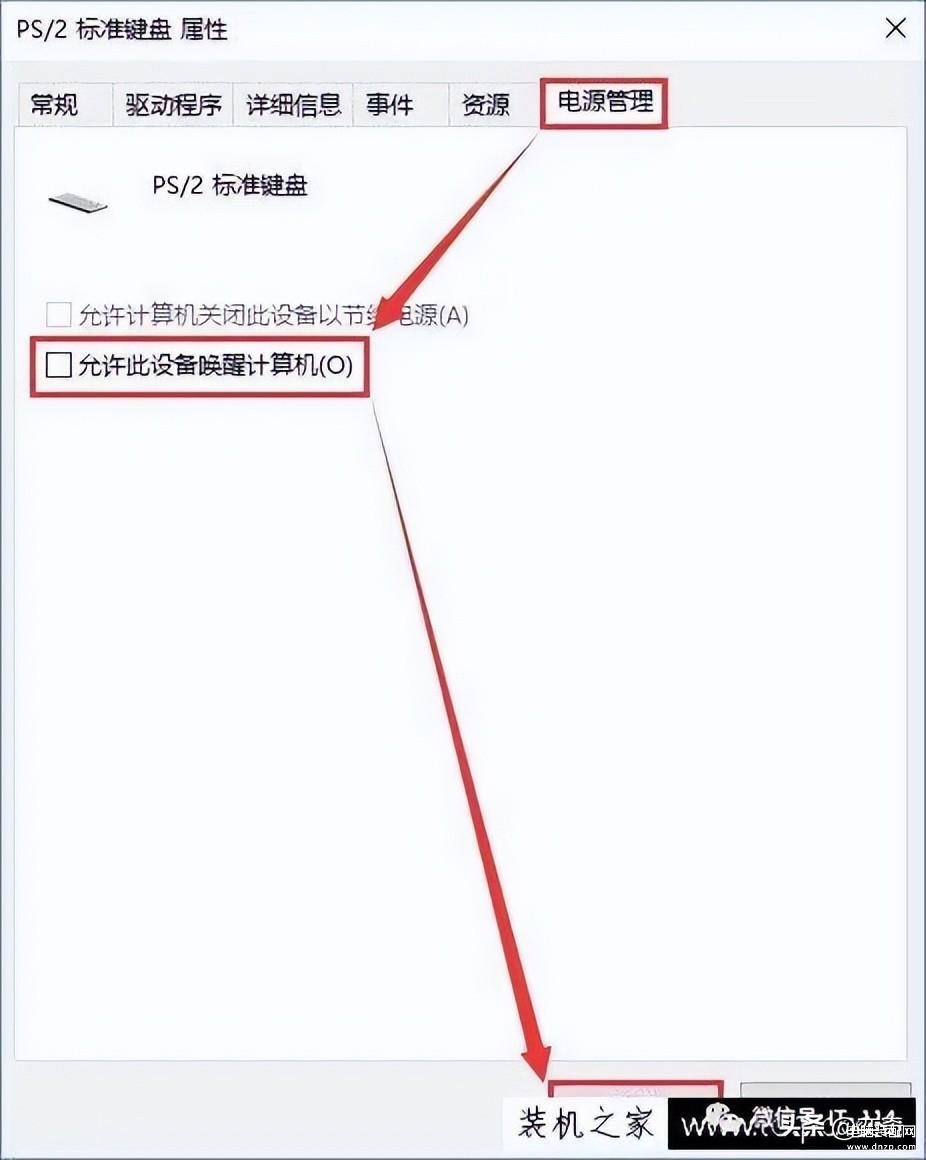
4、再回到设备管理器界面中,展开【鼠标和其他指针设备】,选择【HID-compliant mouse】并右击,点击【属性】,如下图所示;
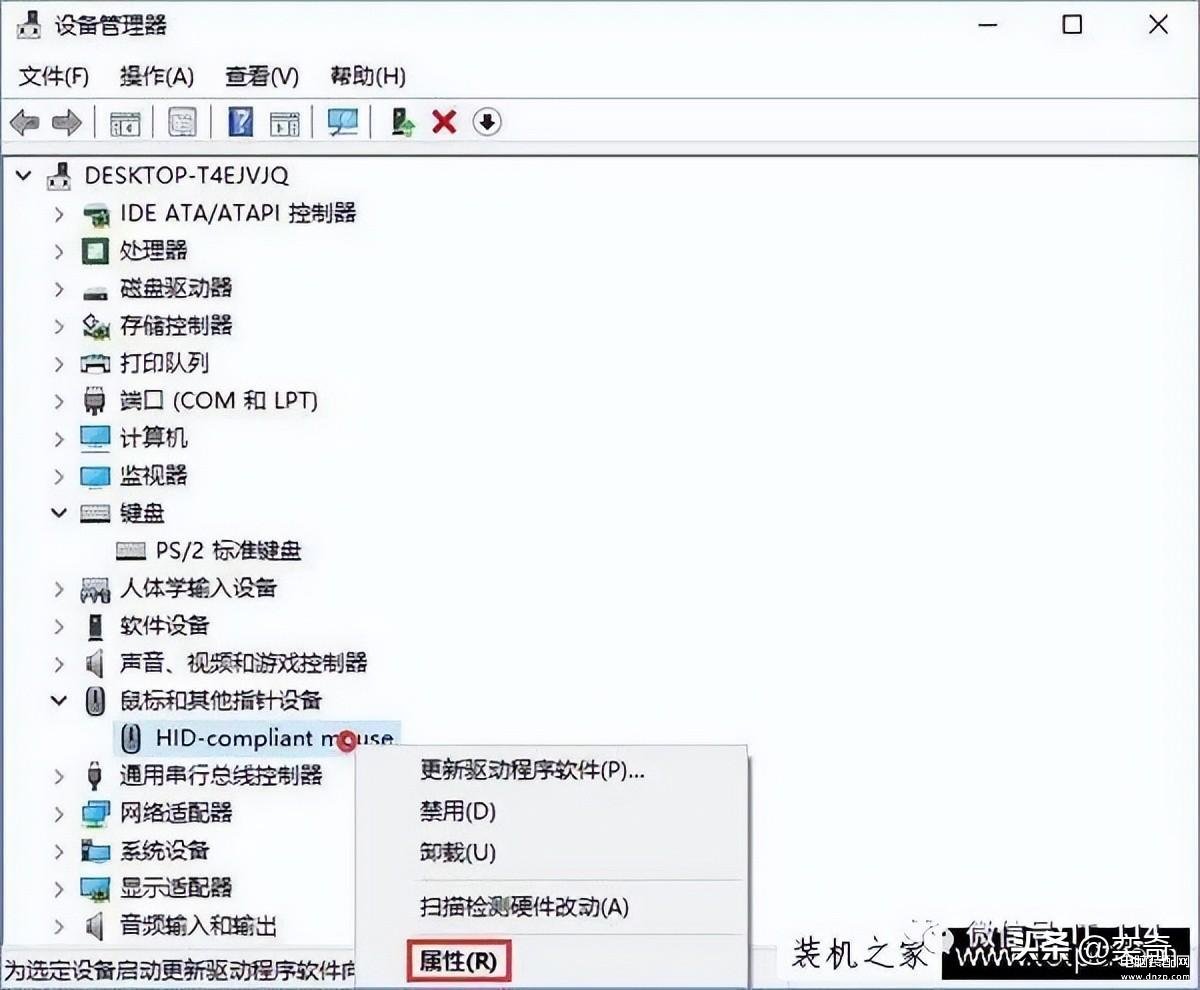
5、切换到【电源管理】选项卡,去除勾选【允许此设备唤醒计算机】,并点击【确定】;
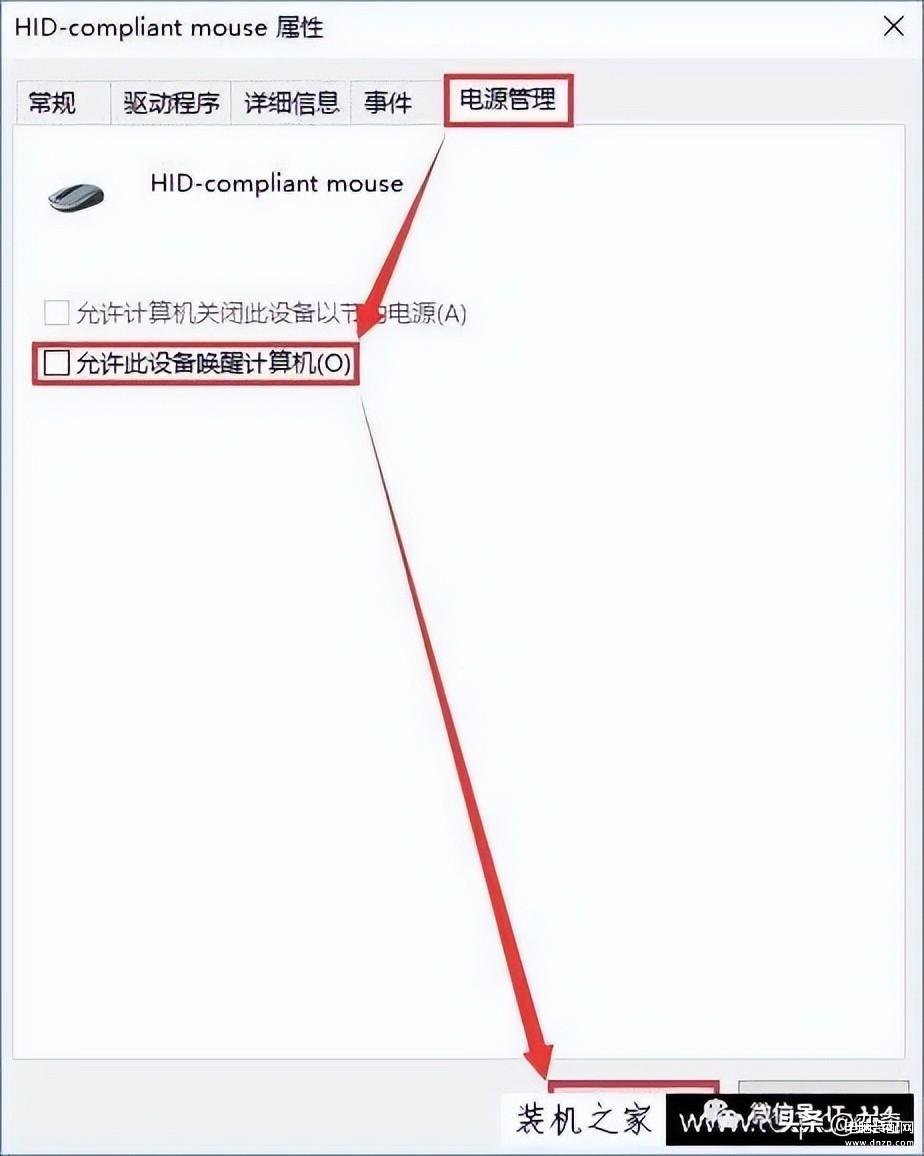
电脑重启,现在就无法通过键鼠来唤醒电脑了。








