- 添加【开发工具】
文件→选项→“word选项”对话框→自定义功能区→主选项卡→勾选“开发工具”
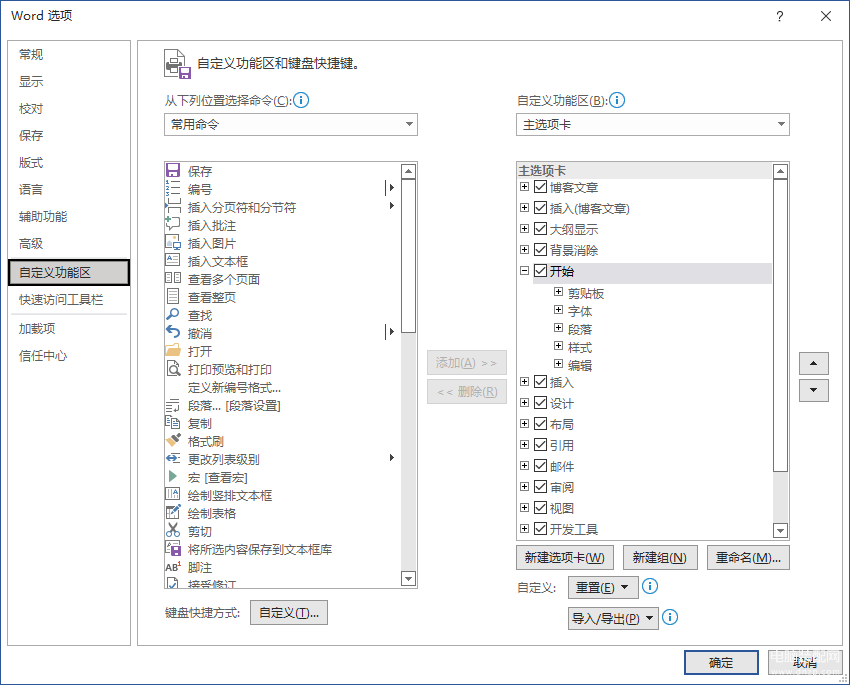
- 生成条形码
- 开发工具→功能区→控件组→旧式工具按钮→下拉列表→其他控件按钮→其他控件对话框
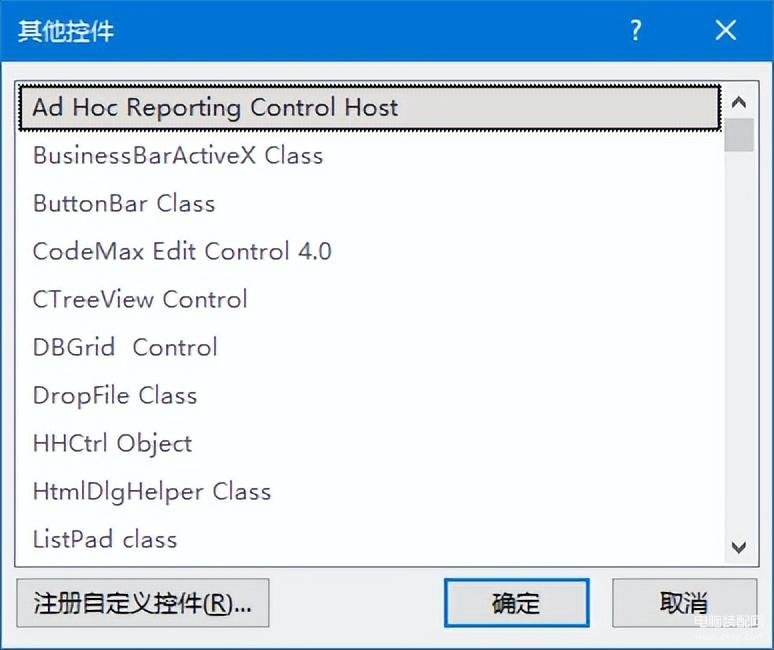
- 其他控件对话框→Microsoft BarCode Control 16.0→单击确定
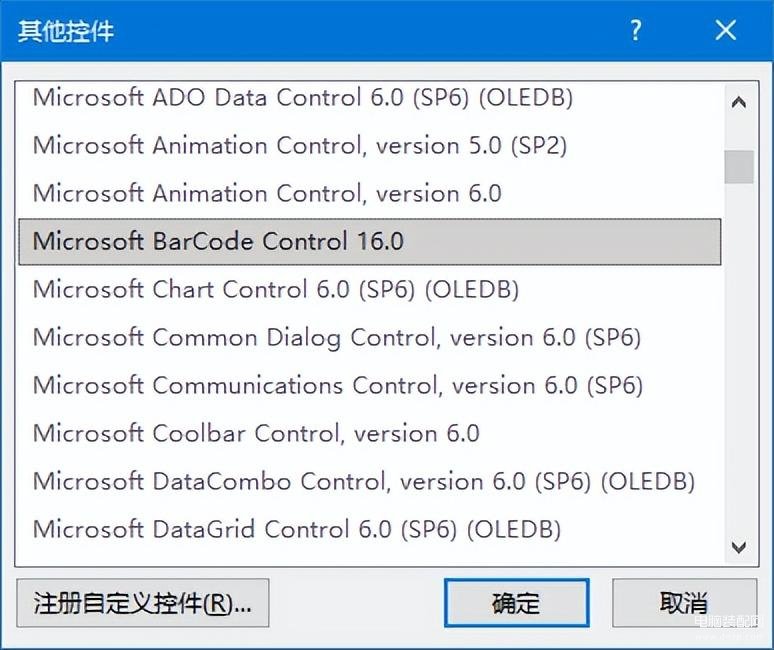
3、产生如下条码
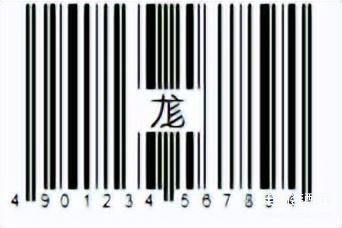
三、生成二维码
1、右键单击条形码→属性→弹出属性对话框
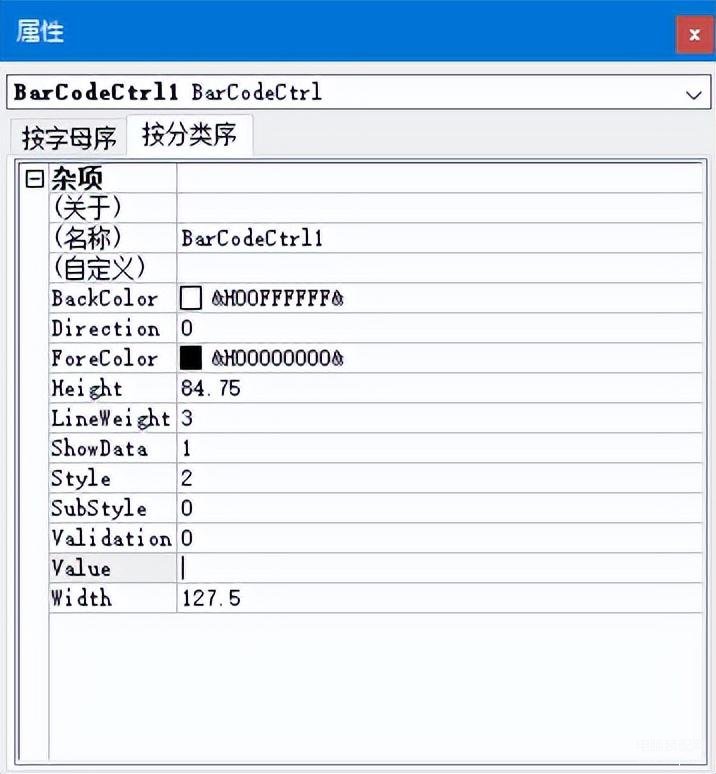
2、设置Value值
添加要显示的值,可以是网址,比如本例是:http://www.proedu.com.cn:8800/web/shareVideo/index.action?id=1004262&ajax=1
3、右键单击条形码→Microsoft BarCode Control 16.0对象→属性→弹出属性对话框
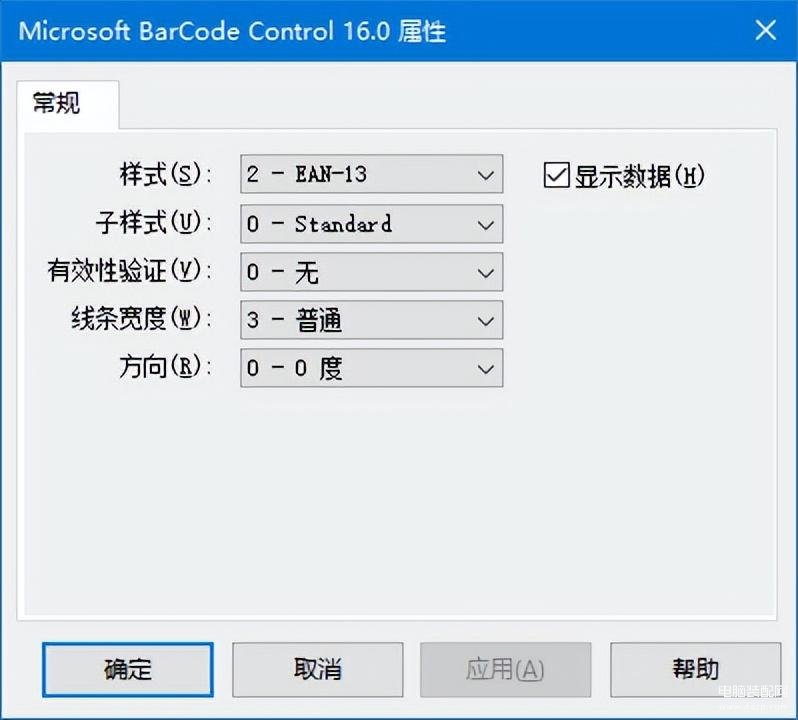
单击(自定义)右侧
- 单击样式右侧下拉按钮→下拉列表→选择“11-QR Code”→确定
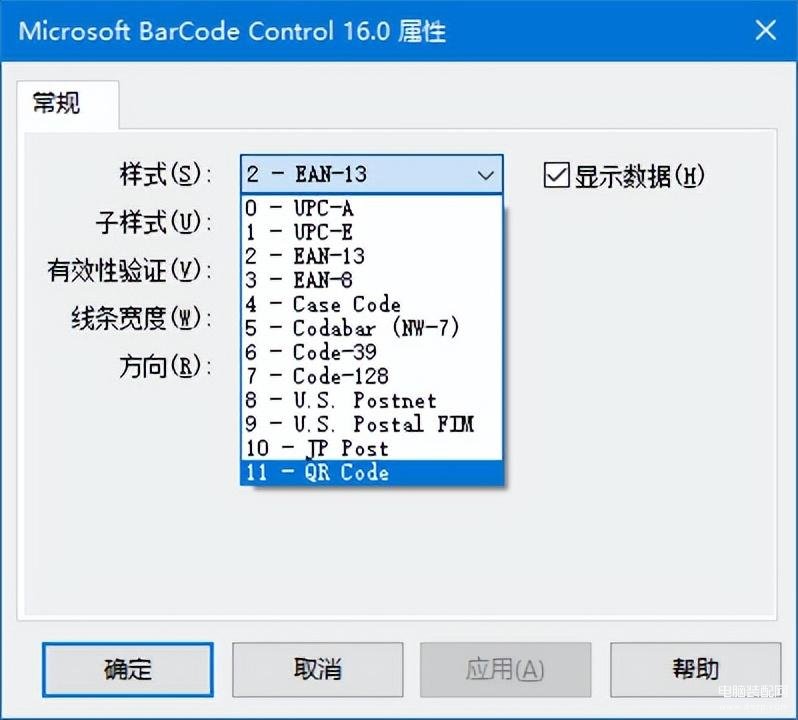

项目六习题答案与解答








