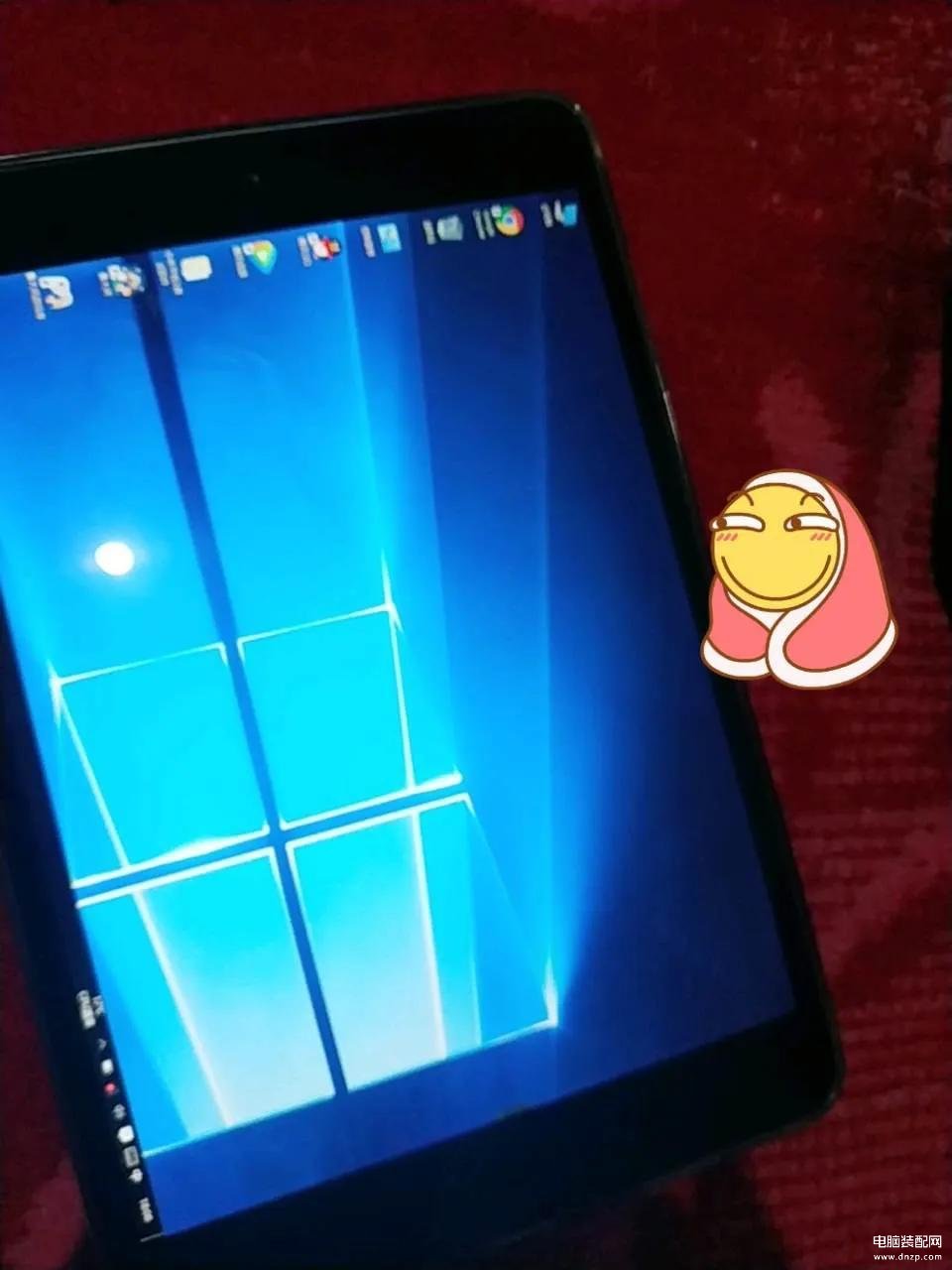
首先需要下载系统文件
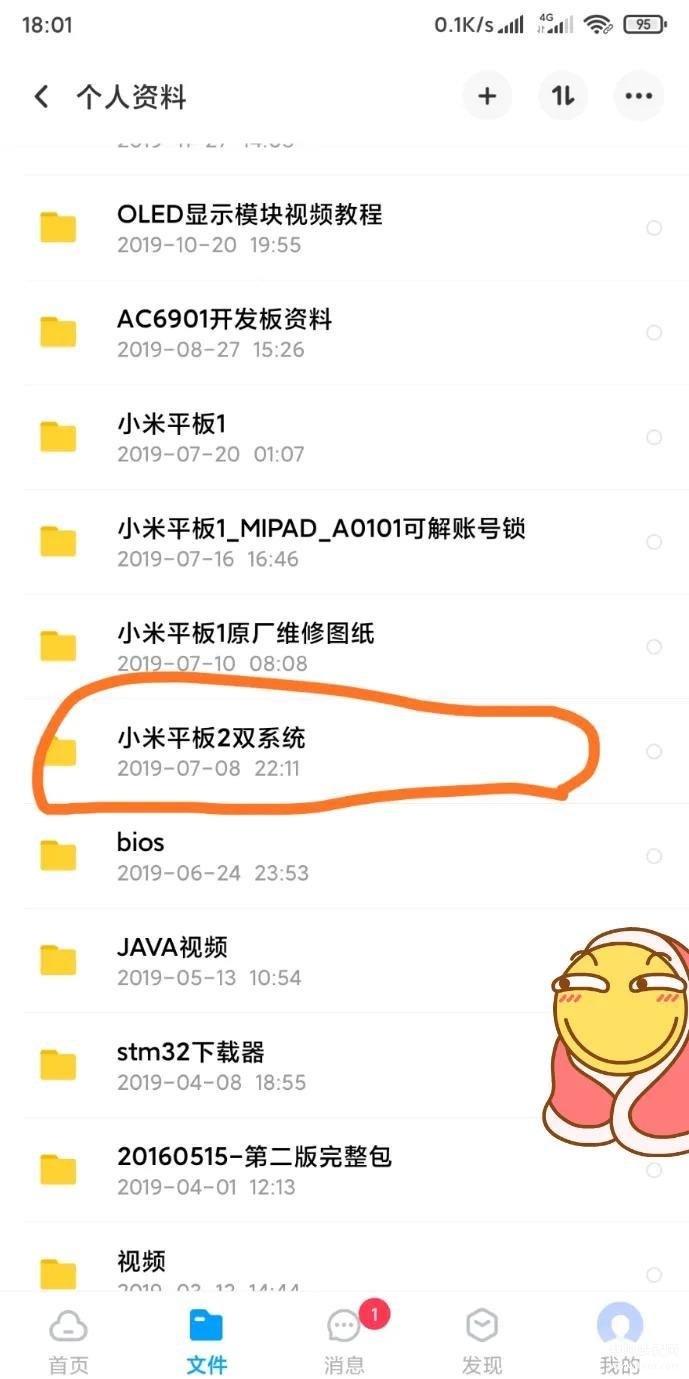
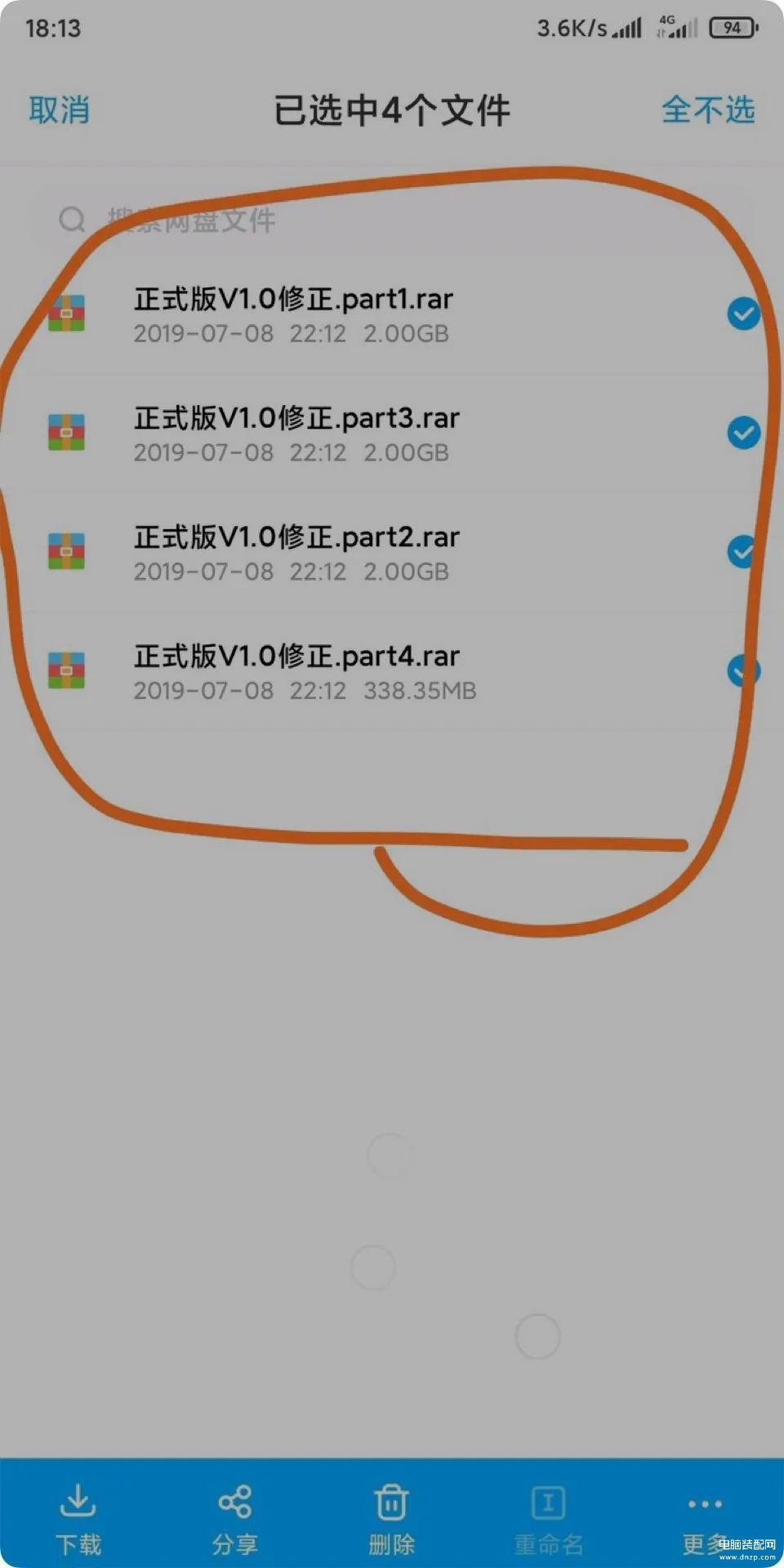
让你飞一般就下载好了
要用电脑下载,下载后找到这4个压缩文件,全部选中减压成一个文件
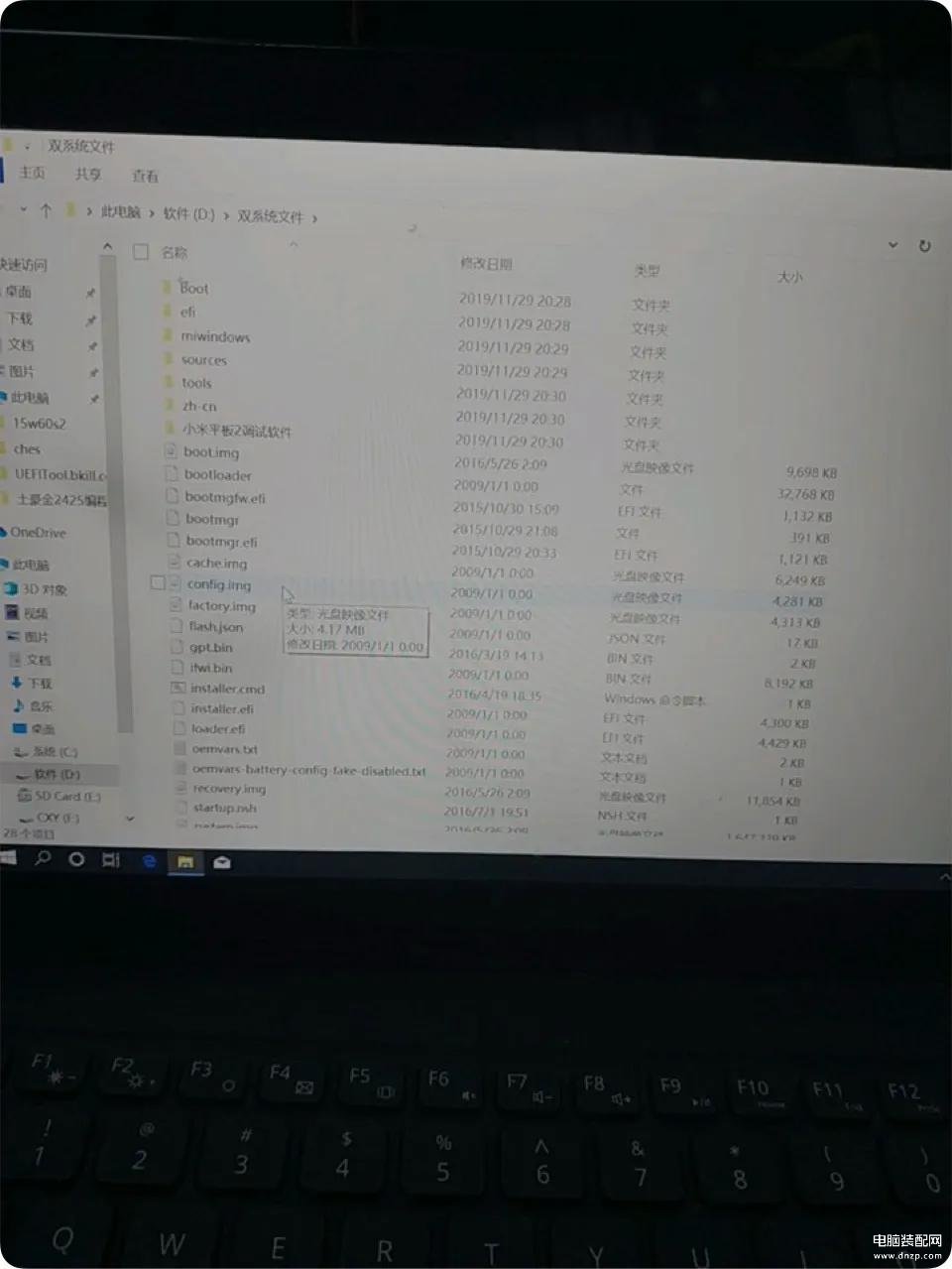
减压成功后就这些文件

然后找一个大于8g的u盘
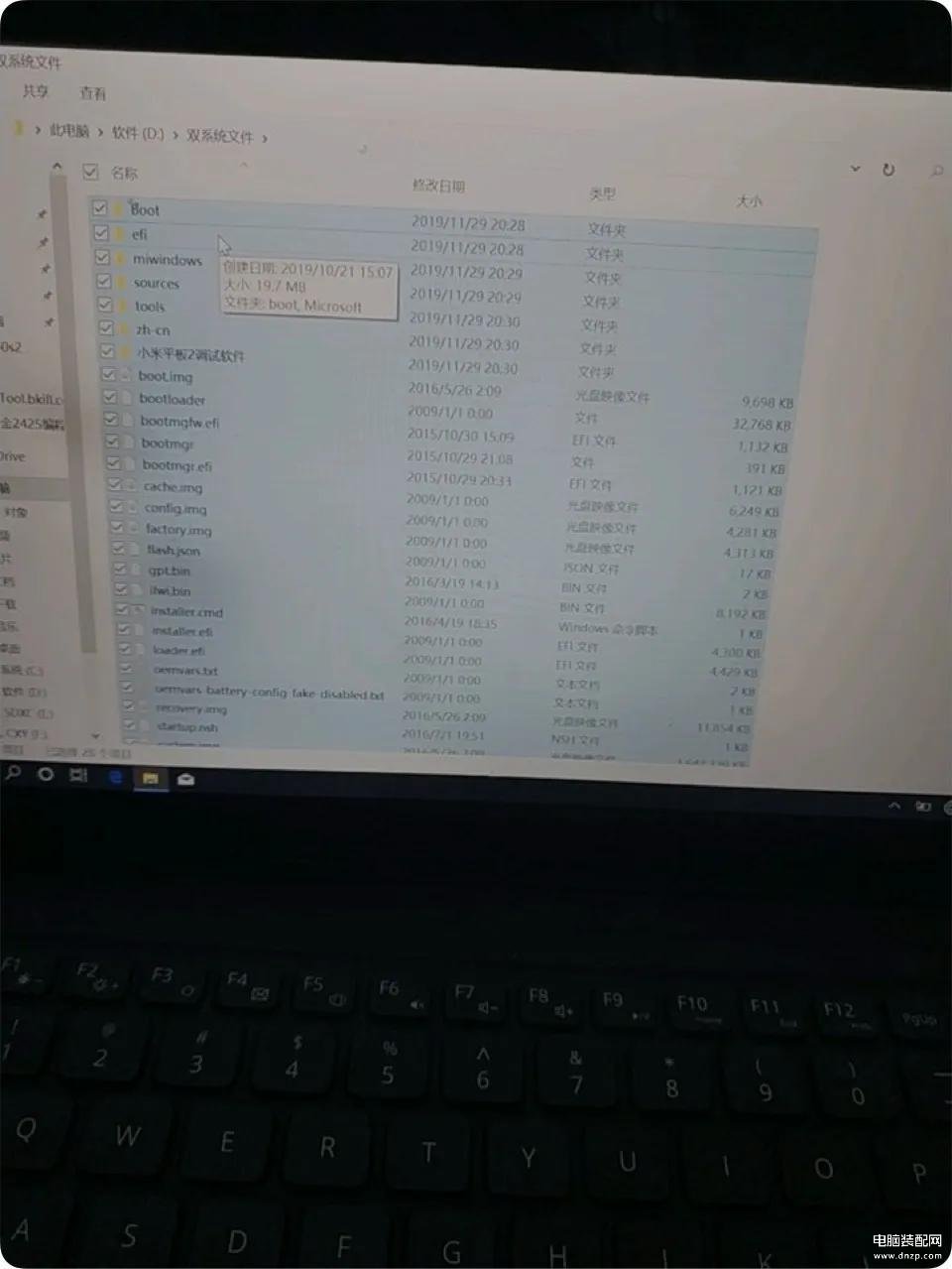
插上刚下载好文件的电脑上,然后复制刚减压的全部文件
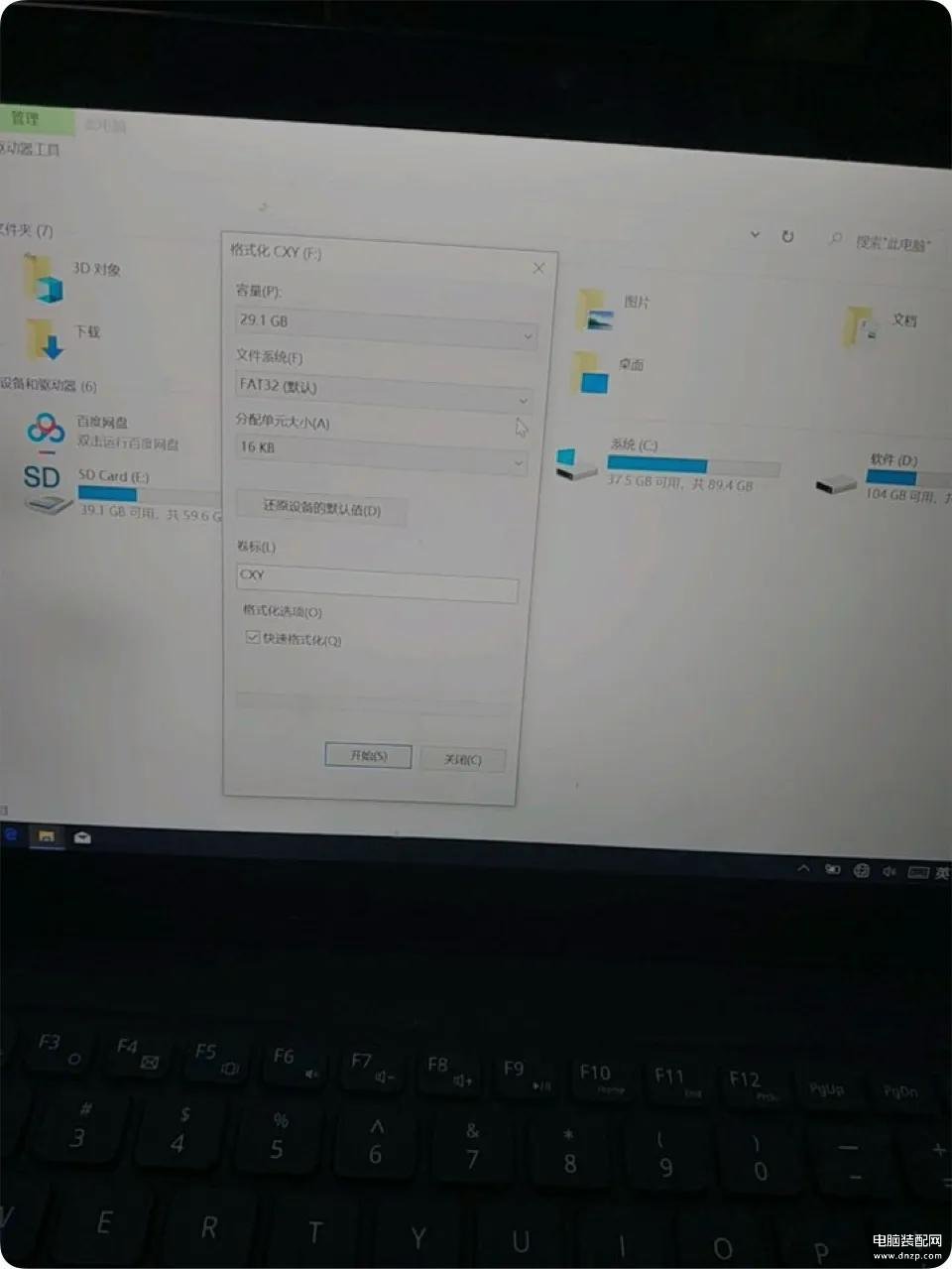
然后找到u盘,先格式化u盘,设置格式为fat32的或者exfat的,不能是NTFS的
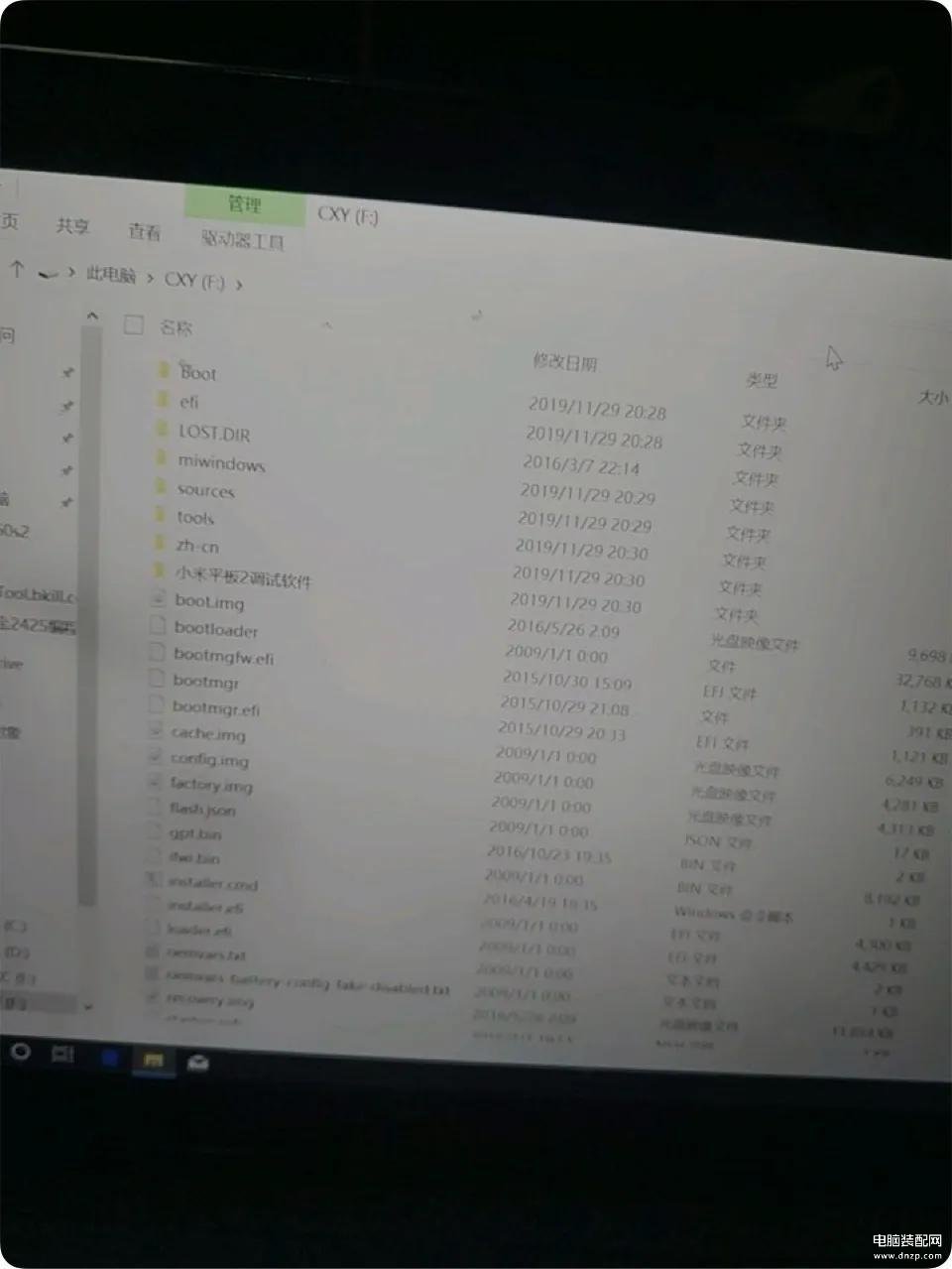
格式化好后打开u盘根目录
粘贴刚复制的系统文件到u盘
注意一下,如果u盘原来是启动盘的,比如大白菜,老毛桃等启动盘的,需要还原容量后格式化才能正常引导!

连接好,插平板上!
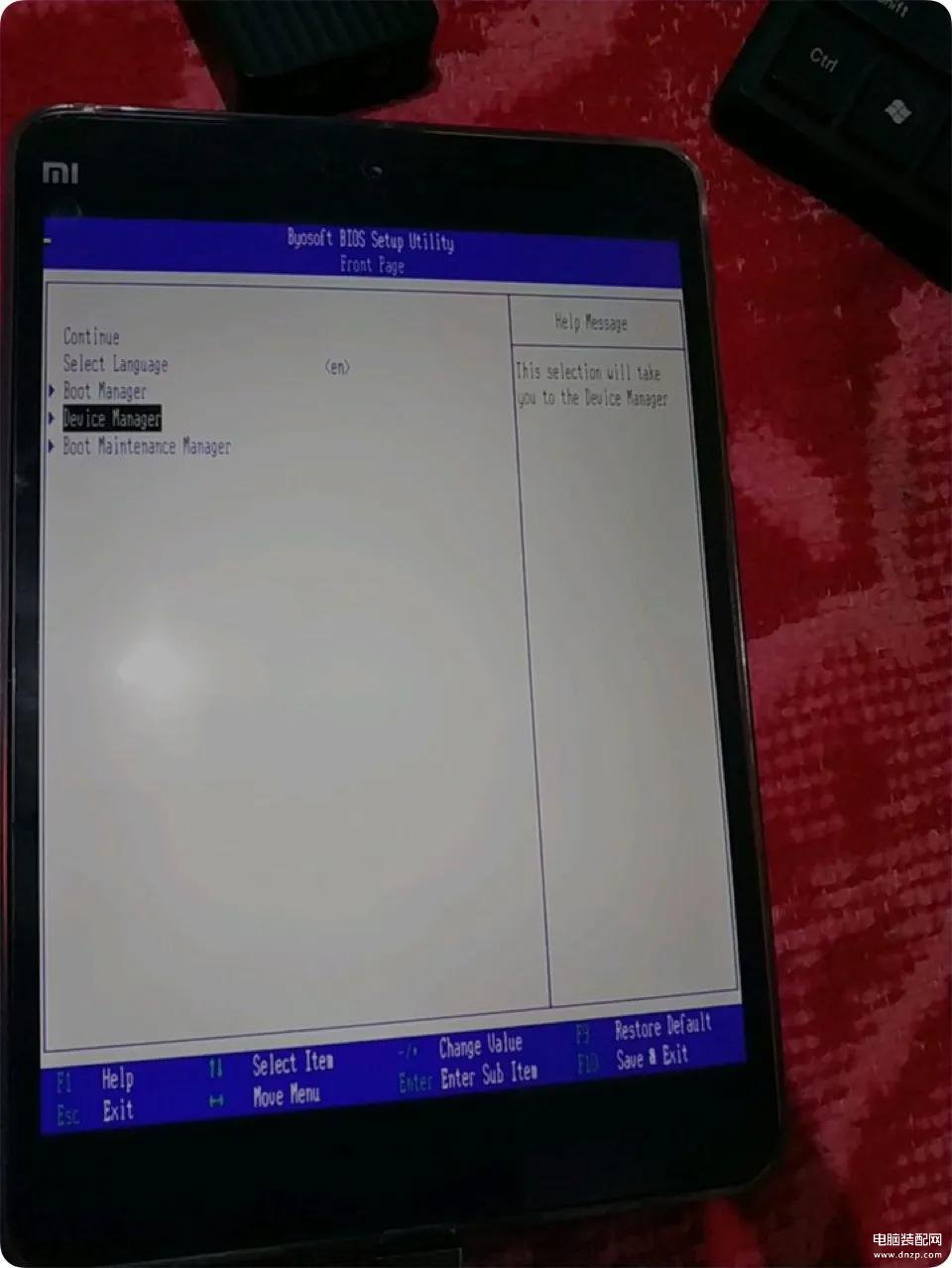
开机出现mi
间断性按下f2进bios
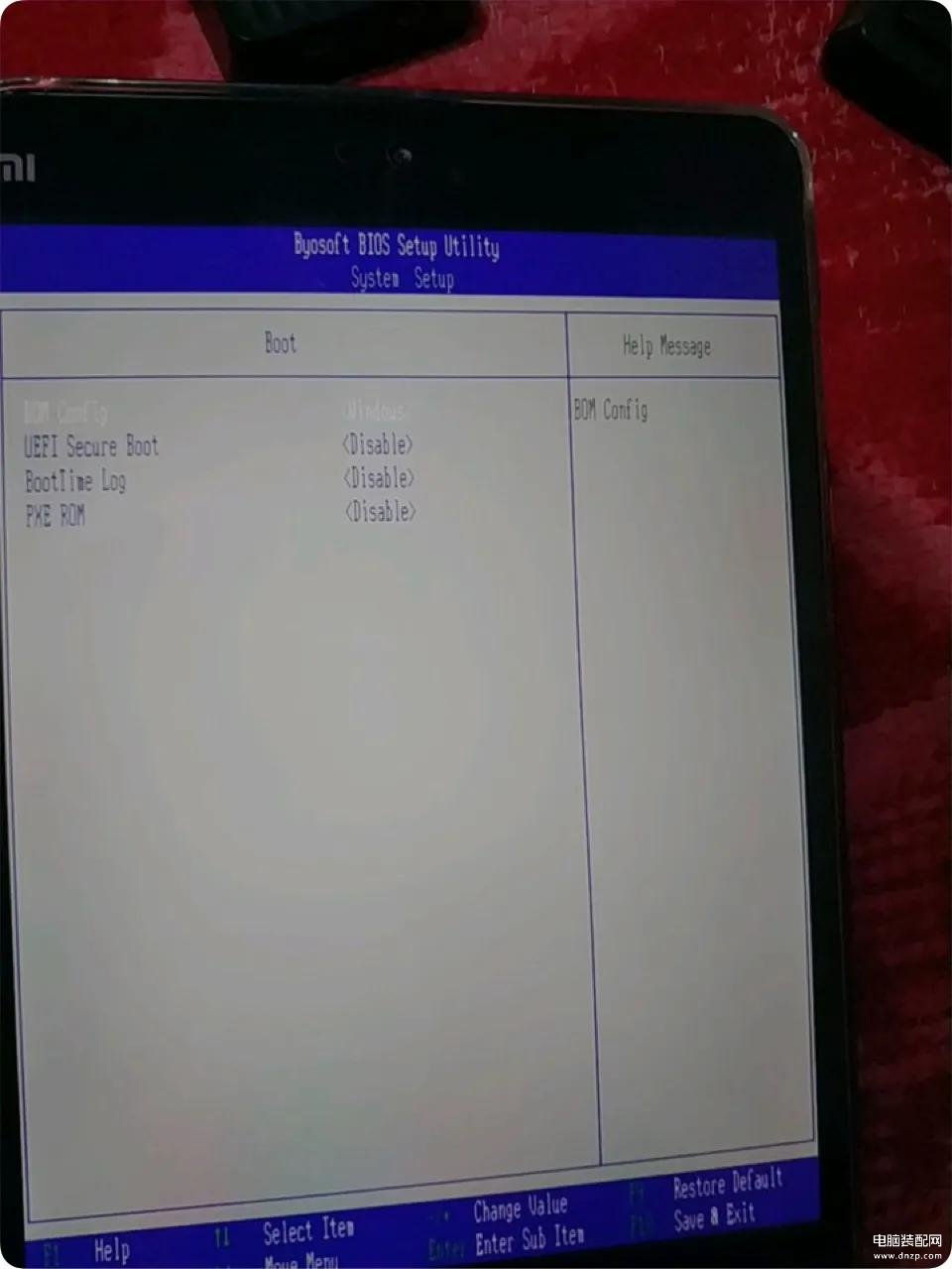
由于出了好几个教程了,设置bios步骤我就从简了,
进bios后选
Device Manager - System Setup - Boot
设置第一个为windows
第二个为Disable
设置好如下图
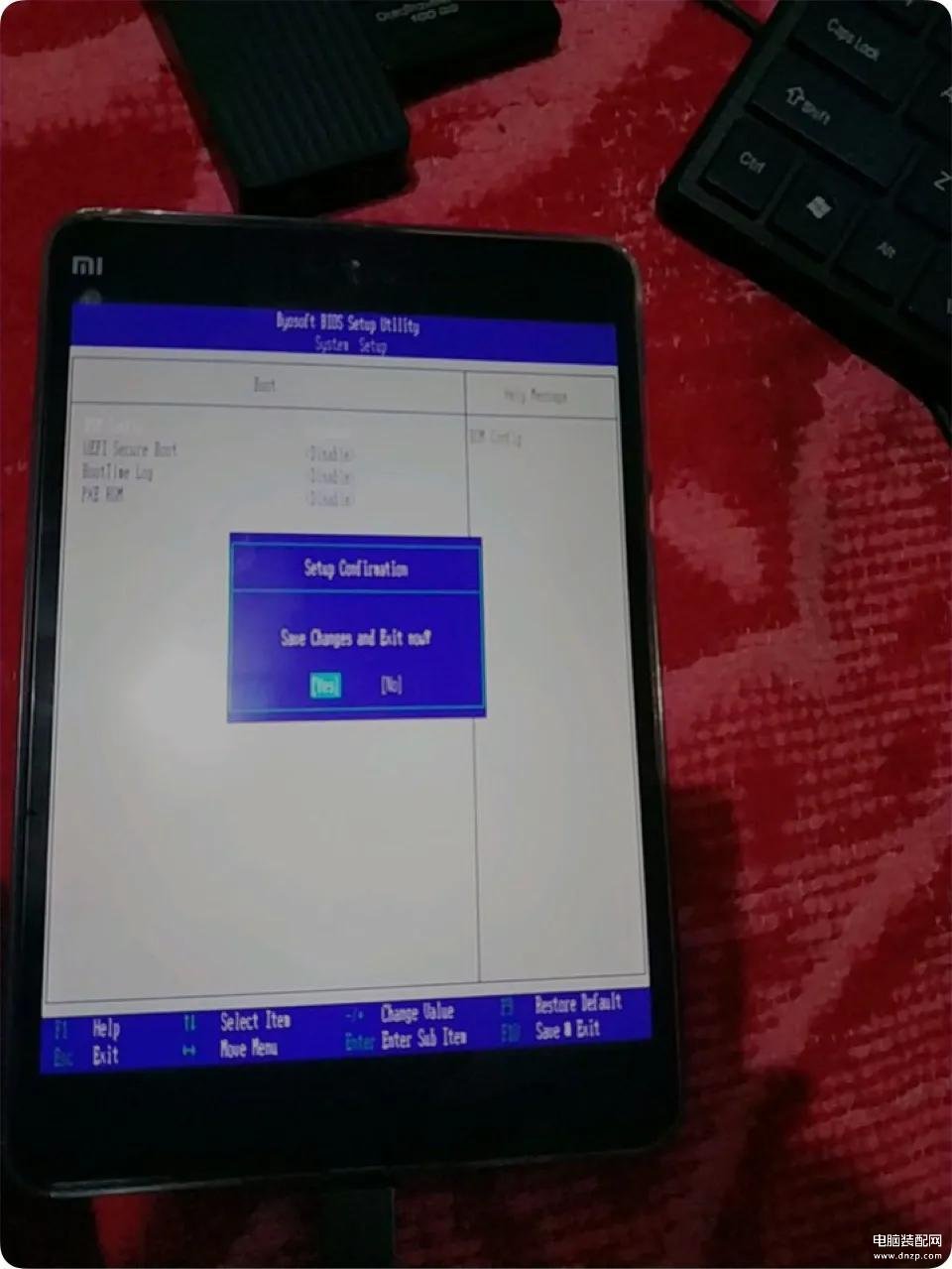
然后按键盘f10保存
回车yes
一定要保存!
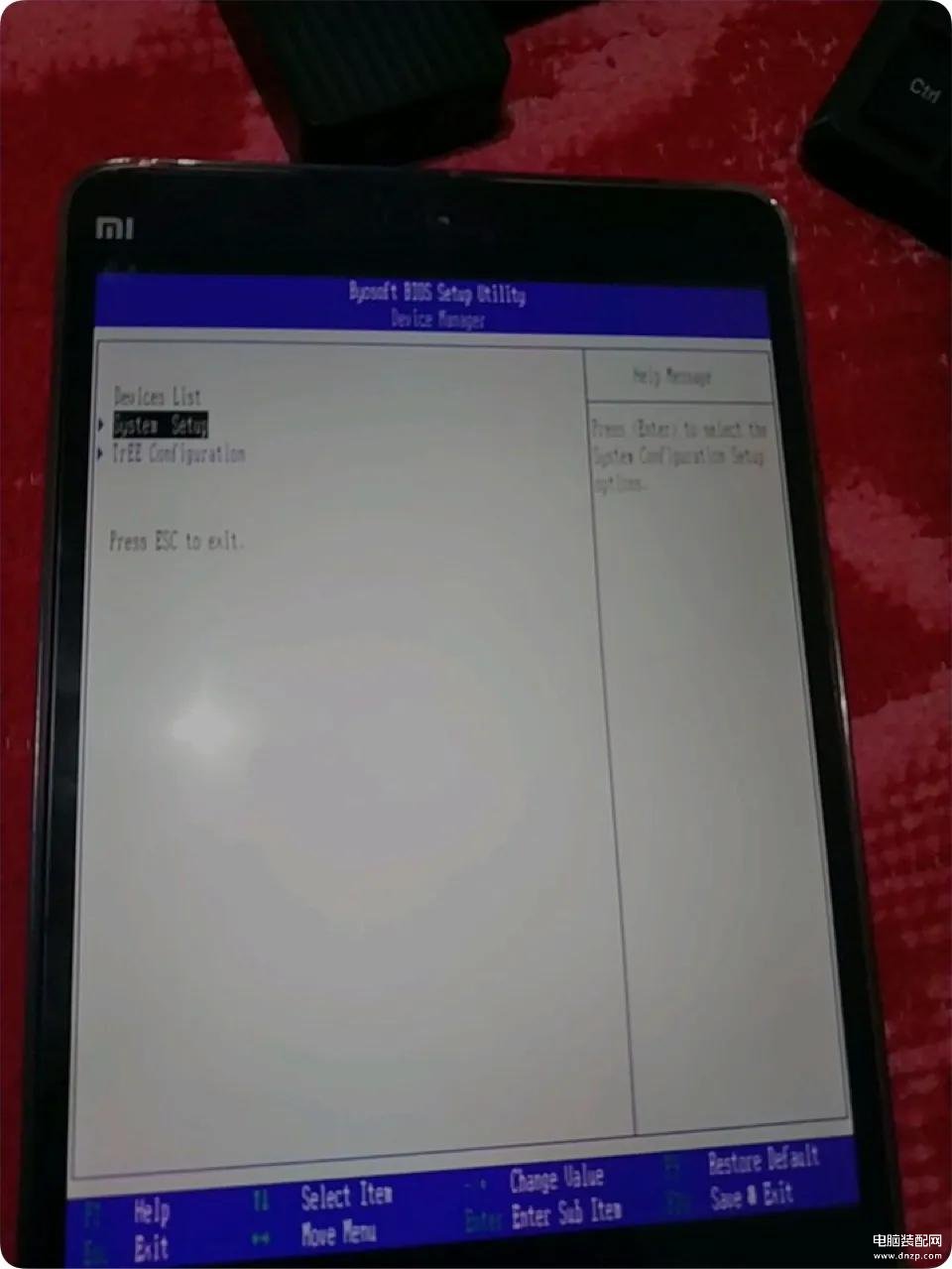
保存后会退到这个界面
在按esc返回主界面
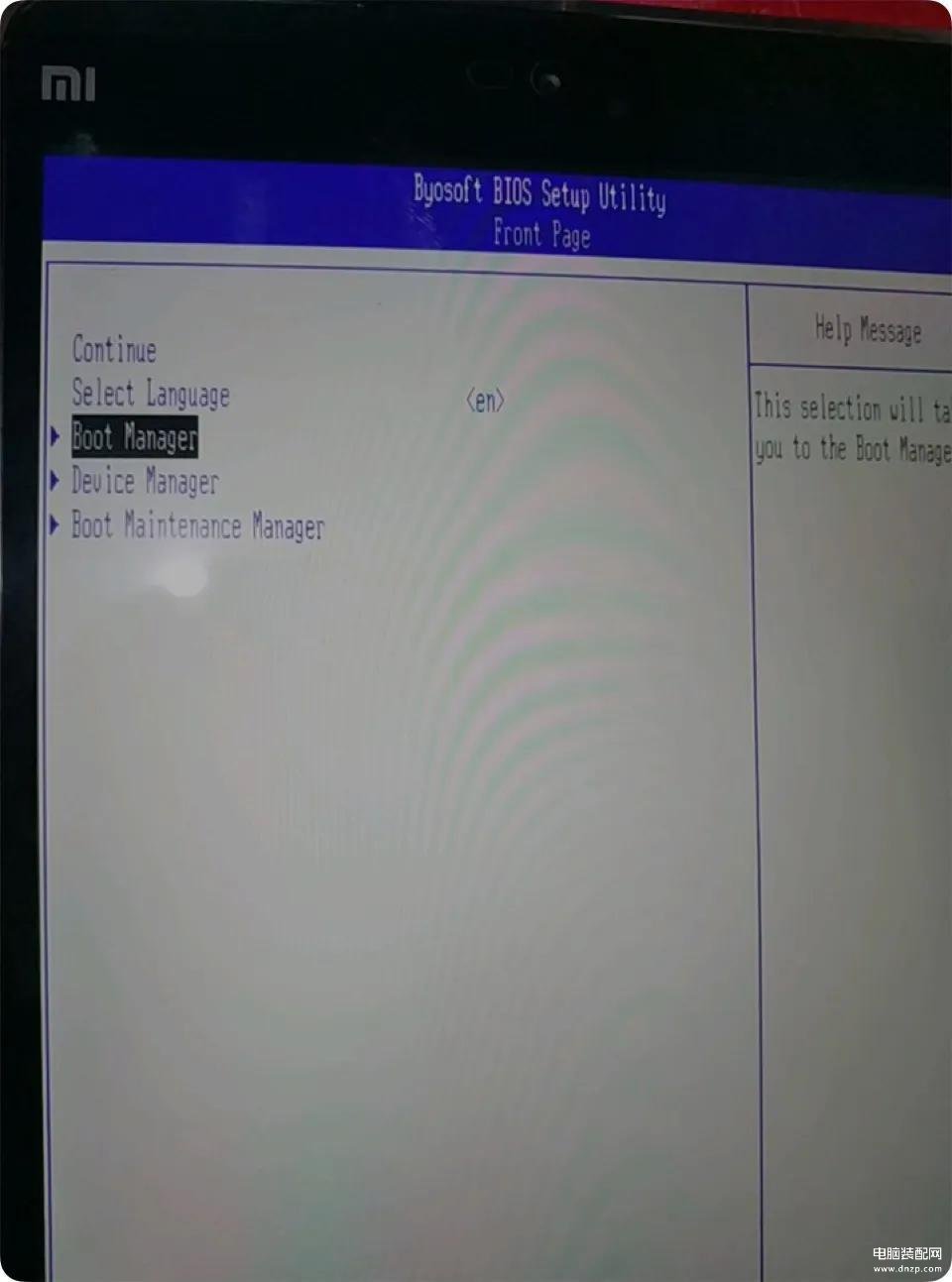
选
Boot Manager - EFI USB Device
回车
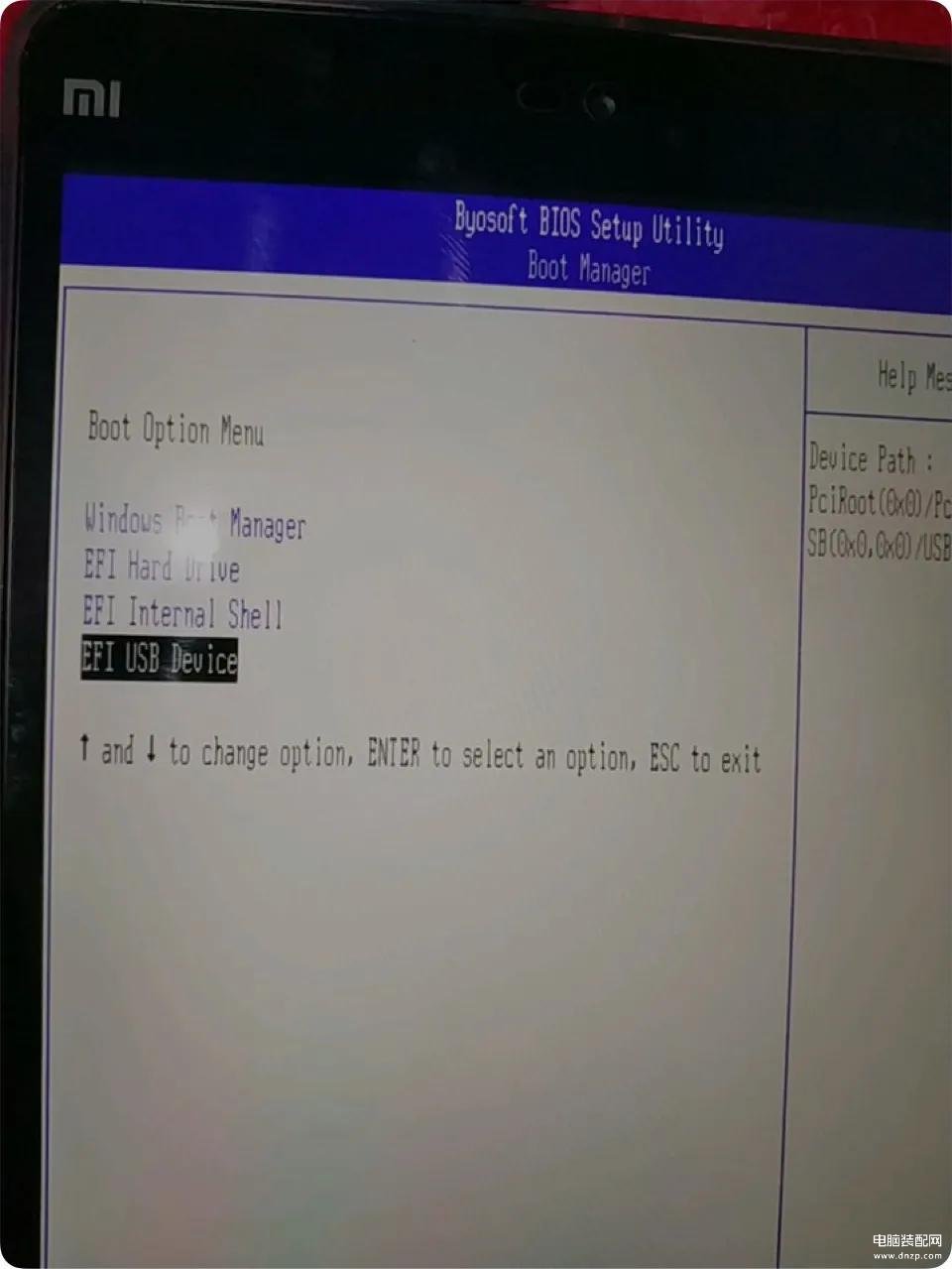
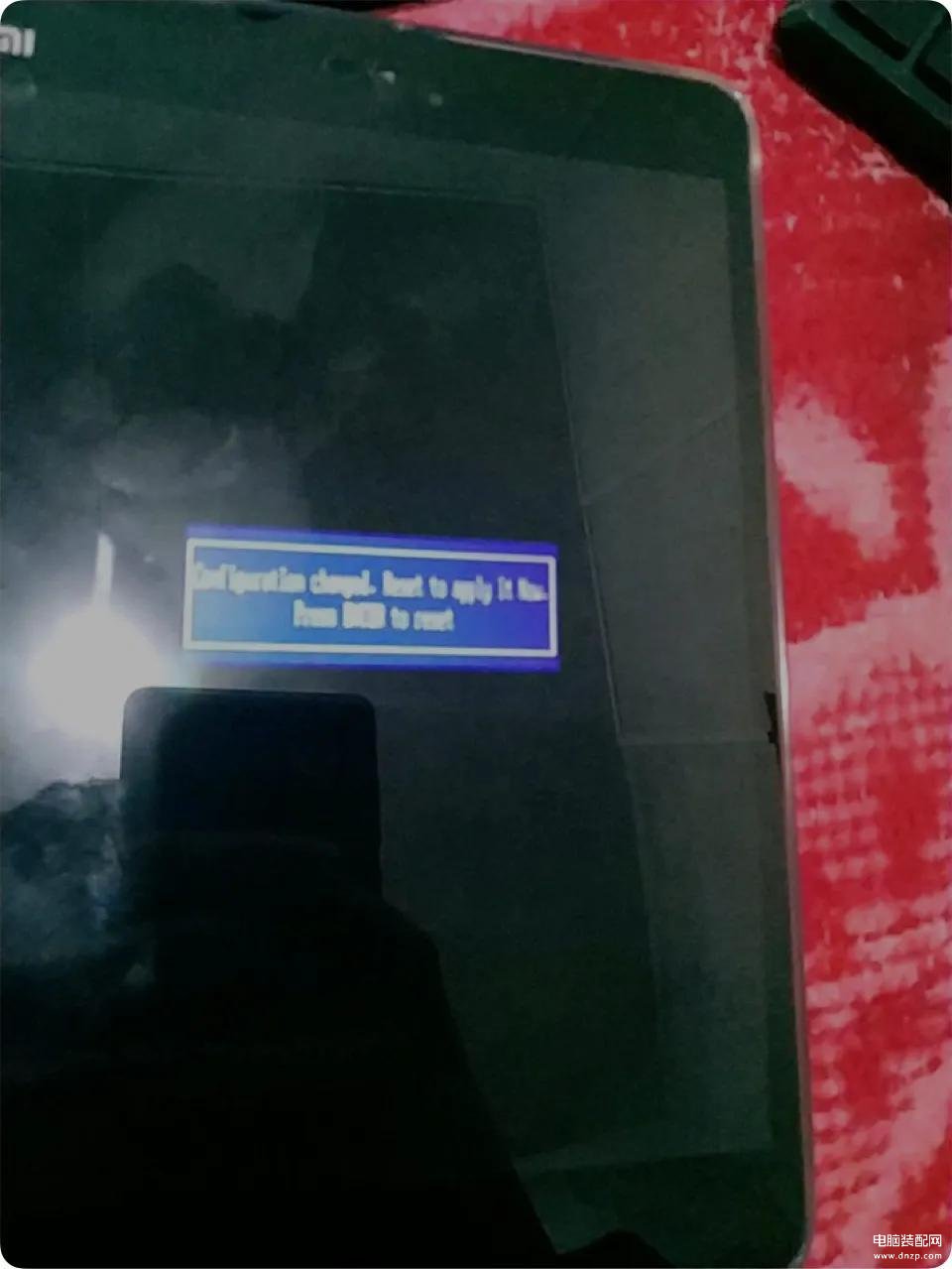
这个界面再按一次回车就会重启
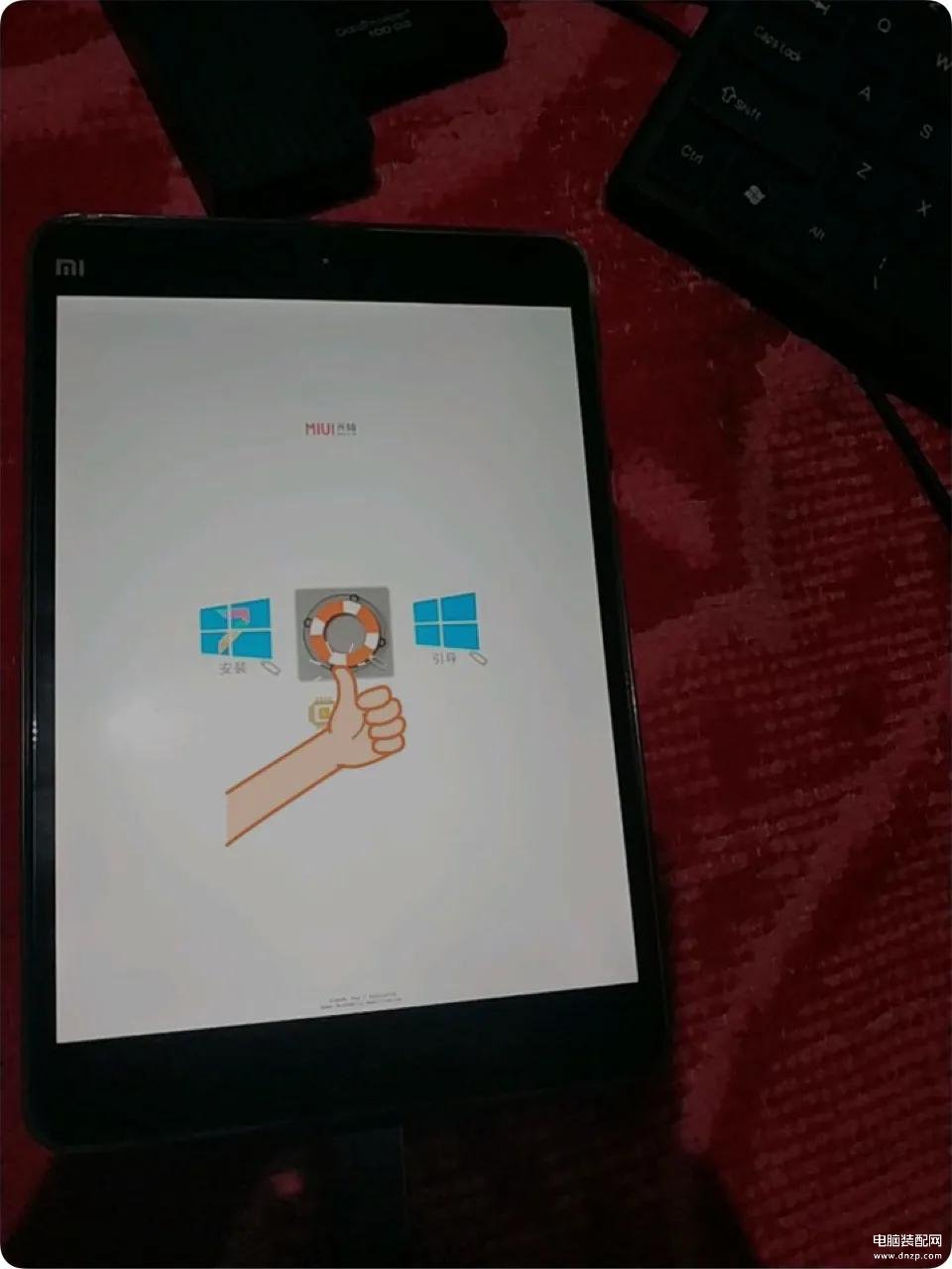
然后回车中间这个图标就会进pe系统
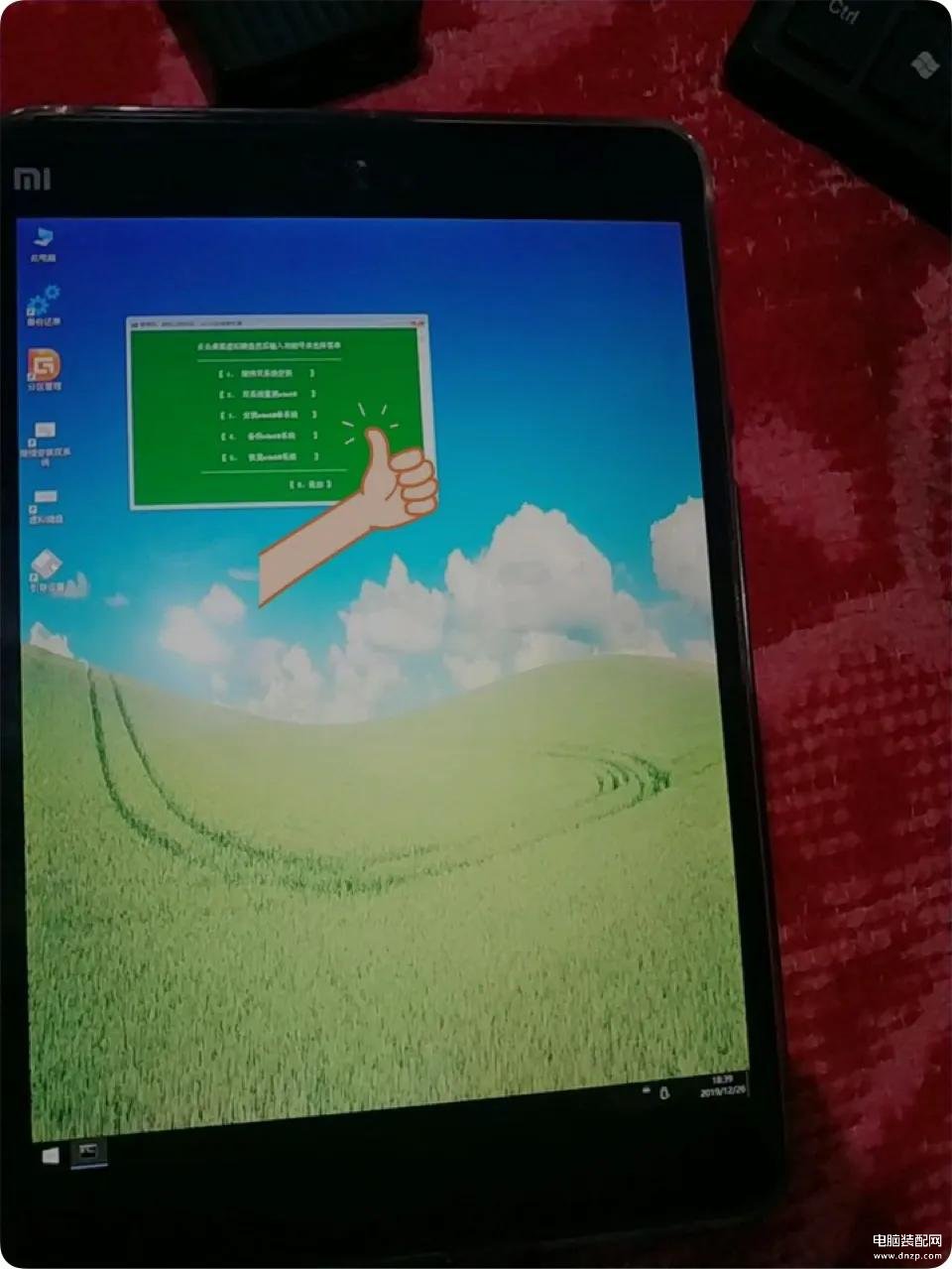
用手点一下这个框,键盘上按3就会安装win10系统
安装过程中不要动触摸屏和键盘,u盘,切记!
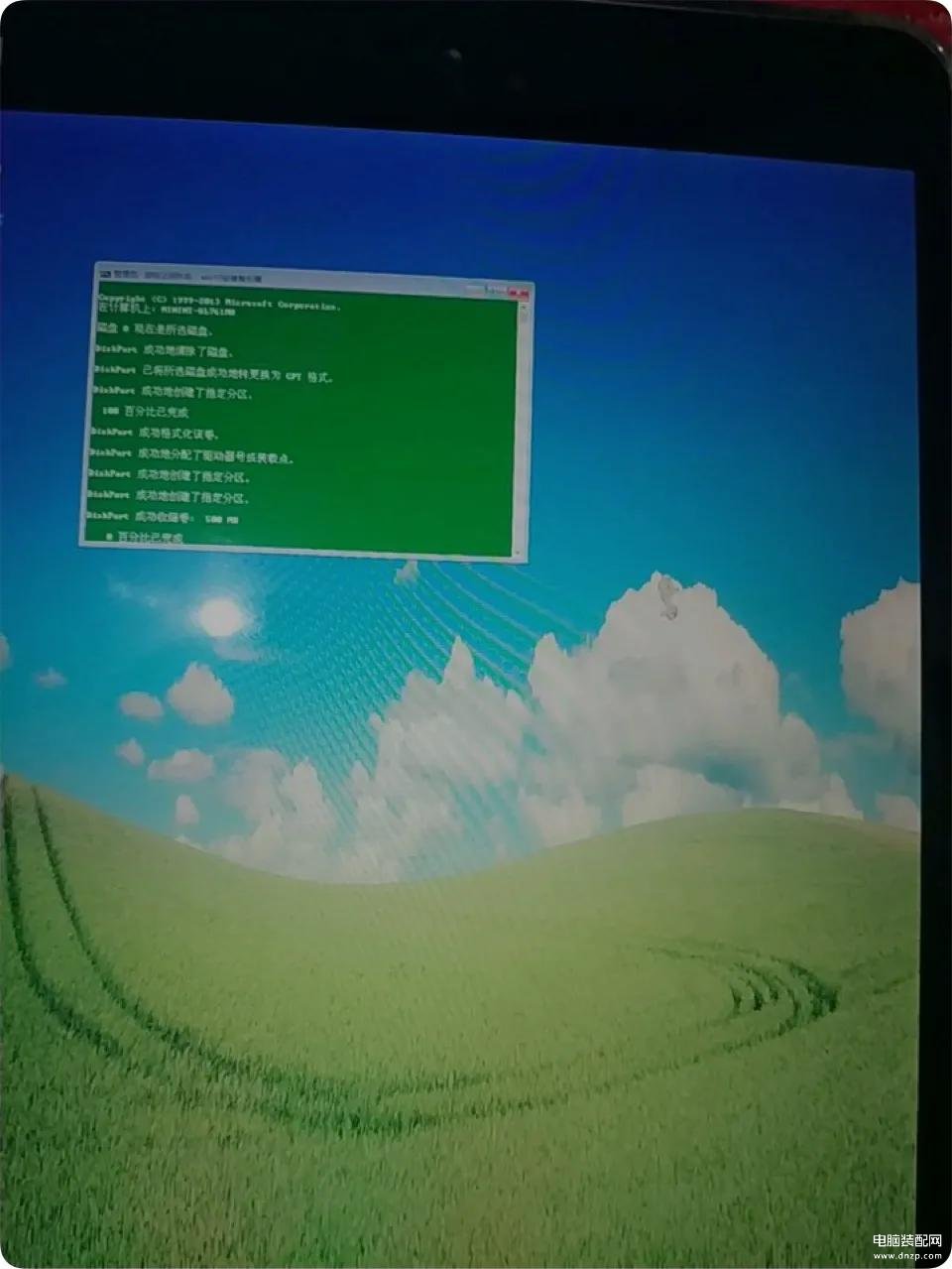
等待安装系统,安装系统成功后自己会重启,重启前拔掉u盘,就会自己安装win10系统等待就行,教程到此结束,你学会了吗?,学会点个赞,学不会评论回复你








