通常情况下
一个办公室配备一台打印机
由于打印机不带网络打印功能
但又想让所有的人都能连上这台打印机
这个时候就需要设置共享啦
现在,小彩手把手教你
打印机的共享设置方法


已连接打印机的电脑
1.“控制面板”——“网络和共享中心”——“更改高级共享设置”。
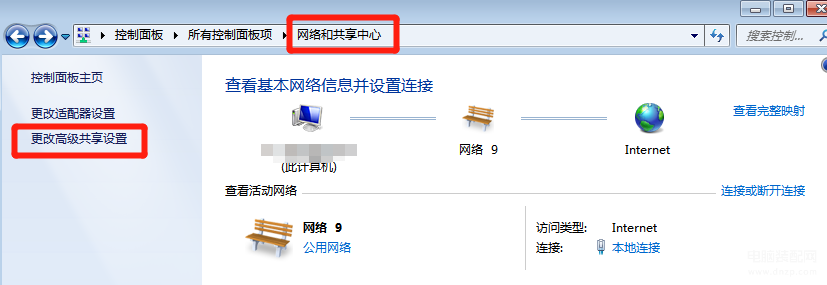
2.“文件和打印共享”——“启用文件和打印共享”——“保存修改”。
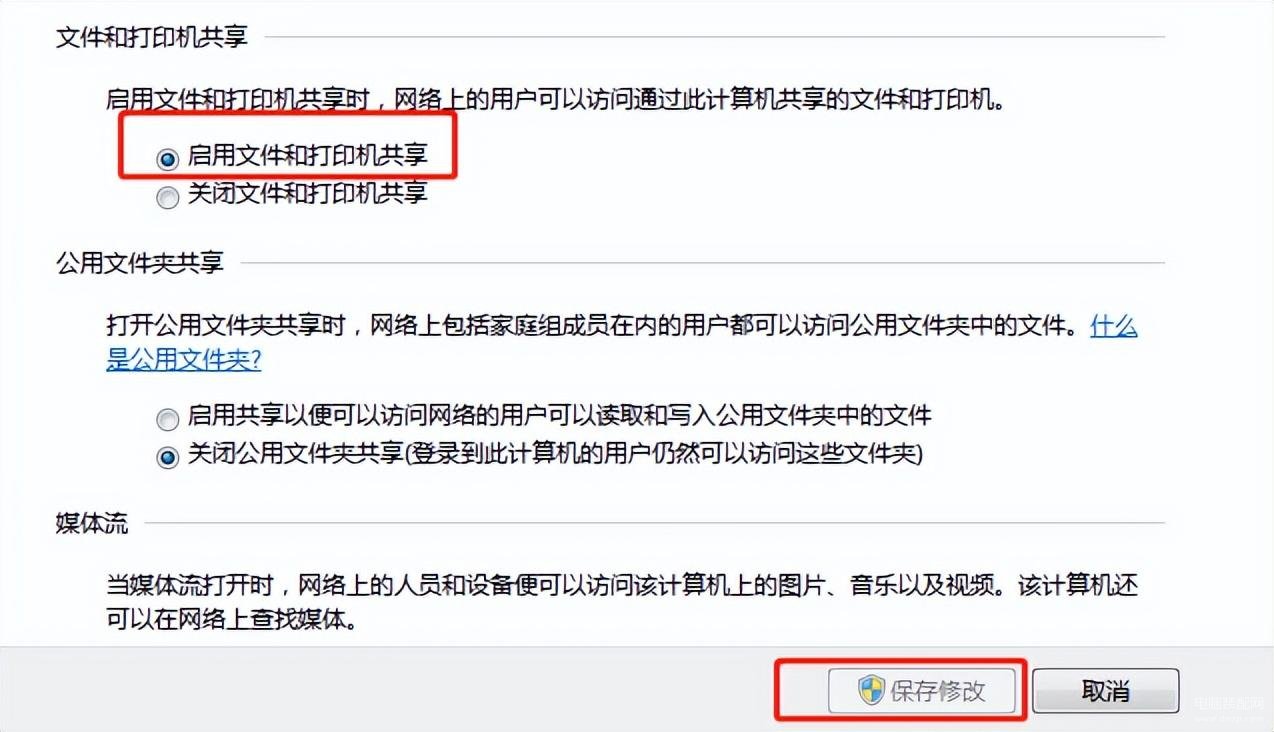
其他需要连接打印机的电脑
1.“控制面板”——“设备和打印机”。

2.点击“添加打印机”。

3.选择“添加网络、无线和BlueTooth打印机”。
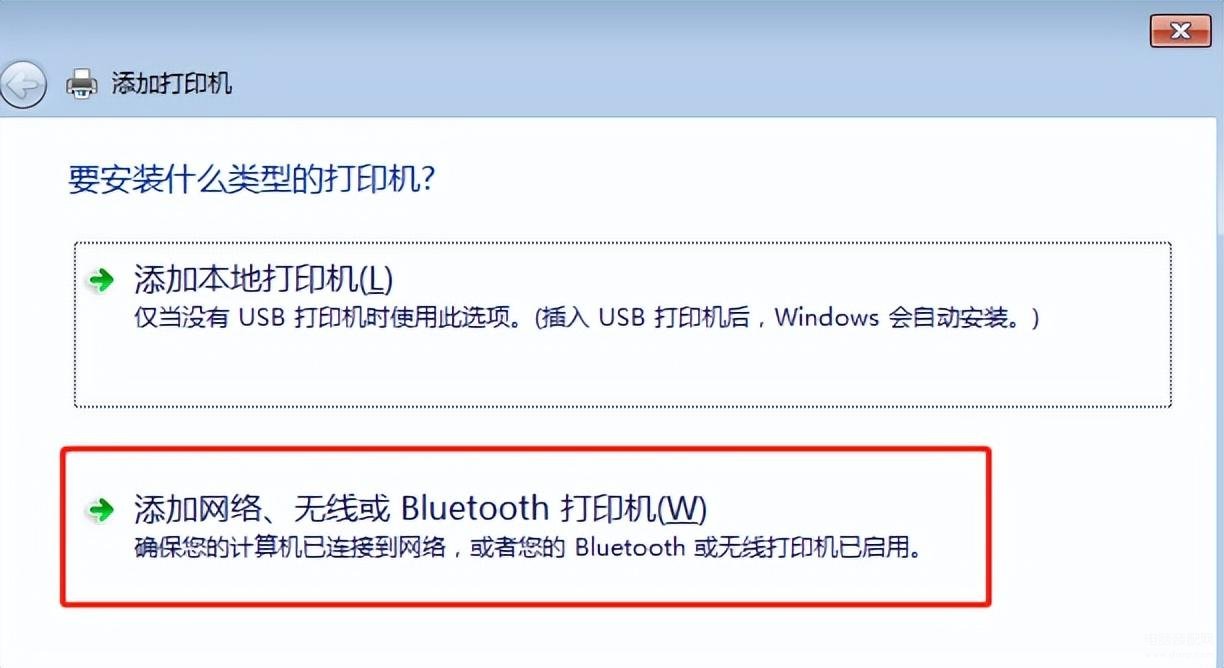
4.选择搜索到的打印机,点击“下一步”。
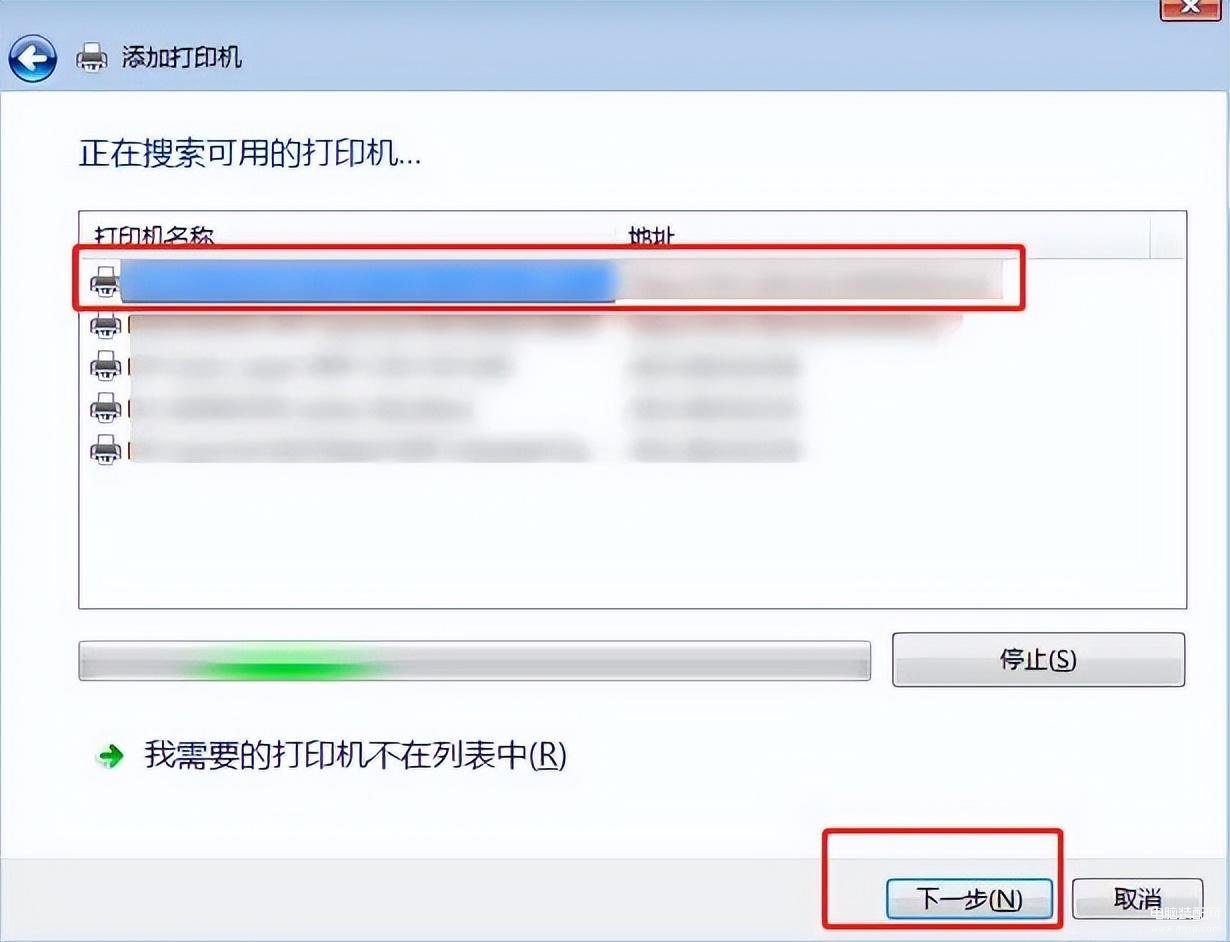
输入网络打印机的名称后
点击下一步
当出现“您已经成功添加xxxxx”
时就代表可以啦








